Cómo traducir un video al inglés: guía paso a paso
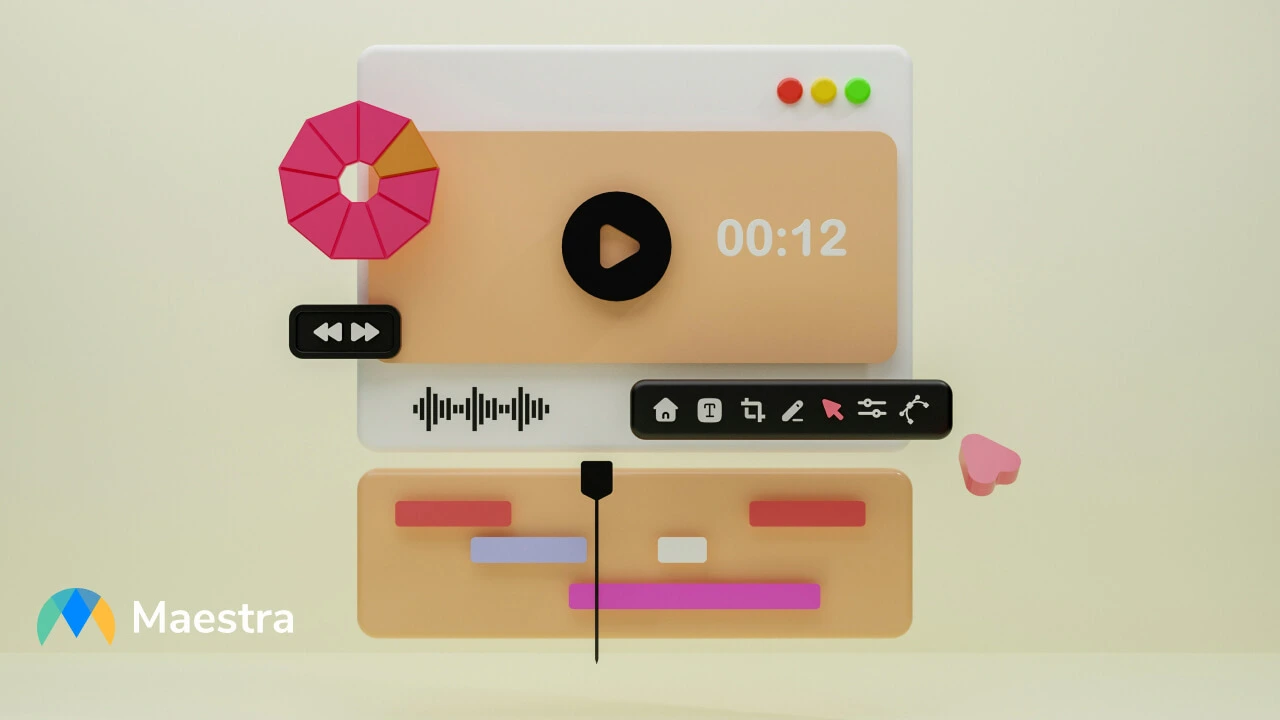
Translating videos is the key to reaching a global audience, and translating videos into English is of paramount importance because English is the current global lingua franca. By translating videos into English, you can increase your reach, visibility, and engagement. So in this blog post, we will break down how to translate a video to English and help you generate accurate voiceovers within minutes.
What You Need to Know About Video Translation
Translating videos is the key to reaching a global audience, and translations that preserve cultural nuances allow you to connect with your audience better. Maestra’s video translator is a voiceover generator that supports multiple file formats. It offers exceptional accuracy and speed that set it apart from its competitors.
You can translate the audio from a video into 125+ languages with Maestra, and you don’t even need an account to try out this tool.
The video translator has an intuitive interface that allows you to upload videos easily and translate them into any language you want. You can also upload videos using their URL, which is great because it enables you to work directly with online content.
How to Translate a Video to English in 10 Easy Steps
Step 1: Open Maestra’s video translator.
Step 2: Click the box or drag and drop the video clip you want to translate.
Traducir videos es la clave para llegar a una audiencia global, y traducir videos al inglés es de suma importancia porque el inglés es la actual lengua franca global. Al traducir videos al inglés, puedes aumentar tu alcance, visibilidad y participación. Así que en esta entrada de blog, desglosaremos cómo traducir un video al inglés y te ayudaremos a generar voces en off precisas en cuestión de minutos.
You can also use the URL of a video on the internet to translate it.
Step 3: Choose the video clip you want to upload and click “Open”.
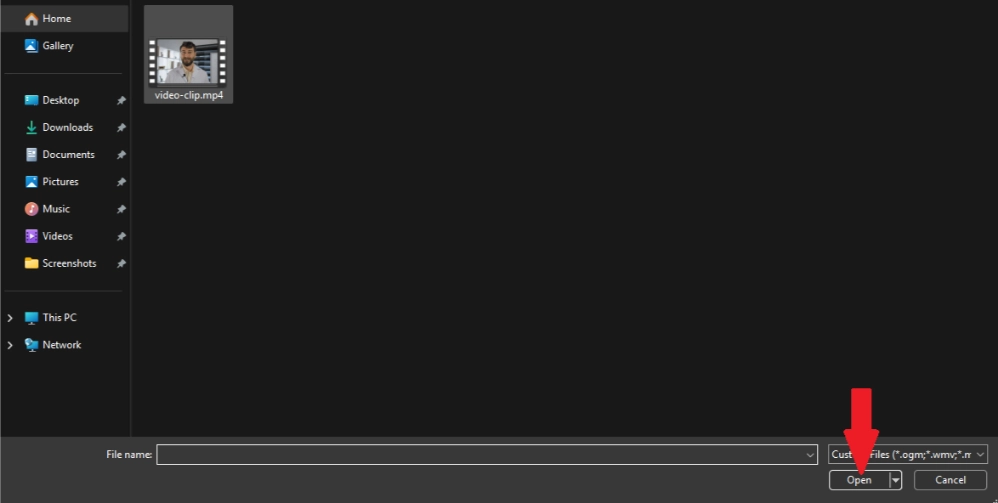
Step 4: Select the source and target languages from the drop-down menus.
Lo que necesitas saber sobre la traducción de videos
Step 5: Click “Upload File”.
Maestra uses speech to text technology to convert the audio into text. This might take a few seconds, and after the transcription is done, a page will open. There, you can edit the transcription and make the necessary adjustments for your video translation.
Step 6: Click “Edit Speaker Voices” to see Maestra's huge voice library.
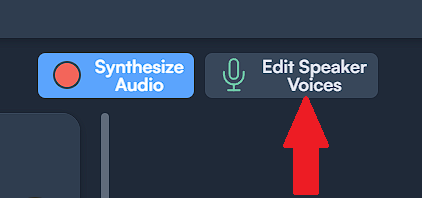
Step 7: Choose the voice you want or clone the voice from the video you’ve uploaded.
Traducir videos es la clave para llegar a una audiencia global, y las traducciones que preservan los matices culturales te permiten conectar mejor con tu audiencia. El traductor de video de Maestra es un generador de voz en off que admite múltiples formatos de archivo. Ofrece una precisión y velocidad excepcionales que lo diferencian de sus competidores.
You can choose your speaker according to the options in the “Expressions” and “Dialects” menus.
Step 8: Click “Synthesize Audio” to apply the changes you’ve made.
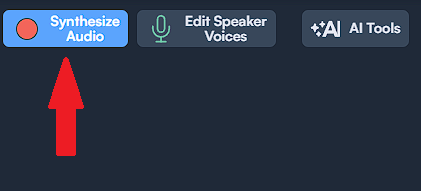
Don’t forget to click that button every time you make an adjustment.
Step 9: Click “Export” when you are happy with the result.
Puedes traducir el audio de un video a más de 125 idiomas con Maestra, y ni siquiera necesitas una cuenta para probar esta herramienta.
Step 10: Click “MEDIA” and choose MP4 to export your translated video.
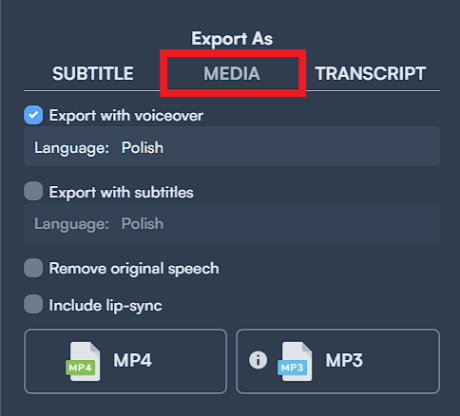
And, that’s it! Your video is ready to be downloaded!
PS: You can also export your project as a transcript, audio recording, or subtitles.
¡Rompe las Barreras del Idioma con Maestra!
Translating Videos with Subtitles in 4 Steps
Maestra’s subtitle generator offers an alternative to translating videos. Here is how to translate a video to English:
Step 1: Upload your video to the subtitle generator.
El traductor de video tiene una interfaz intuitiva que te permite cargar videos fácilmente y traducirlos a cualquier idioma que desees. También puedes cargar videos usando su URL, lo cual es genial porque te permite trabajar directamente con contenido en línea.
Step 2: Choose the source language. Then Click "Translate to another language" and choose the target language.
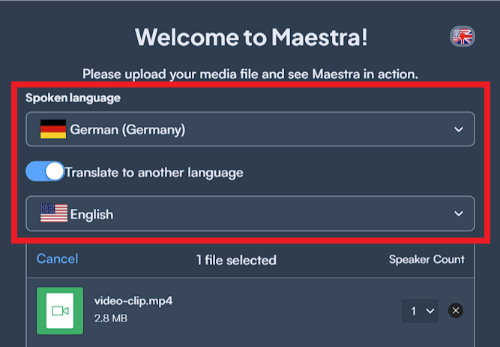
When you click "Upload File", Maestra will automatically generate subtitles.
Step 3: Click "Format" to customize subtitles.
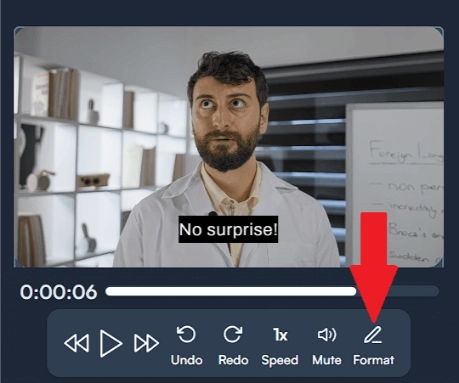
You can customize subtitles by adjusting their size, color, font type, and placement:
Cómo traducir un video al inglés en 10 sencillos pasos
Step 4: When you are happy with how your subtitles look, export subtitles in the format you want.
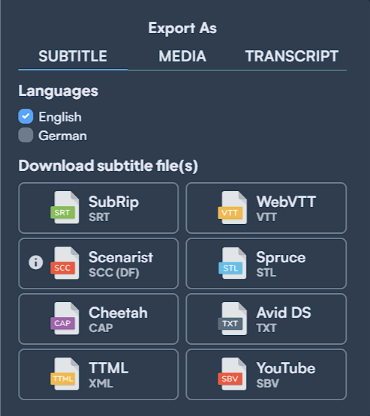
Subtitles vs. Voiceovers
While voiceovers are a great way to translate videos, subtitles remain important too because:
- They increase accessibility not only for people from different countries but also for hearing-impaired viewers.
- They help people who are not fluent in your language to stay engaged and follow along more easily.
- They provide convenience to people in busy places by allowing them to consume your content without the audio.
Translating Videos in Real Time
Did you know that translating videos in real time is also possible? The live translation extension captures your browser, transcribes the audio, and then translates it into any language you want. It is the perfect tool to use when attending an online meeting, watching a video, or listening to a podcast.
Paso 1: Abre el traductor de video de Maestra.
It supports 125+ languages and integrates with Maestra so that you can find and edit the files easily. You can customize the appearance of the translated transcription by adjusting the font, line height, and background color.
No te Pierdas Ni una Palabra Más
Why Should You Use AI for Video Translation?
AI has the power to revolutionize the way you work. It ensures that your videos are impactful on a global scale while saving you lots of time and money. It offers:
- extraordinary efficiency,
- unparalleled accuracy,
- affordable scalability,
- consistency across content,
- increased accessibility,
- inclusivity,
- simplified workflows
- quick adaptability.
Use Maestra's real time translator now to live translate speech to speech or convert it to captions in 125+ languages!
Preguntas frecuentes
¿Cómo hago que los videos se traduzcan automáticamente?
Todo lo que necesitas hacer es subir el video a Maestra o copiar y pegar la URL del video en la sección correspondiente del sitio web de Maestra. Luego, puedes traducirlo a más de 125 idiomas en cuestión de segundos.
Maestra también ofrece una API, por lo que también puedes escalar las traducciones con ella.
¿Cómo traduzco un audio al inglés?
Puedes usar el traductor de audio de Maestra para traducir un archivo de audio al inglés. Funciona igual que el traductor de video. Así que después de cargar el archivo en Maestra, elegirás los idiomas de origen y destino. Luego Maestra traducirá tu archivo de audio en cuestión de segundos.
¿Cómo puedo traducir audio en vivo al inglés?
Puedes traducir audio en vivo al inglés con la extensión de Chrome de Maestra, que captura tu navegador y proporciona servicios de transcripción y traducción en tiempo real.
¿Cómo se transcribe un video en vivo?
Esta herramienta gratuita de transcripción en vivo genera transcripciones en tiempo real. Puedes mostrar estas transcripciones como subtítulos y traducirlas a cualquier idioma que desees. Además, puedes conectar tu cuenta de OBS Studio o vMix con esta herramienta y proporcionar subtítulos en vivo para tu audiencia mientras transmites.