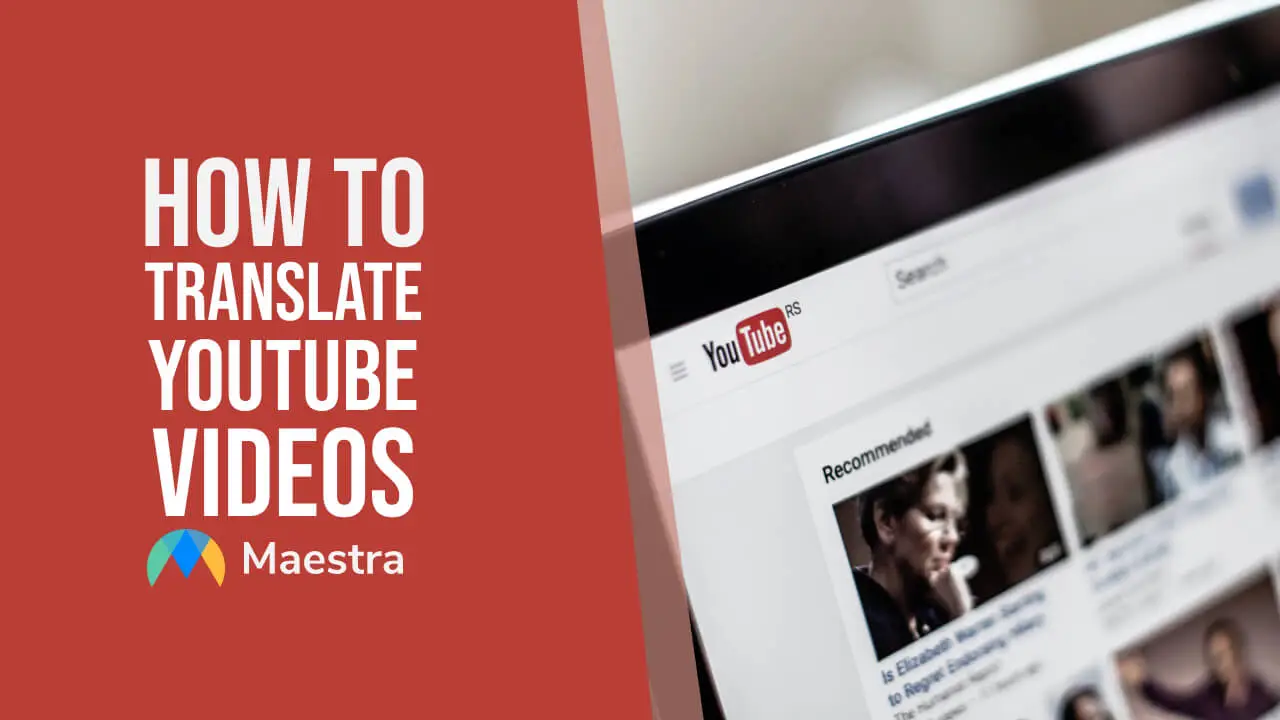How to Translate a Video to English: A Step-by-Step Guide
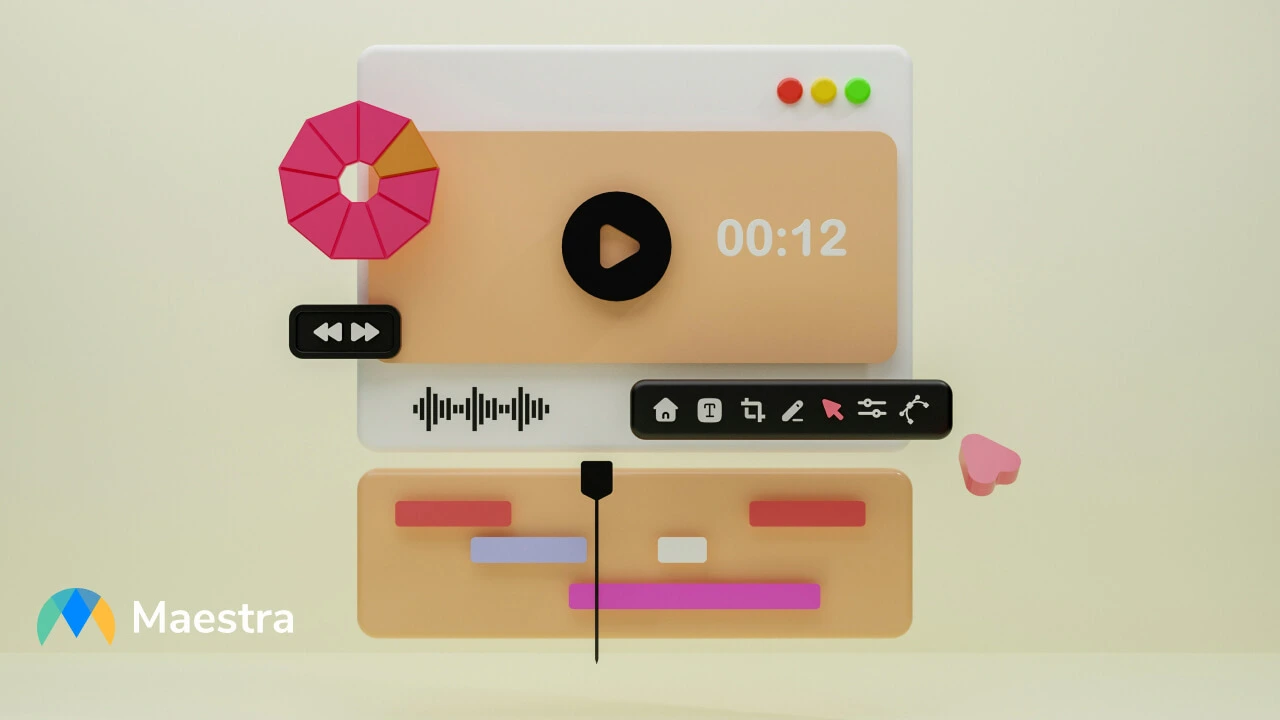
Translating videos is the key to reaching a global audience, and translating videos into English is of paramount importance because English is the current global lingua franca. By translating videos into English, you can increase your reach, visibility, and engagement. So in this blog post, we will break down how to translate a video to English and help you generate accurate voiceovers within minutes.
What You Need to Know About Video Translation
Translating videos is the key to reaching a global audience, and translations that preserve cultural nuances allow you to connect with your audience better. Maestra’s video translator is a voiceover generator that supports multiple file formats. It offers exceptional accuracy and speed that set it apart from its competitors.
You can translate the audio from a video into 125+ languages with Maestra, and you don’t even need an account to try out this tool.
The video translator has an intuitive interface that allows you to upload videos easily and translate them into any language you want. You can also upload videos using their URL, which is great because it enables you to work directly with online content.
How to Translate a Video to English in 10 Easy Steps
Step 1: Open Maestra’s video translator.
Step 2: Click the box or drag and drop the video clip you want to translate.
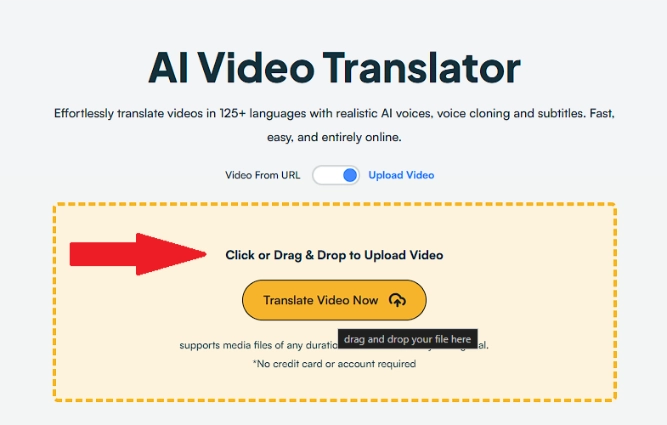
You can also use the URL of a video on the internet to translate it.
Step 3: Choose the video clip you want to upload and click “Open”.
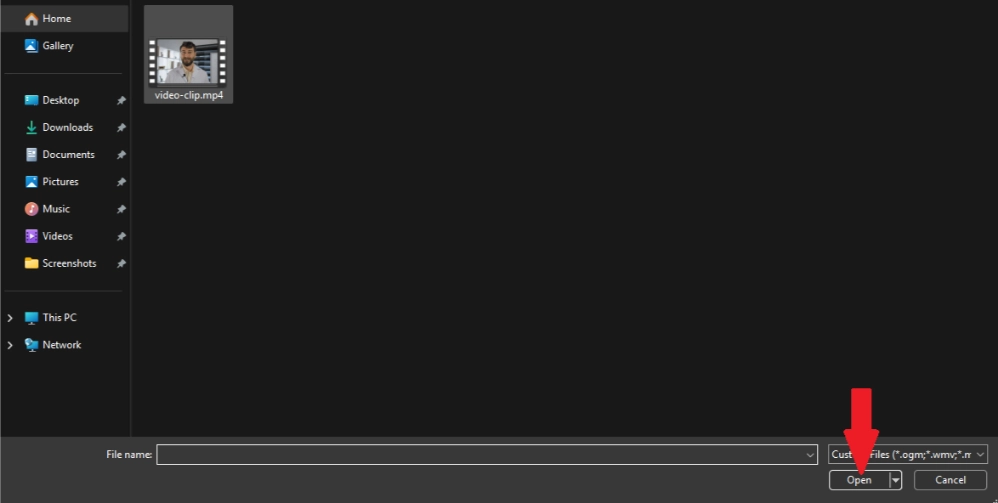
Step 4: Select the source and target languages from the drop-down menus.
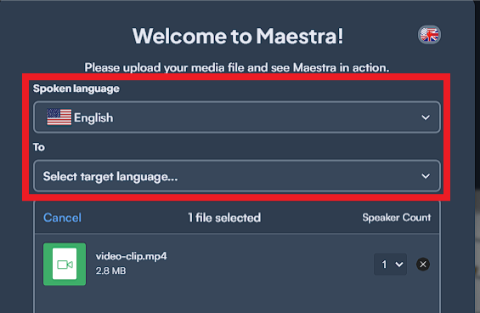
Step 5: Click “Upload File”.
Maestra uses speech to text technology to convert the audio into text. This might take a few seconds, and after the transcription is done, a page will open. There, you can edit the transcription and make the necessary adjustments for your video translation.
Step 6: Click “Edit Speaker Voices” to see Maestra's huge voice library.
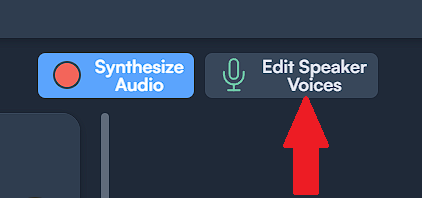
Step 7: Choose the voice you want or clone the voice from the video you’ve uploaded.
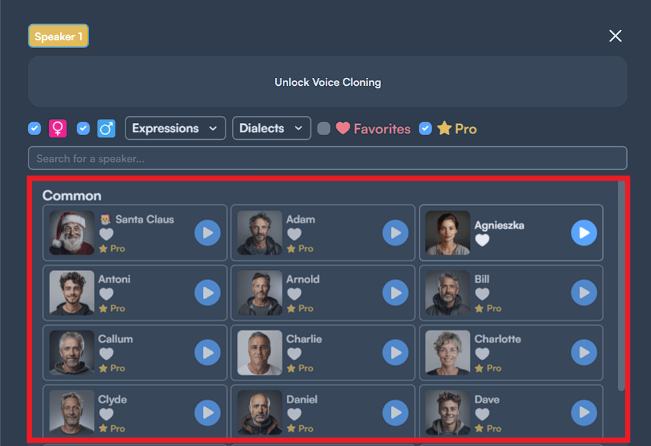
You can choose your speaker according to the options in the “Expressions” and “Dialects” menus.
Step 8: Click “Synthesize Audio” to apply the changes you’ve made.
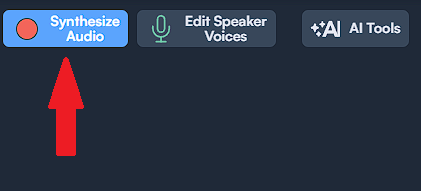
Don’t forget to click that button every time you make an adjustment.
Step 9: Click “Export” when you are happy with the result.
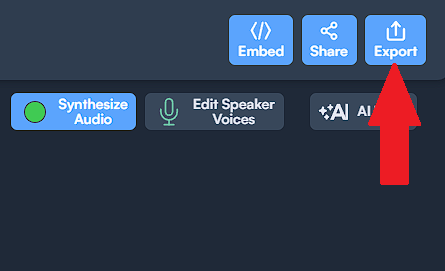
Step 10: Click “MEDIA” and choose MP4 to export your translated video.
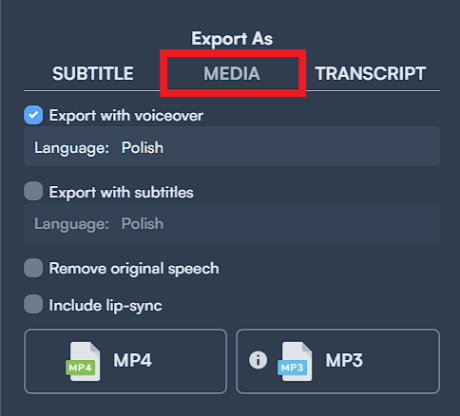
And, that’s it! Your video is ready to be downloaded!
PS: You can also export your project as a transcript, audio recording, or subtitles.
Break Language Barriers with Maestra!
Translating Videos with Subtitles in 4 Steps
Maestra’s subtitle generator offers an alternative to translating videos. Here is how to translate a video to English:
Step 1: Upload your video to the subtitle generator.
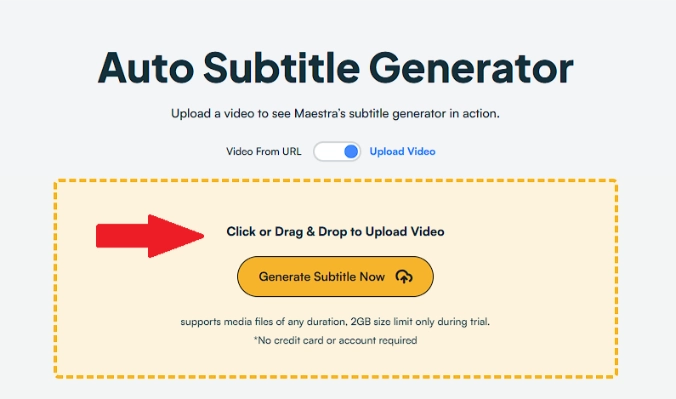
Step 2: Choose the source language. Then Click "Translate to another language" and choose the target language.
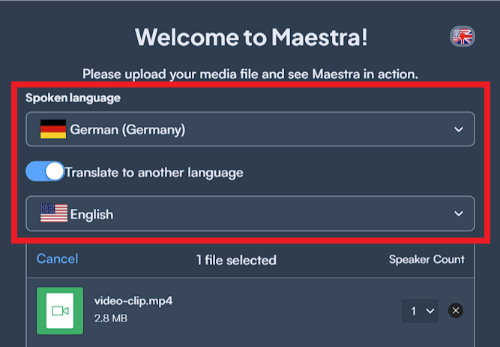
When you click "Upload File", Maestra will automatically generate subtitles.
Step 3: Click "Format" to customize subtitles.
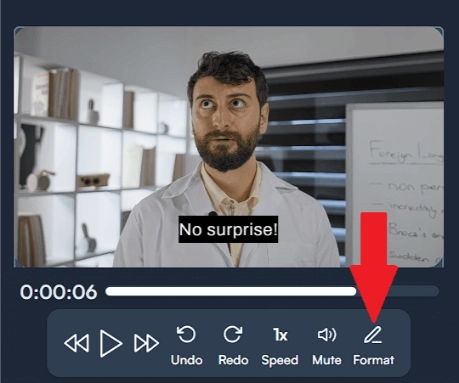
You can customize subtitles by adjusting their size, color, font type, and placement:
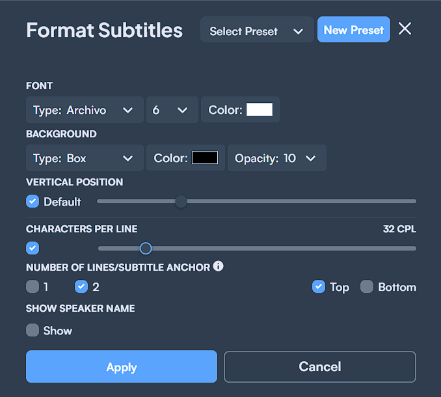
Step 4: When you are happy with how your subtitles look, export subtitles in the format you want.
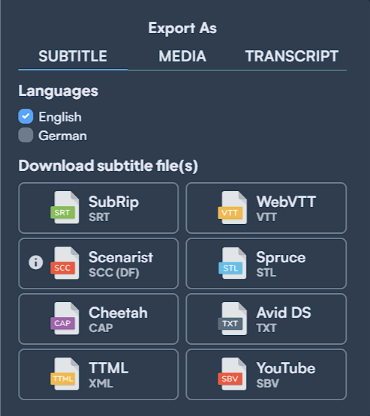
Subtitles vs. Voiceovers
While voiceovers are a great way to translate videos, subtitles remain important too because:
- They increase accessibility not only for people from different countries but also for hearing-impaired viewers.
- They help people who are not fluent in your language to stay engaged and follow along more easily.
- They provide convenience to people in busy places by allowing them to consume your content without the audio.
Translating Videos in Real Time
Did you know that translating videos in real time is also possible? The live translation extension captures your browser, transcribes the audio, and then translates it into any language you want. It is the perfect tool to use when attending an online meeting, watching a video, or listening to a podcast.
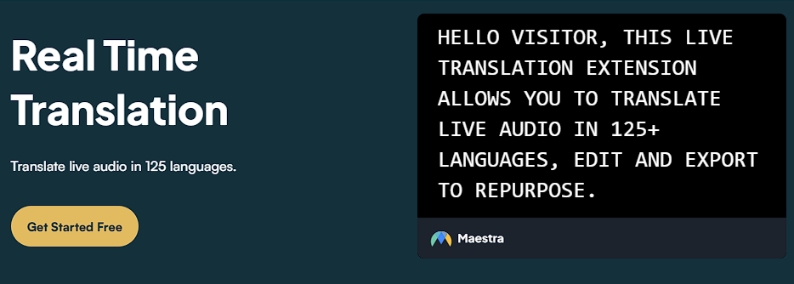
It supports 125+ languages and integrates with Maestra so that you can find and edit the files easily. You can customize the appearance of the translated transcription by adjusting the font, line height, and background color.
Never Miss a Word Again
Why Should You Use AI for Video Translation?
AI has the power to revolutionize the way you work. It ensures that your videos are impactful on a global scale while saving you lots of time and money. It offers:
- extraordinary efficiency,
- unparalleled accuracy,
- affordable scalability,
- consistency across content,
- increased accessibility,
- inclusivity,
- simplified workflows
- quick adaptability.
Use Maestra's real time translator now to live translate speech to speech or convert it to captions in 125+ languages!
Frequently Asked Questions
How do I make videos automatically translate?
All you need to do is upload the video to Maestra or copy and paste the URL of the video to the related section on Maestra’s website. Then, you can translate it into 125+ languages within seconds.
Maestra also offers an API, so you can also scale translations with it.
How do I translate an audio to English?
You can use Maestra’s audio translator to translate an audio file into English. It works just like the video translator. So after you upload the file to Maestra, you will be choosing the source and target languages. Then Maestra will translate your audio file in a matter of seconds.
How can I translate live audio to English?
You can translate live audio to English with Maestra’s Chrome extension which captures your browser and provides transcription and translation services in real-time.
How do you transcribe a live video?
This free live transcription tool generates transcripts in real time. You can display these transcription as captions and translate them into any language you want. Plus, you can connect your OBS Studio or vMix account with this tool and provide live captions for your audience while streaming.