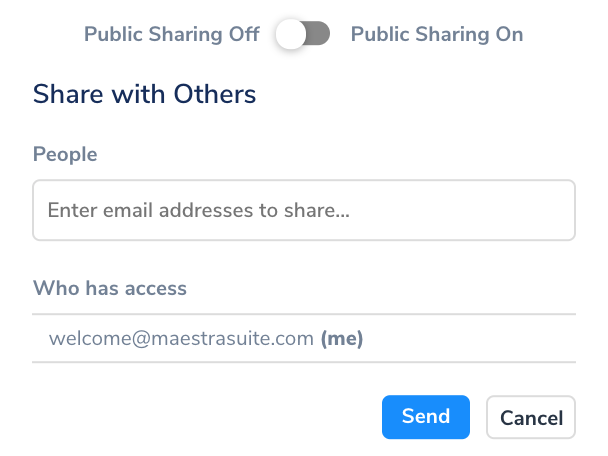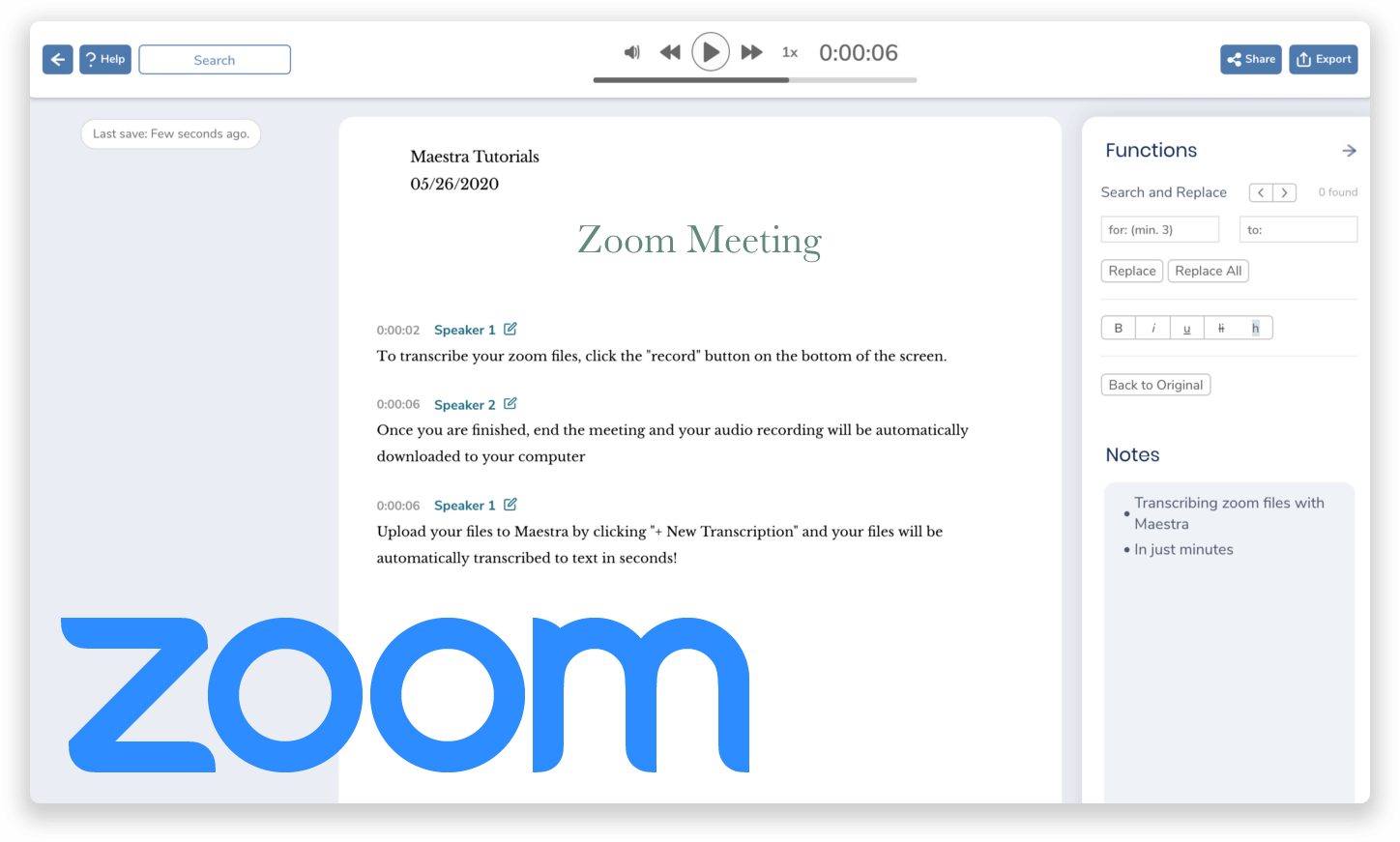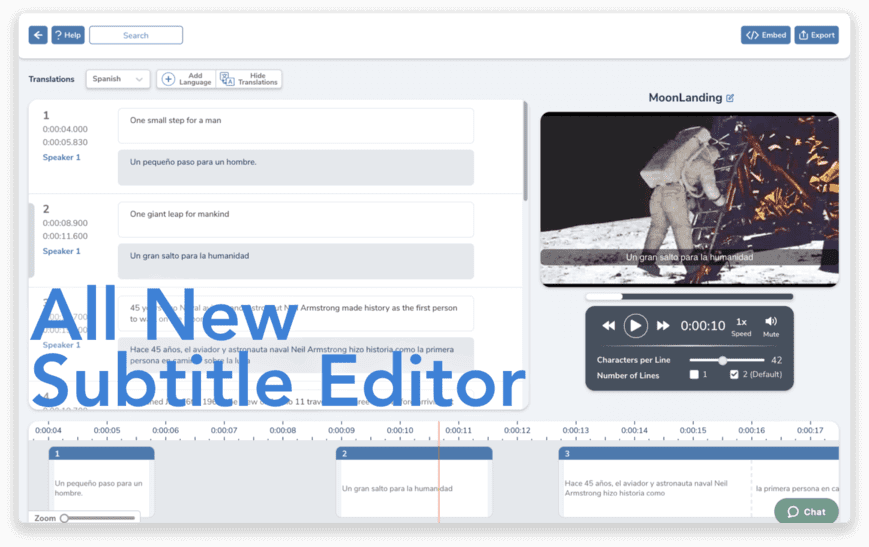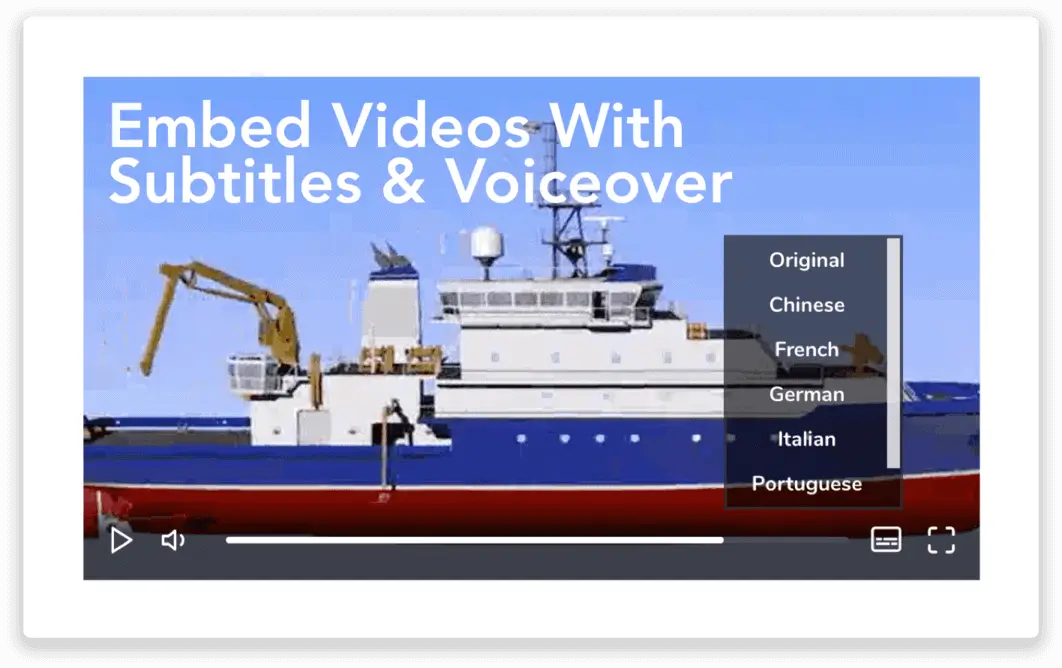Automatically transcribe your audio & video files to text online.
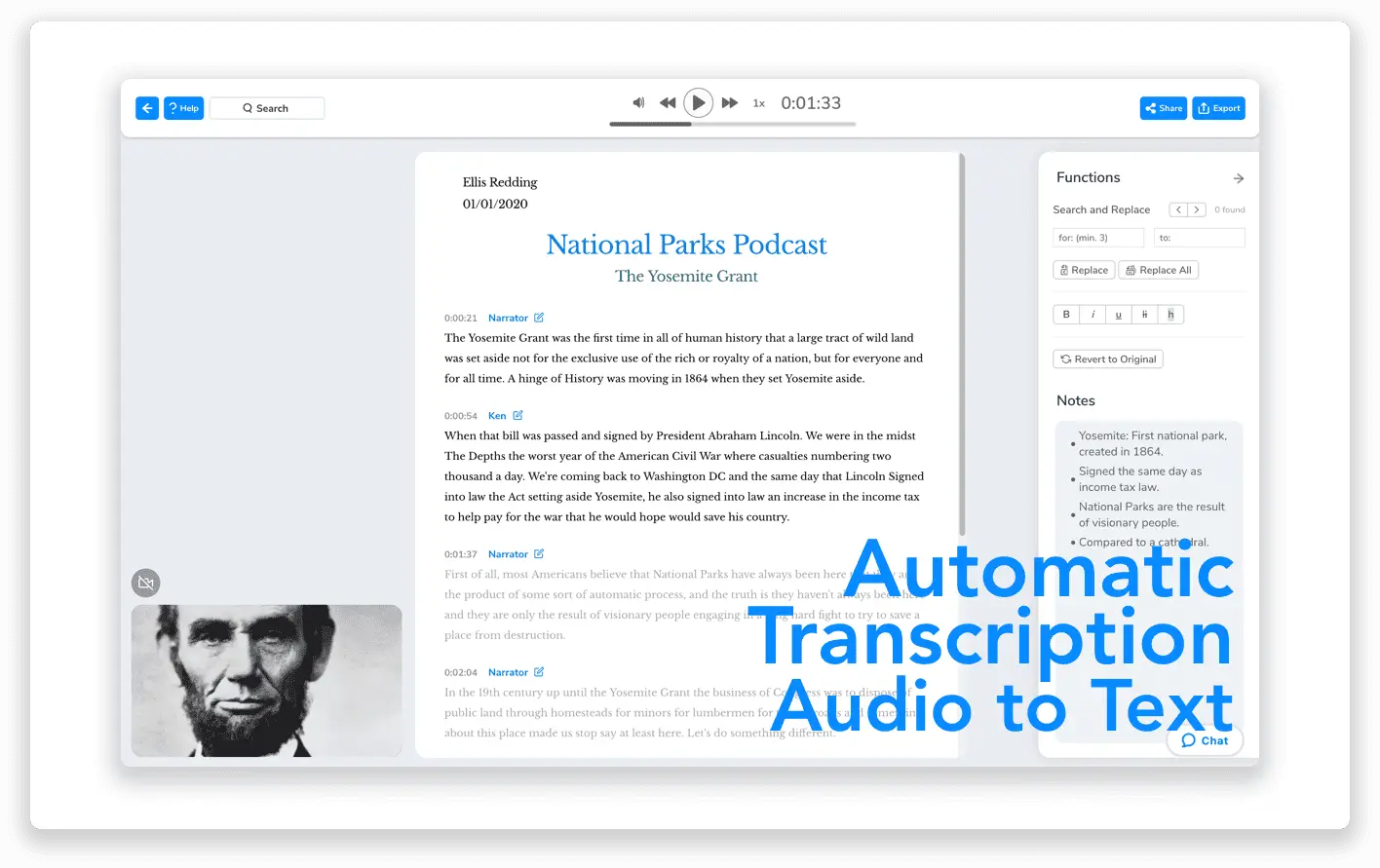
With Maestra you can automatically transcribe your audio & video to text in just minutes.
Maestra is an automatic transcription application that can turn your recordings and videos to text. Here’s how to transcribe your content using Maestra.
Signing Up For Maestra
First, sign up for Maestra and create a free online account by either entering your email and creating a password, or logging in through Google.
Uploading and transcribing your file:
Once you’re online, click on “Transcription” on the sidebar to navigate to the transcription page.
Click on “+ New Transcription” in the top right corner to begin the process of creating a new automatically generated transcript.
Drop your files into the box, or browse through your files then select from your computer.
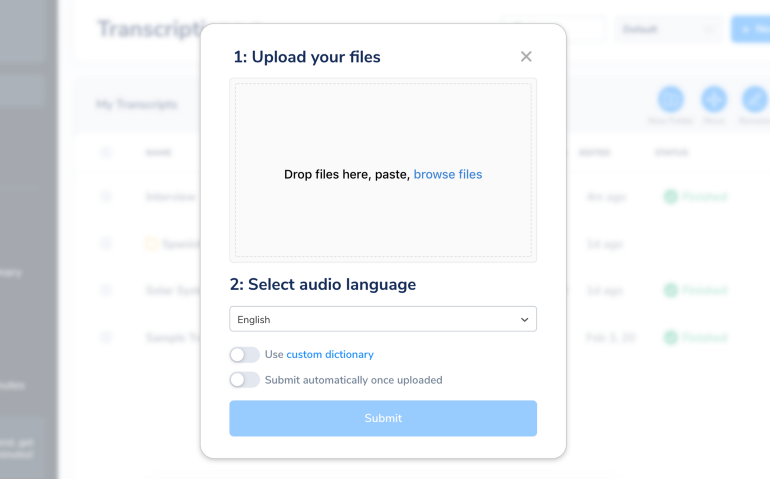
Click “Submit” when you’re finished.
Viewing your transcript:
Once the file is finished loading, click on your file to view your automatically generated transcript!
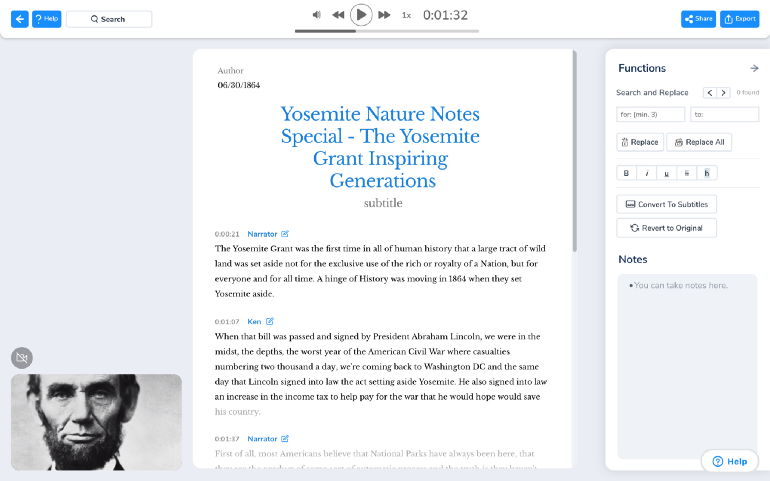
Editing your transcript:
Edit the text itself and add or change multiple speakers.
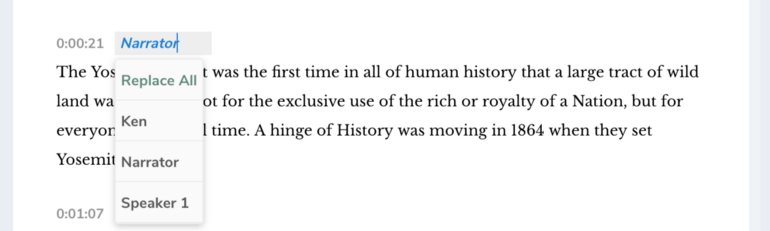
Wherever you select in the text, the audio and video will follow as well:
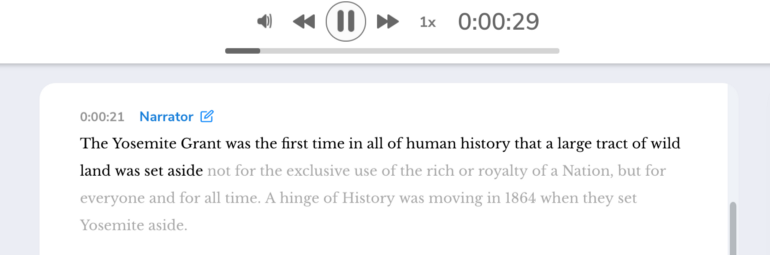
Search for and replace specific words, and use the “Functions” pane to bold, highlight, italicize, underline and strikethrough.
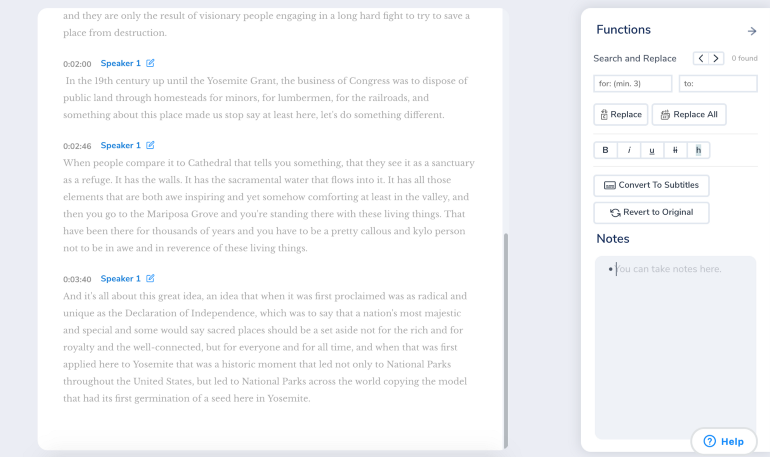
Export and Share
Once you’re satisfied with your transcript, you can export and share your file.
Click on Export to export your file to PDF, TXT, or DOCX. Once you export, you should see the file appear on your screen.
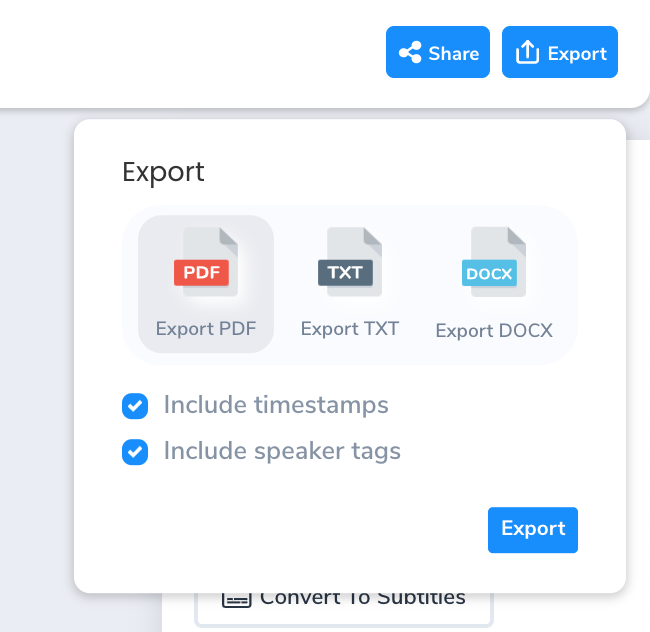
In this case it’s on the bottom left of the page.
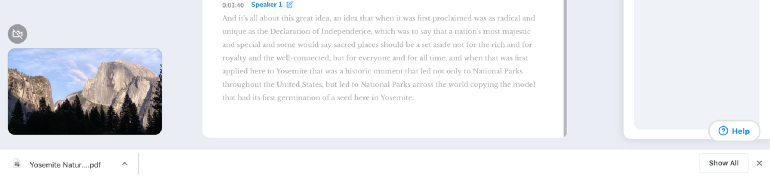
You can also share your file online, either publicly or with a few specific people.
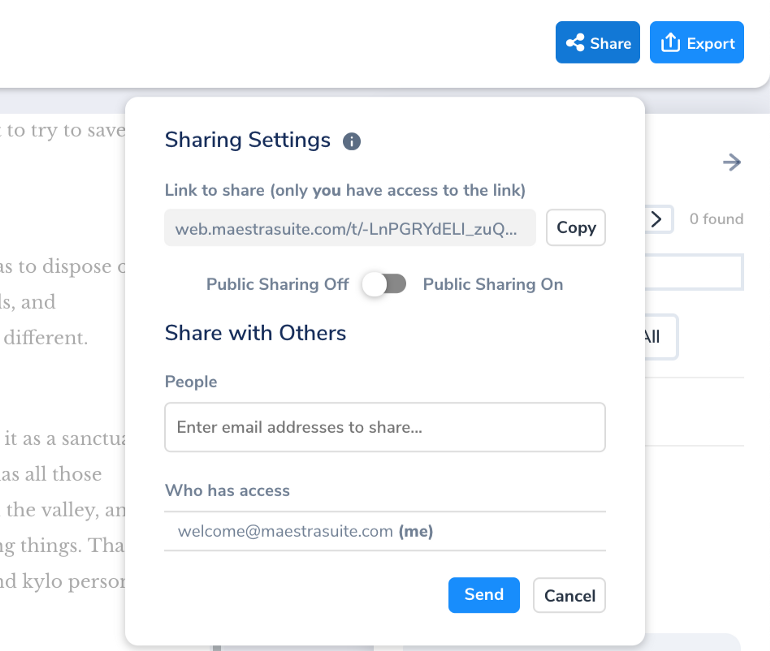
Turn public sharing on to allow anyone with the custom link to view and listen to your file online. Heres’s what it would look like below.
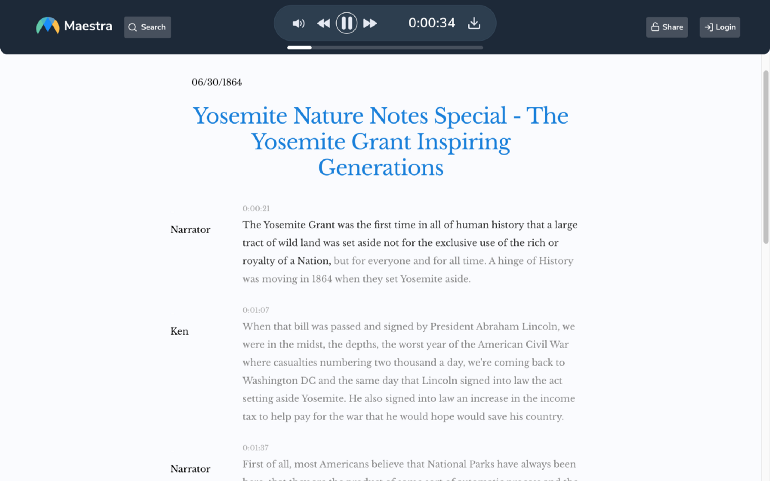
If you’d like to just share your file with a few specific people, you can enter their email addresses, and keep public sharing turned off.