How to Extract Text from Videos: The Power of Automatic Video Transcription
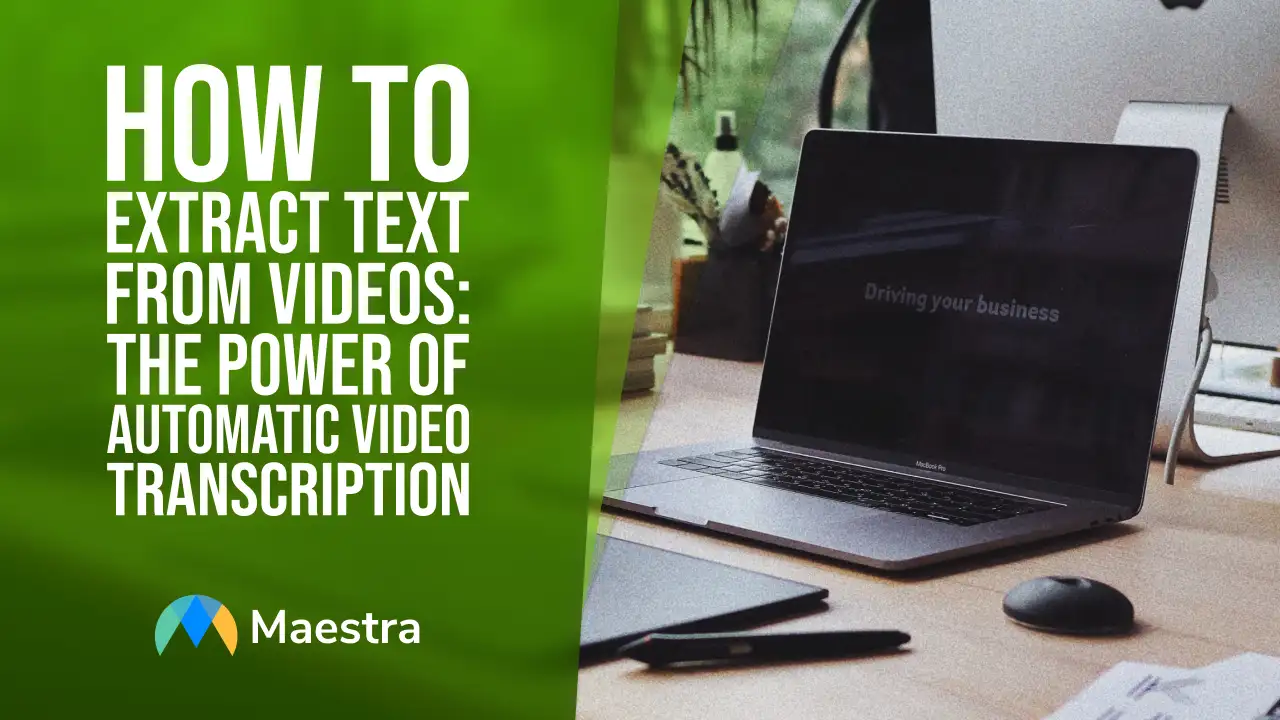
Why Extract Text from Videos?
Videos contain valuable information that you can repurpose in various ways. Extracting text from videos offers numerous benefits:- Accessibility: Transcribing videos into text format makes them accessible to individuals with hearing impairments or language barriers.
- Searchability: Including a text transcription helps search engines to index your video content, making it more discoverable to a wider audience.
- Content Creation: Transcribed text serves as a foundation for creating blog posts, articles, or social media content, saving you time and effort in repurposing your video content.
Manually Get Text from a Video
Here's a brief guide on how to manually extract text from a video: Start by playing the video and pausing it at each segment where you want to extract text. Then, open a text editor or word processing software. As you pause the video, type the corresponding dialogue or text into the document. Indicate speaker names or any other relevant information. If you missed any part or need to verify the accuracy of the transcribed text, rewind the video. Replay the segment as many times as you need. Once you have transcribed the entire video, review the text for any errors or inconsistencies. Proofread the text to correct any typos, grammar, or punctuation mistakes. Make necessary edits and format the text according to your preferences. To include timestamps, note the time duration in the transcript. Indicate when each segment starts and ends. This can be helpful for referencing or synchronizing the text with the video later on. Once you are satisfied with the transcription, save the document in a suitable file format, such as .txt or .doc. You can then share the text with others, use it to create subtitles or repurpose it for other types of content. While manual transcription can be time-consuming, it gives you complete control over the process. However, for larger videos or extensive transcription needs, it’s not the best. While you could hire a transcription service, the expense for high-quality video transcription is high. Instead, automatic transcription tools like Maestra save significant time and effort.Use Maestra's Automatic Video Transcription Tool
Maestra's automatic video transcription tool simplifies the process of converting video content into written text. Here's how it works:- Upload The Video File: Whether you have a YouTube video, a video file on your computer, or one stored in your Google Drive, Maestra's tool supports various video file formats. Simply drag items and drop your video file into the tool. You can also import it from your Google Drive.
- Automatic Text Extraction: Once the video is uploaded, Maestra's powerful algorithms go to work transcribing the audio of your video. The software analyzes the audio track and converts audio to text.
- Review and Edit: After the transcription process is complete, review the extracted text within Maestra's user-friendly interface. The tool also provides easy-to-use editing features so you can make any necessary corrections or modifications.
- Export Your Transcription: Once you're satisfied with the transcription, you can export the text directly to your Google Docs account. This feature streamlines the workflow, making it convenient for further editing or sharing with collaborators.
