How To Transcribe A Video Recording In Minutes
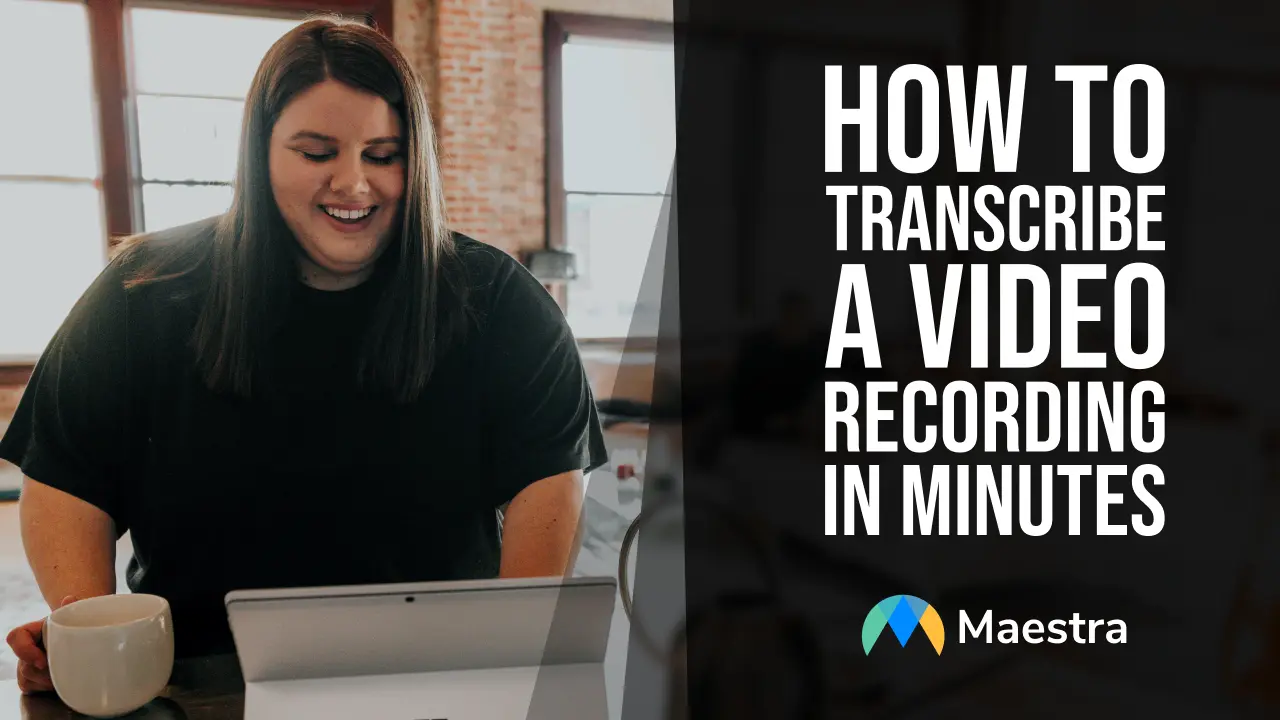
Why Use Maestra To Transcribe Your Videos?
Transcribing a video is necessary to make it more accessible to search engines. Including captions or a transcript can help the video show up for relevant search results, including YouTube and/or Google Searches. Furthermore, generating a transcript for different types of videos can streamline content repurposing, helping you write blog posts, social media content, and other content even faster. There are lots of different options for how to transcribe a video or audio, so you’re probably wondering what the best approach actually is. You could do it yourself, hire a human transcriber, work with a transcription company, or use transcription software. With all of these choices available to you, you might be wondering how to get the best out of your money and time when trying to transcribe audio and video for your personal projects or your business. If you’re transcribing a video to text, the best way to do it is to use a tool called Maestra Suite. Maestra is a video transcription service that offers accurate, fast, and reliable transcriptions of your videos. We use the latest technology to provide you with a high-quality transcript that is accurate and easy to read without charging the same high prices as human transcription services and other alternatives. Maestra makes transcribing easy by doing all of the hard work for you; all you’ll need to do is upload your files, and we’ll do the rest!How To Transcribe A Video Recording In Maestra
It’s no secret that Maestra Suite makes transcribing video recordings and audio recordings much easier. If you’ve never transcribed an audio or video file using Maestra, though, you’re probably wondering the best way to get started with this tool. Here’s exactly how to use this tool to your advantage to make transcriptions easy for your business.What You Will Need
There are a few things you’ll need before you get started transcribing your video or audio using Maestra. Before you begin transcribing your video recording, here’s what you’ll need to make sure you have on hand:- The video recording that you want to transcribe
- Maestra Suite (either a free demo or a subscription)
- A Maestra account
- Headphones (optional, but recommended); noise-canceling headphones are your best bet
