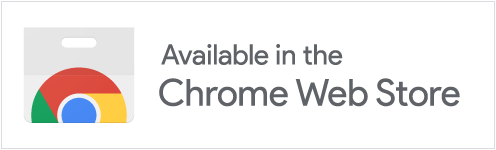Trusted by teams and individuals at:
How to Edit Subtitles
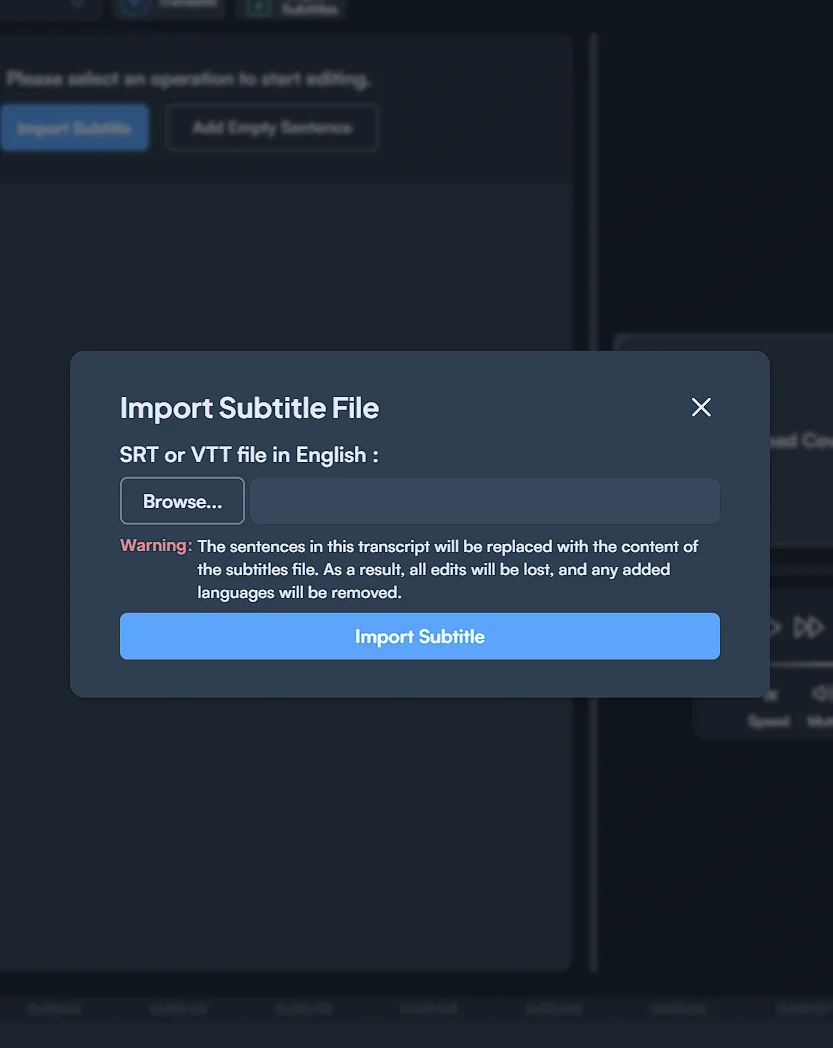
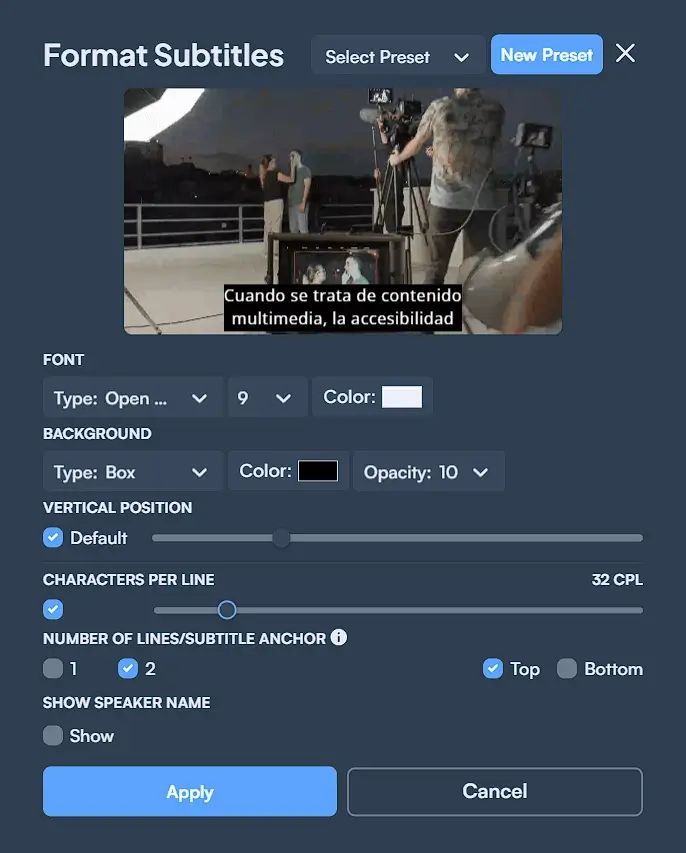
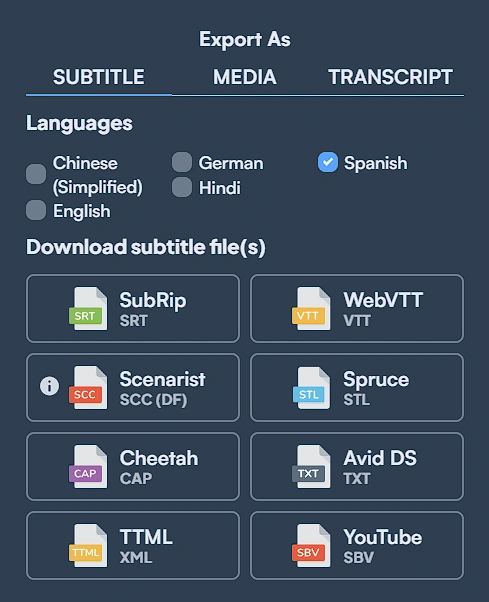
Live Caption and Edit
Capture browser audio to generate live captions in 125+ languages. Transfer the captions to your dashboard and customize to your preferences.

Online Subtitle Editing Software Perks
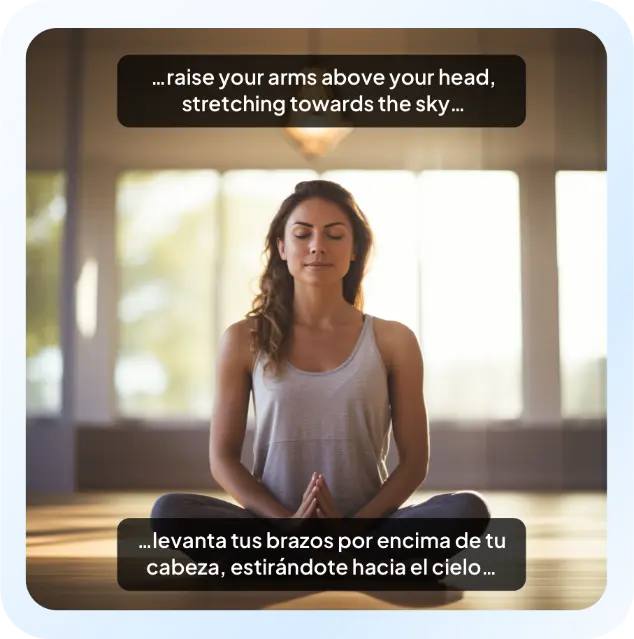
Free & Online
Effortlessly customize the font, size, color, background, and more for free.Easy to Use
Detailed Formatting
Increased Accessibility
Benefits of an Online Subtitle Editor

Content Creators
Create custom subtitles for your videos by adjusting their color, font, size, and placement.
Subtitlers
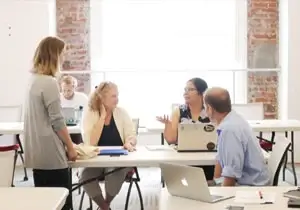
YouTubers & Video Editors

Accessibility Advocates
Generate, Translate, Shift, Convert and Edit Subtitles Online
Maestra is more than a subtitle editor. It is a suite of AI-powered tools offering subtitling, translation, customization and more.
Auto Subtitles
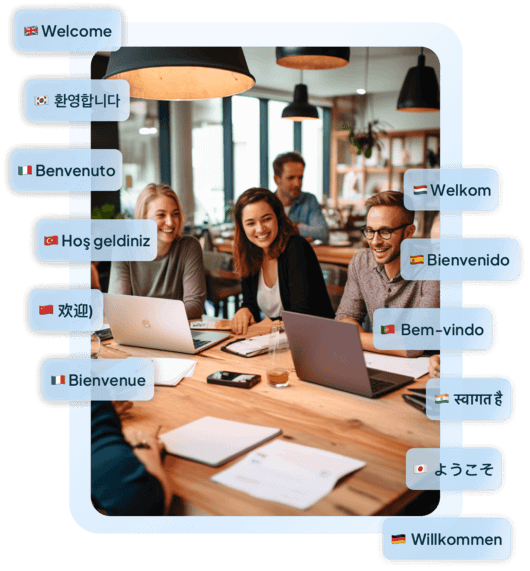
Get accurate subtitles in 125+ languages within seconds and customize every aspect of the AI-generated subtitles.
Generate SubtitlesSubtitle Translator

Translate subtitles in 125+ languages with superb accuracy & speed. Edit multiple translations in the same editor.
Translate SubtitlesSubtitle Converter

Convert between different subtitling formats for free, including VRT, STL, SCC, and more.
Convert SubtitlesFree Subtitle Shifter
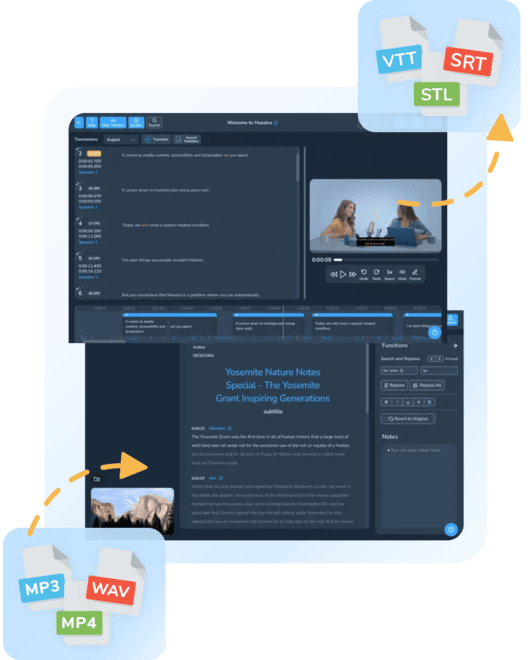
Synchronize the subtitles with the video within seconds. Adjust the timing of your subtitles by shifting them back or forward in time.
Sync Subtitles NowReal Time Capabilities
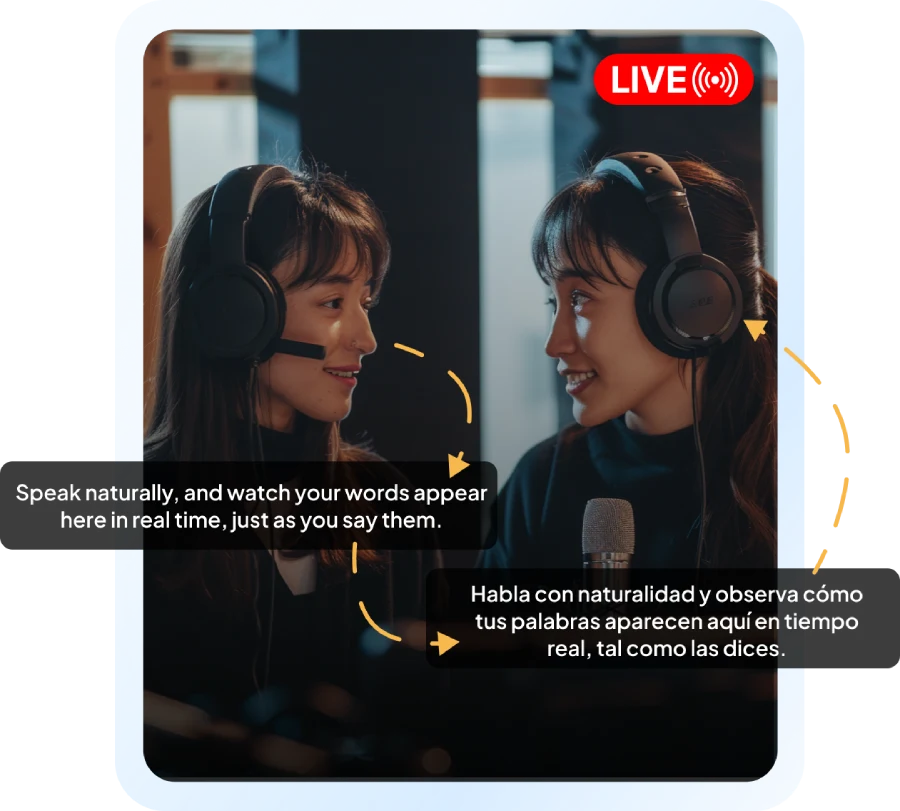
Transcribe, caption or translate audio in real-time using the app or the Chrome extension. Available in 125+ languages with a 10-minute free trial.
Live SubtitlingIntegrations
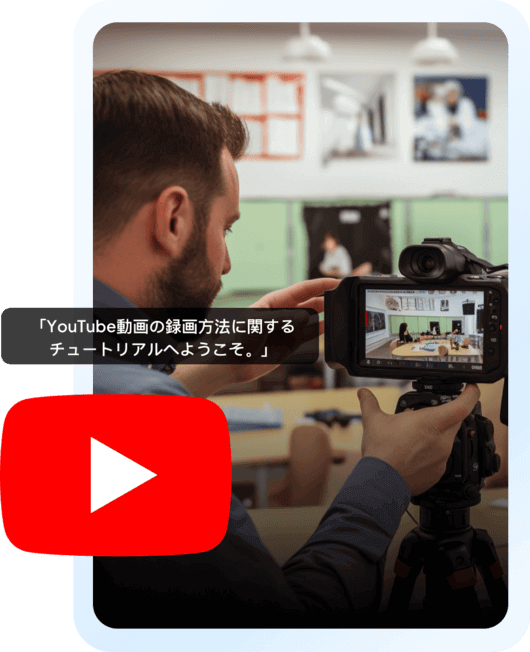
Maestra streamlines your workflow by seamlessly integrating with various platforms such as YouTube, TikTok, Slack, Zapier, Zoom, OBS & vMix.
Localize Content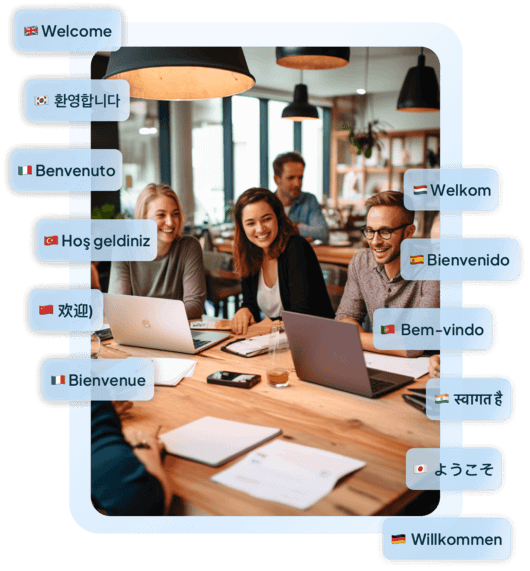
Frequently Asked Questions
How do I edit a subtitle file?
Access Maestra’s free subtitle editor to import existing subtitle files or generate new subtitles to edit their font, size, color, positioning and more.
How do I edit subtitles in a video?
Import your own subtitles or generate them from scratch using Maestra, then edit, style & format the subtitle file through the online subtitle editor.
How do I customize subtitles for free?
Anyone can edit the font, size, color, background, and placement of the subtitles by using Maestra’s free online subtitle editor.
How to edit subtitles online?
Maestra’s AI-powered tools are all online including the free subtitle editor. All you need to do is access the subtitle editor and start styling & formatting the subtitles.
Which subtitle formats are supported?
Every subtitle file format is supported by Maestra, including but not limited to SRT, VTT, CAP, and SCC.
What is the best free subtitle editor?
Maestra’s subtitle editor is an intuitive & free solution to everything subtitle-related. Users can customize every aspect of the subtitles, convert between different formats and even synchronize their timing. Also, multiple translations can be worked on in the same editor.