Audio Dubbing
Generate voiceovers easily with next-gen AI dubbing. Start for free now.
Trusted by teams and individuals at:
How to Do AI Dubbing with Maestra
Try Lifelike AI Voices in 125+ Languages
Play and listen to over 800 AI voices to find the perfect match for your audio dubbing needs.
Clone Your Own Voice
Experience Maestra's advanced voice cloning technology and regenerate your own voice effortlessly.
Advanced Audio Dubbing Features
Leverage Maestra’s powerful AI features to overcome language barriers and streamline content localization.
Extensive Voice Library

Access over 800 realistic AI voices with multiple languages, accents, and emotional tones.
AI Lip Sync
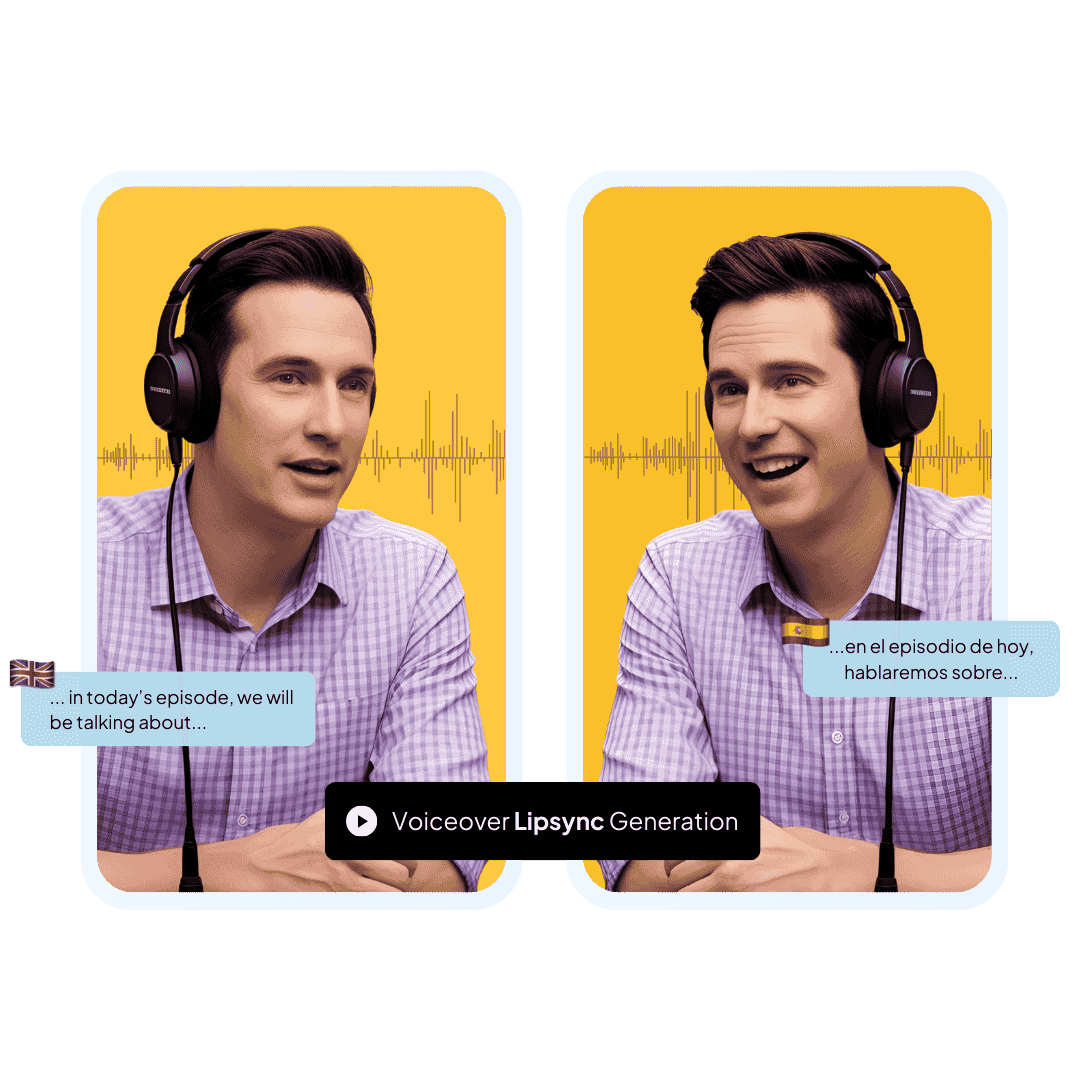
Synchronize lip movements with just one click for a natural viewing experience.
Text-Based Editing
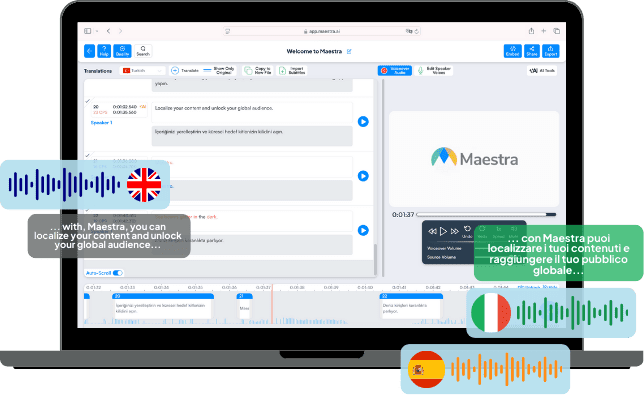
Edit audio effortlessly by modifying the text in a simple, intuitive interface.
AI-Powered Subtitles
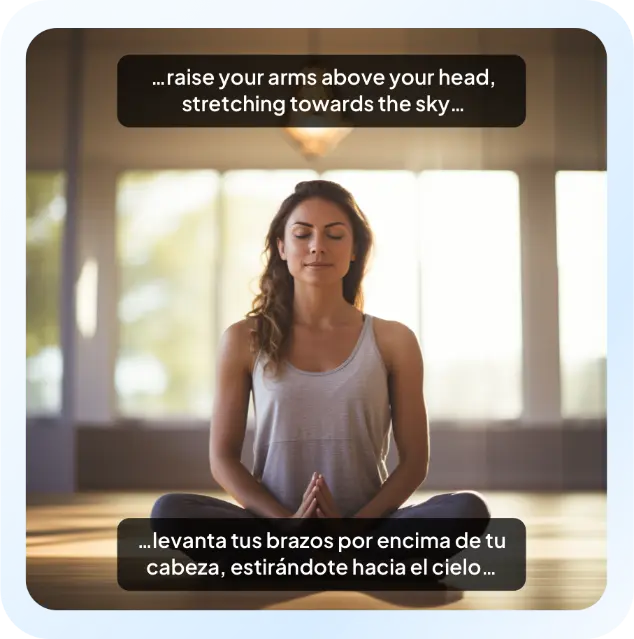
Add AI-generated subtitles to your dubbed video to improve accessibility.
Maestra Teams

Collaborate seamlessly with your team by sharing audio dubbing projects online and managing permission levels.

Why should you use an audio dubber?
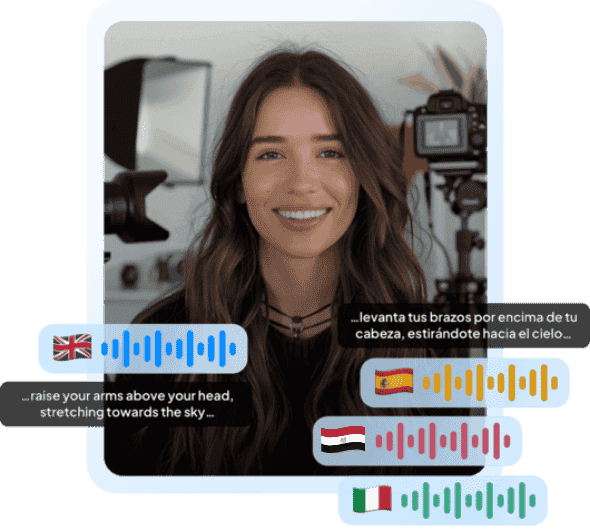
Effortless
Easily dub over audio content online with a few clicks in
any target language.
Cost-Efficient
Time-Saving
Accessible
High-Quality Voices
Who can benefit from AI dubbing?

Content Creators
Localize any content in minutes and reach foreign audiences using AI audio dubbing.
Podcasters

Businesses & Marketers
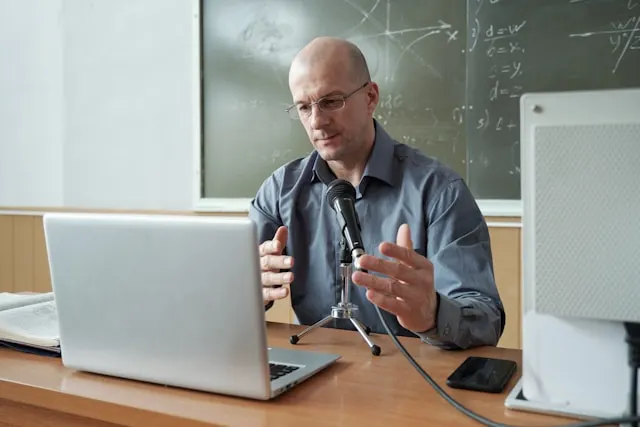
Educators
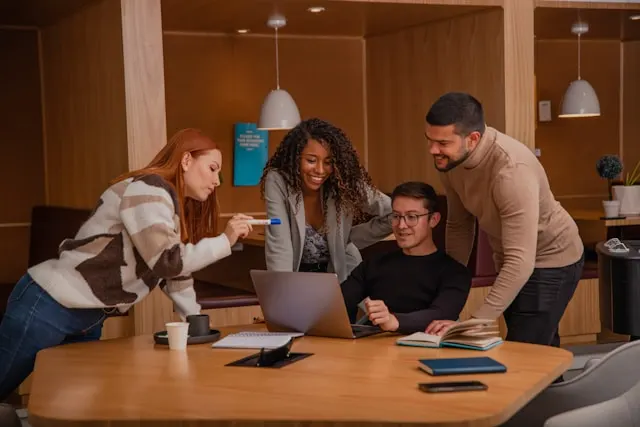
Media Industry

Game Developers
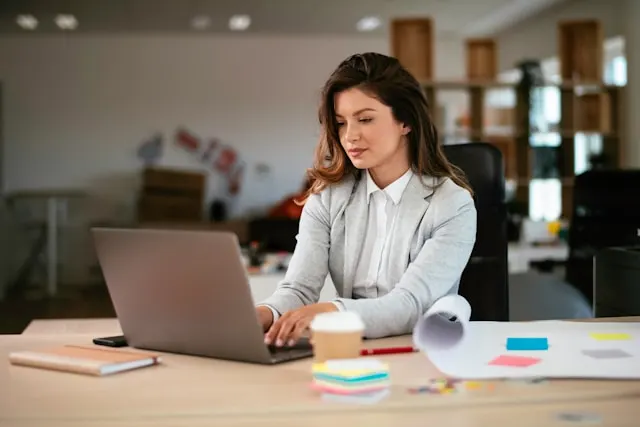
HR Professionals
Localize Audio Content with AI Dubbing

Seamless Adaptation
Successful content localization isn’t just about translating words; it’s about adapting content to fit cultural contexts and linguistic nuances. Audio dubbing plays a crucial role in this process by providing voiceovers that match the tone, pacing, and style preferred by different audiences. Whether localizing marketing videos or non-profit campaigns, AI dubbing helps businesses and creators ensure their message feels authentic in the desired language. For those needing instant adaptation, Maestra also offers real-time translation, making multilingual content creation more efficient than ever.
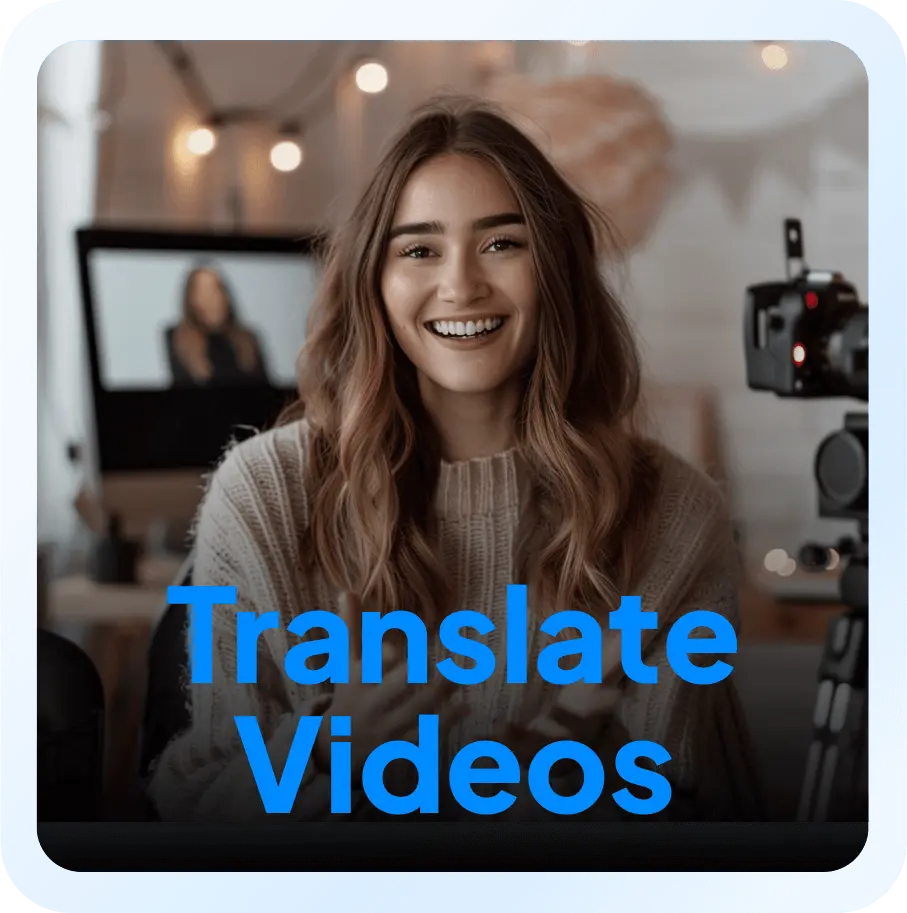
Enhanced Accessibility
Subtitles are very helpful, but they often require viewers to split their attention between reading and watching. AI dubbing removes this barrier by providing voiceovers in multiple languages, allowing audiences to immerse themselves fully in the content. This is particularly beneficial for long-form video content like movies, documentaries, training materials, and instructional videos, where comprehension is key. Maestra makes high-quality voice dubbing accessible to all content creators, ensuring that every viewer can engage with the material effortlessly.

Natural-Sounding Results
Language should never be a limitation when sharing content with the world. AI-powered audio dubbing makes it possible to transform any audio or video content into multiple languages with with natural-sounding voiceovers. Instead of relying on extensive traditional dubbing, Maestra’s audio dubber allows creators to quickly generate and lip sync multilingual voiceovers that sound authentic and natural, capturing the essence of the original audio. Plus, with Maestra’s voice cloning technology, users can replicate their original voice, preserving their unique tone and style in the dubbed audio.
Frequently Asked Questions
What is AI dubbing?
AI dubbing is the process of using artificial intelligence to automatically translate and replace the original voice with a new voice in a different language. It is commonly used in film, television, video games, e-learning content, and marketing videos to make content relatable and accessible to a global audience. Unlike traditional dubbing, AI dubbing significantly reduces production time and costs while maintaining high-quality voice synchronization.
What is the meaning of voice dubbing?
Voice dubbing refers to the technique of re-recording the original lines or dialogue in a different language to create a dubbed version. The new voice matches the lip movements and expressions of the original speaker in movies, TV shows, or animated films. Make sure to enable Maestra’s AI lip sync feature to match the lip movements, ensuring a seamless audio dubbing experience.
What is the best AI dubbing tool online?
Maestra is one of the best tools for AI-powered audio dubbing. Simply upload a video or audio file, choose the source and target language from 125+ languages, and let Maestra handle the rest. Try it now for free to localize your content quickly and accurately using AI dubbing.
Can I use the AI dubbing tool for free?
Yes, you can try Maestra’s AI dubbing tool for free. Test it out to simplify your workflow and leverage AI dubbing for global audiences. You can also upgrade to unlock advanced features like Pro voices, AI voice cloning, and more.
How does Maestra's audio dubbing software work?
Maestra’s audio dubbing software uses advanced machine learning to quickly generate natural-sounding voiceovers. Its AI ensures that the dubbed audio matches the timing of the original audio, creating a professional-looking result. Upload an audio or video file now to try Maestra’s powerful AI dubbing technology and reach a global audience.
Can I use the audio dubbing tool for video dubbing as well?
Yes, you can use Maestra’s audio dubbing tool for the video dubbing process. All you have to do is upload a video file and select the target language from 125+ languages. Maestra’s AI dubbing software also features voice cloning and lip syncing, perfect for YouTube videos, social media content, and training modules.
How long does the dubbing process take?
The dubbing process is quick and depends on the length of your file. Short audio or video clips can be dubbed in seconds. Larger files may take slightly longer, but Maestra ensures a fast and efficient automatic dubbing process.
How many languages does the audio dubber support?
Maestra’s AI dubbing software supports over 125 languages, making it a versatile tool for content localization. Supported languages include Arabic, Chinese, English, French, Hindi, Japanese, Korean, Portuguese, Spanish, and many more. This wide language selection makes Maestra an ideal solution for expanding your reach across diverse markets.
How many AI voices does Maestra have?
Maestra offers 800+ AI voices powered by advanced speech technology. The voices come in a wide range of accents and dialects, allowing for precise content localization. You can also select from different emotional tones to align with your audio dubbing needs.
Can AI dub my voice?
Yes, Maestra’s audio dubbing software can dub your voice with its voice cloning technology. Powered by advanced machine learning, it replicates your tone and speech patterns for a natural result. This way, your audience can hear your voice in their native language without losing the original essence.
Can I lip sync the dubbed audio?
Yes, you can lip sync the dubbed audio with Maestra. Its AI automatically aligns the voiceover with the original speaker’s lip movements, creating a seamless viewing experience. As a result, your video maintains authenticity across different languages.
