Transcribe Voice Memos to Text
Trusted by teams and individuals at:
Diverse Portfolio of Realistic AI Voices
Generate natural-sounding voiceovers using industry-leading speech synthesis, available in 125+ languages.
Identical Voice Cloning
Regenerate your voice and start speaking in 29 languages with indistinguishable voice cloning.
How to Transcribe Voice Recordings
Convert Voice to Text with AI
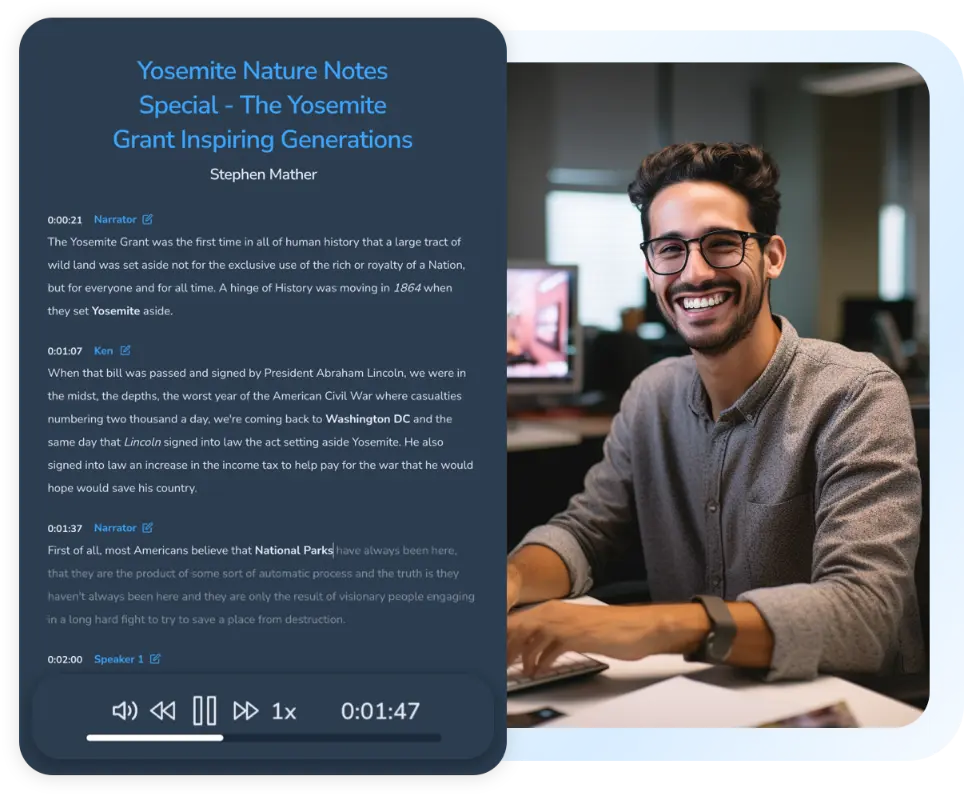
Instant & Efficient
Effortlessly convert voice recordings to text in a cost-efficient fashion.Cloud-Based
Accessibility
Accurate Transcription
Voice Recording to Text Converter Use Cases

Podcasters
Instantly transcribe Voice files and share podcast transcripts to invite additional listeners.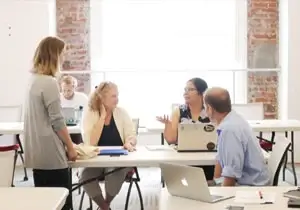
Transcriptionists
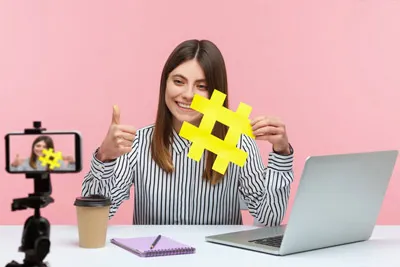
Content Creators
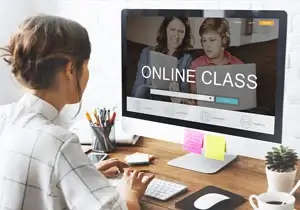
Educators
Free Voice Recording Transcription Features
Explore the features that make our tool the ultimate choice for fast and accurate voice recording to text transcription.
Voice Cloning
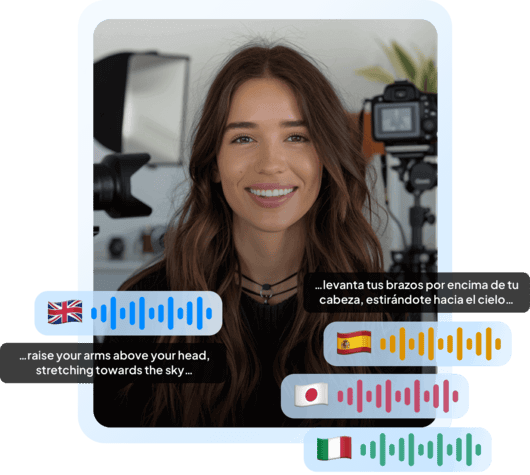
Clone your voice Maestra’s AI voice cloning feature and instantly start speaking in 29 languages!.
Clone Your Voice NowAuto Subtitles
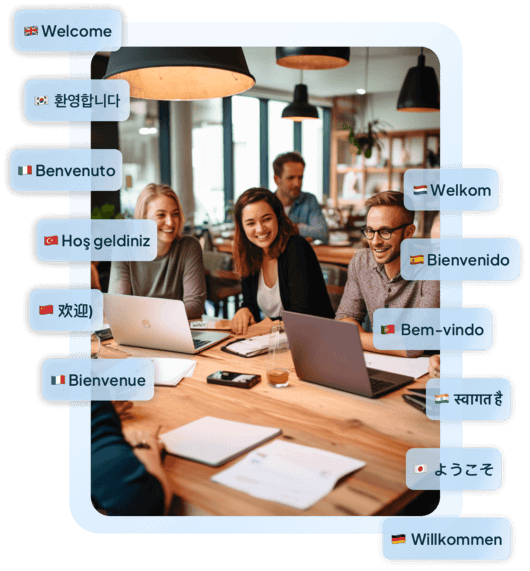
Auto generate subtitles in 125+ languages with superb accuracy and speed. Edit every aspect of the subtitles such as the font, size, shape, positioning and more.
Auto Generate SubtitlesInteractive Text Editor
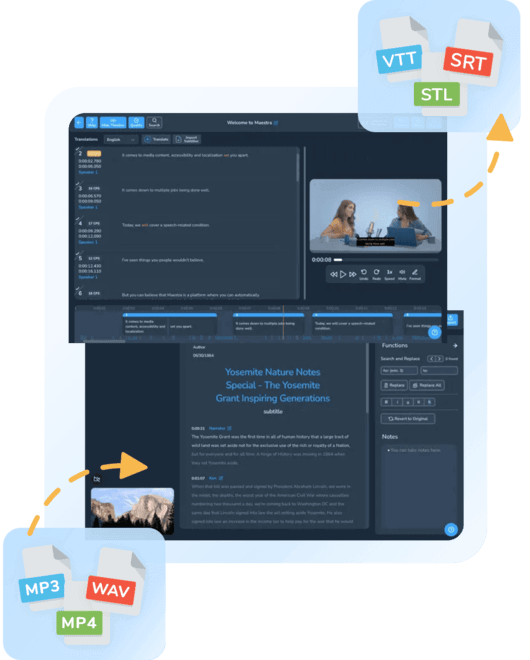
Proofread and edit the text using our friendly and easy to use text editor. Maestra has a very high accuracy rate, but if needed, the video translation can be adjusted through the text editor.
Customize Your TranslationAI Dubbing

Maestra’s video translator offers AI voice cloning and voiceovers with a diverse portfolio of AI speakers. Voices with different dialects and accents further improve your content game, in addition to promoting accessibility.
Create AI VoiceoversYouTube Integration
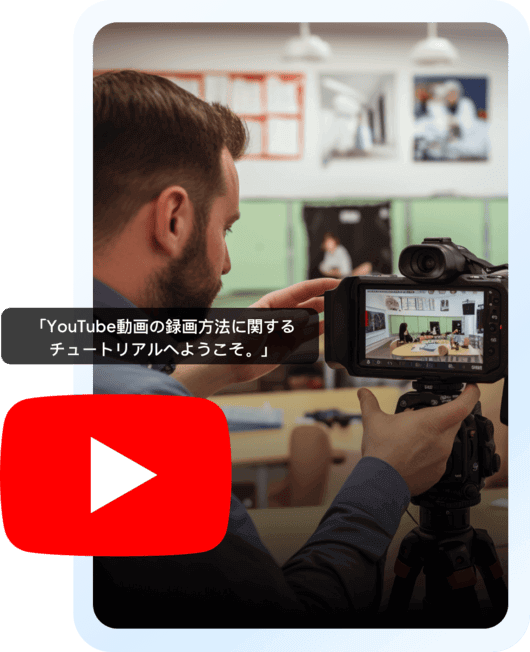
YouTube integration allows Maestra users to fetch content from their YouTube channel without having to upload files one by one. Maestra serves as a localization station and a YouTube video translator for YouTubers, allowing them to add then edit existing subtitles on their YouTube videos, directly from Maestra’s editor.
Localize Your YouTube Videos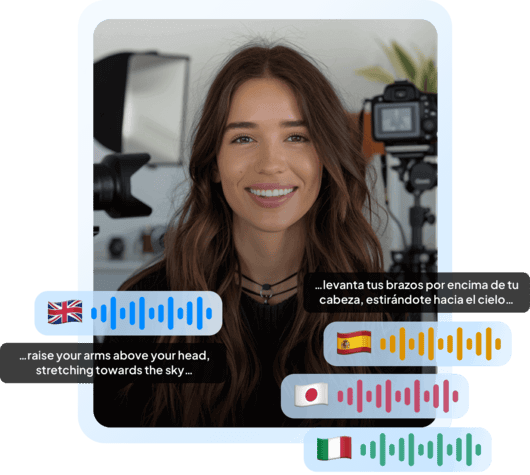
FAQ
Can I convert voice memos to text?
Yes, Maestra users can transcribe audio files to text within seconds. Simply upload and let the automatic transcription software handle all the work.
How do I transcribe a voice memo from iPhone to text?
To transcribe a voice recording from iPhone, the user can upload the file to their computer
How do I turn a voice recording into text?
By uploading voice recordings to Maestra's online transcription tool, the audio to text conversion will begin automatically and you will receive transcription in your preferred format.
How do I get a transcript from a voice memo?
Upload the voice memo to Maestra's transcription software and receive the full transcription within seconds. Then, choose from a variety of formats to export in.
