How to Add Transcript to Video
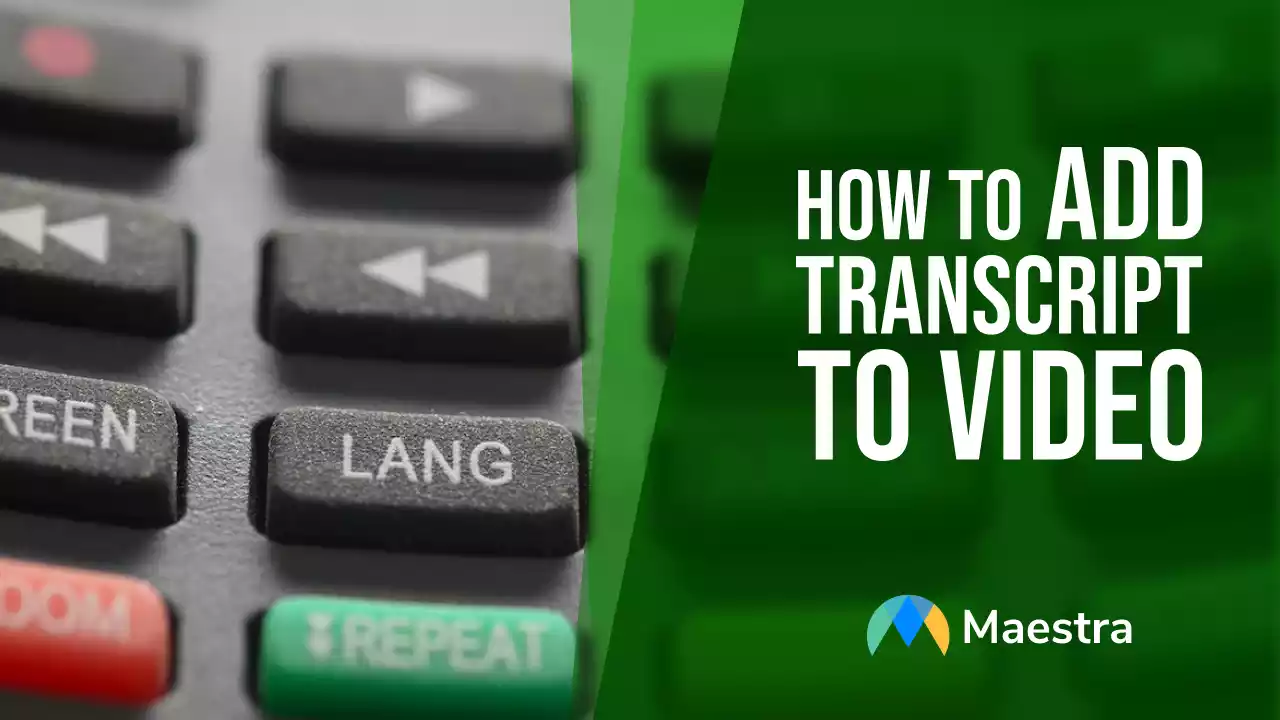
First, Generate Your Transcript
Before worrying about how to add captions to your YouTube video, Facebook video, or other video content, you should know how to get the transcription. While you could manually transcribe the video or hire a person, the best solution is an online transcriber. This way, you won't have to worry about background noises or lengthy transcription processes. With Maestra’s simple cloud-based software, you can automatically convert video to text. Upload a file of your video, simply click transcribe, and get your video transcription within minutes. It’s a fast, easy, and cost-effective way to transcribe your videos. From there, you can use the transcription in several ways, including for video captions.Add Captions to YouTube Videos
If your video content is for YouTube, there are a couple of ways you can add the transcript.YouTube’s Feature
YouTube has an automatic caption generator. This generator uses speech recognition algorithms to identify the words being said. You can turn it on by:- Logging into your YouTube Studio account.
- Head to the left menu and pick “Subtitles”
- Select the video.
- Review the generated captions and edit as needed.
Upload Captions
Once you’ve generated your transcription on Maestra, you can upload this to YouTube. Here’s how:- In YouTube Studio, click “Manage Videos.”
- Choose the video you want, and click “Subtitles.”
- Choose the language and then press “Add.”
- Click on “Upload file” and then choose Without Timing or With Timing. Hit Continue.
- Select your transcription file from your computer and upload it.
- You’ll be able to view the captions on the left side of the screen.
Manually Enter Them with Your Video Editor
Another option that you can do before you upload your video is to add the transcription yourself in your editing software. Using a simple video editor, you can add text to the screen. Input your transcription manually as open captions throughout the video. You’ll need to match up the words with the video on your own for this. The good news is that this method is free. Just use the video editor you already have and put the words in. However, this takes a VERY long time and is prone to a lot of error. Additionally, you won’t be able to add closed captions or subtitles in multiple languages this way, only open captions in one language.Add the Transcript to the Video Description
You could also enter the transcription into the video description, or include a link to a the transcription document. This is one way to make sure viewers have access to the transcription and can use that for comprehension, notes, etc. The major downside is that it’s very difficult to read the transcription and watch the video. Therefore, this option typically is not very helpful for those who are hearing impaired, and thus won’t improve video accessibility.The Best Tool for Adding Video Captions
If you don’t have a YouTube video, then a lot of the methods for adding transcripts to the video are difficult. But there is one solution out there that streamlines the process. Maestra’s Auto Subtitle Generator is the easiest and fastest way to add subtitles to your video. Using our software solution, you can generate and add subtitles in over 80 languages. This makes it easier to add foreign languages and ensures you can reach a larger audience of viewers. With Maestra, adding subtitles is fast and easy. Here’s how it works:- Upload your audio/video file to our platform.
- Choose the original audio language.
- Simply click to generate subtitles. Choose from several font sizes, colors, styles, and more.
- Translate subtitles into 80+ languages as needed.
- Proofread subtitles and download your new video or embed it directly on your website.
