How to Download Twitter Spaces Recording
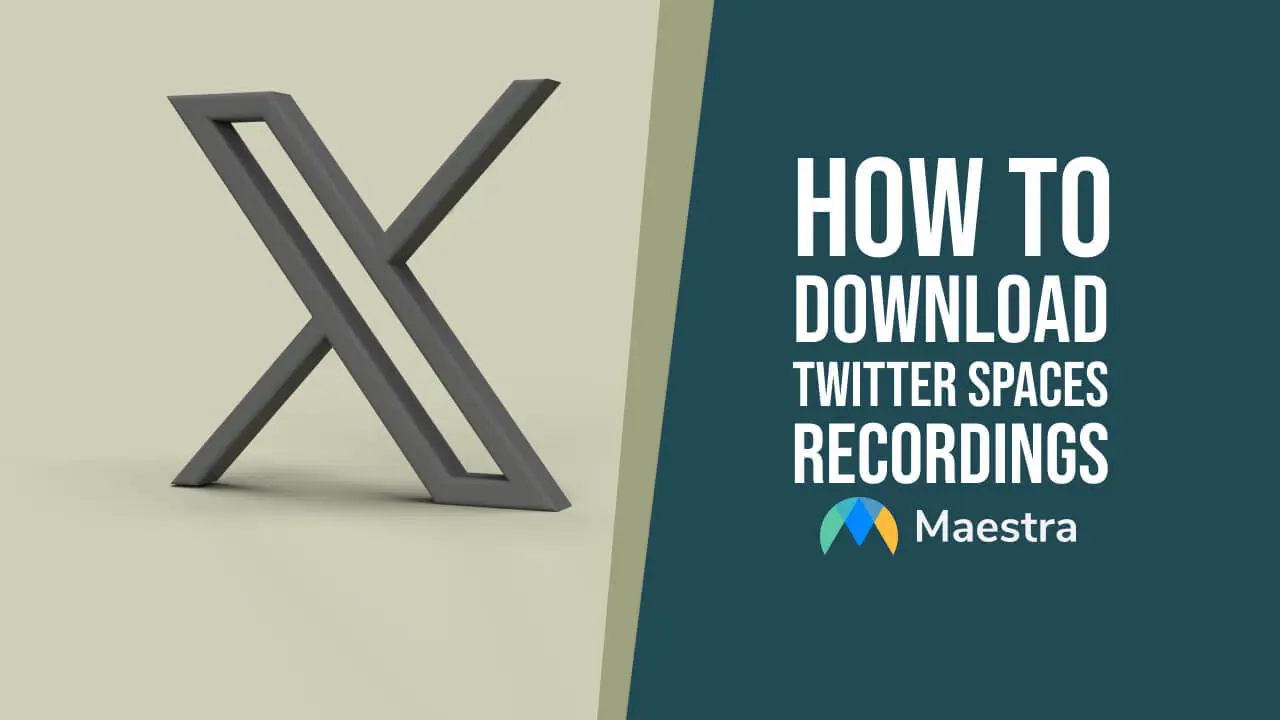
Live audio streaming platforms such as Twitter Spaces have been on the rise in recent years, especially in the world of marketing. They hold a huge potential for brands and creators alike as they foster real-time and genuine interaction with the audience.
Today we will take a deeper look at Twitter Spaces (now X Spaces) and explain how to download a Twitter Spaces recording step by step. We will also highlight the possibilities for content creation by sharing ways to repurpose your download.
Let’s start with the basics.
What is Twitter Spaces?
Twitter Spaces is a live audio streaming feature available in the Twitter app. It allows you to host or join a live stream discussion. The cool thing is that you don’t have to follow the host to listen to a Space.
Hosts have the ability to control the conversation by managing speakers, muting participants or ending the Space when desired. Listeners, on the other hand, can engage by sending messages, reacting with emojis or “raising a hand” to join as a speaker.
Both hosts and listeners can download a Twitter Spaces recording for free.
How to Join Twitter Spaces
You can join Twitter Spaces via both mobile and desktop.
Join a Twitter Space on Mobile
When you open the Twitter app, you will see live Spaces hosted or joined by the users you follow. These appear at the top of your timeline and are highlighted in purple.
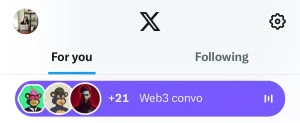
You can also join or search for a Space via the Spaces tab on the left side menu, which appears when you tap your profile picture at the top left corner.
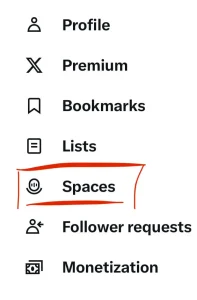
Here you can view Spaces going on right now, trending Spaces as well as upcoming ones that you can mark in your calendar.
Spaces can also be shared via a tweet or Direct Message. You can join a Space through a tweet (this will include a Spaces card) or a DM that invites you.
Join a Twitter Space on Desktop
The sidebar menu on the desktop does not have a Spaces tab. So what should you do?
Just look at the right side of your timeline where it says Live on X. Here you will see a list of live Spaces hosted or joined by the people you follow. Just click on the Space you want to join and press “Start listening”. Simple as that.

You can also enter filter:spaces into the search bar and see various spaces just like tweets.
How to Start and Record Twitter Spaces
Two important things to remember:
- You can only host/start a space from the mobile app.
- Make sure you allow mic access.
To start a Space:
- Long press the compose (blue +) button on the bottom right corner of your Home timeline.
- Tap the purple Spaces button with the mic.
- Enter the title of your Space, aka what you will be talking about. You can add hashtags or emojis.
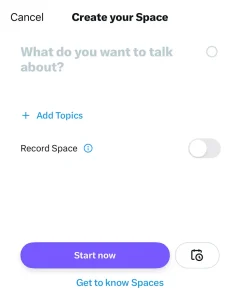
- Select up to 3 topics that will add context and help people discover your Space.
- We highly recommend you turn on recording. This will help you grow your audience as they can listen to your Space later if they miss the live session. Don’t forget to share your recording to keep the conversation going.
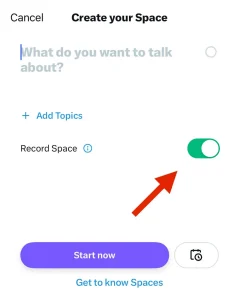
- You can start hosting immediately or schedule your Space for later. Just tap the calendar icon and select the date and time you want. You can schedule up to 10 Spaces 30 days in advance.
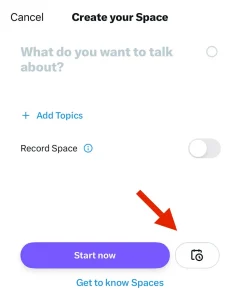
What if you forget to turn on recording while setting up your Space? Or you want to change its name, date or time?
No need to worry. Follow the first two steps above but instead of creating a new Space, tap the calendar icon on the top right corner. Here you will find your scheduled Space. Tap it for editing or sharing.
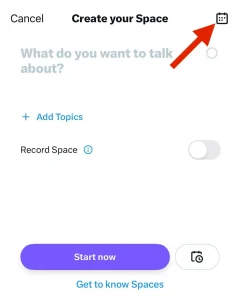
However, you can’t begin recording once your Space starts. If you want to download your Twitter Space afterwards, it is crucial that you turn on recording whether you’re starting at the moment or scheduling for later.
How to View Recorded Twitter Spaces
Let’s say you successfully hosted a Space.
If you have chosen to record your audio stream, then you will see a symbol above your Space’s title indicating that it is being recorded.
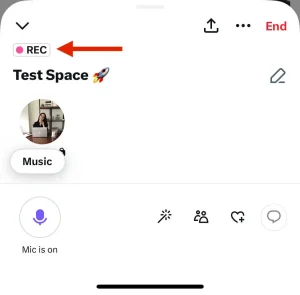
Your Twitter Spaces recording will be sent to you when you end your Space. You can find it under Notifications.
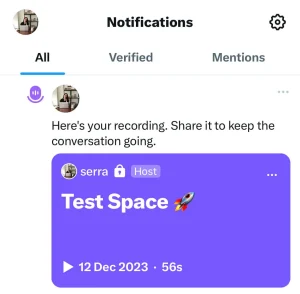
Tap your recording and then the three dots to edit your Space’s name or start time. You can also delete your recording here.
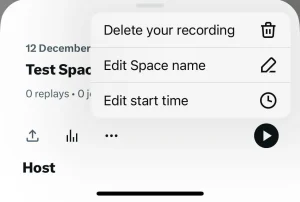
Tap the arrow to tweet your Twitter Spaces recording, send it via DM or share it via other channels like Whatsapp or email.
If you want to find your recording when it’s no longer in the notifications, open the left side menu, tap “Settings and Support”, “Settings and privacy” and then “Privacy and Safety”. Select “Spaces” and then “Manage your Spaces recording history” to share, listen to or delete your past Twitter Spaces recordings.
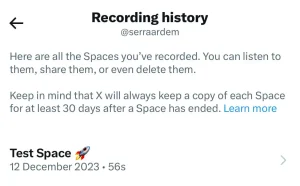
How to Download Twitter Spaces Recording
What if you want to download your recording? You can request an archive of your Twitter data through the mobile app or browser.
- On mobile, tap your profile picture on the top left corner, “Settings and Support” and then “Settings and Privacy”. If you’re using the desktop website, click “More…” on the left-side menu to reach “Settings and Support” and “Settings and privacy”.
- Click or tap “Your Account” and then request to “Download an archive of your data”.
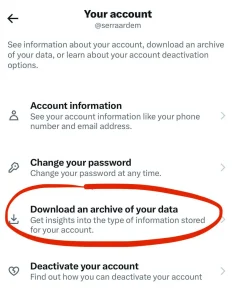
- Twitter will want you to reenter your password and send you a verification email afterwards. Enter your verification code.
- Click or tap “Request archive”. Once you do this, it will turn into “Requesting archive”. Twitter says that it can take 24 hours or longer for your data to be ready.
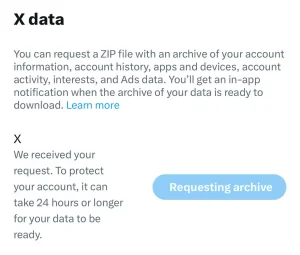
- You will get an in-app notification when your data is ready to download. Tap or click the notification.
- Tap or click “Download archive” to download the ZIP file. You can find your Twitter Spaces recording in the Data/Spaces_media folder.
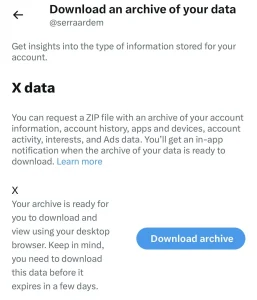
There are also several third party services to download Twitter Spaces recordings, whether you were the host or listener. You can try Lychee as it is free and allows you to download Spaces up to 3 hours without creating an account. Just copy and paste the Space’s URL to download. Lychee will send an MP3 file to your email.
How to Repurpose Your Twitter Spaces Recording
Marketers and creators often face burnout due to the pressure of constantly producing fresh content. Repurposing your downloaded Twitter Spaces recording is a great way to optimize your time, expand your reach and highlight your key messages in the fast-paced environment of content creation.
Turn It Into a Podcast
After downloading your Twitter Spaces recording, you can edit and refine the audio to transform it into a podcast. This will extend your reach beyond the live session and boost discoverability through other apps.
Key tip: Ensure smooth audio quality by removing unnecessary pauses and background noise. Make sure you add your podcast’s intro and outro.
Write a Blog or Newsletter
You can convert your audio to text and repurpose your download as a blog post, newsletter or other piece of writing. Transcribing your Twitter Spaces recording will help you analyze the content more easily and identify valuable insights.
Key tip: Maestra’s AI audio to text converter can be a major time-saver for you. You can also use its interactive text editor afterwards to adjust and proofread your transcription.
Make an Instagram Post
Share the most useful parts of your audio stream through Instagram and choose the right format to maximize the content’s impact. For example, you can divide it into digestible slides with a carousel post or add engaging transitions via Reels.
Key tip: Include a link to your Twitter Spaces recording for those who want to listen to the full conversation.
Create a Video
There are multiple ways to repurpose your Twitter Space recording as a video. You can add static images (such as relevant illustrations or graphics), eye-catching animations and short snippets that support your points.
Key tip: Don’t forget to generate automatic subtitles to break the language barrier and globalize your audience. This will also increase the accessibility of your content by providing an equitable viewing experience for deaf and hard of hearing individuals.
Frequently Asked Questions
Can you download Twitter Spaces?
You can download Twitter Spaces whether you are the host or listener. If you are the host, you can request an archive of your data from Twitter (now X). If you are not the host, you can use a third party application. Keep in mind that some applications may require you to create an account or make payment.
Is Twitter Spaces available on PC?
Twitter Spaces is available on both PC and mobile. However, you can’t host a Space or request to speak if you are using the platform on your desktop. You can only join the Space as a listener.
Can you listen to Twitter Spaces without an account?
As X points out, Twitter Spaces can be listened to by anyone on the internet, even if you don’t have an account. You have to get a direct link from the host though. If you want to speak, then you definitely need an account.
Why can’t I find Twitter Spaces?
There are several ways to solve this problem. First, check if it’s a widespread issue that needs to be fixed by Twitter. If not, you can restart the app or your device, check your internet connection, sign out and back in, and turn off VPN. Still having trouble? Try clearing the Twitter cache.
How much does Twitter Spaces cost?
Spaces are mostly free but there are also “Ticketed Spaces” where there is an admission fee. Hosts can set up the ticket price from $1 to $999 and limit the number of participants for a more exclusive experience.
Summary
In this blog, we shared a guide on how to download Twitter spaces recordings, both for hosts and listeners. We also explained the steps to join, start and record Spaces on different platforms.
Once again, we want to emphasize the importance of turning on recording before starting a Space as it offers multiple ways to repurpose your audio stream. You can always turn it into a podcast, convert it to text and write a blog, make Instagram posts or create engaging videos. Whatever you choose to do, we are sure that your Twitter Spaces recording will extend the lifespan of your content and help you reach new audiences.
