How to Search YouTube Transcripts in 3 Ways
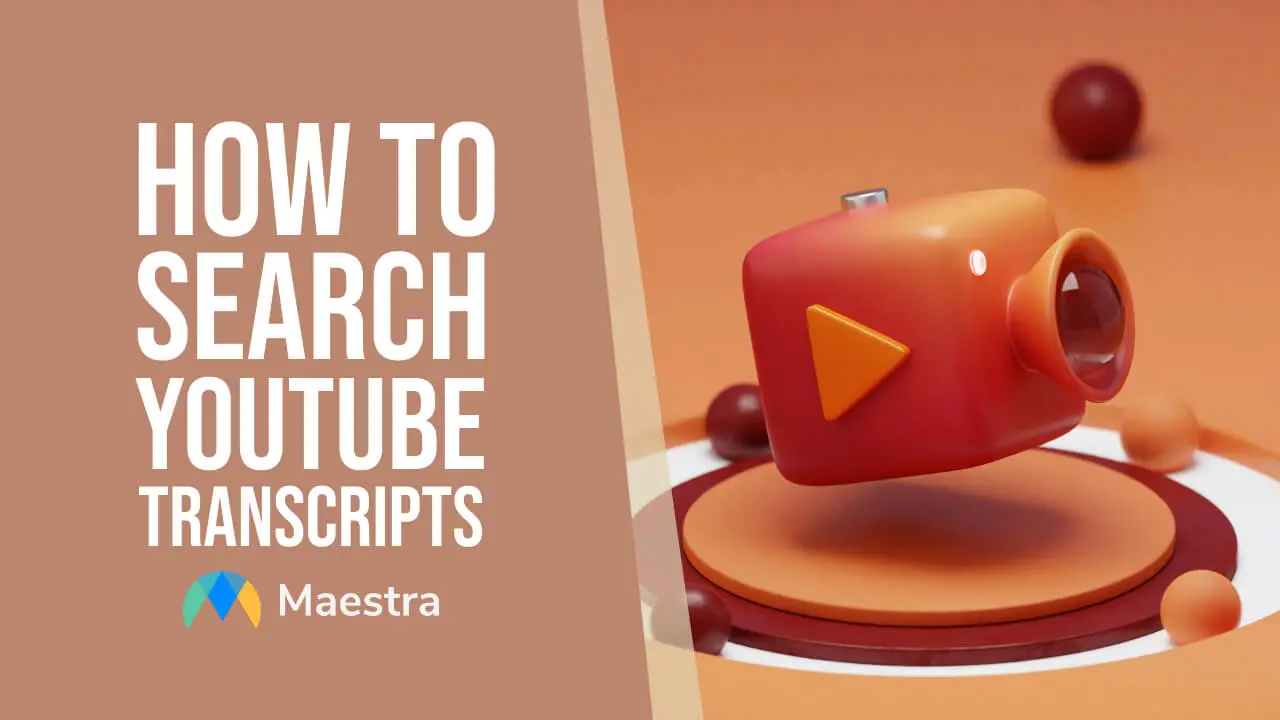
A valuable resource for both creators and viewers, YouTube transcripts can improve accessibility, boost SEO, and enhance the overall user experience. It is important to know how to search YouTube transcripts as it allows users to find specific information within a video, saving time and retaining information in an efficient way.
In this blog, we will explain:
Let’s get started.
Can you search YouTube transcripts?
Yes, there are a couple of ways to view and search YouTube transcripts. You can check the description of a video to access its transcript, or use an AI-powered transcription service like Maestra to convert video to text.
Note #1: Not all YouTube videos have auto-generated transcripts available. Mostly, it depends on the creator to manually provide the transcript.
Note #2: On YouTube mobile, you can find the video transcript in the description section (just as in web), but unfortunately you can’t search through it.

You can also extract the video’s subtitles/closed captions and use them as a transcript. However, keep in mind that this is not the perfect method.
Note #3: Not all YouTube videos have subtitles/closed captions, as the platform automatically adds them to some videos. Otherwise, it depends on the creator to add them manually.
How to Search YouTube Transcripts on Web
First, let’s take a look at how to search YouTube transcripts on your web browser. This method is particularly useful if you want to skip to a certain part of the video you’re interested in.
How to Search YouTube Transcripts with Maestra
Let’s move on to how to search YouTube transcripts with Maestra’s YouTube Transcript Generator. This method is especially great if you need to export the transcript for research and archiving purposes.
Go to the YouTube Transcript Generator page and paste the video URL into the designated bar. (You can also integrate your YouTube account with Maestra and fetch your channel’s videos without having to upload them one by one.)
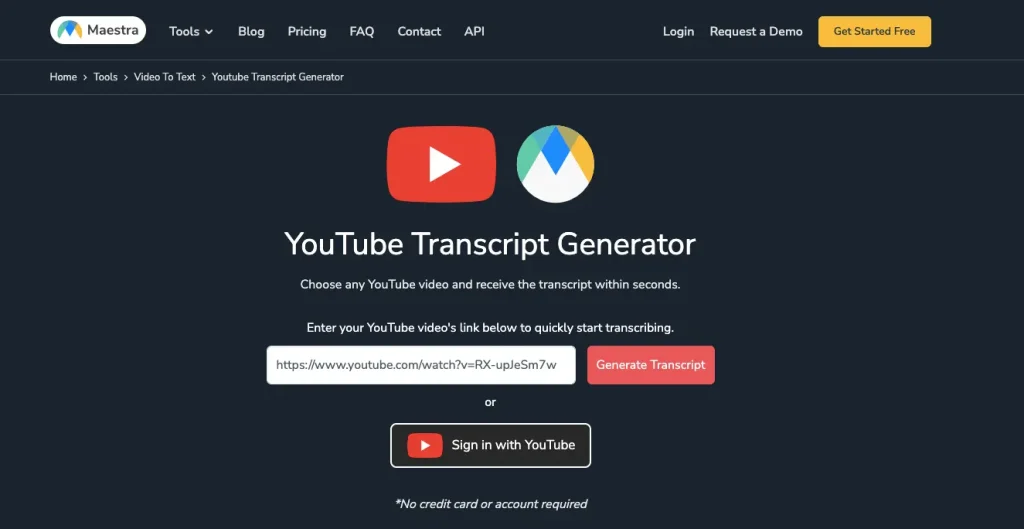
Click “Generate Transcript”.
You will be directed to a new page. Choose the language spoken in the video and click “Upload File”.
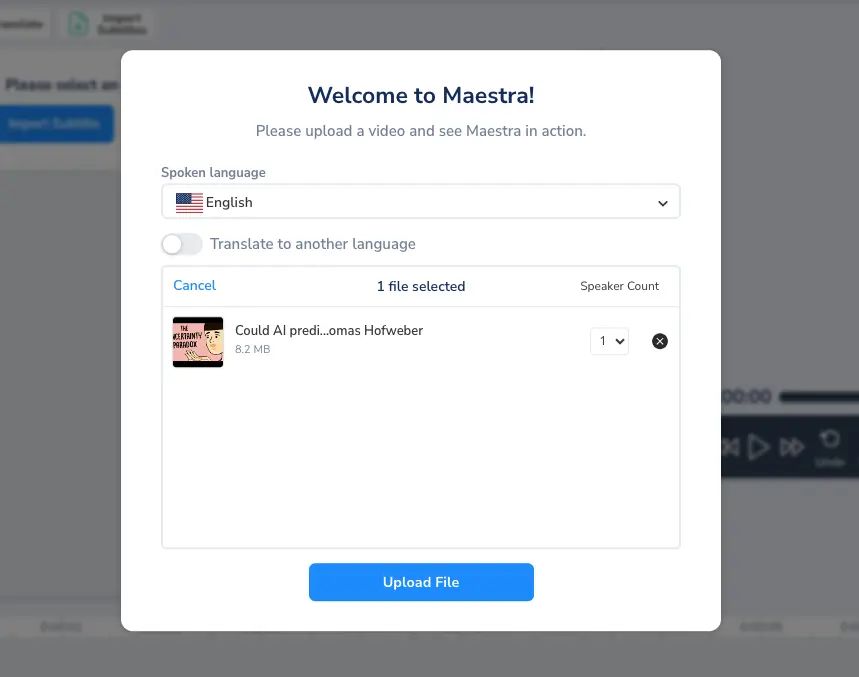
The transcript will be generated in a few seconds with timestamps and speaker identification.
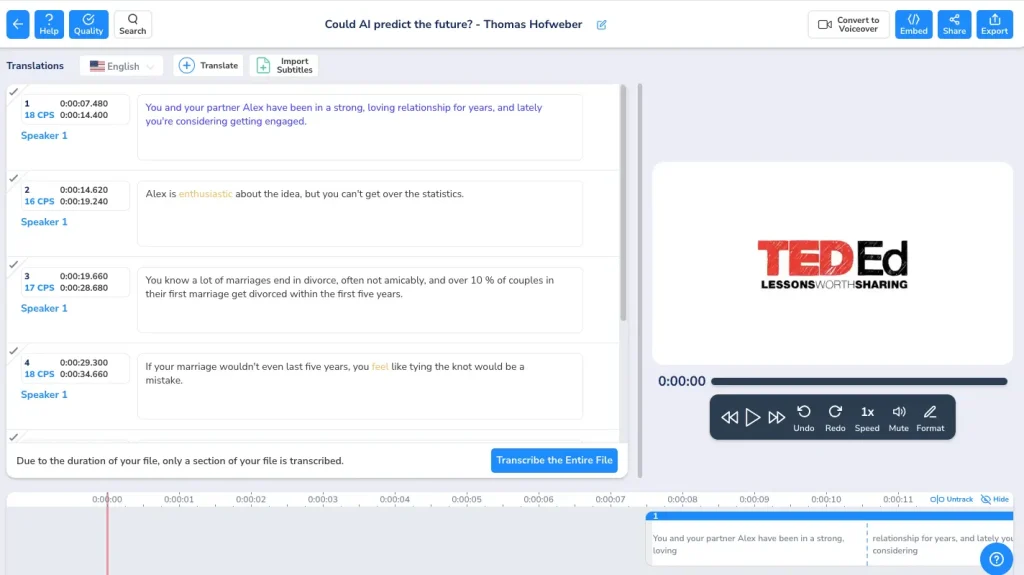
You can search the transcript by pressing Ctrl+F on Windows or Cmd+F on Mac, and typing the word or phrase in the bar.
In the box, you will see how many times the searched word appears in the transcript. You can also navigate between highlighted words via the arrows or by pressing Enter.
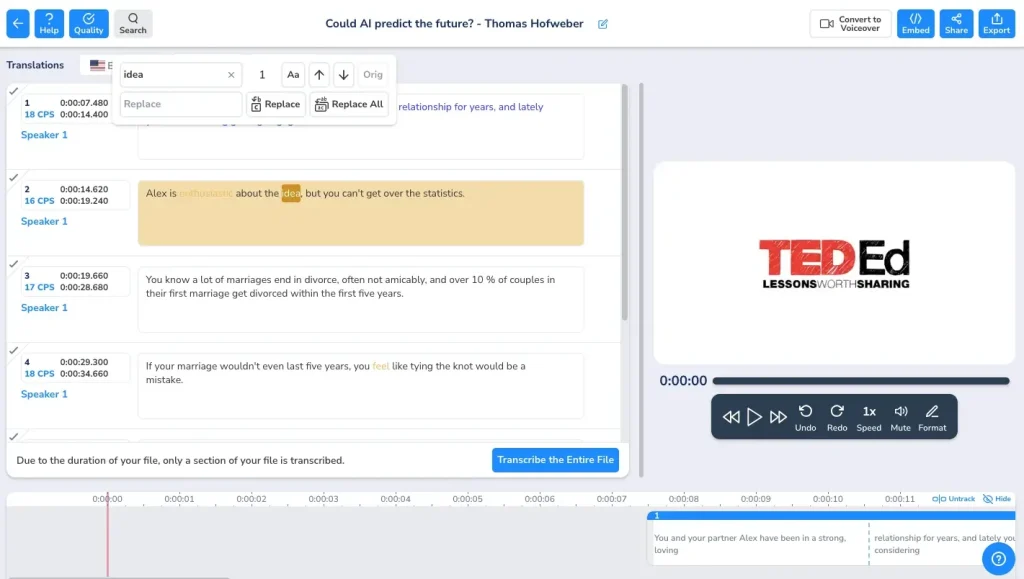
To download the transcript, click the “Export” button and choose “Transcript”. You can then download the file in the format you prefer.
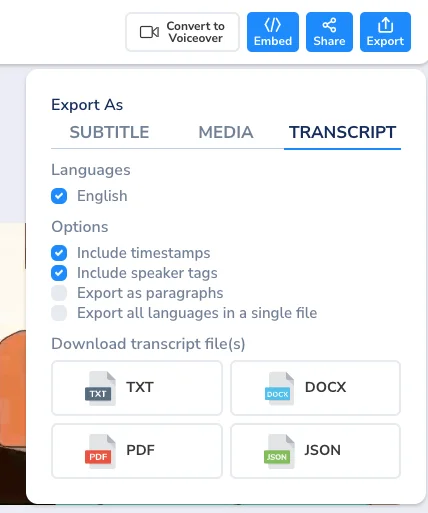
Tip for creators: Maestra’s YouTube Transcript Generator can also convert the transcript to subtitles so you can add them to your videos. This will not only ensure accessibility for deaf and hard of hearing individuals but also improve the viewing experience for all.
How to Extract Subtitles from YouTube Videos
Alternatively, you can extract the video’s subtitles/closed captions but remember that this method is open to errors. Auto generated captions might not perfectly match the spoken word.
There are several third-party websites or software to extract captions from YouTube videos. Make sure to choose a reputable source to avoid malware and scams. Two popular options are DownSub and savesubs.
Generally, these tools have a designated bar where you can paste the video URL. You can then download the subtitles/closed captions to your device, and use them as a transcript for search purposes.

What can you do with YouTube transcripts?
Before we conclude our blog, we want to emphasize how both creators and audiences can benefit from YouTube transcripts. Here’s a breakdown of the various ways transcripts can be utilized:
| Feature | Content Creators | Audiences |
| Accessibility | Add transcripts to the video in the form of captions and subtitles for deaf and hard of hearing viewers. | Follow along with the video if speech is difficult to understand. |
| Search engine optimization | Rank higher in search results by including relevant keywords in the transcript. | Find specific content within the video by searching for keywords in the transcript. |
| Content repurposing | Create blog posts, articles, or social media content based on the transcript. | Get key takeaways from the video without having to watch the entire thing. |
| Translation | Translate the transcript into other languages to reach a wider audience. | Understand the video content in their native language. |
| Accuracy verification | Proofread the transcript to ensure it accurately reflects the video content. | Check the accuracy of information presented in the video. |
Frequently Asked Questions
How can I use AI to transcribe a video?
Can ChatGPT transcribe a YouTube video?
Can GPT-4o analyze a video?
Can I copy text from YouTube?
How do I search more effectively on YouTube?
Summary
This blog gave step-by-step instructions on how to find and search YouTube transcripts on the web. It also shared how to transcribe YouTube videos with Maestra and easily search through them. The blog concluded by explaining how to extract YouTube subtitles/closed captions via third-party tools, and emphasized various ways of benefiting from video transcripts.
The future of YouTube transcripts is likely to be shaped by advancements in several areas. Automatic speech recognition (ASR) technology is constantly evolving, and YouTube transcripts may be automatically generated for every video uploaded. Moreover, real-time transcripts may appear while you’re watching a live stream or presentation. This can be a game-changer for accessibility and information retrieval.
