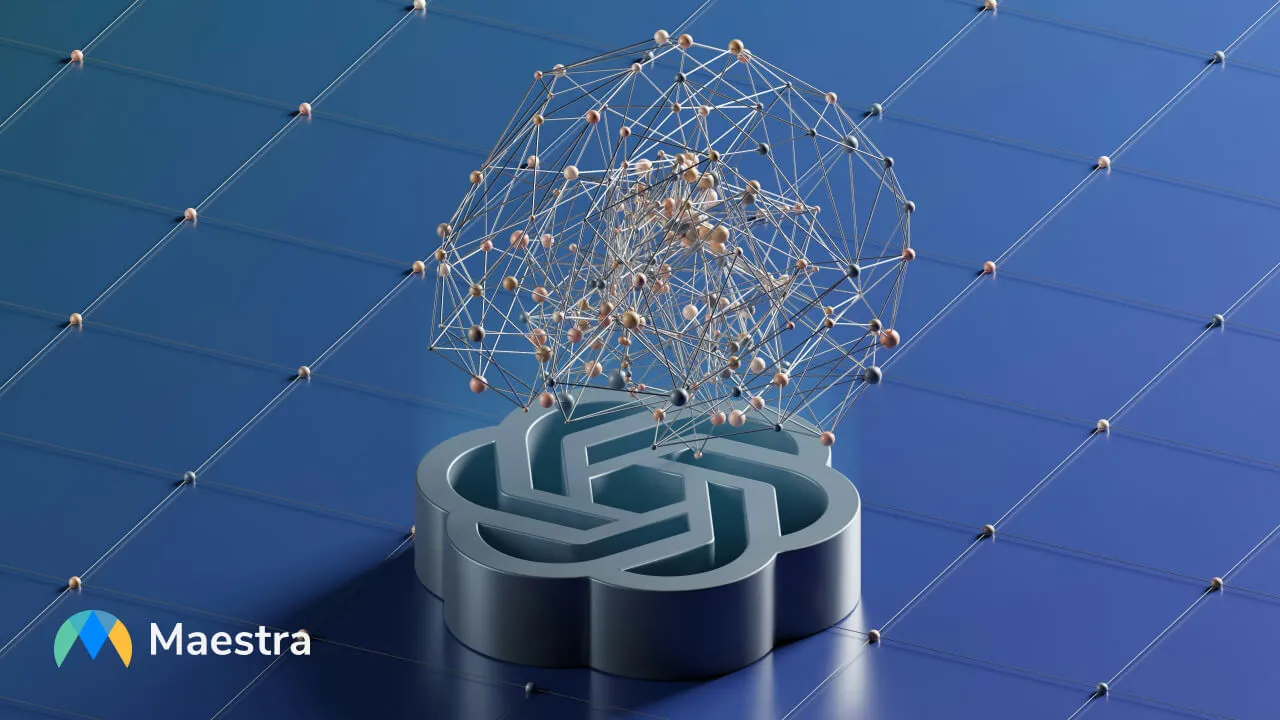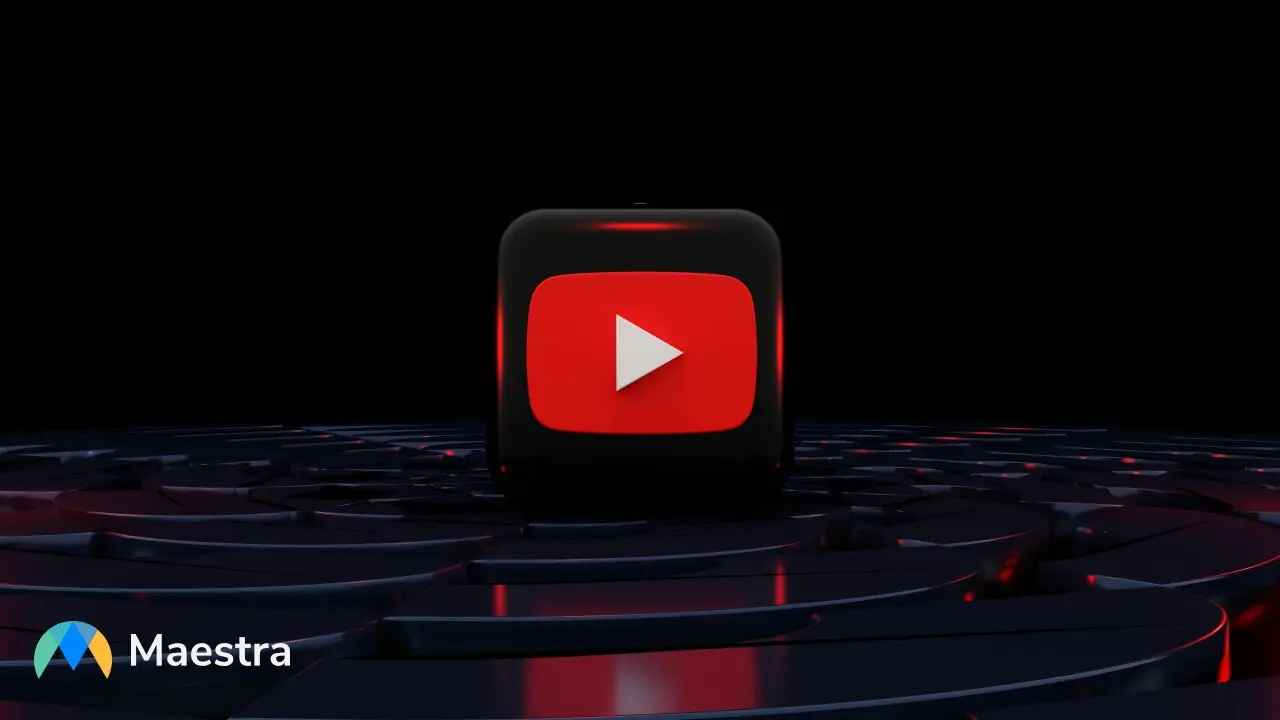How to Generate Automatic Notes from Video
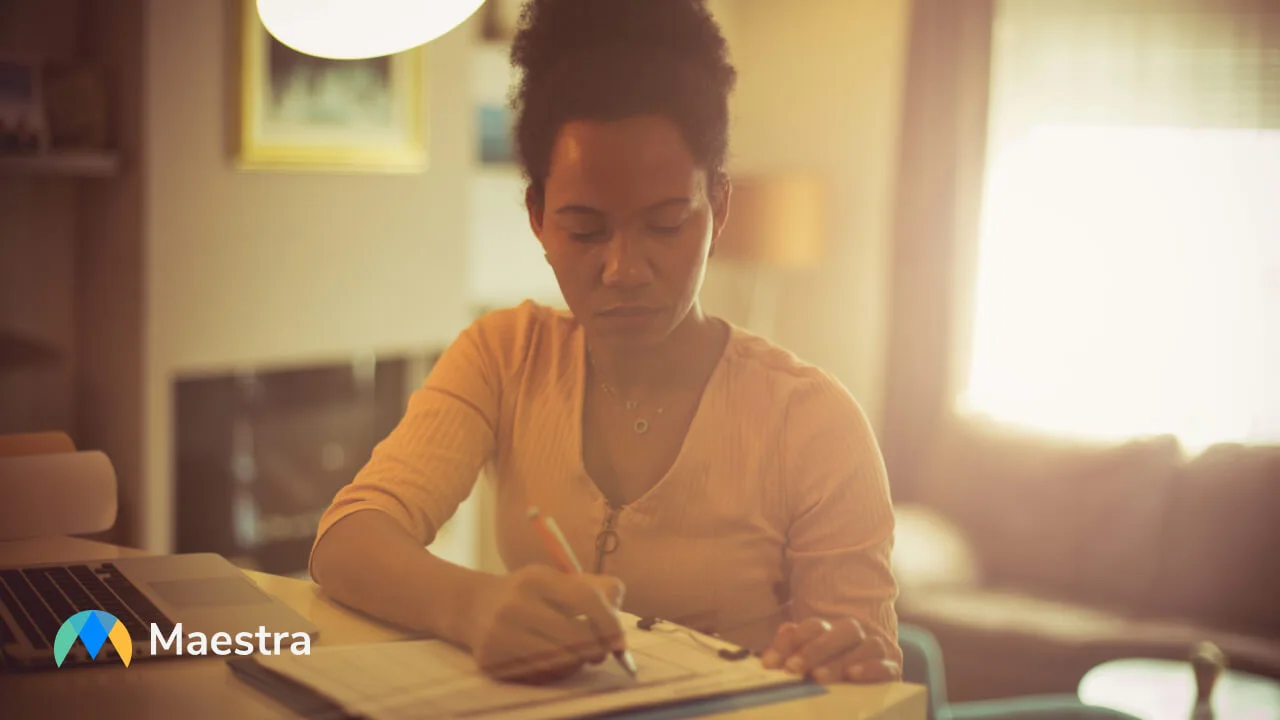
Note-taking is an important part of research and learning for students, but taking notes from videos can be incredibly time-consuming. Instead of focusing your attention on the video, you’re forced to either rush notes while watching or pause every minute just so you can jot key information down. Not only is this an inefficient way to take notes, but it’s also a headache! Luckily, with Maestra, there are a number of ways you can transcribe notes from videos automatically.
Generate Automatic Notes from Video with Maestra
When it comes to the best way to generate automatic notes from video, it depends on the type of student you are.
For the dedicated student who wants consistent, high-quality notes from lectures, Maestra is one of the top options. Its versatility allows you to create detailed notes as a full transcript or an AI summary to capture key points.
Here are four ways to generate automatic notes from video with Maestra in over 125 languages:
Convert Video to Text
Maestra's AI-powered video to text converter allows you to generate an accurate transcript in seconds, which is perfect for learning and delving into key information.
Here’s how to convert audio and video files to text with Maestra:
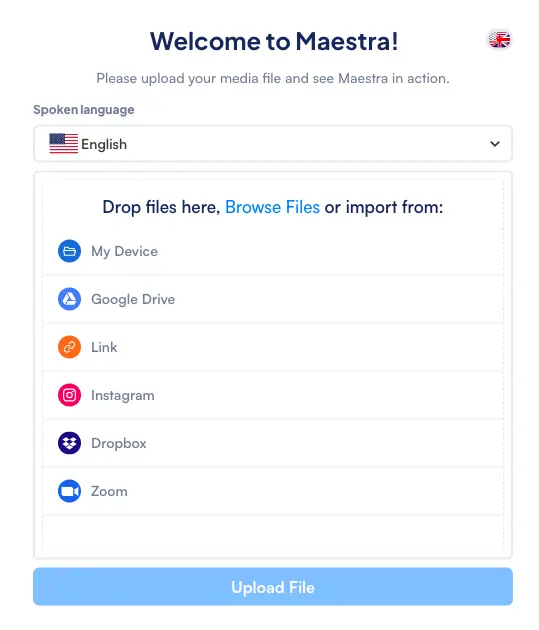
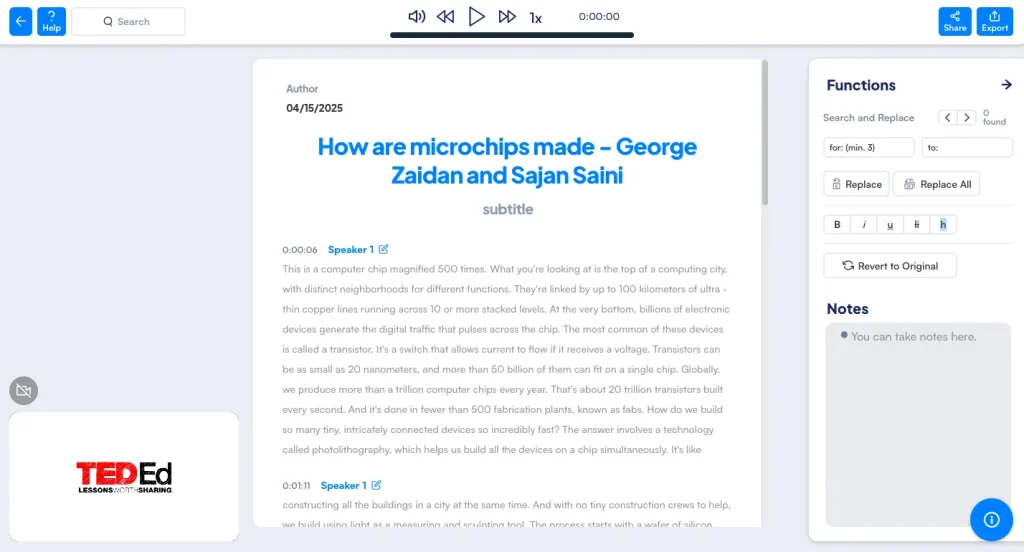
Generate Notes Automatically with AI Transcription
Use the AI Summarizer & More
Maestra also offers advanced solutions including an AI summarizer, keyword extractor and more, which you can access via the subtitle or voiceover editor.
The AI summary feature enables users to quickly capture the key points of their transcript. You can choose to receive a summary in paragraph form or as bullet points.
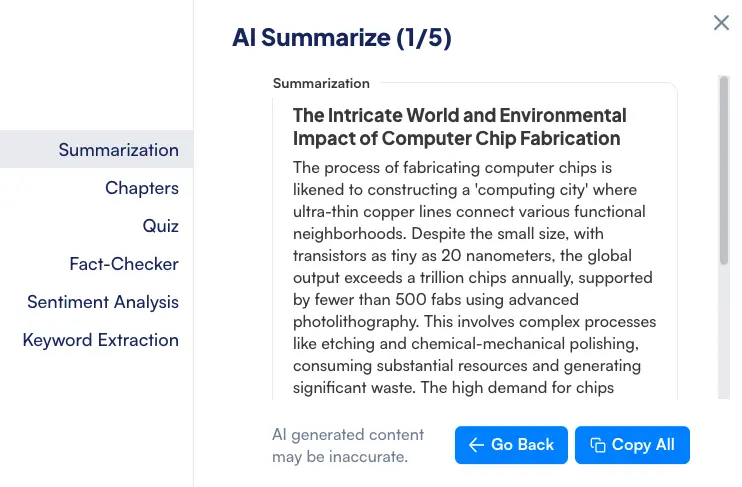
Meanwhile, the AI keyword extractor helps identify the most important keywords in your notes.
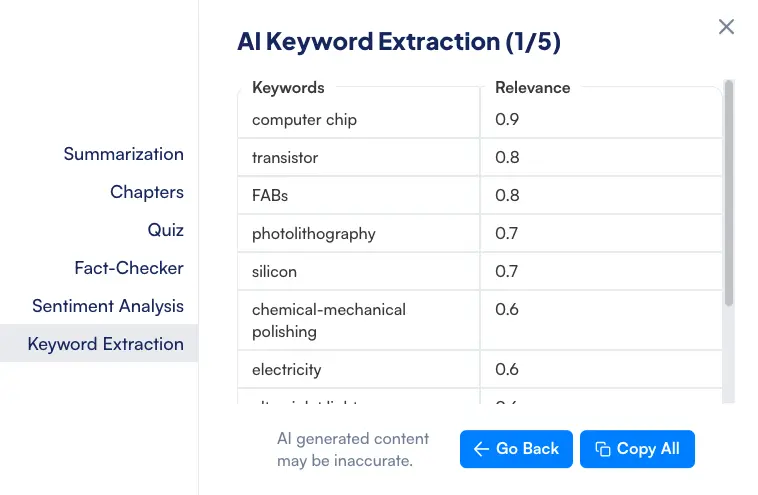
Maestra also provides AI-generated chapters, giving your organized notes in dedicated sections.
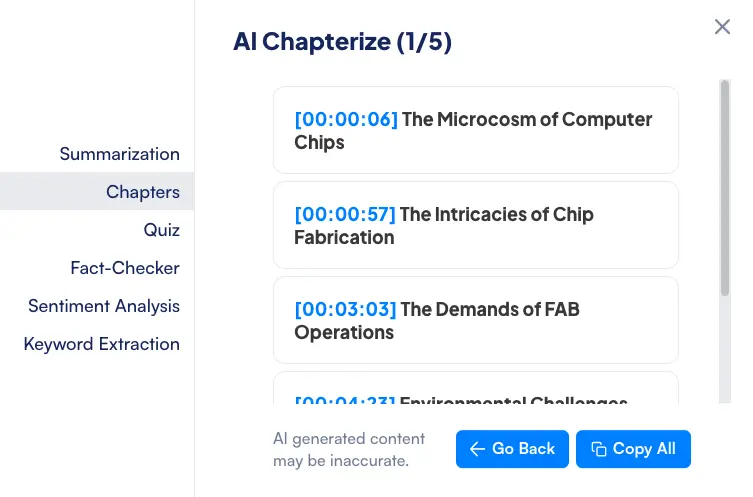
The AI quiz maker generates quizzes from the transcript; perfect for reinforcing learning and grasping key points efficiently.
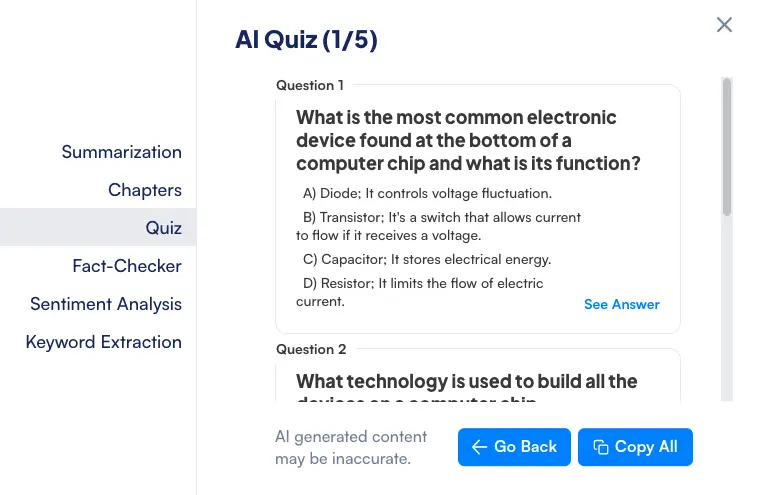
Lastly, the AI fact-checker ensures the accuracy and reliability of your notes.
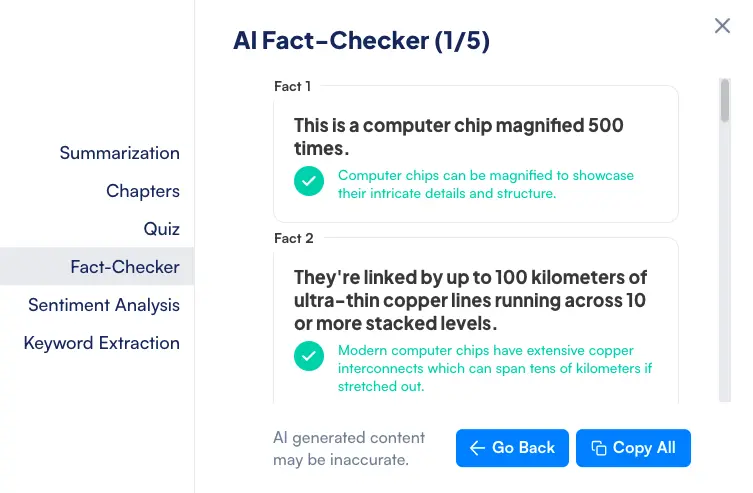
Generate Notes from YouTube Transcript
Many YouTube videos already have transcripts you can use for your notes. This feature is quick and easy, but not every video will have a transcript. In that case, you can resort to Maestra's YouTube transcript generator, which is a completely free tool and does not require an account.
All you need to do is copy and paste the YouTube video link and click "Get Transcript". Maestra will convert the audio to text in seconds and deliver a full transcript with timestamps ready for your notes.
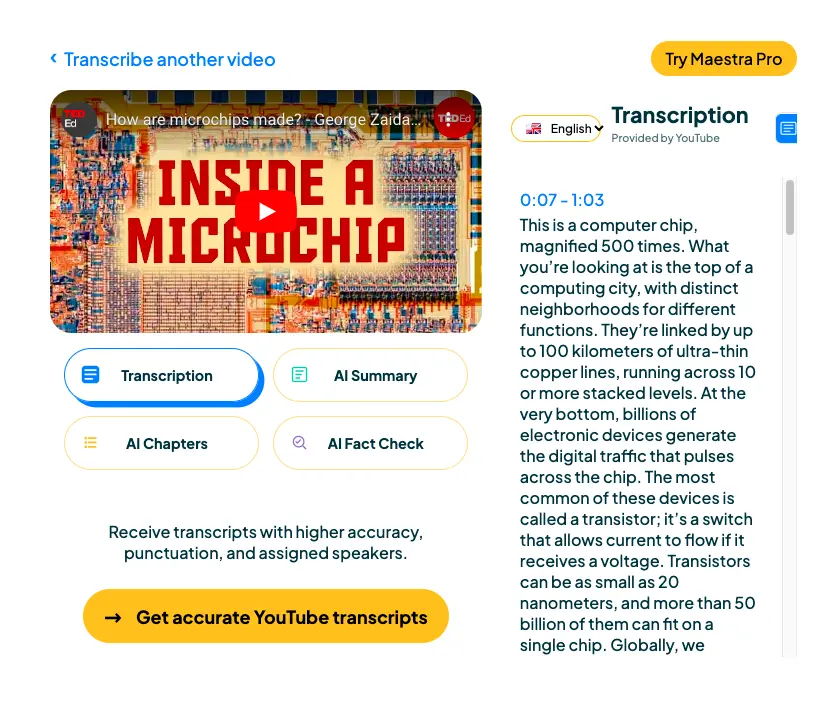
You can always subscribe to a paid plan to summarize YouTube videos and utilize other AI-powered features, which we've mentioned in the previous section. All these will help you generate notes more quickly and obtain key takeaways without hassle.
Summarize YouTube Videos with AI
Download the Chrome Extension
There are hundreds of Chrome extensions you can use for more efficient note-taking. You'll find two main categories: extensions for taking notes on videos, and extensions to convert audio and video to text. Google Keep is an example of a more traditional note-taking Chrome extension that simply allows you to type your notes virtually and save timestamps on videos. While these tools may be helpful, they don’t generate automatic notes for you. And what if you transcribe videos in real time for better learning and comprehension?
Maestra's Chrome extension transcribes videos live and generates instant captions in 125+ languages. The AI tool seamlessly attaches to your Chrome tabs, capturing audio in real time and providing subtitles on the go. It can be an absolute game changer for following video content, especially when dealing with technical terminology or fast-paced conversations. With just one click, you can access accurate, real-time captions and save them as a transcript for later use.
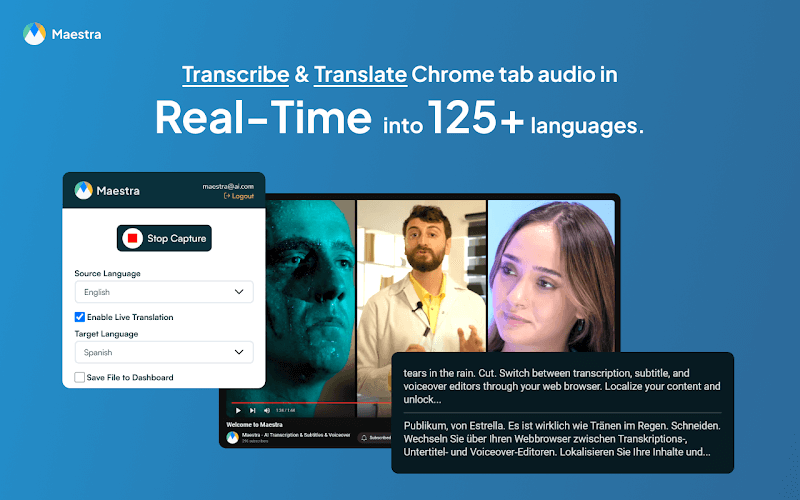
Moreover, the Chrome extension can translate live captions and display both languages simultaneously, allowing you to generate automatic notes from video in multiple languages. This is especially beneficial when studying with content in foreign languages, ensuring you don't miss key insights and crucial information.
Benefits of Using AI Tools for Note Generation
Compared to manual transcription, AI-driven note generation offers numerous benefits. Whether you want to create detailed notes or extract key insights, these powerful tools streamline the learning process and improve productivity. Here's a breakdown of the key benefits:
Time-Saving and Efficiency
AI-powered tools can generate automatic notes from video in real time, significantly reducing the manual effort for jotting everything down. This allows users to focus on understanding the video content rather than spending hours transcribing.
Accuracy and Precision
AI summarizers are designed to capture key points with high accuracy, ensuring that the notes you generate are free from errors. Plus, fact-checking tools can verify the information, adding another layer of precision to your notes.

Consistent and Organized Notes
AI tools can help structure your notes consistently, making it easier to capture key insights. Unlike manual note taking, where it's easy to miss information, AI-powered software maintain a systematic approach, reducing the chances of omitting vital points and important data.
Multilingual Support
Many AI tools can generate automatic notes from video in multiple languages, breaking down language barriers and making information accessible to a wider audience. This is especially helpful when exploring research in different languages, or learning content originally presented in a language you are not fluent in.
Accessibility and Inclusivity
For individuals with hearing impairments, language differences, or different learning styles, features like real-time transcription and audio-to-text conversion make it easier to engage with video content. This inclusive approach supports diverse users in grasping key points without the burden of manual transcription.
Frequently Asked Questions
How can I convert video lectures into notes for free?
You can convert video lectures into notes for free with Maestra’s trial version. Simply paste the video link or upload the video file, and Maestra will convert it to text in seconds. Get started now and receive detailed notes or concise key takeaways depending on your needs.
Is there an AI that takes notes from a video?
Maestra is one of the best AI tools to convert video files and links into accurate text instantly. It also features an AI summary generator and keyword extractor. Try it now for free to generate notes and identify key points in seconds.
How can I make a summary from a video?
You can utilize Maestra’s AI-powered summarizer to quickly capture key points of video content. The tool can generate an AI summary in paragraph format or bullet points. Start summarizing now and turn videos into clear and concise takeaways while minimizing the manual effort.
What is the app that takes notes from YouTube videos?
Maestra is the app that can take notes from YouTube videos. It offers a free YouTube transcript generator to convert YouTube content to text quickly and efficiently. All you need to do is share the YouTube video link. You can also summarize YouTube videos with Maestra in just one click to extract key insights easily.
Is there an AI that can summarize YouTube videos?
Maestra is the AI-powered tool that can summarize YouTube videos. Simply paste the YouTube video link, and it will instantly transcribe the content. From there, you can generate an AI summary with a single click and grasp the key points without watching the entire video.