How to See Live Chat on YouTube Mobile
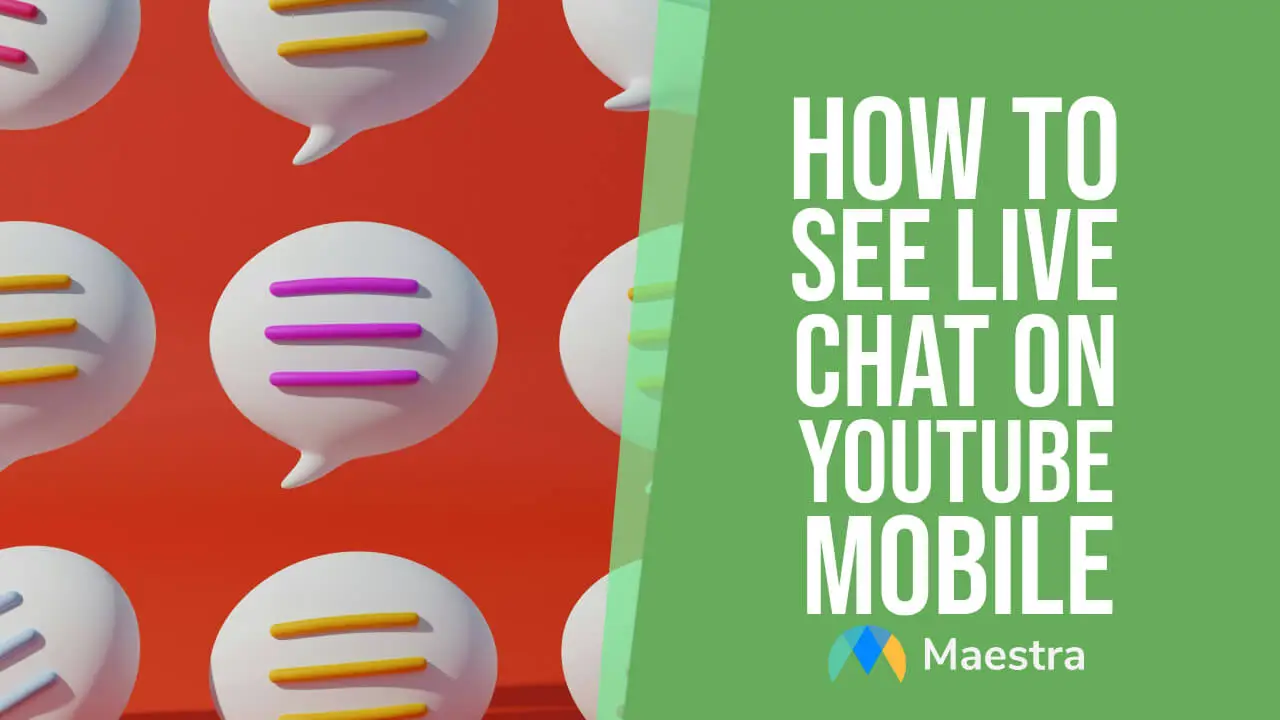
YouTube live chat is the agora of a live stream. Here, people from all walks of life can come together and unite around a common passion. However, YouTube live chat can sometimes disappear, and you might wonder how to bring it back.
In this blog, we will share:
- How YouTube live chat works
- How to see live chat on YouTube mobile
- What to do when live chat is not showing on YouTube mobile
- How to join the conversation
- 5 best practices on using the feature
Let’s get started.
How does YouTube live chat work?
YouTube live chat is a chat window that appears alongside live streams on the platform. It allows viewers to interact with the streamer and other viewers in real time by sending text messages.
| Viewers | Streamers |
| Live chat is enabled by default on most live streams, unless the stream is set for kids. | Streamers can see and manage their live chat from their YouTube Studio dashboard. |
| Viewers can simply type their message in the chat box and hit enter to send. | They can moderate the chat by pinning important messages, removing inappropriate ones, and banning disruptive users. |
| Viewers can see messages from other viewers rolling in real-time, creating a sense of community and interaction. | Streamers can also use live chat to engage with their audience and build a stronger connection. |
Overall, Youtube live chat is a valuable feature for both viewers and streamers, as it can foster discussion and add fun to the experience.
Tip: Besides utilizing live chat, creators can drive engagement on YouTube by live captioning their streams. This will help their audience understand the content better and increase channel viewership.
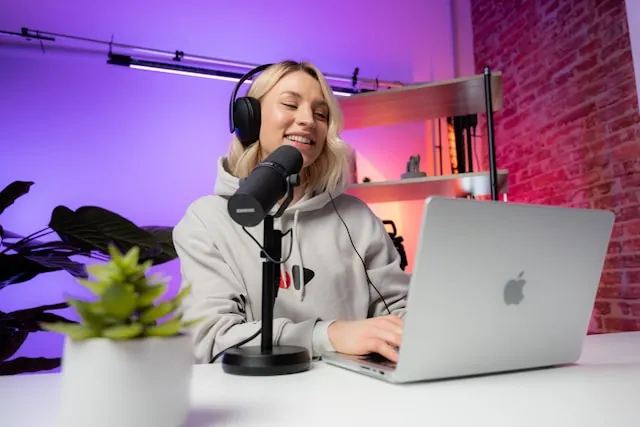
How to See Live Chat on YouTube Mobile
Swipe this bar leftwards. You should see an option for “Live chat replay” appear.
How to Fix Live Chat Missing on YouTube Mobile
Now we will take a look at how to see live chat on YouTube mobile if it’s missing on a live stream. There may be a few reasons causing this problem.
- The chat may be hidden in plain sight.
Make sure you’re in full-screen mode by tapping the expand arrow, which is located in the bottom right corner. This will expand the video and live chat will appear on the right side of the screen.
Sometimes, the chat window might collapse into a smaller bar. Look for a small text saying “Live Chat” below the video player. Tapping on this icon might expand the chat window and reveal the conversation.
- A refresh might be the solution.
While you’re watching the live stream, swipe down on the video screen itself and then release your finger. This will refresh the live stream data and might make the chat window reappear.
Alternatively, you can close and reopen the YouTube app to reload the live stream and bring back the missing chat window.
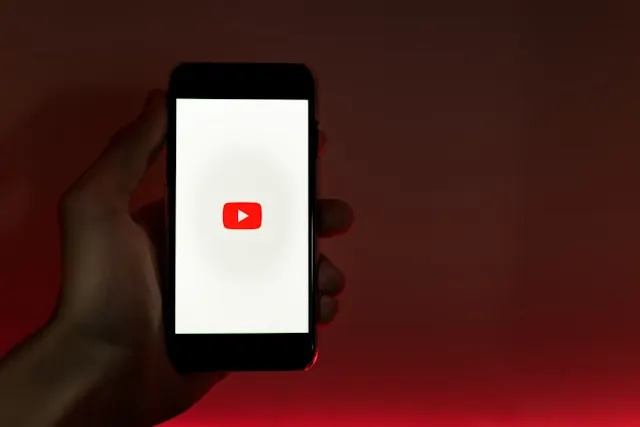
- Live chat may be automatically disabled.
YouTube disables live chat for videos designated as “made for kids” to protect children from potential inappropriate interactions. In that case, you won’t see a live chat option and any comments will also likely be disabled.
- The broadcaster may have disabled the live stream.
There’s a chance that the broadcaster might have disabled the feature for their specific live stream. You can check the comments section, where viewers might discuss the lack of live chat.
- The app may be outdated.
Make sure you’re using the latest version of the YouTube app. If your app is not updated, this might cause bugs affecting live chat functionality.
How to Join Live Chat on YouTube Mobile
You’ve found live chat on YouTube mobile, and now is the time to be a part of the conversation. Here’s how to join:
- Open the YouTube app and find the live stream you want to watch.
- Locate the live chat under the video player.
- Sign in to your YouTube account to participate in the chat.
- Type your message in the chat box and send it.
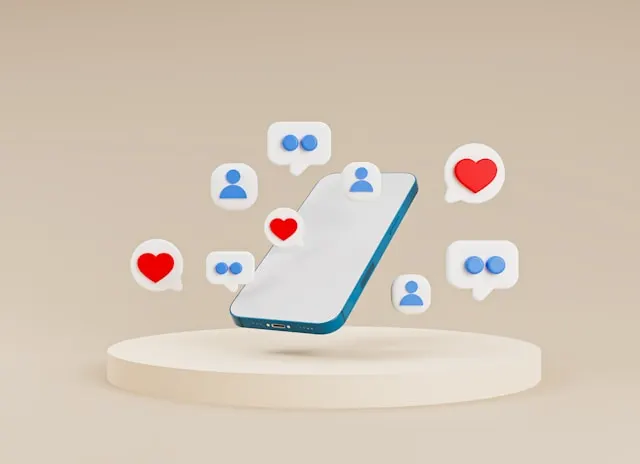
*You can insert @username in front of your message to address other users directly.
*If the stream has the Super Chat feature, you can buy Super Chats to highlight your message and support the creator. Your message will be pinned for a duration that depends on the amount you donate.
5 Best Practices on Using YouTube Live Chat
We’ve covered how to see live chat on YouTube mobile and steps to join. Before we conclude, we also want to share the best practices on participating in YouTube live chat for a positive experience.
- Follow the chat guidelines. Every streamer has their own community, and some may have specific rules for chat participation. Make sure you stick to these guidelines to show respect for the streamer and their audience.
- Engage with the streamer and other viewers. Live chat is a great way to connect with others who share your interests. Ask thoughtful questions related to the stream content, share your insights, and respond to comments from others.
- Use emojis wisely and avoid excessive capitalization. Yes, emojis are fun, but too many can be distracting or annoying. Similarly, excessive capitalization can be seen as shouting or aggressive.
- Avoid spamming of self-promotion. Live chat is not the place to advertise your own channel or repeatedly post the same message. If you want to promote your content, consider doing so in a relevant way, like responding to a specific question about similar channels.
- Be mindful of the chat speed. Do not send multiple messages in a row, and give others a chance to participate. Keep your messages concise and to the point as brevity is key, especially in fast-moving chats.
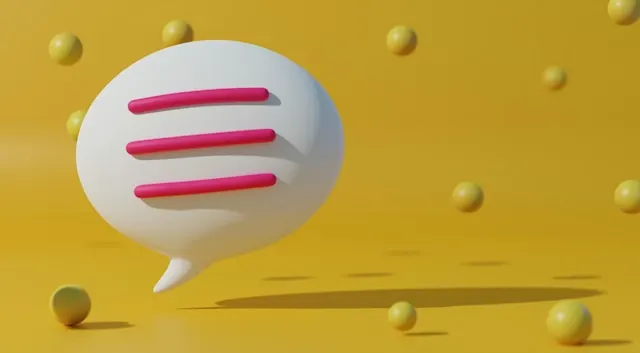
Frequently Asked Questions
Can you hide YouTube live chat on mobile?
Can you be blocked from a YouTube live chat?
Can you chat privately on YouTube?
How do I turn off YouTube live chat?
How do I extract live chat from YouTube?
Summary
This blog guided users on how to see live chat on YouTube mobile (both for live streams and replays), and what to do when the feature is missing. It also provided tips and tricks on participating in the live chat in a respectful way.
In upcoming years, YouTube live chat may become more sophisticated with gamification elements, or even co-watching. Moreover, AI can automatically filter out spam and hate speech, allowing creators to focus on positive interactions. Until then, following best practices will ensure a better YouTube live chat experience for everyone.
