How to Add Subtitles to a Video
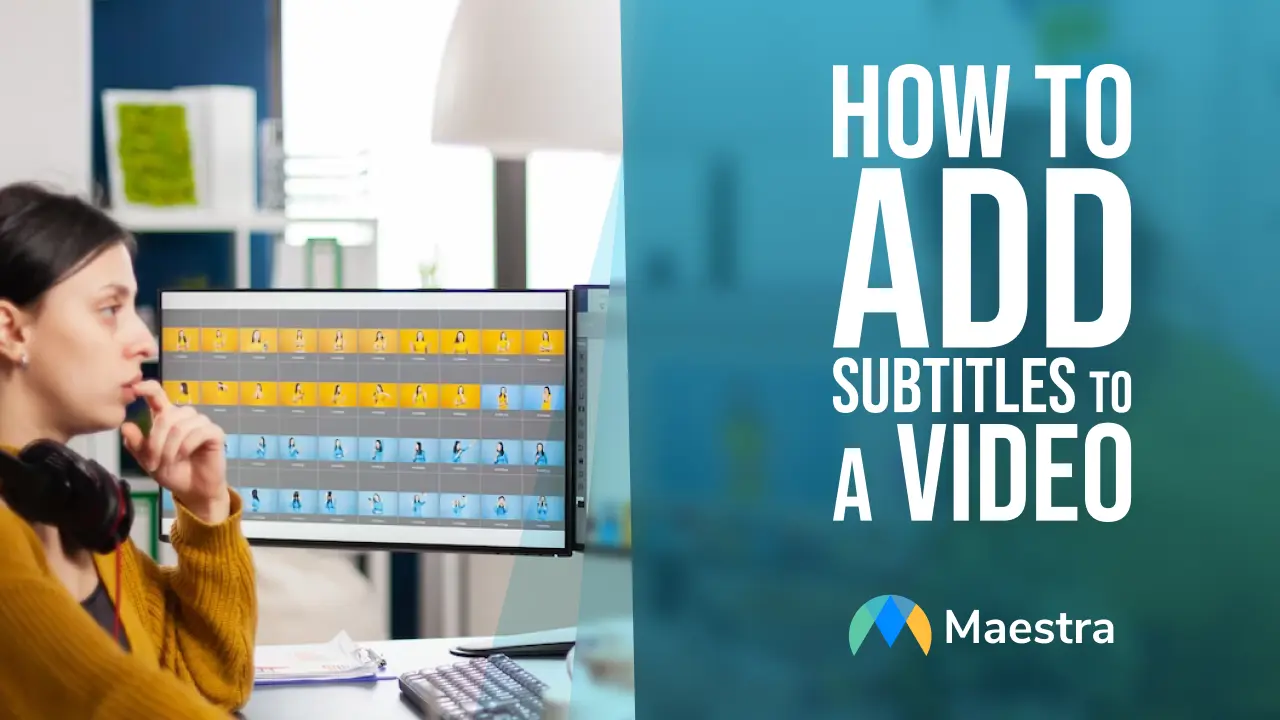
What Are Video Subtitles And Why Should You Use Them?
Video subtitles are text versions of spoken dialogue in videos. They make videos more accessible and easier to understand for viewers who cannot hear the audio or have difficulty understanding it. Adding subtitles to your video can also help you reach a wider audience. People from all over the world can watch and understand your content regardless of their native language. Subtitle editing tools make it easy for anyone to add subtitles to their videos quickly and easily. Not only do these tools provide a great way for users to add subtitles, but they also allow them to customize the look and feel of their subtitles so that they match the tone of their video content. With these tools, users can create professional-looking subtitles without any prior experience or knowledge.How To Add Video Subtitles In Maestra
Using a state-of-the-art tool called Maestra Studio, you can add subtitles/captions to your content without lifting a finger. All you’ll need to do is follow a few simple steps. You can add subtitles to your video and edit them all in one place using Maestra. Here’s how to add subtitles to your video using Maestra’s subtitle generator and subtitle editor.Adding Video Or Audio Subtitles Using Maestra
- First, Sign up for a Maestra account. Maestra comes with a free 30-minute trial; you can also try out our demo for free! You won’t need to enter a credit or debit card number when signing up for the free trial, so you’ll get to try out the service risk-free if you aren’t ready to commit.
- Open the Maestra website and open the editing tool.
- Click “+New Subtitle” to start a new subtitle project and begin using the subtitle tool.
- Upload your audio or video file. You won’t need to convert your video or audio file before you upload a file to Maestra; Maestra accepts most common file formats.
- Watch as Maestra automatically generates captions for your video or audio file!
- Play the video again. As you watch videos again, check for any errors in the content text. Make any edits accordingly.
- If all you want to do is add subtitles to your video, you can stop and export now. If you want to translate your video’s subtitles into multiple languages, however, you’ll want to read on.
