How to Change Your Name on Zoom
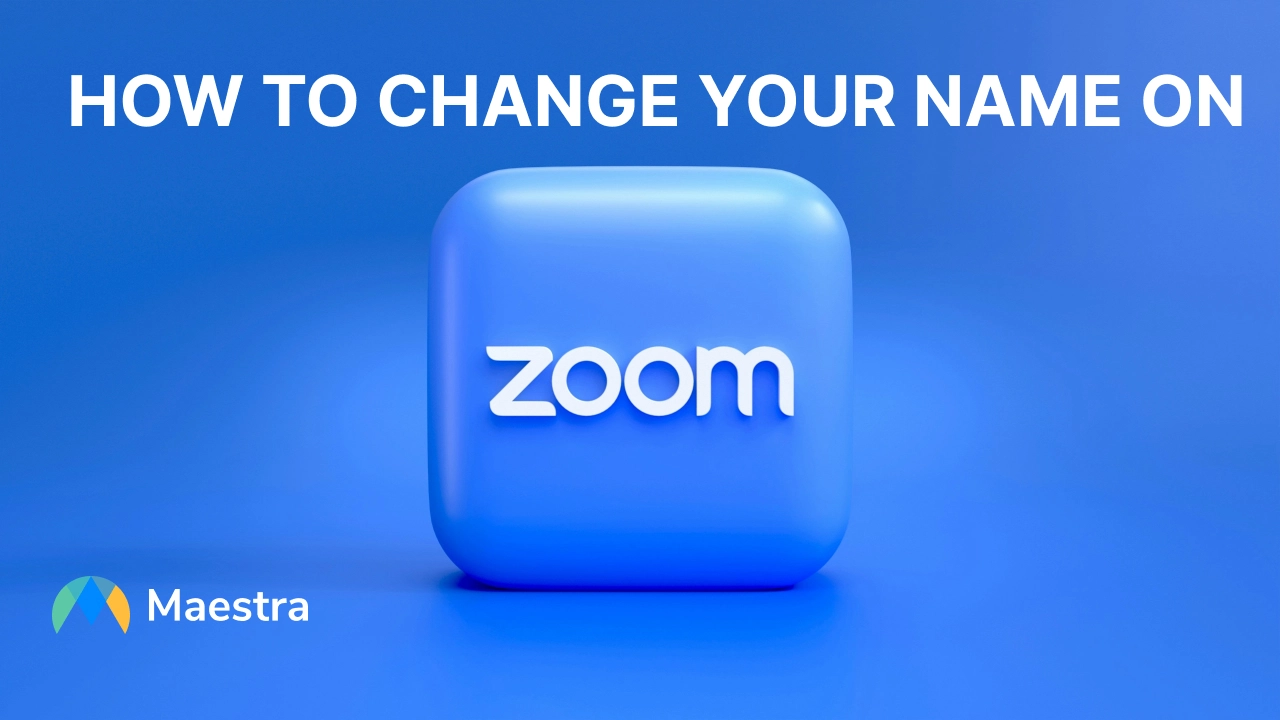
Whether you want to update your name for professionalism, fix a typo, or add a fun nickname, Zoom makes it easy to change your display name. This guide will walk you through how to change your display name on Zoom before, during, and after meetings, on desktop, mobile, and web.
1. Changing Your Name Before Joining a Meeting
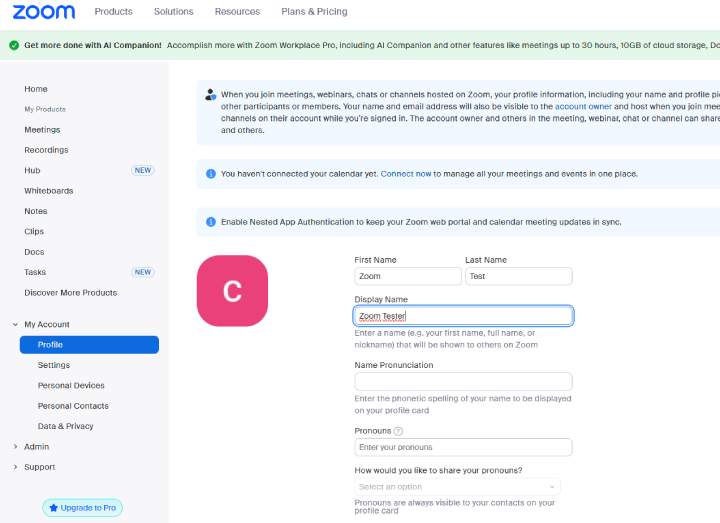
On Desktop (Windows & Mac)
- Open Zoom and sign in.
- Click your profile picture in the top-right corner and then click where your name and e-mail are.
- Select My Account on the left tab, then select Profile.
- Next to your name, click Edit.
- Change the name info as you wish.
- Click Save.
Your updated name will appear in all future meetings.
On Mobile (iOS & Android)
- Open the Zoom app and sign in.
- Tap the Settings gear icon at the bottom-right.
- Tap your profile name at the top.
- Select Display Name.
- Update your name and tap Save.
On the Web Portal
- Open Zoom and sign in.
- Click your profile picture in the top-right corner and then click where your name and e-mail is.
- Select My Account on the left tab, then select Profile.
- Next to your name, click Edit.
- Change the name info as you wish.
- Click Save.
2. Changing Your Name During a Zoom Meeting
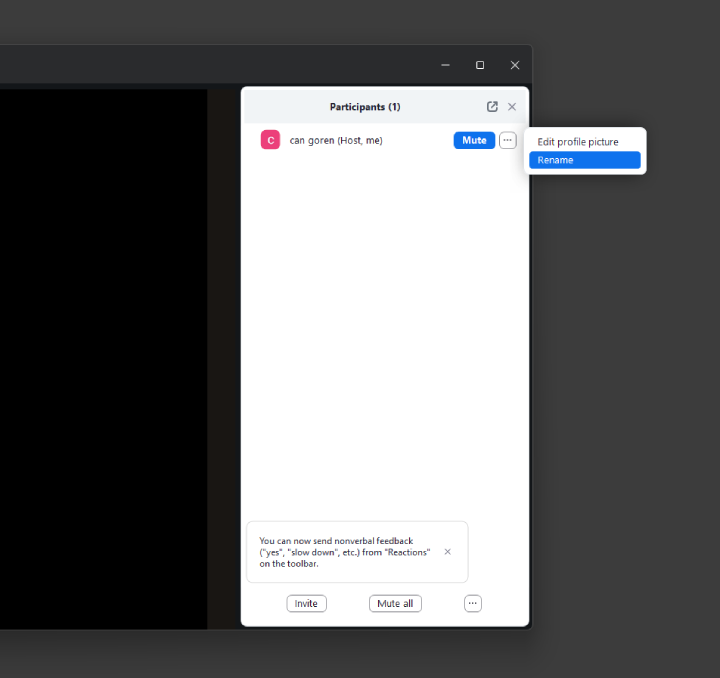
If you’ve already joined a meeting and need to change your name without leaving:
On Desktop
- In the meeting, hover over your video tile or find your name in the Participants panel.
- Click More (three dots) and select Rename.
- Type your new display name.
- Click OK.
On Mobile
- Tap Participants.
- Find your name and tap it.
- Select Rename.
- Enter your new name and tap OK.
3. Tips for Choosing the Right Display Name
- For professional meetings: Use your full name for clarity.
- For casual calls: Add fun descriptors (e.g., “Sarah – Trivia Queen”).
- For recurring events: You can set your name once in profile settings so it sticks for all future calls.
4. Common Issues & Fixes
- Name won’t change: Some hosts lock name changes. Contact them to update it for you.
- Changes don’t save: Make sure you’re signed in before editing your profile.
- Meeting display name different from profile: This can happen if you edited your name in a meeting without updating your profile, adjust it in profile settings for consistency.
Video Tutorial: How to Change Your Display Name on Zoom
Transcribe Live Zoom Meetings
With an AI transcription tool, you can convert conversations you have during Zoom meetings to ready-to-use transcripts with a live audio to text converter.
- Reutilise transcripts for searchability, sharing and archiving
- Translate meeting conversations in real time
- Create and share multilingual sessions where everyone unders what's being said
FAQ
Why should I change my name on Zoom?
Different meetings or conversations may need you to reference yourselves in different manners. Business meetings might need you to add a title etc. Therefore, we have prepared this guide to show you how to change your name with a few clicks on Zoom.
How can I change display name on Zoom?
It is very easy to change your Zoom display name regardless of where or when you are changing it. On Web it is on your account profile settings and during meetings you can simply find your name on the participant list and click the "Rename" option.
Can I change my Zoom name without the host knowing?
Yes, you can change your Zoom name before or during a meeting without explicitly notifying the host. However, the change will still be visible to everyone in the Participants list, including the host, so it’s not “hidden.”
Why can’t I change my name during a Zoom meeting?
If you can’t rename yourself in a meeting, the host may have disabled the “Allow participants to rename themselves” setting. In this case, you’ll need to ask the host to update your name for you or enable the option.
Will changing my Zoom name in one meeting change it for all future meetings?
No. If you change your name only during a meeting, it applies to that meeting alone. To make the change permanent across all future meetings, you’ll need to update your name in your Zoom profile settings.
