Top 11 Free Subtitle Editor Apps for Pros and Amateurs

Subtitle editing can be time-consuming and skill-demanding, depending on what you need to do. There are many subtitle editing apps out there that can do it all for professionals and amateurs alike. But some have niche demands that are required for specialized problems.
We have researched and compiled this list containing 11 best free subtitle editor apps. You can check out their features, what they specialize in, pricing lists (if any, all tools are mostly free), and their downsides!
What to Look for in a Subtitle Editor App
Before diving into the tools, here are key features to watch out for:
- Supported formats (SRT, VTT, ASS, SSA, etc.)
- Ease of use / interface — beginner friendly vs steep learning curve
- Waveform / audio sync tools — visual cues to align subtitles
- Auto-transcription / AI-powered generation
- Translation / multilingual support
- Real-time collaboration / cloud editing
- Export options (hard-coded into video, external .srt/.vtt)
- Customization (fonts, color, position, styling)
Use these as criteria as you compare the tools below.
10+ Top Free Subtitle Editor Apps Comparison Table
Here’s a curated list—with pros, cons, and ideal users.
| # | Tool | Platform | Highlights & Strengths | Considerations / Downsides |
| 1 | Subtitle Edit | Windows / Linux / via Mono | Very mature, open-source; supports 300+ subtitle formats; powerful syncing & waveform tools | UI may feel dated; no cloud features built-in |
| 2 | Maestra AI | Browser / Cloud | FREE, extensive & online subtitle editor, auto subtitle generator (125+ languages), live captioner and translator | Requires internet connection; premium features require a subscription |
| 3 | Aegisub | Windows / macOS / Linux | Excellent for styling, karaoke effects, precise timing, scripting support | Steeper learning curve; advanced features may overwhelm beginners |
| 4 | Kapwing Subtitle Editor | Web / Browser | AI-powered auto subtitle + manual edits, translate, export (SRT, VTT, TXT) | Free tier may limit video length or impose watermark |
| 5 | Happy Scribe | Web | Edit SRT/VTT, convert formats, merge with video, web-based interface | Free version limitations; full features may require subscription |
| 6 | Subtitle Editor | Web / Browser | Permanently free, open-source, supports video preview + waveform view, no signup needed | More basic compared to desktop tools; fewer styling features |
| 7 | Jubler | Windows / macOS / Linux | Open-source, basic but reliable, good for syncing and editing text subtitles | Not as many advanced features; external player needed for preview |
| 8 | Gnome Subtitles | Linux / GNOME desktop | Simple subtitle editor for Linux, supports standard formats & previewing | Linux-only; minimal styling tools |
| 9 | Kdenlive | Windows / macOS / Linux | Full-featured video editor with subtitle track support, styling, export options | Overkill if you only need subtitles; video editor learning curve |
| 10 | Shotcut | Windows / macOS / Linux | Free, open-source video editor; supports subtitle track overlay and editing | Less dedicated subtitle tools than some specialized editors |
| 11 | OpenShot | Windows / macOS / Linux | Free video editor with subtitle/captioning support in timeline | Subtitle tools are basic; syncing manually might be tedious |
Best Tools by Use Case & Skill Level
- Beginners / non-technical users: Maestra, Kapwing, Subtitle Editor (web)
- Intermediate users who want power + control: Subtitle Edit, Jubler
- Power users / stylists / fansubbers: Aegisub
- Video editors needing full editing + captions: Kdenlive, Shotcut, OpenShot
How to Use a Free Subtitle Editor App: Step-by-Step
Here’s a generic process you can adapt to any of the above tools:
- Import video / audio or load existing subtitle (.srt/.vtt) file
- Auto-generate subtitles (if tool supports) or begin manual transcription
- Sync subtitlesto audio using waveform or video preview
- Edit the text, fix mistakes, adjust timing, split/merge lines
- Style subtitles (font, color, position, background)
- Translate (if required)
- Preview full video + subtitles
- Export or burn-in (hardcode) subtitles
- Test output on different players/devices
You can include screenshots or a GIF from your flagship tool (e.g. Maestra) to show how easy it is. And, you can convert between different subtitle formats for free!
Top 11 Free Subtitle Editors: Overview
Below you’ll find a detailed look at each subtitle editor — including platform compatibility, main features, ideal users, and reasons to try (or skip) them.
💡 Best for: creators, teams, translators, and video professionals who need AI accuracy and cloud editing.
1. Subtitle Edit
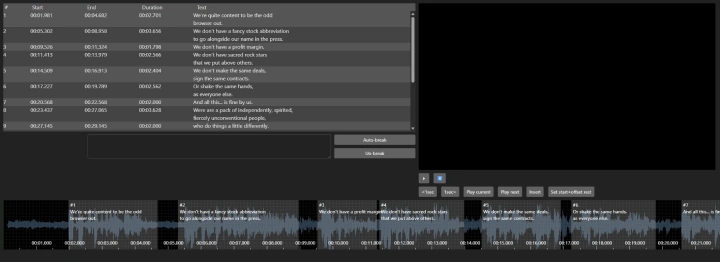
A long-time favorite in the open-source community, Subtitle Edit is packed with professional-grade features for manual control. It lets you create, sync, convert, and translate subtitles, supporting over 300 subtitle formats. You can visualize audio waveforms and spectrograms to fine-tune timings, ideal for perfectionists.
Best for:
- Advanced users who prefer manual editing and complete control.
Downsides:
- Not cloud-based; interface feels dated.
Subtitle Edit even allows Google Translate integration, spell-checking, and batch time adjustment. It’s completely free, making it one of the most feature-rich desktop editors around.
2. Maestra AI
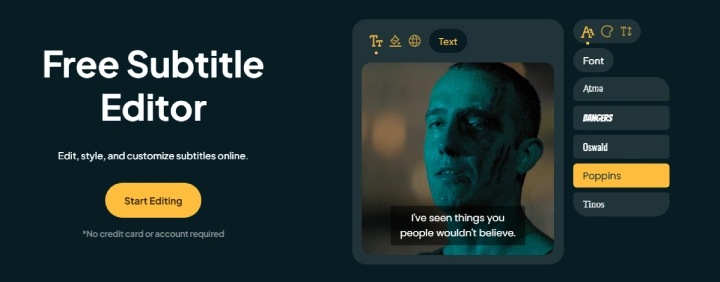
Maestra AI is the complete subtitling tool with a live captioner, auto subtitle generator and you can edit both subtitles for free. With advanced collaboration options, sharing features and extensive AI-driven subtitling solutions, professionals and individuals can find what they are looking for within Maestra's online subtitle editor. You can edit the font, color, size, background, position and more. In addition, you can shift the timing of the subtitles, convert between different subtitling formats and import existing subtitle formats, all in the same editor interface!
Best for:
- Can generate suto subtitles and live subtitles (can edit both). Real time preview of edits.
Downsides:
- Needs an internet connection.
In addition, Maestra's live subtitling solution has multilingual sharing and live translation where attendees can view captions in their preferred language and listen to real time AI dubbing for maximum accessibility and outreach.
3. Aegisub
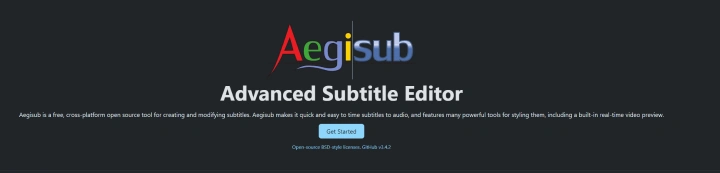
Aegisub is the industry classic for anyone needing detailed styling and timing control. Originally popular in the anime fansubbing world, it offers karaoke effects, script automation, and real-time video preview. It supports the ASS format (Advanced SubStation Alpha), which allows highly customizable fonts, positioning, and animation.
Best for:
- Advanced users, stylists, fansubbers.
Downsides:
- Learning curve; no AI automation or cloud sync.
Though its interface looks old-school, Aegisub remains a top pick for anyone wanting precise line-by-line timing and visual control.
4. Kapwing
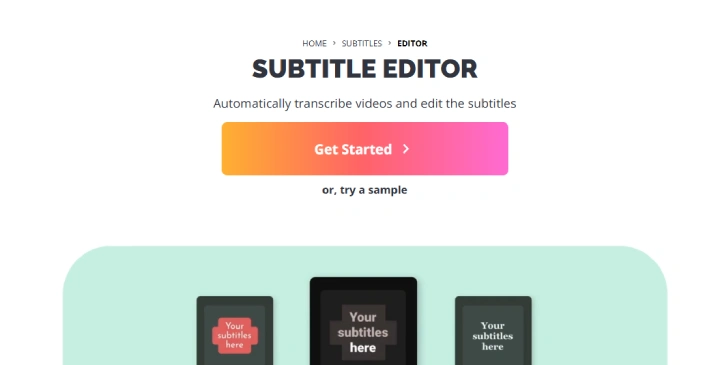
Kapwing offers a modern drag-and-drop online subtitle editor designed for creators who value speed. It auto-generates subtitles using AI and allows instant styling, repositioning, and exporting in SRT, VTT, or hard-coded video form. You can also translate captions and download them for other platforms.
Best for:
- YouTubers, TikTokers, marketers.
Downsides:
- Watermark on free tier; limited export time.
While the free version includes watermarks and length limits, Kapwing’s usability makes it a great pick for short-form creators and social media editors.
5. Happy Scribe
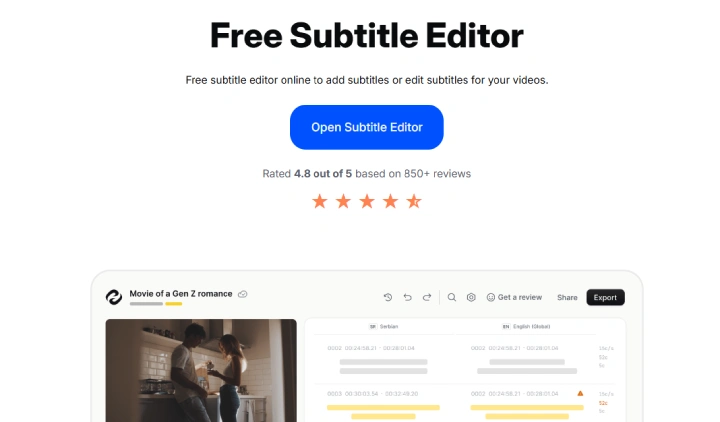
Happy Scribe is known for accurate transcription and easy subtitle fine-tuning. Its free online subtitle editor supports SRT, VTT, and TXT, with translation features for multiple languages. You can view subtitles directly on the video and edit inline.
Best for:
- Users editing existing subtitle files or performing small fixes online.
Downsides:
- AI transcription available only in paid tier.
Though Happy Scribe’s advanced features (like export automation) are paid, its free web-based editor is polished and perfect for quick manual adjustments.
6. Subtitle Editor
A newer entrant in the subtitle space, subtitle-editor.org is a simple, open-source, browser-based subtitle editor. You can import your video, preview subtitles in real time, adjust timings, and download clean SRT or VTT files — all without logging in.
Best for:
- Quick manual fixes, minimalists, and open-source enthusiasts.
Downsides:
- Lacks automation or translation.
It’s a no-frills experience, but the fact that it’s free, open, and privacy-friendly makes it an excellent lightweight alternative.
7. Jubler
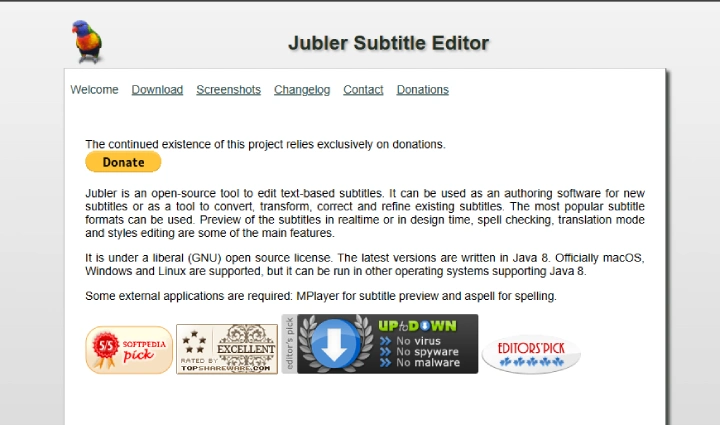
Jubler is a classic open-source subtitle tool that’s been around for years. It supports all major subtitle formats, integrates with MPlayer for video preview, and offers time shifting, spell-check, and translation tools.
Best for:
- Experienced editors who prefer open-source tools.
Downsides:
- Requires MPlayer installation for preview.
While it doesn’t include auto-subtitling or AI features, it’s lightweight and reliable for users who just want a clean, traditional subtitle editor.
💡 Best for: experienced editors who prefer open-source tools.
⚙️ Downsides: requires MPlayer installation for preview.
8. Gnome Subtitles (Linux Only)
If you’re a Linux user, Gnome Subtitles is a must-have. It’s intuitive, integrates with the GNOME desktop, and supports popular subtitle formats (SRT, SUB, ASS). It also includes timing synchronization and video preview, making it a surprisingly full-featured Linux app.
Best for:
- Linux video editors seeking a clean, native tool.
Downsides:
- Linux-only; fewer visual customization options.
9. Kdenlive
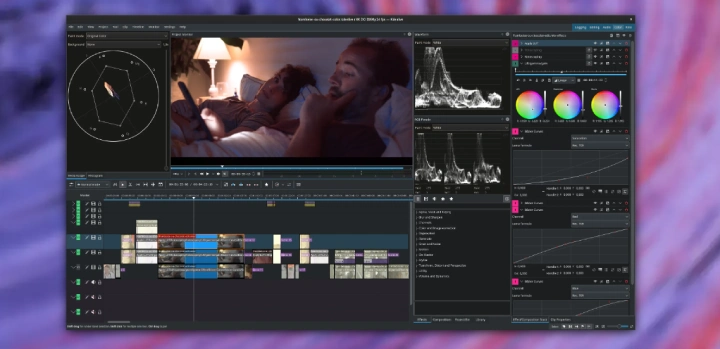
Kdenlive is a professional open-source video editor that includes an excellent subtitle track feature. You can create and edit subtitles directly in the timeline, sync them visually, and export them either as hardcoded text or separate SRT/VTT files.
Best for:
- Professional editors and video producers.
Downsides:
- Heavier learning curve if you only need captions.
This makes Kdenlive perfect for editors who want to integrate subtitles directly into their video workflow.
10. Shotcut
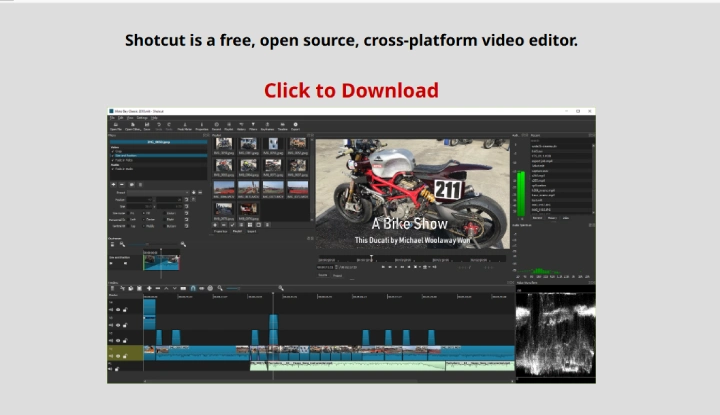
Shotcut is another free, open-source video editor with built-in subtitle support. You can add captions, time them visually, and even style text overlays directly on your video track. While it lacks advanced translation or AI generation, it’s flexible for manual caption work.
Best for:
- Those already using Shotcut for editing and need built-in captions.
Downsides:
- Subtitle features are fairly basic.
11. OpenShot
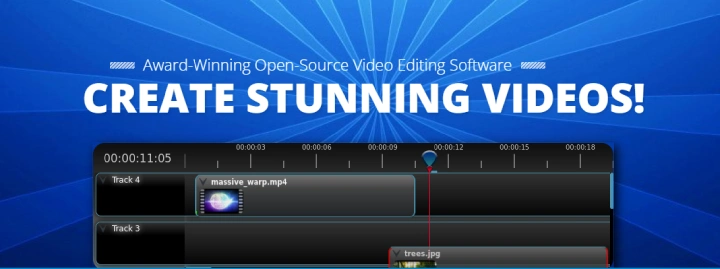
OpenShot offers easy video editing with a built-in title and subtitle feature. You can add text clips to your timeline and manually sync them with video dialogue. It’s not as precise as dedicated subtitle editors but works fine for short videos or presentations.
Best for:
- Casual creators making short videos with subtitles or overlays.
Downsides:
- Lacks dedicated subtitle export options (SRT/VTT).
Tips & Common Pitfalls of Subtitle Editing
- Line length matters: Try to limit characters per line to ~35–40
- Readability over style: Avoid overly fancy fonts or small sizes
- Check sync at multiple points: Especially start, transitions, overlapping speech
- Proofread translation carefully: AI helps, but humans catch nuance
- Backup .srt/.vtt versions before burning subtitles
- Match frame rate: Make sure the tool’s video FPS matches your source
- Test on real devices: Export and check on phones, TVs, etc.
📌Summary & Final Thoughts
- There are many excellent free subtitle editor apps — some web-based, others desktop.
- The “best” tool depends on your needs: speed, styling, collaboration, or full video editing.
- If you want the top competitors to promote, position Maestra, Subtitle Edit and Aegisub as your flagships.
- Use the rest as supporting options so your readers feel the post is comprehensive and unbiased.
FAQ
What is the best free subtitle editor app?
The best free subtitle editor app is Maestra, thanks to its AI-powered subtitle generation, real-time subtitles, and 125+ language support. It’s browser-based, so you don’t need to download anything, and it lets you edit, translate, and export subtitles easily in SRT, VTT, or hard-coded video formats. Other strong options include Subtitle Edit for open-source control and Aegisub for advanced styling.
Are there completely free subtitle editors without watermarks?
Yes. Maestra, Subtitle Edit, Aegisub, and Jubler all offer free subtitle editing without adding watermarks. Maestra’s free plan lets you edit and export subtitle files watermark-free, while open-source desktop tools like Subtitle Edit and Aegisub are 100% free for unlimited use.
Which free subtitle editor app is best for beginners?
For beginners, the most user-friendly options are Maestra and Kapwing. Both provide automatic subtitle generation, intuitive drag-and-drop interfaces, and easy export options. Maestra stands out for its simplicity — users can generate subtitles automatically and fine-tune them directly in a visual timeline without prior experience.
Can I edit subtitles online without downloading software?
Absolutely. Online subtitle editors like Maestra, Kapwing, Happy Scribe, and subtitle-editor.org let you edit subtitles entirely in your browser. You can upload a video, generate subtitles automatically, tweak timings, translate text, and download your subtitles in standard formats — no installation needed.
Which free subtitle editor supports multiple languages?
If you need multilingual subtitles, Maestra is the top choice. It supports 125+ languages and includes automatic translation, making it ideal for global content creators. Other tools like Subtitle Edit and Happy Scribe also support multilingual workflows, but Maestra’s AI engine makes translation and syncing far faster.
How do I choose the best subtitle editor app for my needs?
When choosing the best free subtitle editor app, think about your skill level, the kind of control you want, and the features that matter most to your workflow. Beginners may prefer tools that automate the process through AI, while professionals might want precise, manual editing capabilities. It’s also important to make sure the app supports the subtitle formats you use most often, such as SRT, VTT, or ASS, and offers options for collaboration and translation if you work with a team or multilingual content. For creators seeking an all-in-one, cloud-based solution, Maestra stands out as the most balanced and feature-rich choice. However, if you need detailed, hands-on editing, Subtitle Edit and Aegisub remain excellent options for manual precision and customization.

