10 Best Subtitle Generator Software for Perfect Video Subtitles

Great videos don't just sound good; they speak clearly, no matter who's watching. Subtitles are no longer an afterthought but an essential component for accessibility, engagement, and global reach. The challenge? Not all subtitle tools are built equally. Some get the words right but miss the context, while others slow you down with clunky interfaces or limited export options.
This guide breaks down the best subtitle generator software that actually delivers: AI-powered tools that can auto generate subtitles with speed, accuracy, and flexibility across languages. Whether you’re producing client videos, editing a podcast, or localizing short-form content, you’ll find options here that fit both your workflow and your goals.
What Makes a Subtitle Generator "The Best"
Before we delve into our list of top subtitle generator software, it’s important to understand what separates a good tool from a great one. Below are the key features that define excellence in this space and determine both your workflow efficiency and your content's reach.
Accuracy
Subtitle accuracy is the foundation of any reliable generator. The tool must correctly transcribe speech, even with accents, background noise, or fast dialogue. Top tools achieve 85-95% accuracy on clean audio, while others may struggle below 80%. High accuracy reduces the need for time-consuming edits and ensures professional-quality results.

User Interface
A clean, intuitive interface makes subtitle editing faster and less frustrating. The best tools offer drag-and-drop timelines, real-time previews, and easy navigation between transcript and video. A well-designed UI empowers creators to focus on storytelling rather than technical hurdles.
Language Support
The best subtitle generators offer robust support for multiple languages, making them ideal for connecting with global audiences. Whether you're captioning content in English, Spanish, Mandarin, or niche dialects, multi-language capabilities ensure accessibility and reach. Tools that support automatic translation and localization across multiple languages save creators hours of manual work.
Export Flexibility
Creators need subtitles that work across platforms, formats, and devices. Top-tier generators support exports in SRT, VTT, SCC (for broadcast), and other formats, and allow burning subtitles directly into video. Whether you're posting to YouTube, Instagram, or LinkedIn, or preparing files for broadcast, flexibility ensures video accessibility wherever it's shared.
Collaboration Features
Modern content creation is often a team effort. Subtitle tools with collaboration features (like shared editing, comments, and version control) streamline workflows for agencies, production teams, and remote creators. These features save time and reduce miscommunication during review cycles.

Batch Processing
Batch processing is a game-changer for high-volume creators. It allows multiple videos to be captioned simultaneously, reducing turnaround time and manual effort. This is especially valuable for agencies, educators, and businesses managing large content libraries.
Pricing Transparency & Value
Many tools hide costs behind confusing tiers or charge per-minute fees that add up. The best subtitle generators offer clear pricing structures that match your usage patterns, whether pay-as-you-go for occasional users or subscription plans for high-volume creators.
Keeping these features in mind, let’s look at the best subtitle generator software that delivers on both performance and ease of use.
Top Subtitle Generator Software for Accurate Captions
The table below compares the standout features, language support, and pricing of the 10 best subtitle generator software to help you find the perfect fit for your needs.
| Subtitle Generator Software | Standout Feature | Number of Supported Languages | Pricing |
| Maestra | AI-powered subtitle generation and translation with quality check and rewriting tools | 125+ | Free trial; Pay-As-You-Go from $12/60 credits; Basic plan $39/month |
| Happy Scribe | Highly accurate AI subtitles with professional editing interface | 120+ | Pay-As-You-Go from $12 per hour of audio or video; Pro plan $29/month |
| Descript | Text-based video editing with integrated subtitles | 20+ | Free plan (1 hour/month); Creator plan $24/month |
| Kapwing | Browser-based collaboration with automatic subtitles and social templates | 100+ | Free plan (10 min auto-subtitling); Pro plan $16/month |
| VEED | Simple drag-and-drop editor with brand kits for consistent styling | 100+ | Free plan (watermark); Pro plan $24/month |
| Trint | Team collaboration with newsroom-grade subtitles | 50+ | 7-day free trial; Starter plan $52/month |
| Adobe Premiere Pro | Built-in subtitle generator within the professional video editing workflow | 18 | Starts at $22.99/month; included in Creative Cloud Pro plan $69.99/month |
| Sonix | Lightning-fast subtitle generation for high-volume creators | 40+ | Pay-as-you-go $10/hour; subscriptions from $22.50/month |
| Animaker | Animated text and kinetic subtitle styles for social videos | 100+ | Free plan (3 downloads/month); Pro plan $43/month |
| YouTube Studio | Built-in automatic subtitles for YouTube videos | 60+ | Free for all YouTube creators |
1. Maestra
Best for: International content creators and businesses needing multi-language subtitle generation and translations.
As one of the best subtitle generator software, Maestra supports over 125+ languages while combining high accuracy, fast turnaround, and a sleek editing experience. What sets Maestra's auto subtitle generator apart is its flexibility: subtitles can be easily generated and customized, reviewed with built-in AI quality checks, and even rewritten automatically for tone and clarity.
Pros
- Subtitle generation and translation in 125+ languages powered by advanced AI engines like OpenAI, DeepL, and Gemini
- Customizable subtitle styles, timing, and positioning
- Seamless editing interface with easy export and embedding options
Cons
- Web-based editor requires a stable internet connection
- Subtitle design customization focuses on clarity and accessibility rather than creative effects
Pricing: Free trial available; Pay-As-You-Go plan starts at $12 for 60 credits; Basic plan starts at $39/month. See more on pricing.

2. Happy Scribe
Best for: Professional video producers and businesses requiring reliable, accurate subtitles.
Happy Scribe is trusted by broadcasters, universities, and production teams for its combination of accuracy, multilingual support, and professional-grade subtitle exports. With its clean and intuitive editing interface, it's become a favorite among documentary makers, corporate training departments, and content agencies.
Pros
- High accuracy rates across 120+ languages and dialects
- Exports in all major subtitle formats (SRT, VTT, STL) or subtitles burned directly into video
- Collaboration features for shared editing and review
Cons
- AI accuracy can drop with heavy accents or technical jargon
- Limited design customization for creative projects
Pricing: Free trial available; pay-as-you-go option starts at $12 per hour of audio or video; Pro plan starts at $29 per month. See more on pricing.

3. Descript
Best for: Content creators who want a comprehensive video editing and subtitle solution.
Descript revolutionizes video editing by treating your video like a text document: you edit the transcript and the video updates automatically. These transcripts can be instantly converted into subtitles, with style and placement customization.
Pros
- All-in-one platform (subtitles, editing, screen recording, podcasting)
- Overdub feature allows voice corrections without re-recording
- Easy-to-use, text-based editing interface
Cons
- Can be overwhelming for users who only need subtitle generation
- Limited subtitle export customization compared to dedicated captioning software
Pricing: Free plan includes 1 media hour per month; Creator plan starts at $24 per month. See more on pricing.
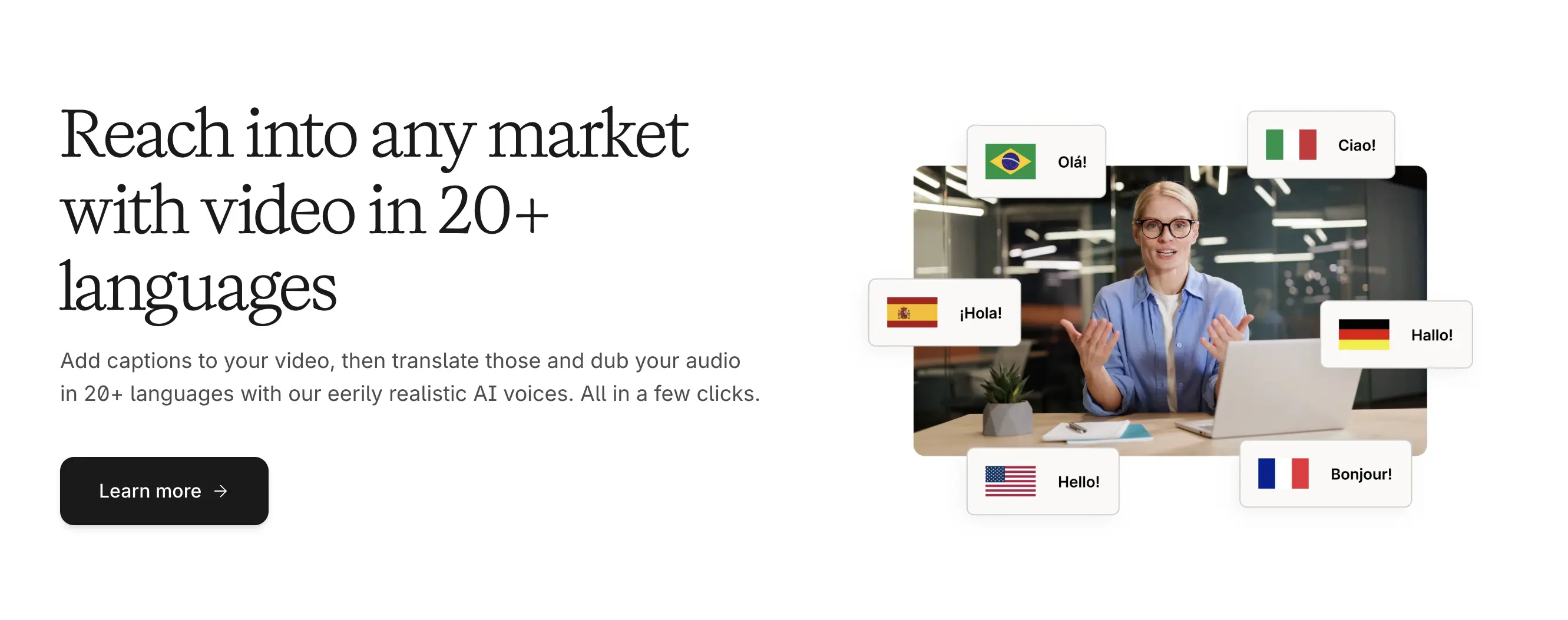
4. Kapwing
Best for: Marketing teams and social media managers working collaboratively.
Kapwing thrives as a browser-based creative suite that eliminates the need for software downloads. Its collaboration features allow teams to work simultaneously on subtitle projects, making it ideal for agencies and distributed teams.
Pros
- Automatic subtitle generation with customizable fonts, colors, and placement
- Template library for branded social media videos
- Exports optimized for multiple platforms (Instagram, TikTok, YouTube)
Cons
- Free version includes watermark and export limitations
- Subtitle accuracy can drop with noisy audio or complex accents
Pricing: Free plan includes up to 10 minutes of auto-subtitling per month; Pro plan starts at $16 per month. See more on pricing.

5. VEED
Best for: Beginners and small businesses needing an easy to use auto subtitle generator.
VEED has mastered the art of simplicity without sacrificing functionality, making it the perfect entry point for entrepreneurs and small business owners creating video content. The intuitive drag-and-drop interface requires virtually no learning curve, while brand kit features allow you to maintain consistent styling across all your videos.
Pros
- Automatic subtitle generation with manual editing options
- Built-in brand kits for maintaining consistent colors, fonts, and logos
- Supports direct publishing to social platforms like YouTube, TikTok, and LinkedIn
Cons
- Free version has limited features and includes VEED watermark
- Advanced features are locked behind higher-tier plans
Pricing: Free plan available with basic features and watermark; Pro plan starts at $24 per month. See more on pricing.

6. Trint
Best for: Journalists, researchers, and teams working with interview-heavy content.
Trint was built specifically for storytellers who need to work and collaborate on spoken-word content efficiently. News organizations, podcast production companies, and research teams particularly appreciate its workflow optimizations for generating subtitles.
Pros
- Advanced search tools to locate quotes or timestamps instantly
- Integration capabilities with newsroom and production tools
- Multi-language support for global newsrooms
Cons
- Overkill for simple subtitle generation needs
- Higher pricing tiers required for full export and collaboration options
Pricing: 7-day free trial available. Starter plan starts at $52 per month and allows up to 7 files per month. See more on pricing.

7. Adobe Premiere Pro
Best for: Professional video editors and filmmakers already in the Adobe ecosystem.
Adobe Premiere Pro represents the gold standard for professional video editing, and its integrated Speech-to-Text feature means editors never need to leave their primary workflow when adding subtitles to their content. If you're already paying for Adobe Creative Cloud, the subtitle functionality comes as a powerful bonus within your existing toolkit.
Pros
- Broadcast-quality output with precise control over formatting
- Seamless integration with other Adobe tools
- Reliable for long-form and high-resolution video projects
Cons
- Expensive if you only need subtitle generation (requires full Premiere Pro)
- Steeper learning curve compared to dedicated AI subtitle generators
Pricing: Available via Adobe Creative Cloud, starting at $22.99/month for Premiere Pro alone, or included in the Creative Cloud Pro plan ($69.99/month) with access to the full Adobe suite. See more on pricing.
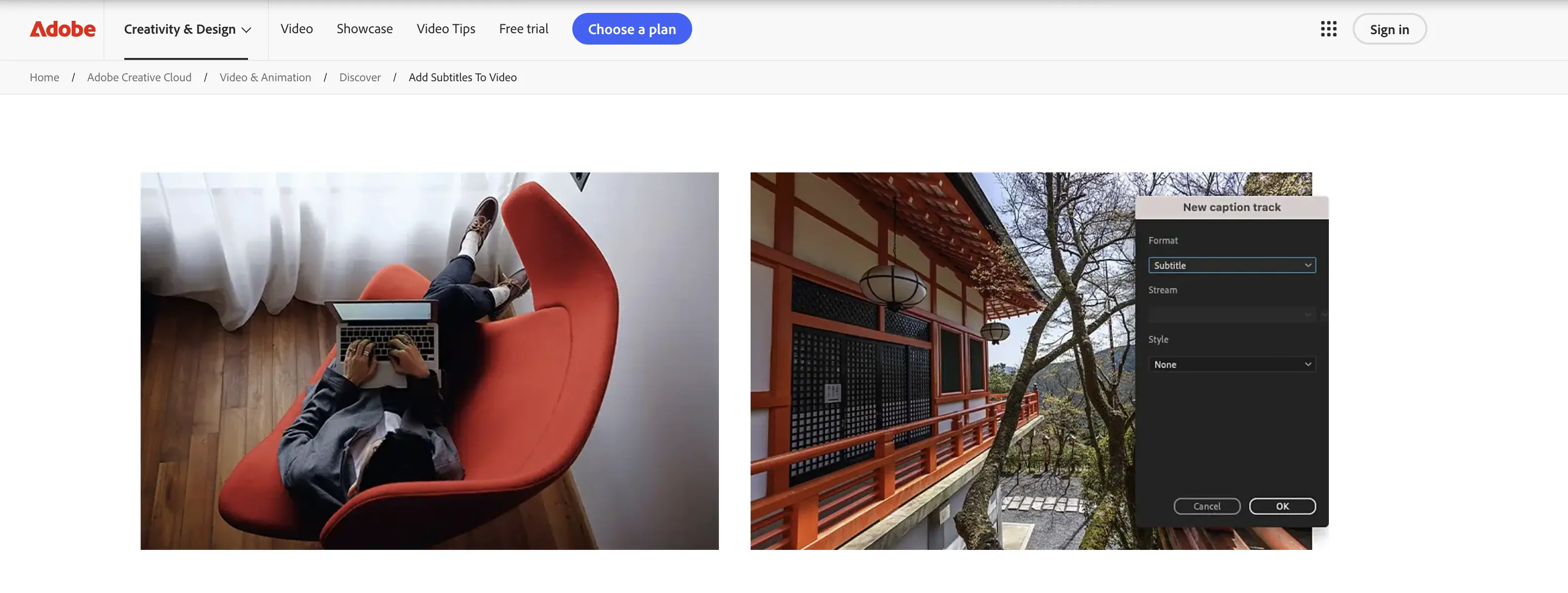
8. Sonix
Best for: High-volume content creators and agencies needing fast, accurate subtitles.
Sonix strikes an impressive balance between speed and accuracy, making it a solid choice for content creators producing multiple videos weekly. With claimed 97% accuracy rates and lightning-fast processing, it's built for efficiency without compromising quality.
Pros
- Extremely fast processing time, even for longer files
- Easy-to-use, drag-and-drop subtitle editor
- Reasonable pricing for high-volume users
Cons
- Interface feels more utilitarian than creative
- Pricing structure can be confusing for new users
Pricing: Pay-as-you-go pricing starting at $10/hour of audio; with subscription plans from $22.50/month. See more on pricing.

9. Animaker
Best for: Social media creators wanting visually engaging, animated subtitles.
Animaker brings a creative edge to subtitle generation with animated text styles and kinetic typography that makes captions pop on social media feeds. It's particularly effective for explainer videos, educational content, and social media posts where eye-catching visuals drive engagement.
Pros
- Wide range of animated text styles and motion effects
- Brand kit support for consistent fonts, colors, and logos
- Free tier available with useful features
Cons
- Advanced editing tools are more limited than dedicated AI subtitle generators
- Free exports include watermarks
Pricing: Free plan includes up to three video downloads per month; Pro plan starts at $43/month. See more on pricing.

10. YouTube Studio (Built-in Subtitle Generator)
Best for: YouTubers and creators publishing directly to YouTube.
YouTube Studio offers a built-in subtitle generator that automatically creates captions for uploaded videos. While it doesn’t offer the advanced customization or multi-platform export options of dedicated subtitle software, it’s a convenient and reliable choice for creators focused on YouTube content.
Pros
- Automatic captioning powered by Google's speech recognition technology
- Easy editing and syncing with YouTube Studio
- No additional cost for YouTube creators
Cons
- Accuracy can vary depending on audio clarity and speaker accents
- Limited export options for use outside YouTube
Pricing: Free for all YouTube creators with no additional subscription required.

Best Practices for Automatically Generating Subtitles
It's important to follow a few key best practices to get the most out of your subtitle generator software. The following tips will help ensure your subtitles are accurate, readable, and tailored to your viewers' needs.
- Use high-quality audio. Minimize background noise, avoid overlapping dialogue, and use a good microphone to ensure the AI can transcribe speech correctly.
- Create a glossary or custom dictionary. If your content includes brand names, technical terms, or unique phrases, upload a glossary or custom dictionary when the tool allows it. This is especially useful for industries like medicine, law, or gaming.
- Mind characters per second and line breaks. Aim for 35–42 characters per line and no more than 2 lines per subtitle, with a readable pace of 15–20 characters per second. Proper line breaks also improve comprehension and visual flow.
- Add speaker labels when needed. For interviews, podcasts, or panel discussions, label each speaker to avoid confusion. This improves clarity and accessibility, particularly for viewers who rely on captions to follow dialogue.
- Customize visual style thoughtfully. Choose styles that contrast well with your video background and remain legible across devices. Avoid overly decorative fonts that distract from the message.
- Test accessibility and readability. Preview your video with subtitles enabled on different devices and screen sizes. Make sure text is legible, timed correctly, and compliant with accessibility standards like WCAG for inclusive viewing experiences.
- Choose the right export format. SRT and VTT are widely supported, while burning subtitles directly into the video may be better for social media. Always check platform requirements before exporting to ensure compatibility and smooth playback.

Conclusion
Subtitles do more than make your videos accessible; they give your content a voice that travels further. The tools we’ve covered here aren’t just about transcription. They’re about making sure your message lands exactly as intended, in every language and on every platform.
As you choose the best subtitle generator software for your needs, think beyond just features. Consider how each tool fits into your creative process, your team’s collaboration style, and your publishing goals. That way, your message speaks clearly and everywhere it's heard.
Frequently Asked Questions
What is the best subtitle generator software for PC?
The best subtitle generator software for PC depends on whether you prefer desktop applications or browser-based tools. For desktop software, Adobe Premiere Pro offers native subtitle generation within a professional editing environment, while Subtitle Edit is a free, open-source option for Windows users.
If you prefer browser-based tools that work on PC without installation, Maestra is an excellent cloud option to auto generate subtitles.
How accurate are AI subtitle generators?
AI subtitle generators are generally very accurate, often achieving 85–95% accuracy depending on audio quality and speaker clarity. They use advanced speech recognition models to automatically create video subtitles, saving hours of manual work. However, factors like background noise, strong accents, or overlapping dialogue can still affect precision, so quick manual review is recommended for best results.
Can subtitle generators translate subtitles into multiple languages?
Yes, many subtitle generators can automatically translate subtitles into multiple languages using AI. For instance, Maestra's subtitle generator also functions as an AI subtitle translator, allowing users to instantly convert subtitles into over 125 languages with high accuracy. Tools like Happy Scribe and Kapwing also offer translation for subtitled videos with preserved timing and formatting.
What is the best SRT creator?
The best SRT creator depends on your needs. For speed, accuracy, and multilingual support, Maestra and Happy Scribe generate SRT files in 125+ and 120+ languages respectively. For professional editing workflows, Adobe Premiere Pro exports broadcast-quality SRT files in just a few clicks.
What subtitle format should I use for social media videos?
For social media videos, the best subtitle format is usually burned-in (open captions) so text appears directly on the video and displays correctly across all platforms. If you prefer editable files, formats like SRT or VTT also work well for platforms that support uploads, such as Facebook or LinkedIn.
Can ChatGPT add subtitles to a video?
No, ChatGPT can’t automatically add subtitles to a video. However, you can use it to generate or refine subtitle text from transcripts or scripts. You can then upload these files to subtitle software or video platforms for syncing.
