The Best Way to Transcribe a Video: Step-by-Step Walkthrough

When I first started creating content, transcribing videos was one of those tasks I dreaded, necessary but incredibly time-consuming. Whether it was an interview, a webinar, or a podcast, I needed transcripts to capture ideas, quotes, and insights, but manual transcription often slowed me down more than it helped.
Over time, AI changed that completely. Transcribing videos went from being one of my least favorite tasks to one of the smoothest parts of my creative process. In this guide, I’ll walk you through the main ways to transcribe a video, what to look for in transcription software, and how to get the best results using AI tools like Maestra’s video-to-text converter.
Let's begin.
3 Main Ways to Transcribe a Video
As a content writer, I watch a lot of videos, including talks, interviews, tutorials, and podcasts. When I want to capture ideas or quotes, I usually end up transcribing those videos to keep notes or gather references.
My way of turning raw conversations into usable insights transformed with the rise of AI. I’ve tried all three main methods of transcription over the years, evolving from manual transcription to outsourcing, and eventually to using AI-powered tools.
Here's a brief look at each method, along with their pros and cons.
Manual Transcription
Before AI tools were mainstream, I relied on the classic and tedious method of listening, pausing, typing, and rewinding repeatedly to capture every word by hand.
Pros
- High accuracy and control over details
- Helps with comprehension and note-taking
Cons
- Extremely time-consuming
- Mentally draining for long content

Human Transcription Services
As my workload grew, I turned to professional transcription services to save time. The quality was excellent, however, the process wasn't always practical.
Pros
- Great for complex or technical audio
- Minimal effort on your part
Cons
- Expensive for regular use
- Not ideal when you need quick results
AI-Powered Transcription
Finally, I started using AI transcription software, and they completely changed my process. Seeing a full transcript appear within minutes showed me how much time I’d been wasting before.
Pros
- Instant results without compromising accuracy
- Cost-effective and easy to use
Cons
- Quality depends on audio clarity
- Occasional errors with accents or jargon
Once I embraced AI for video transcription, I started trying different tools to see which ones fit best into my workflow. Through testing various options, I discovered the key qualities that make a transcription tool genuinely helpful.

6 Must-Have Features in Video Transcription Software
The right tool makes the transcription process faster, smoother, and more reliable. Below are the essential factors to consider when making your decision, no matter your goals.
Accuracy
This is non-negotiable. The best software captures speech naturally and understands context well enough to minimize the need for corrections. Look for tools that handle multiple speakers, background noise, and technical terminology without frequent errors or awkward phrasing.
Speed
Fast transcription means you can spend less time waiting and more time focusing on what matters, shaping ideas and creating. I've found that tools delivering transcripts within a few minutes (even for hour-long videos) make a noticeable difference in maintaining my momentum.
Ease of Use
Simplicity makes all the difference. The interface should be intuitive enough that you're not hunting for basic features or wrestling with complicated upload processes. If a tool requires a steep learning curve just to transcribe a simple video, it's probably not worth the hassle.
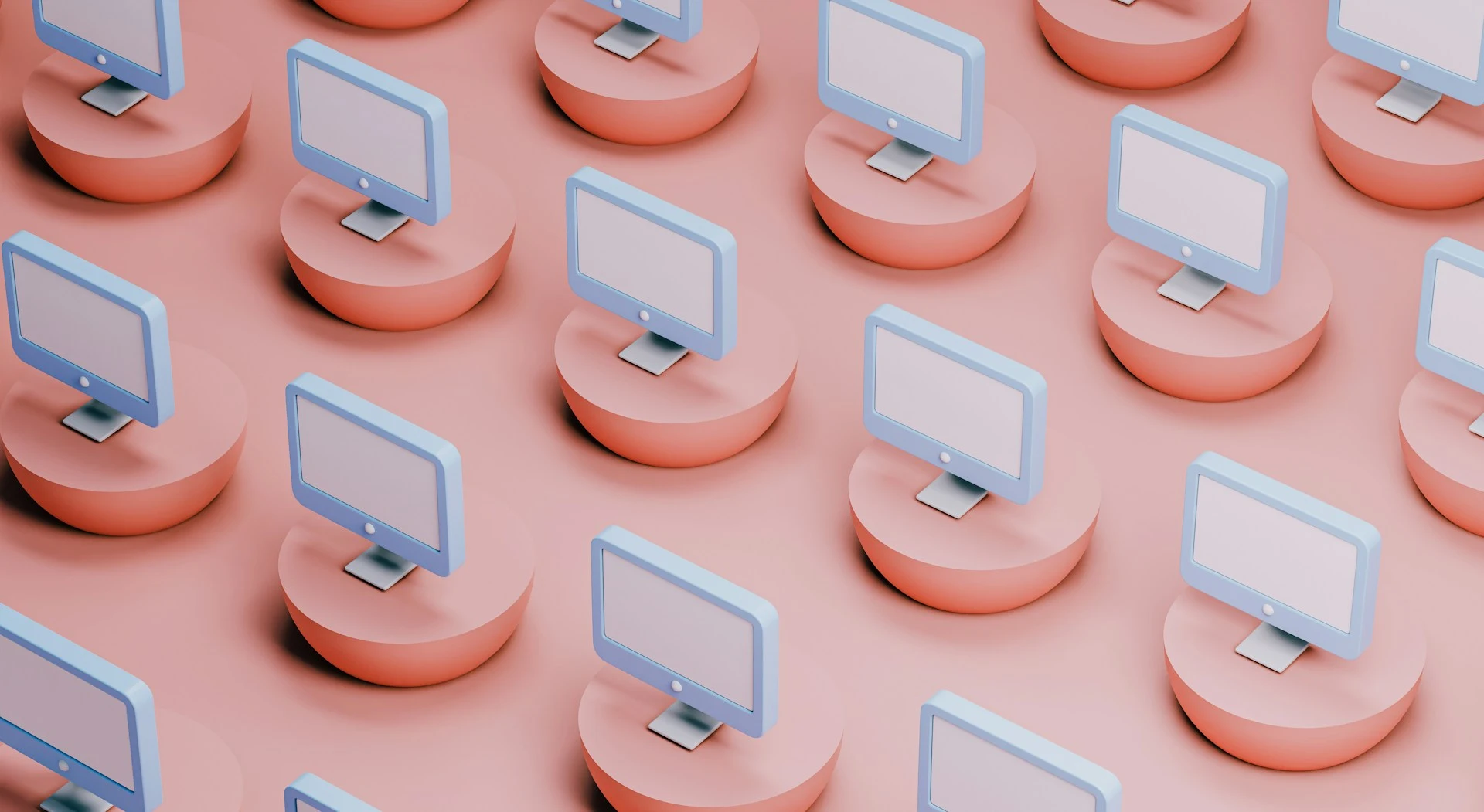
Language & Speaker Recognition
If your videos feature multiple speakers or diverse accents, this is a must. Accurate labeling and multilingual support ensure your transcripts are both clear and inclusive.
Editing & Export Options
A good transcription tool doesn't just dump text and disappear. It should offer built-in editing capabilities so you can make quick corrections without switching platforms. Equally important are flexible export formats, whether you need a plain text file or a formatted document.
Data Security
When you're uploading videos that might contain sensitive information, you need confidence that your data is protected. Look for tools with clear privacy policies, encryption standards, and options to delete your files after processing.
The best video transcription tools balance all these factors to create a workflow that feels effortless from upload to final text.
How to Transcribe a Video with Maestra
After evaluating several options, I settled on Maestra's video to text converter as it constantly delivered on all criteria above. The tool is really simple to use; just follow these steps and you'll get a clean, editable transcript with speaker identification and timestamps in minutes.
- Log in to your Maestra account and choose Transcription from the left-side menu.
- Click +New Transcription in the upper-right corner.
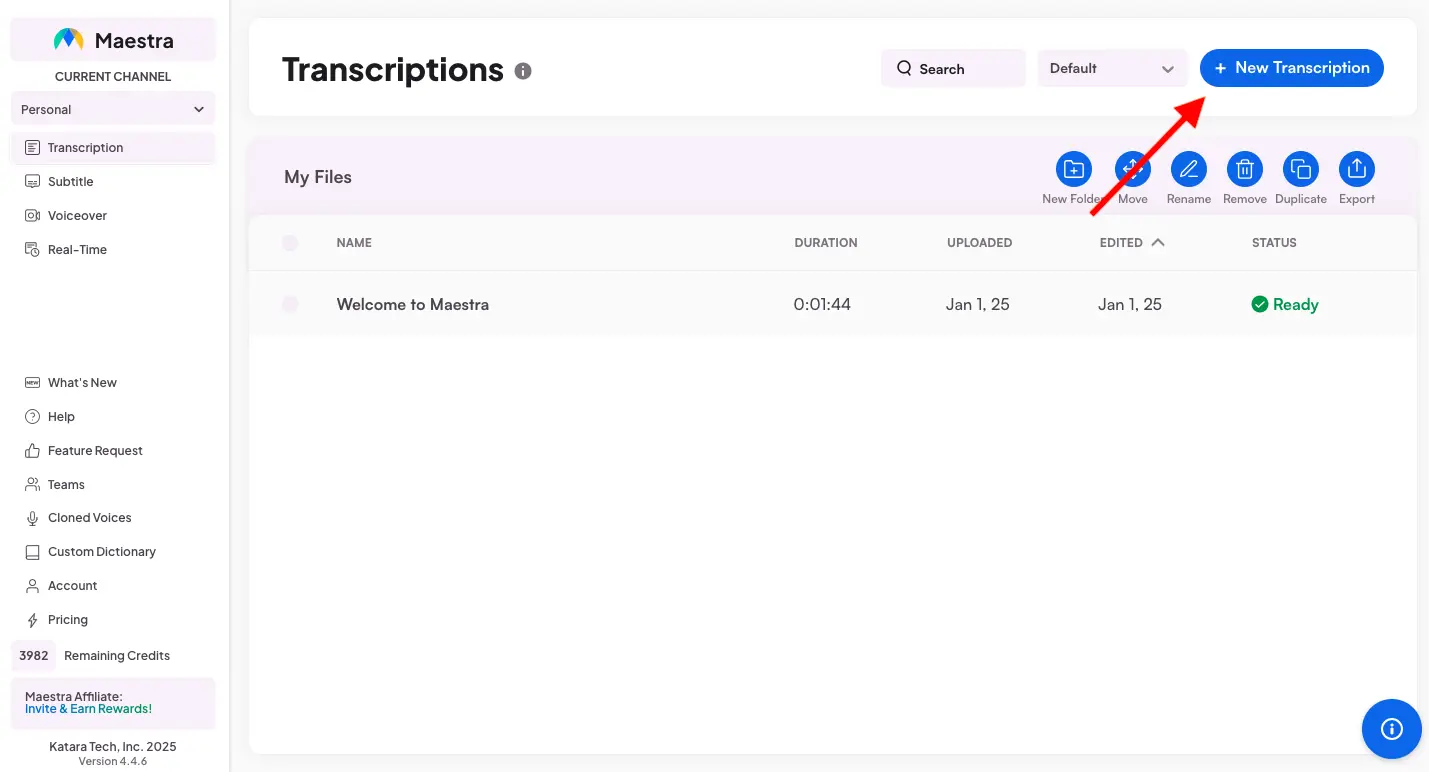
- Upload your video file or paste the video URL. Select the number of speakers for better results.
- Select the audio language and click Submit.
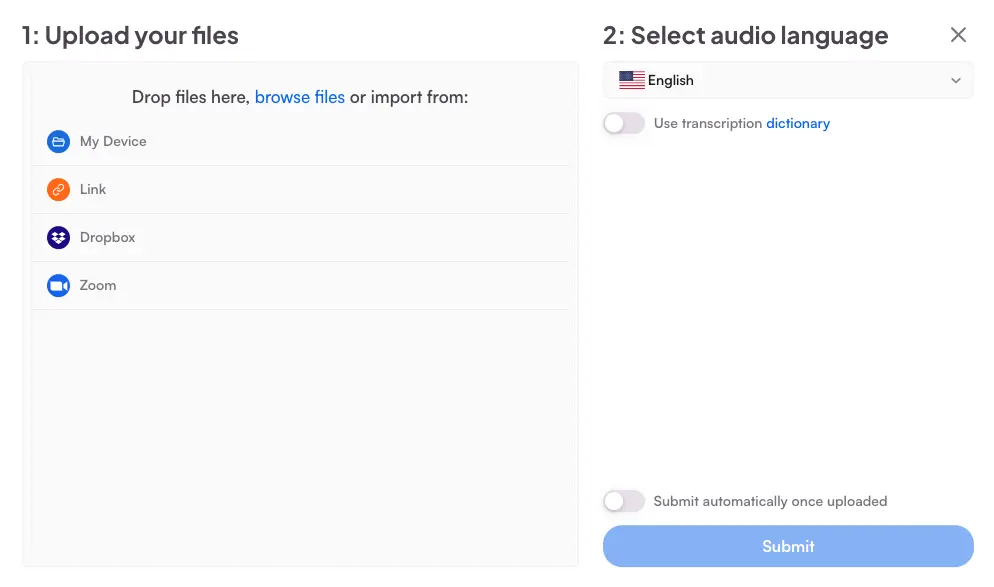
- Maestra will automatically process your file. When it's ready, open the project to view your transcript directly in the built-in editor.
- Inside the editor, you can refine your transcript with ease.
- Click anywhere in the text to make quick edits.
- Use the pen icon to add or update speaker names (crucial when working with multi-person interviews).
- Use the search bar at the top-left to find keywords or phrases instantly.
- Utilize the built-in player in the center to watch the video and follow the transcript simultaneously.
- Apply bulk edits, adjust formatting, or restore the original transcript with a single click on the right-hand side.
- Add notes or comments to highlight important sections or collaborate with your team.
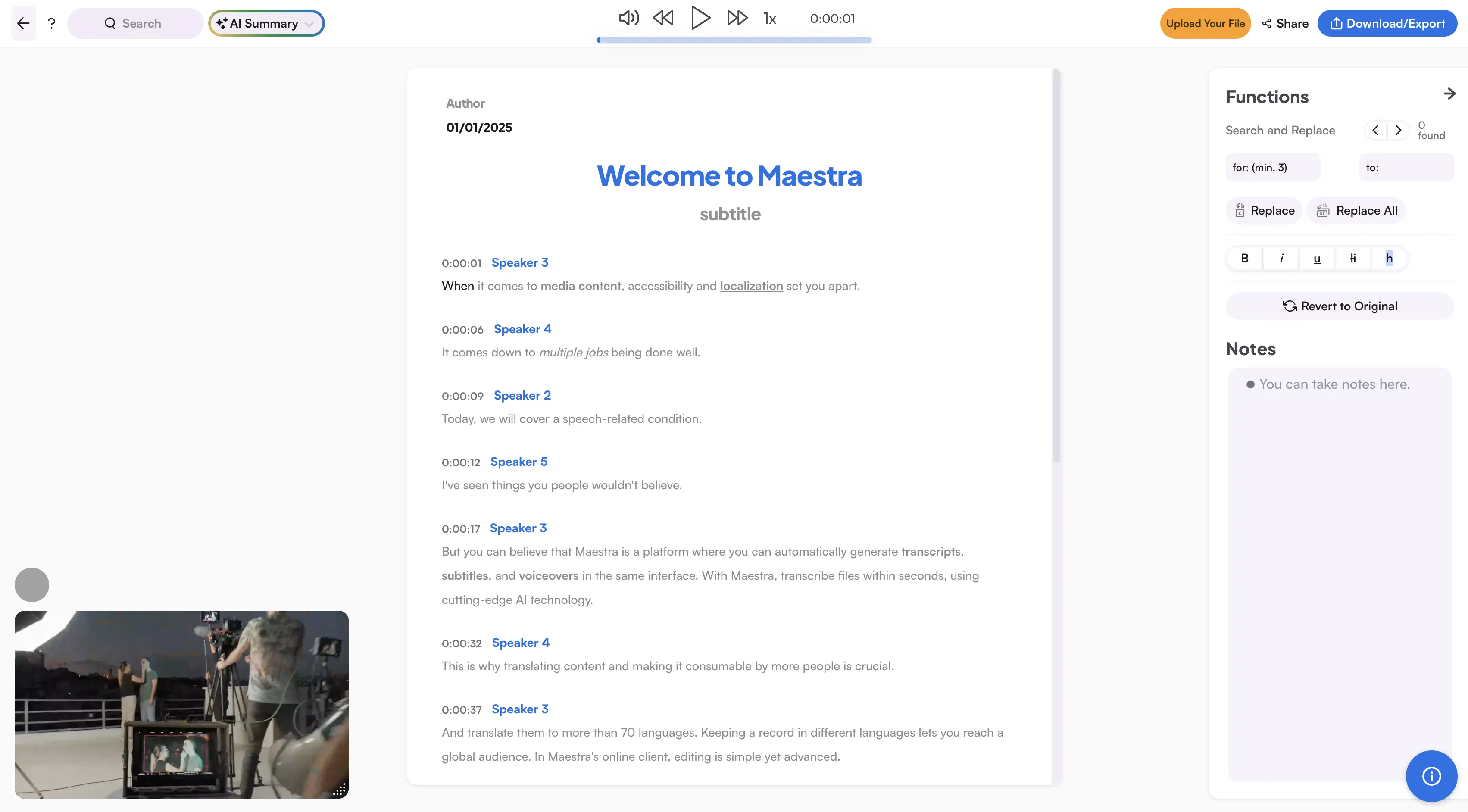
- Need to summarize the video? Click AI Summary in
the top-left to instantly generate a concise overview of the transcript.
You can also explore several other AI tools in the same menu:
- AI Chapterize: Automatically divide your transcript into chapters for easier navigation.
- AI Quiz: Create multiple-choice questions based on your transcript.
- AI Fact-Checker: Verify important details and ensure your content is accurate and reliable.
- AI Sentiment Analysis: Quickly identify the tone and emotional context behind the dialogue or speech.
- AI Keyword Extraction: Instantly highlight key terms and recurring themes to understand the main topics at a glance.

- To download your transcript, click Download/Export in the top-right corner and pick the file format (TXT, DOCX, PDF, JSON) that works best for you. (I typically grab the DOCX version for saving a polished transcript or the TXT file when I just need raw text for notes.)
- Click Share to generate a shareable link or directly invite collaborators to view or edit the transcript.
The entire process, from upload to file export, just takes a few minutes. What used to eat up hours of my day now happens in the background while I focus on other tasks.
How to Get Better Results from AI Video Transcription
Once I've started using AI for video transcription, I realized that getting great results isn't just about the tool; it's about how you use it. Even the most advanced AI needs a bit of human guidance to produce clean and accurate transcripts. Over time, I’ve developed a few habits that make a big difference in the final output.
Start with High-Quality Audio
AI can only work with what it hears. Clear, crisp audio leads to far fewer errors in the transcript. Whenever possible, record the video in a quiet environment and use a decent microphone. If you’re working with existing footage, try cleaning up background noise before uploading.

Utilize a Custom Dictionary
If your videos often include industry-specific terms, brand names, or uncommon spellings, use a custom dictionary. This ensures the AI recognizes those terms correctly, rather than guessing or substituting similar-sounding words. (Maestra conveniently includes this option, allowing you to add custom words directly to your own dictionary.)
Review and Edit Immediately
Even with a high-quality transcript, I always review it while the content is still fresh in my mind. A quick pass helps refine punctuation and catch small nuances AI might miss. Editing right after transcription keeps the process efficient and your memory sharp.
Keep Formatting in Mind
If you plan to reuse the transcript for articles or educational materials, think about formatting from the start. Many video transcription software like Maestra already handle speaker identification and timestamps, but you should still structure the content intentionally by adding paragraph breaks or bolding important terms. I've found that spending a few extra minutes on formatting during the initial review makes it much easier to extract content later.
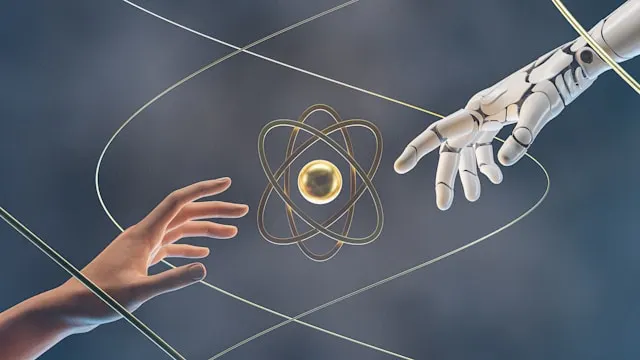
Use AI Features Strategically
Tools like Maestra offer far more than basic transcription. Features like AI summarization and keyword extraction can help you analyze or repurpose content quickly. I like to use these features after reviewing the transcript; they're great for generating insights or identifying key themes without manual effort.
Once these habits become second nature, you'll find that transcription isn't just faster, it's actually a useful step in understanding and working with your content more deeply.
Conclusion
If there’s one takeaway, it’s that video transcription should work for you, not against you. It shouldn’t slow you down or feel like another task on your to-do list. With the right AI tool, it becomes a smooth, almost invisible part of your workflow, helping you organize ideas and capture details more easily.
As AI technology continues to evolve, transcription is only becoming smarter and more intuitive. The more you integrate it into your routine, the more you’ll wonder how you ever managed without it.
Frequently Asked Questions
What is the best way to transcribe a video?
For most people, AI-powered transcription software offers the best balance between speed, accuracy, and cost-effectiveness, delivering results in minutes rather than hours. If you need professional-grade accuracy for highly sensitive content, human transcription services remain the gold standard despite higher costs.
Can I use ChatGPT to transcribe a video?
No, ChatGPT cannot transcribe videos. You need a dedicated transcription tool to convert audio to text first. After that, you can use ChatGPT to summarize, edit, or analyze the transcript.
Can I transcribe YouTube videos directly?
Many transcription tools allow you to paste a YouTube URL directly rather than downloading the video first. This saves time and storage space since the tool handles extraction automatically.
How long does it take to transcribe a video?
AI transcription typically processes videos in just a few minutes, even for hour-long content. The exact time can vary depending on file size and audio quality. Still, it’s significantly faster than manual or human-based transcription methods.
How accurate is AI video transcription?
AI video transcription has become highly reliable, often achieving 90-95% accuracy when the audio is clear. The accuracy depends on factors like background noise, speaker accents, and recording quality. Clean recordings produce noticeably better results than low-quality footage.
Can AI transcription handle multiple speakers in a video?
Yes, most AI video transcription tools can identify and label different speakers automatically. The accuracy improves when you specify the number of speakers upfront. Tools perform best when speakers have distinct voices and don't frequently talk over each other.
Do I need to edit AI-generated video transcripts?
It's always a good idea to review and edit AI-generated video transcripts. Even though AI tools provide highly accurate transcription, small errors in names or technical terms may occur. A quick edit ensures the final transcript is polished and ready for use.
