How to Transcribe a Video with AI: The Ultimate Guide
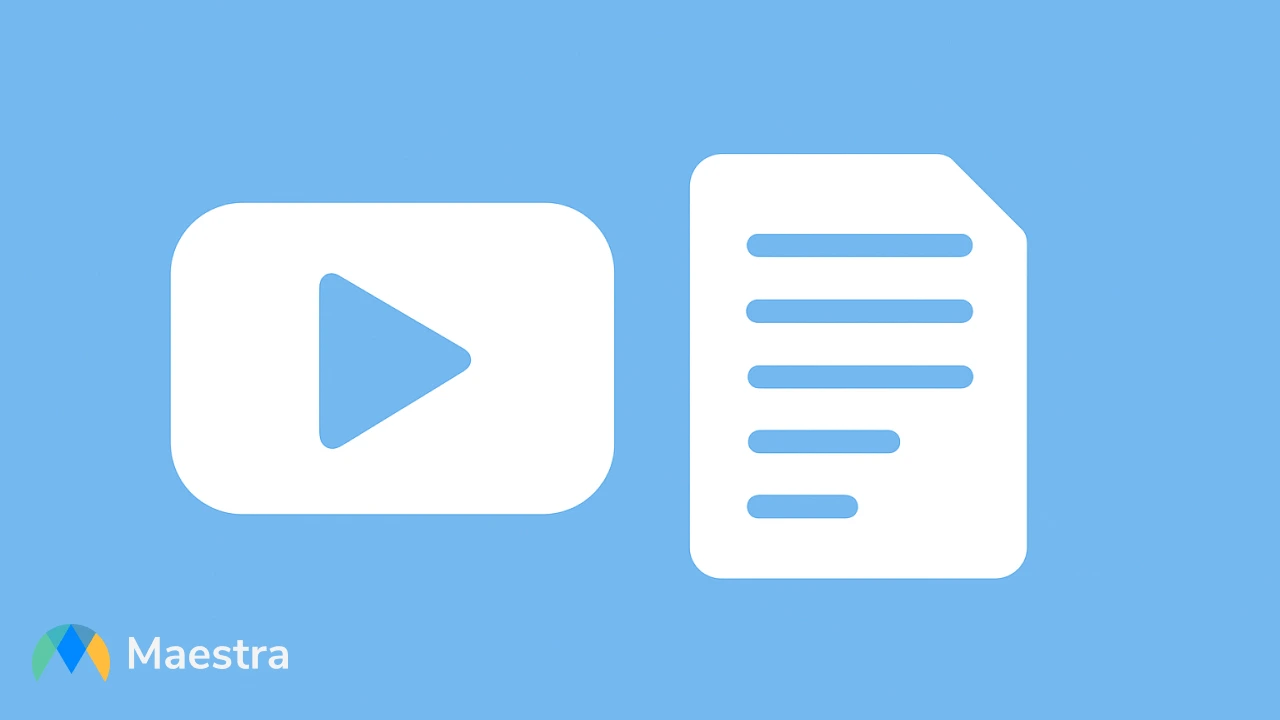
Videos are one of the most powerful ways to absorb and share information, but without transcripts, much of their value can remain untapped. Transcripts make video content easier to access, search, and repurpose. Whether you're a content creator aiming to reach a wider audience, a student taking notes, or a business seeking to improve your SEO performance, learning how to transcribe a video can significantly boost your impact and performance.
In this guide, we'll explain:
- What video transcription is and the different types of transcripts
- Why transcribing a video is important
- The main methods to transcribe a video
- How to choose the right video transcription tool for you
- How to transcribe a video with Maestra step by step
- Best practices for AI-powered video transcription
- Answers to common FAQs about video transcription
Let's get started on transforming your videos.
What is video transcription?
Video transcription is the process of converting the spoken content in a video into written text. The resulting transcript can be used for subtitles, SEO, or repurposing content into articles, blogs, documents, social media posts, and more.
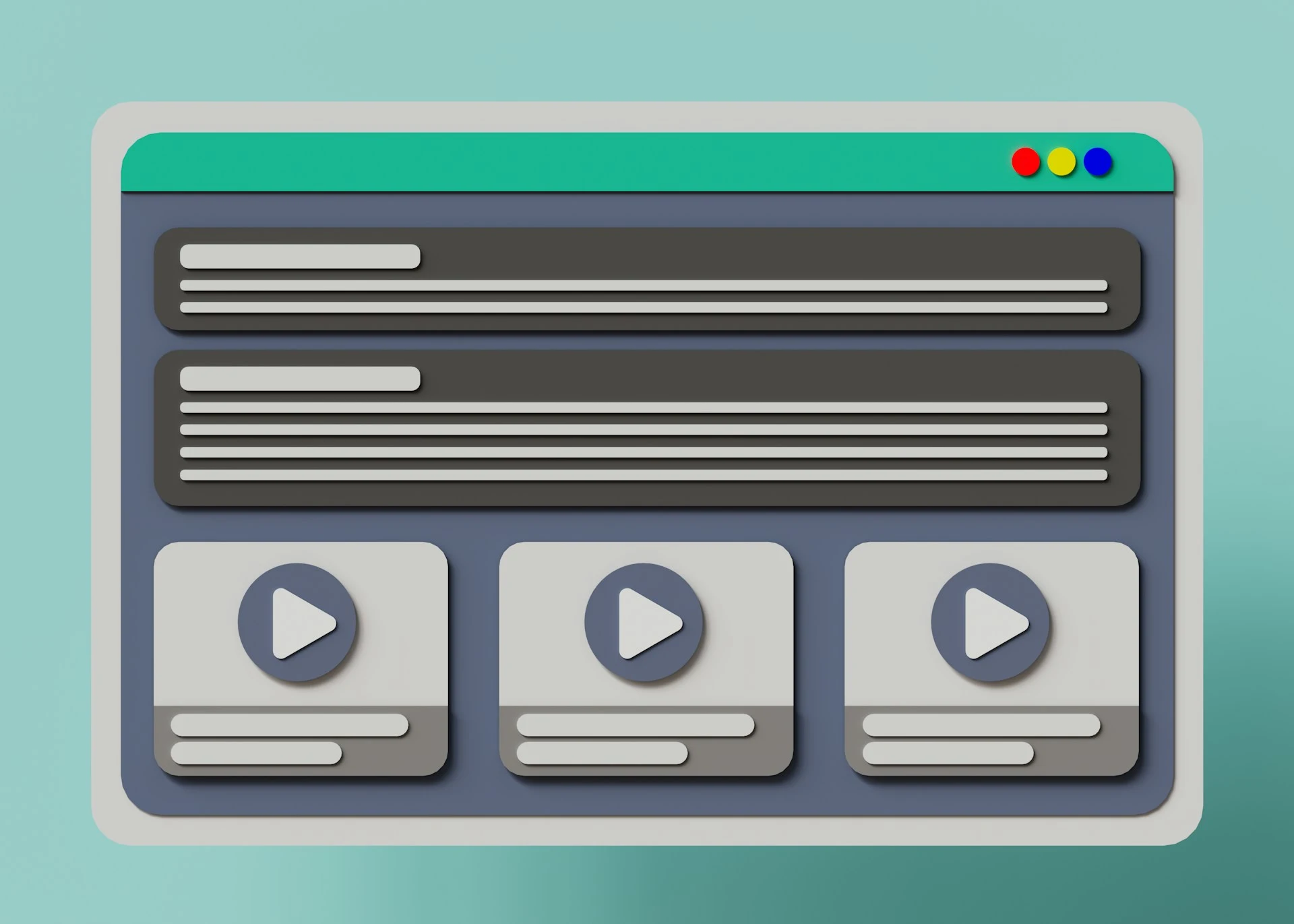
The primary goal of video transcription is to make content more accessible, searchable, and reusable. Transcripts help audiences who are deaf or hard-of-hearing, non-native speakers, or people who prefer reading over watching videos. They also improve a video's discoverability because search engines can index the text, boosting visibility in search results.
Types of Video Transcripts
Not all transcripts are created the same. Different types serve different purposes. By understanding these transcript types, you can choose the format that best fits your goals.
Verbatim Transcript
A verbatim transcript captures every single word, filler, and hesitation exactly as spoken. This is useful for legal, research, and qualitative analysis where 100% accuracy is more important than readability.
Edited Transcript
An edited transcript focuses on the main content while removing filler words or repeated phrases. This version reads smoothly and is best for blogs, articles, or accessible captions.
Timestamped Transcript
These transcripts include time codes to show when each section of dialogue occurs. They're ideal for creating subtitles, syncing captions, or referencing specific moments in a long video.
.webp)
Why should you transcribe video to text?
Converting video to text offers significant benefits for accessibility, search engine optimization, and overall content value. Here are some of the key reasons why transcribing videos is worth the effort.
Improve Accessibility
Video transcripts ensure that people who are deaf or hard-of-hearing can fully understand your content. They also support non-native speakers or viewers in noisy environments who may prefer reading along.
Boost SEO and Audience Reach
Search engines can't "watch" videos but they can index transcripts, helping your videos rank higher in search results. Transcribing YouTube videos is especially crucial as it improves SEO and increases engagement. A transcript also makes it easy to translate your content into multiple languages, attracting a global audience.
Save Time for Viewers
A transcript allows viewers to quickly scan or search for the exact part of the video they need. This is especially helpful for long webinars, tutorials, or interviews where people want specific information fast.

Repurpose Content
With a transcript, you can easily repurpose your video into blogs, social media posts, newsletters, or even eBooks. This multiplies the value of a single video and saves time on creating new content from scratch.
Support Team Collaboration
For meetings, training sessions, or interviews, transcripts make it easy to share and review key points with colleagues. They provide a written record that teams can highlight, annotate, or refer back to at any time.
Enhance Learning and Training
In education and corporate training, transcripts help learners follow along and retain information better. They also support students with note-taking and provide employees a reference to revisit important concepts after watching the video.
3 Different Ways to Transcribe a Video
There are several ways to convert video to text. Below are the most common methods you can use, depending on your needs, budget, and preferred transcription process.
Automatic Transcription
AI video transcription tools like Maestra allow you to upload a video and generate a transcript in minutes. They're fast, cost-effective, and ideal for creators or businesses that work with video regularly. With built-in editing features and multiple export options, they streamline the entire transcription process while still letting you make final adjustments for accuracy.

Manual Transcription
Manual transcription involves listening to the video and typing out every word yourself. While this method gives you full control over formatting and accuracy, it can be time-consuming, especially for longer videos. It's best suited for short clips or situations where you don't have access to the transcription software.
Professional Transcription Services
You can hire a professional transcriptionist or agency to transcribe videos for you. This option is best for projects that require very high accuracy, such as medical or legal recordings. Although more expensive, this option can ensure that the final transcript is precise and ready to use without further editing.
| Method | Pros | Cons |
| Automatic transcription | ✅ Fast and instant
✅ Cost-effective ✅ Scalable for large volumes |
❌ May miss nuances and context |
| Manual transcription | ✅ Understands context and nuance
✅ Best for sensitive data |
❌ Very time-consuming and exhausting
❌ Not scalable for large volumes |
| Professional transcription services | ✅ Faster than manual (outsourced)
✅ Reliable and consistent |
❌ Higher cost than automatic transcription
❌ Less direct control |
How to Choose the Right Video Transcription Tool for You
Now that we've covered the different ways of how to transcribe a video, the next step is choosing the tool that best fits your content goals. Here are the key factors to consider when selecting an AI video transcript generator:
- Accuracy: The right tool should reliably transcribe audio, even with different accents or technical terms. It's even better if it offers a customizable transcription glossary, allowing you to add specific names, jargon, or industry terms for higher accuracy.
- Speed: One of the main benefits of AI-powered video transcription is quick turnaround time. The best tools can generate transcripts in minutes, making them ideal for users working with tight deadlines or high content volumes.
- Ease of use: A user-friendly interface with a simple upload and editing process saves a lot of time and effort. The right tool lets you review and refine transcripts without a steep learning curve.
- Pricing: Costs can vary depending on whether the tool charges per minute, per project, or via subscription. It's important to choose a plan that balances affordability with the features you need.
- Language support: Multilingual support is essential if you create content for a global audience. The more languages a tool supports, the easier it is to repurpose content for international markets.
- Supported file formats: Check that the tool accepts popular video formats like MP4, MOV, or AVI. It should also provide transcript exports in formats such as TXT, DOCX, and more.
- Integration options: Many AI video transcription tools can integrate with platforms like YouTube, Zoom, or cloud storage. These integrations simplify your workflow by letting you import videos without extra steps.
- Additional features: Look for added capabilities such as speaker identification, timestamps, or subtitle generation. These features can make your video transcripts more functional and versatile.
- Security and privacy: If you work with sensitive content, ensure the tool follows strict data protection policies. Features like encryption and secure storage help keep your files safe.
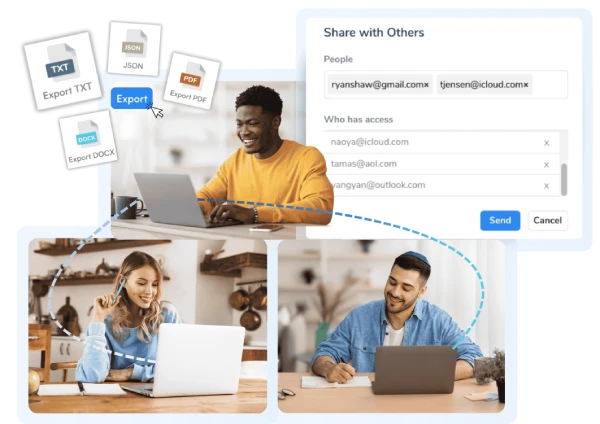
How to Transcribe a Video with Maestra
Once you know what to look for in a video transcription tool, you're ready to try out one in action. Here's how to transcribe a video step by step using Maestra's video to text converter:
- Log in to your Maestra account and select "Transcription" from the left-side menu.
- Click "New Transcription" in the upper-right corner.
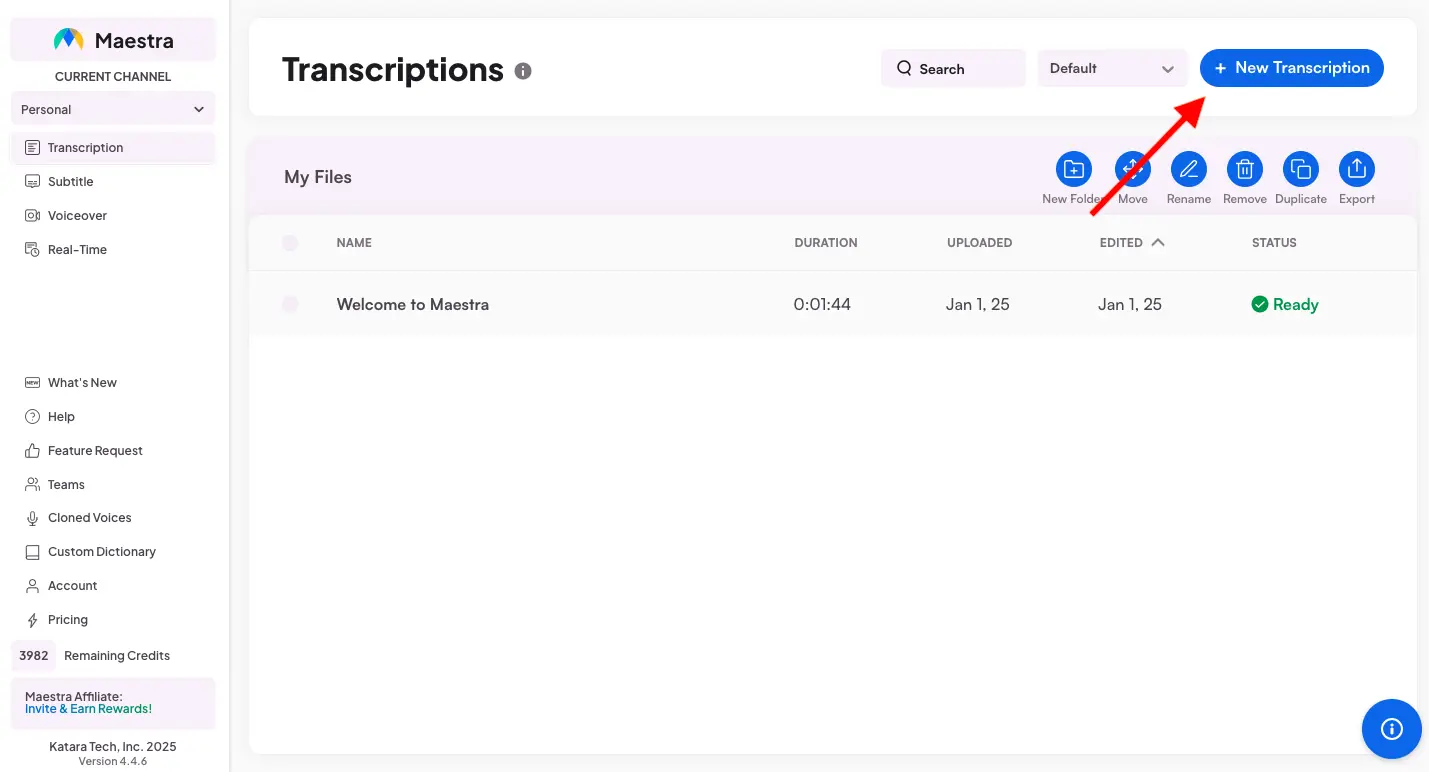
- Upload your video file, share the link, or use one of the integrations to import your content easily. Select the number of speakers for optimal results. (Once a video is uploaded, you can click "+Add more" to upload additional files in the same session.)
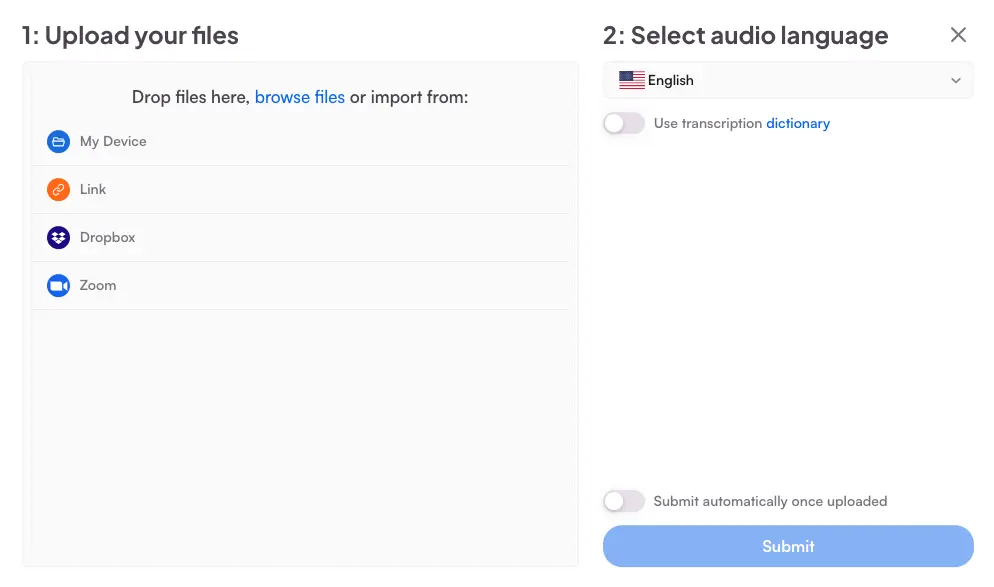
- Choose the audio language and click "Submit".
- Maestra will process your file. Once processed, click on it to view the transcript in the built-in editor.
- In the editor, click on any part of the text to edit the video transcript.

- Click the pen icon to add or edit speaker names.
- Use the search bar in the top-left to quickly find specific keywords within the transcript.
- Use the built-in player in the middle to play the video and follow along with the transcript in real time.
- On the right side, you can make bulk changes to words, style the text, and revert to the original version with a single click. You can also add notes or comments to collaborate with your team or keep track of important edits.
- To download your transcript, simply click "Download/Export" in the top-right corner and choose your preferred format.
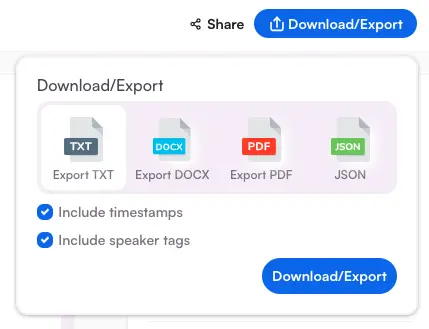
- To share the transcript with others, click "Share" and generate a link or invite others directly.
🚀 Tip: Want to summarize a video in just a few seconds? Just click "AI Summary" in the top-left. Here, you can also utilize other smart AI features, including:
- Chapter generation: Automatically create chapters to make the transcript easier to navigate.
- Quiz generation: Generate quizzes based on the transcript for training or educational purposes.
- Keyword extraction: Identify the most important terms and phrases in the transcript.
- Fact-checking: Ensure the accuracy of your transcript.
- Sentiment analysis: Detect the overall tone and emotion expressed in the transcript.
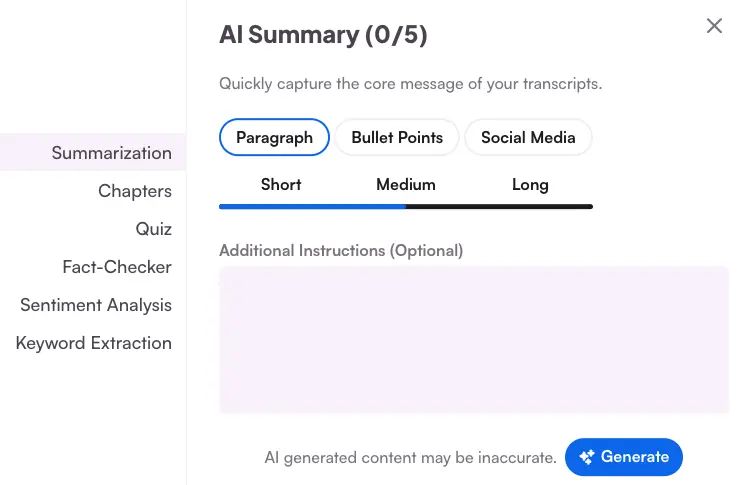
How to Transcribe YouTube Videos for Free
In addition to its video to text converter, Maestra also offers a free YouTube transcript generator. All you have to do is paste the YouTube video link, and click "Get Transcript". Maestra will provide a complete transcript with timestamps in seconds, which you can copy and use as you wish.
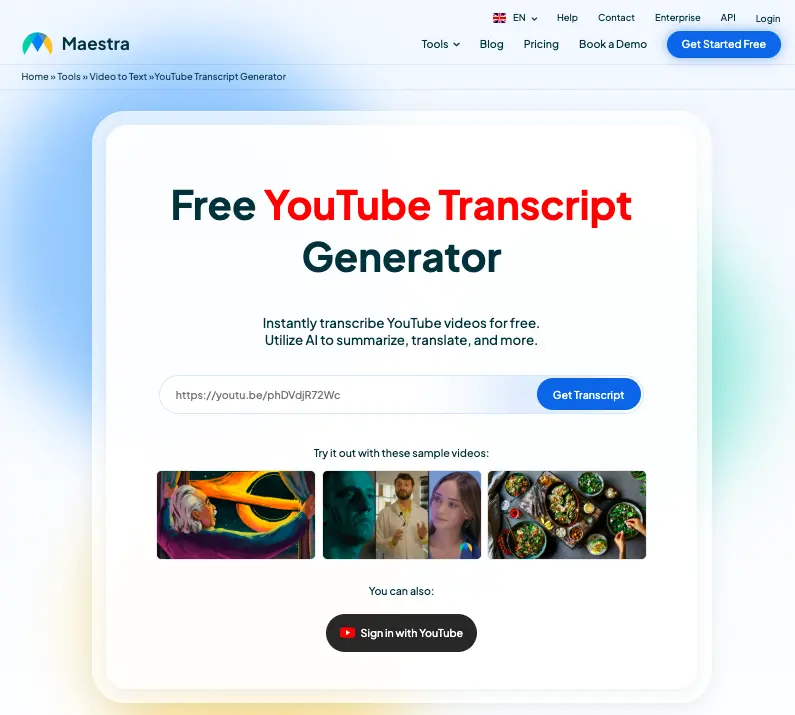
How to Transcribe Live Videos with Maestra
Want to transcribe a video as you watch it? Maestra's Chrome extension makes the process simple and instant.
- Go to Maestra’s Live Voice Translation & Transcription extension page and click “Add to Chrome.”
- After installation, click the extension icon in your browser, which you can find next to the search bar.
- Select “Live Voice Translation & Transcription.” A small window will open.
- Sign in to your Maestra account and choose the source language. Enable the "Save File to Dashboard" option to save the transcript to your Maestra dashboard, where you can easily edit and download the text. (If you want to translate and see captions in both the source and target languages, click "Enable Live Translation".)
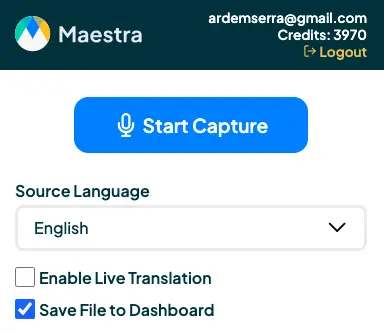
- Click "Start Capture". The audio will be picked up and captions will be displayed on your screen instantly.
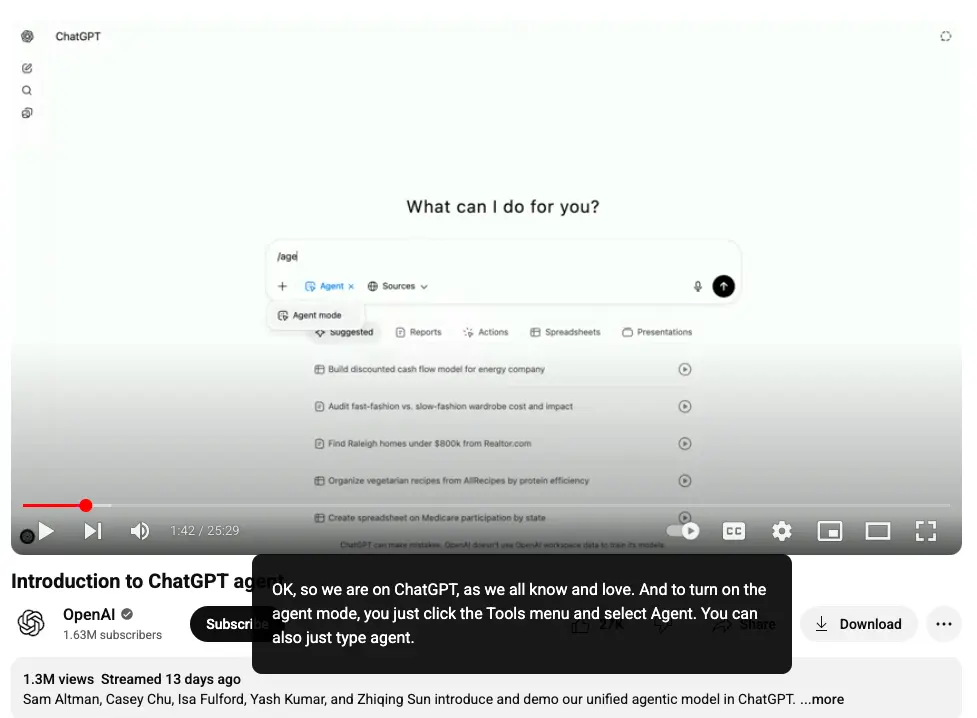
5 Best Practices for AI-Powered Video Transcription
When transcribing videos, following a few simple best practices can significantly improve the quality and usability of your transcripts. Let's take a look at some key tips that will help you get the most accurate results and make the most of your transcribed video.
Minimize Background Noise
Clear audio is the foundation of accurate transcription. Make sure the video you upload is free from background noise or other distracting sounds that can reduce accuracy. (You can use audio editing tools or noise reduction software to clean up the audio before transcribing.)
Add Speaker Labels
Labeling speakers makes transcripts easier to read, especially for interviews, meetings, or panel discussions. Give distinct names to each speaker so readers can smoothly follow the conversation without confusion.
Leverage a Custom Transcription Glossary
If your video contains industry-specific terms or product names, a transcription glossary can improve accuracy. By adding these terms into the tool, you minimize errors and reduce editing time later.

Always Review the Result
Even with advanced AI video transcription, reviewing the transcript is essential. Check if there are any misspellings or formatting issues to ensure the transcript is polished and ready to use.
Repurpose Smartly
A video transcript is more than just text; it's a powerful content asset. You can turn it into blogs, social media posts, training materials, and much more to maximize the vue of your content.
Transcribe Video to Text in 125+ Languages
Conclusion
From improving accessibility to saving time on content creation, transcription offers clear benefits for anyone working with video. Understanding AI-powered video transcription and best practices makes it easier to get more value out of your content. With Maestra, you can:
✅ Transcribe videos in 125+ languages with high accuracy and speed
✅ Edit transcripts with ease
✅ Use AI-powered features including summarization, chapter generation, keyword extraction, and more
✅ Export video transcripts in multiple formats for different use cases
✅ Collaborate with your team to manage video transcription projects efficiently
👉 Transcribe videos with Maestra's video to text converter now
Frequently Asked Questions
How accurate is AI video transcription compared to manual transcription?
AI video transcription tools now offer very high accuracy, especially when the audio is clear and recorded with good quality. They can handle different accents and speech patterns well, though technical terms or uncommon names may still need minor edits. Compared to manual transcription, AI tools provide a much faster solution while still delivering accurate transcription.
What is the easiest way to transcribe a video?
Maestra's AI-powered video to text converter is one of the simplest and fastest ways to generate a transcript. Simply upload the video, choose the audio language, and Maestra will quickly provide an accurate transcript. You can then edit and export the transcript in various formats.
How can I transcribe audio from a video?
You don't need to extract the audio. Just upload the video directly to Maestra's AI video transcription tool. If you only have the audio file, you can use Maestra's audio to text converter to achieve the same result.
How can I transcribe YouTube videos for free?
You can transcribe YouTube videos for free with Maestra's YouTube transcript generator. Simply paste the video URL and the tool will generate an accurate transcript instantly. No account or sign-up required.
How can I transcribe a live video in real time?
You can transcribe a video in real time with Maestra's Live Translation & Transcription Chrome extension. Once you download the extension, you can select the audio language and click "Start Capture" to generate live captions instantly. You can then save the transcript to your Maestra dashboard, and edit and download it whenever you need.
How long does it take to transcribe a video?
This depends on the size and duration of the video file. Generally, it takes just a few minutes for Maestra to generate a complete transcript. This quick turnaround allows you to start reviewing and sharing your content almost immediately.
How many languages does Maestra's video transcription tool support?
Maestra's video to text converter supports over 125 languages, making it ideal for creators with a global audience. Supported languages include English, Spanish, Chinese, Japanese, Arabic, French, German, and much more. For the full list, please visit Maestra's Languages page.
Can Maestra identify multiple speakers in a video?
Yes. We recommend that you specify the number of speakers during the upload process. That way, Maestra can more accurately separate and label each speaker in the video. You can always adjust speaker names with a single click.
Can I edit the video transcript after it has been generated?
Of course. Once the transcript is ready, simply click on any part of the text to make changes. You can also make bulk changes if you need to update multiple words or phrases at once.
Does Maestra support team collaboration on video transcription projects?
Yes, you can collaborate with others on video transcription projects. You can share a dedicated link or invite team members directly to work on the same file. This allows multiple users to review, edit, and manage transcripts together.
What file formats can I download my transcript as?
You can download your video transcript as a TXT, DOCX, PDF, or JSON file. You can also choose to include timestamps and speaker tags for better organization and readability.
How much does Maestra's AI video transcription tool cost?
Maestra offers several different pricing plans to suit different needs, from pay-as-you-go to subscription-based Premium tier. Depending on factors like transcription volume and access to advanced features, you can choose the one that best aligns with your usage and budget. For detailed pricing and feature breakdowns, you can visit our Pricing page.
