Can Gemini Translate in Real Time? What You Need to Know
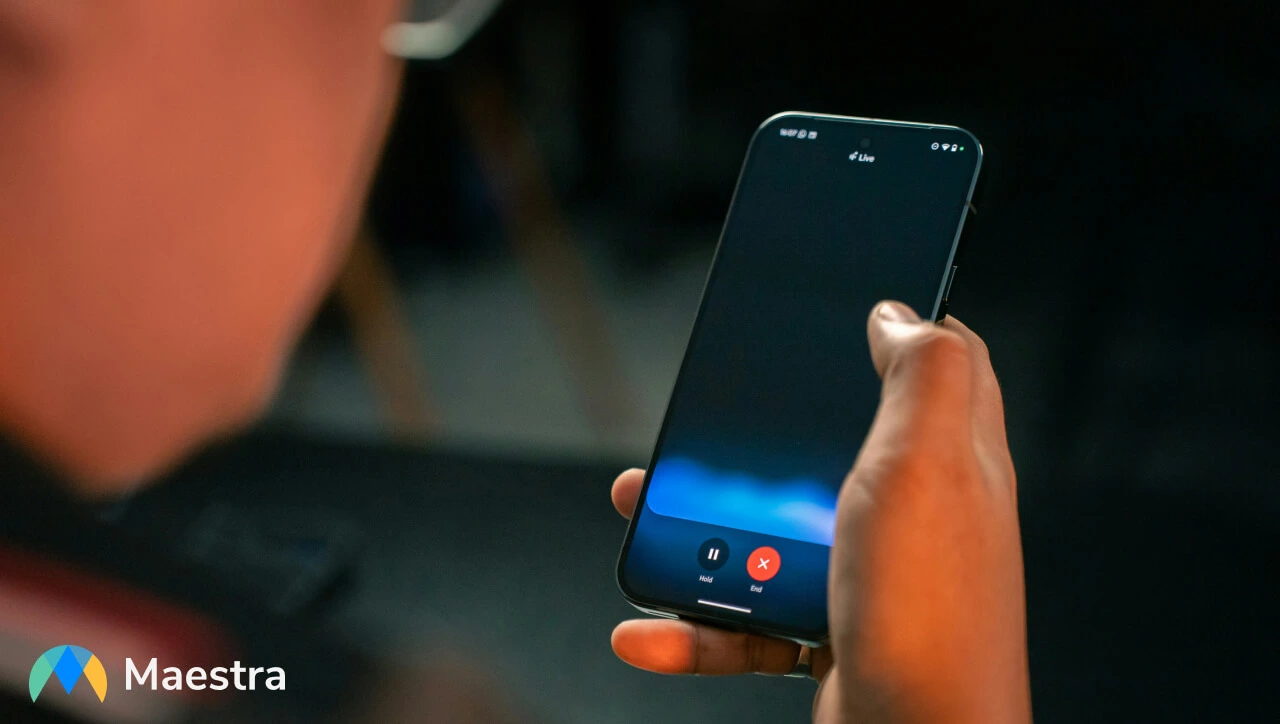
Gemini is one of the most powerful large language models available today, and it can absolutely be used for AI translation. Its Live mode handles short voice inputs quickly, understands context well, and responds almost instantly. But even with all that capability, Gemini still operates on a turn-based loop, which means it can struggle with anything resembling natural, continuous speech.
Those limits become obvious the moment you try to use Gemini Live in a real conversation. People talk in longer stretches, switch languages, or forget to pause. This guide walks through what Gemini Live can realistically do, where it falls short, and how it compares to tools built for real-time translation.
First, let's take a look at how Gemini Live handles translation and what “real time” truly looks like in practice.
Can Gemini translate in real time?
The short answer is yes, but not in the simultaneous way most people expect when they hear "real time."
Gemini's Live mode can translate spoken language almost instantly, often within a second or two, but it does not provide continuous, streaming translation where the system listens and translates simultaneously. Instead, it works on a turn-based conversational loop: you speak, Gemini stops listening, processes what you said, and responds with a translation.
💡 If you're curious about how other AI models compare, we also have a full breakdown in our Can ChatGPT translate in real time blog, which looks at the same question from ChatGPT’s perspective.

How to Use Gemini for Casual Real-Time Translation
If you want to use Gemini Live for quick and informal translation (like asking for directions or chatting briefly with someone who speaks another language) the process is straightforward. You don’t need menus or advanced settings; you just need to tell Gemini what you want.
Open Gemini Live
Open the Gemini app and tap the Live icon (the waveform or sparkle symbol) to activate voice mode. This puts Gemini into a natural, turn-based conversational setup.

Set the Translator Context
Once Live mode is listening, you can define the translation role with a simple voice command, such as:
"Act as a translator between English and Spanish. When I speak, translate it to Spanish. When you hear Spanish, translate it to English."
This sets the direction of the translation for the session.
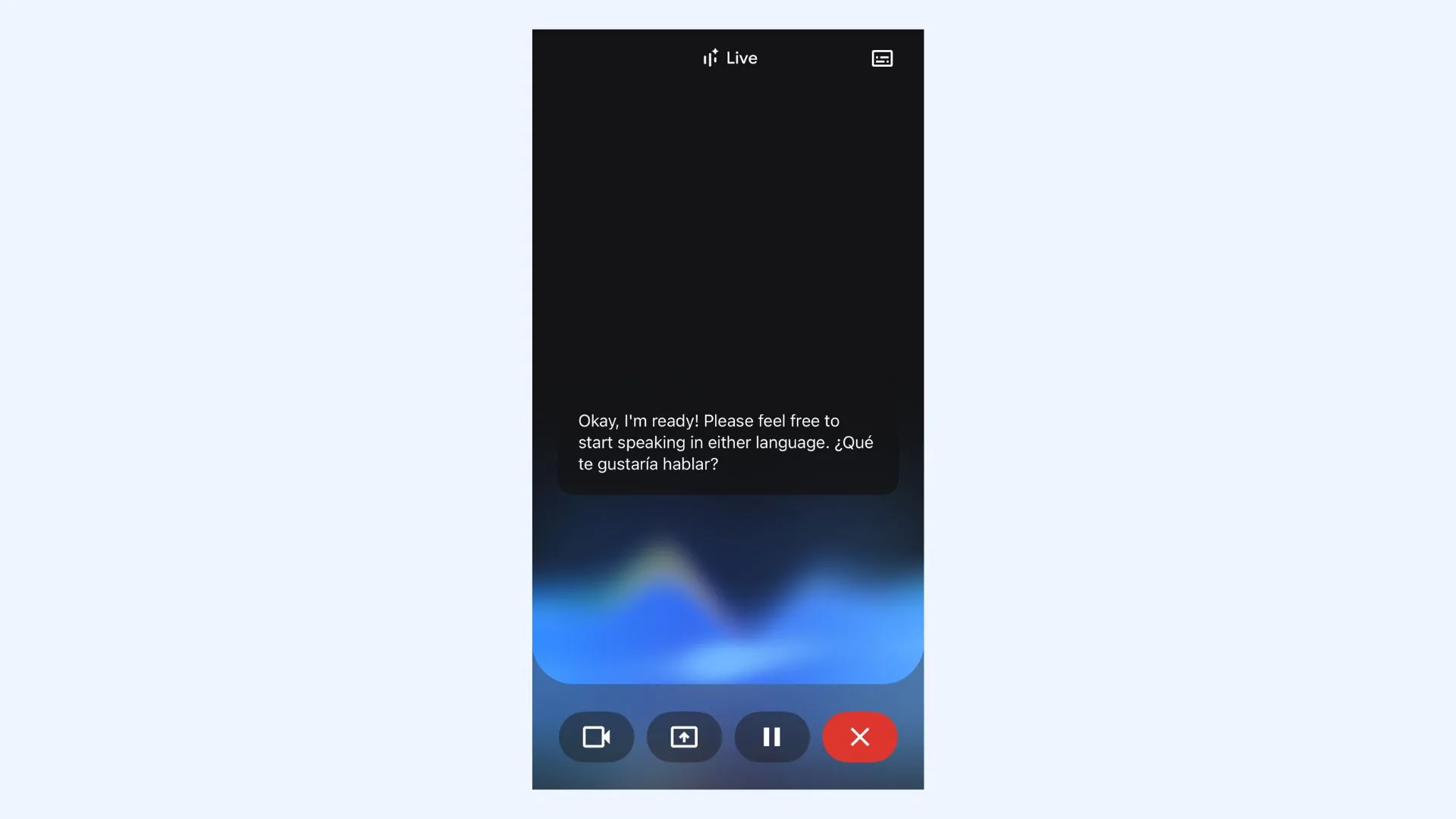
Start the Conversation
Speak your first sentence clearly. Gemini Live will:
- Listen
- Wait for you to pause
- Process your speech
- Speak the translation aloud
It’s fast, but still sequential.
Continue Turn-by-Turn
After Gemini finishes speaking, it begins listening again for the next turn. The other person can respond in their language, and Gemini will translate their reply back to you; again, one turn at a time.
This makes the interaction feel “live,” even though it is not continuous or simultaneous.
💡 Tip: If Gemini stops listening or doesn’t resume automatically, say “Continue translating” or tap the mic once to restart the next turn.
Limitations of Gemini Live
Even though Gemini Live handles short, turn-based translation surprisingly well, it has limitations. It’s built around a simple listen–pause–respond loop, so it can’t function as a true real-time translator.
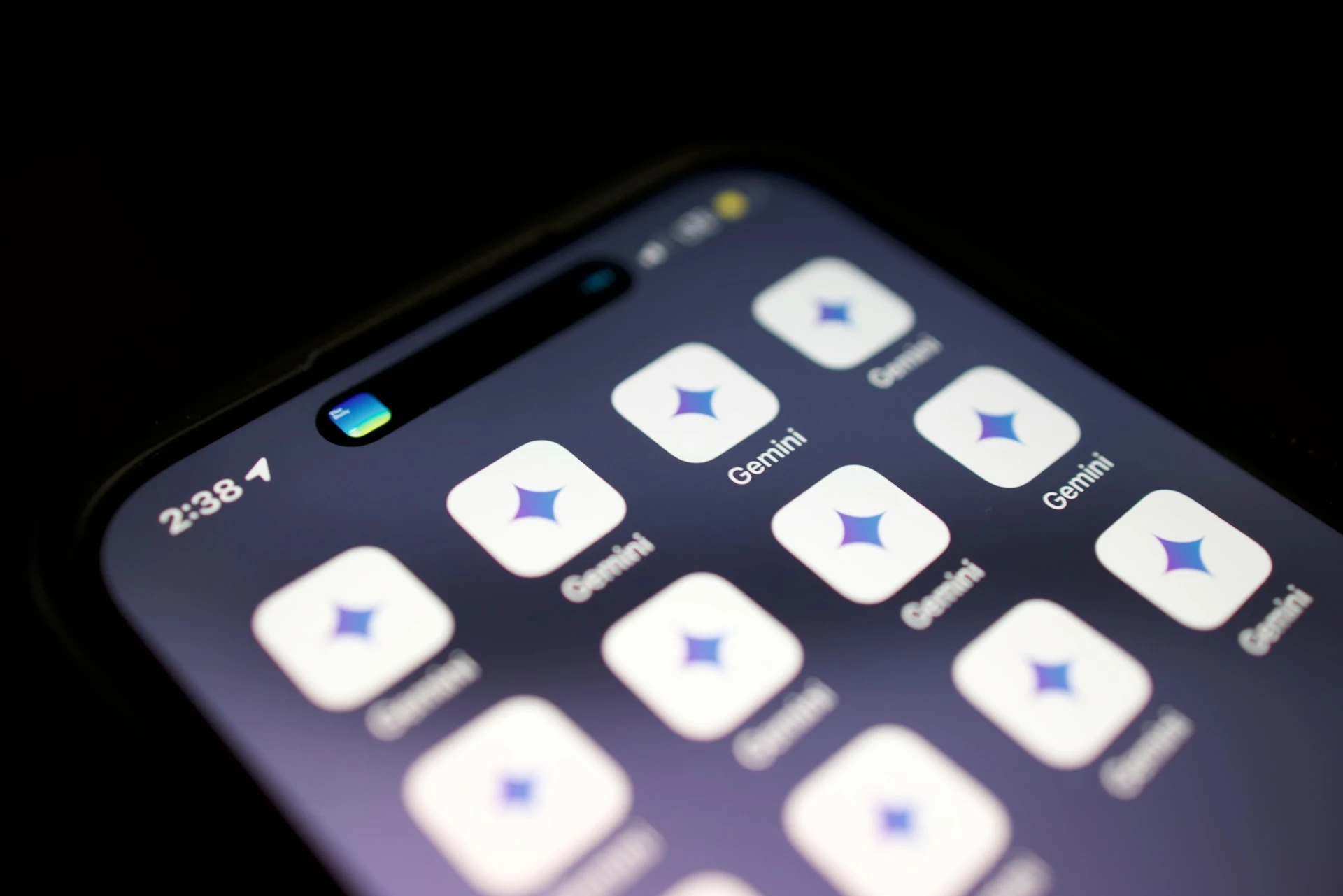
This is where tools designed for continuous audio make a difference. A system built for real-time translation can listen without stopping, process speech on the fly, and deliver output as the speaker is still talking; something Gemini Live simply isn’t structured to do.
Gemini Live vs. Maestra's Live Voice Translator
To understand where Gemini Live’s limits start to matter, it helps to compare it with a tool built specifically for real-time voice translation. The table below highlights the key features and differences that influence live, continuous performance.
| Feature | Gemini Live | Maestra |
| Supported Languages | 45+ | 125+ |
| Actual Real-Time Turnaround | No (turn-based; processes after you finish speaking) | Yes (continuous, streaming live translation) |
| Live Captions | Transcription only after processing; no continuous caption stream | Customizable live captions in both source and target languages alongside translated audio |
| AI Voice Output | Selectable AI voices; no voice cloning | AI voices and optional voice cloning for translated speech |
| Platform | Mobile app (Android / iOS) | Fully browser-based (no app needed) |
| Integrations | General Google Workspace integration (not translation-specific) | Integrations for live events and streaming (Zoom, OBS, vMix, Teams) |
| Speaker Diarization | Not available for translation (only distinguishes user vs. AI in chat) | Automatic diarization for multi-speaker sessions |
| Multiple Source Languages | Generally handles one pair per turn | Can detect and switch between multiple source languages in one session |
| Multiple Target Languages | One target language per turn | Can live translate into multiple target languages in one session |
| Session Sharing | Not supported | Share live sessions via link or QR code |
| Custom Glossary | No | Terminology control through a custom glossary |
In short, if your use case involves meetings, events, interviews, or anything more than quick-exchanges, Gemini Live won't be enough. You'll need a real-time translator built for that kind of workload.
How to Use Maestra's Live Voice Translator Step by Step
The following steps explain how to translate speech live with Maestra, especially for scenarios where Gemini Live falls short.
- Open the live voice translator.
- A pop-up will appear. Make sure that the PRO option is active for real-time translation.
- Pick your source and target languages. (For the source, you can choose Auto for automatic detection or add more than one language if the session includes speakers using different languages.)
- Turn on speaker detection when several people are involved. This will let Maestra distinguish between different speakers and organize translations and captions accordingly.
- Enable voiceover and choose how live translations should sound. You can choose from natural-sounding AI voicesor toggle on Automatic Voice Cloning for a more personal result.
- Enable Save My Recording to
store the session. Maestra will archive the audio and translated content
in your dashboard for future use.
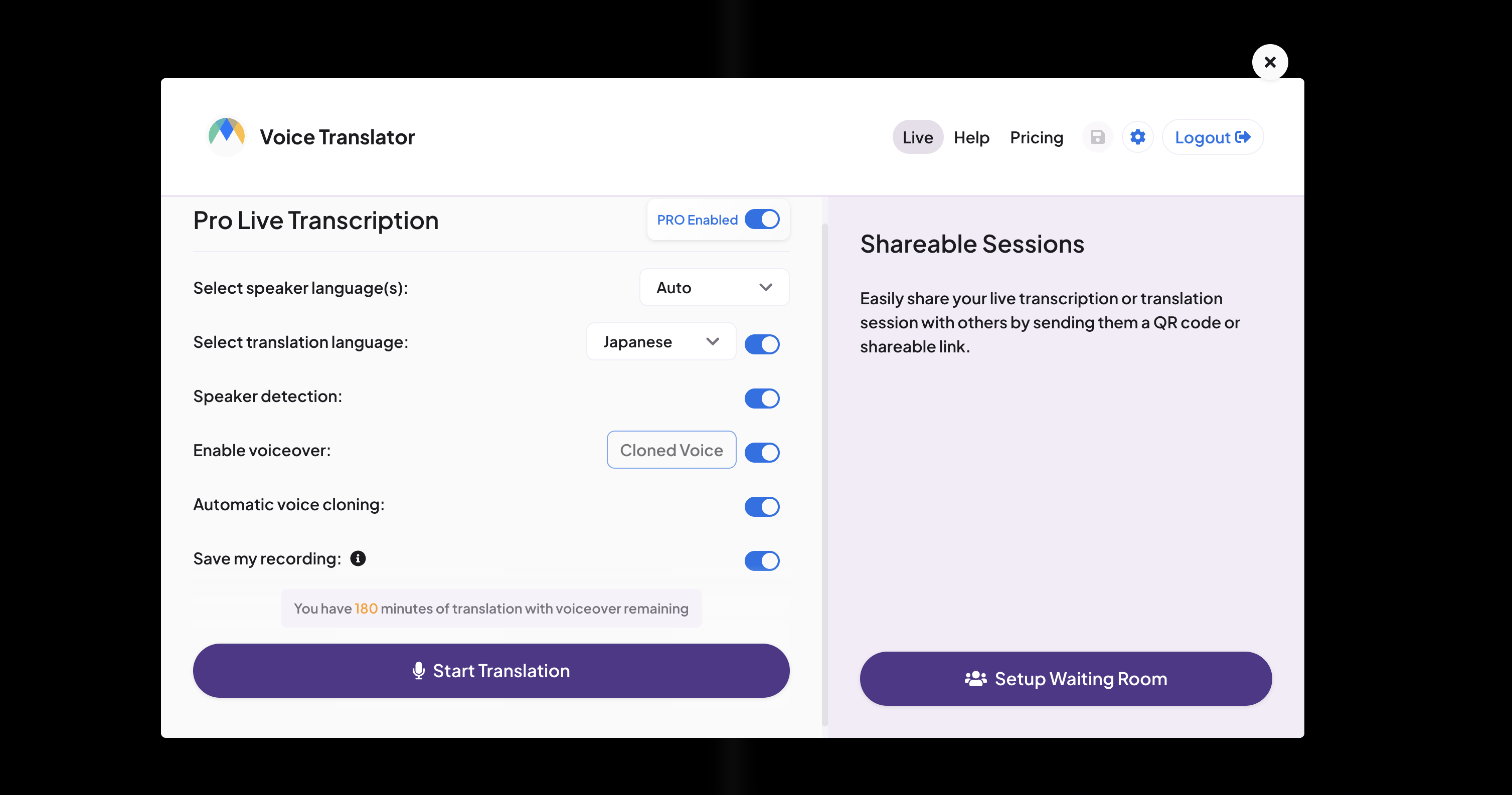
- Click Start Translation to
begin your live session. As people speak, Maestra will generate real-time
translations in both audio and caption form so everyone can follow along
instantly.
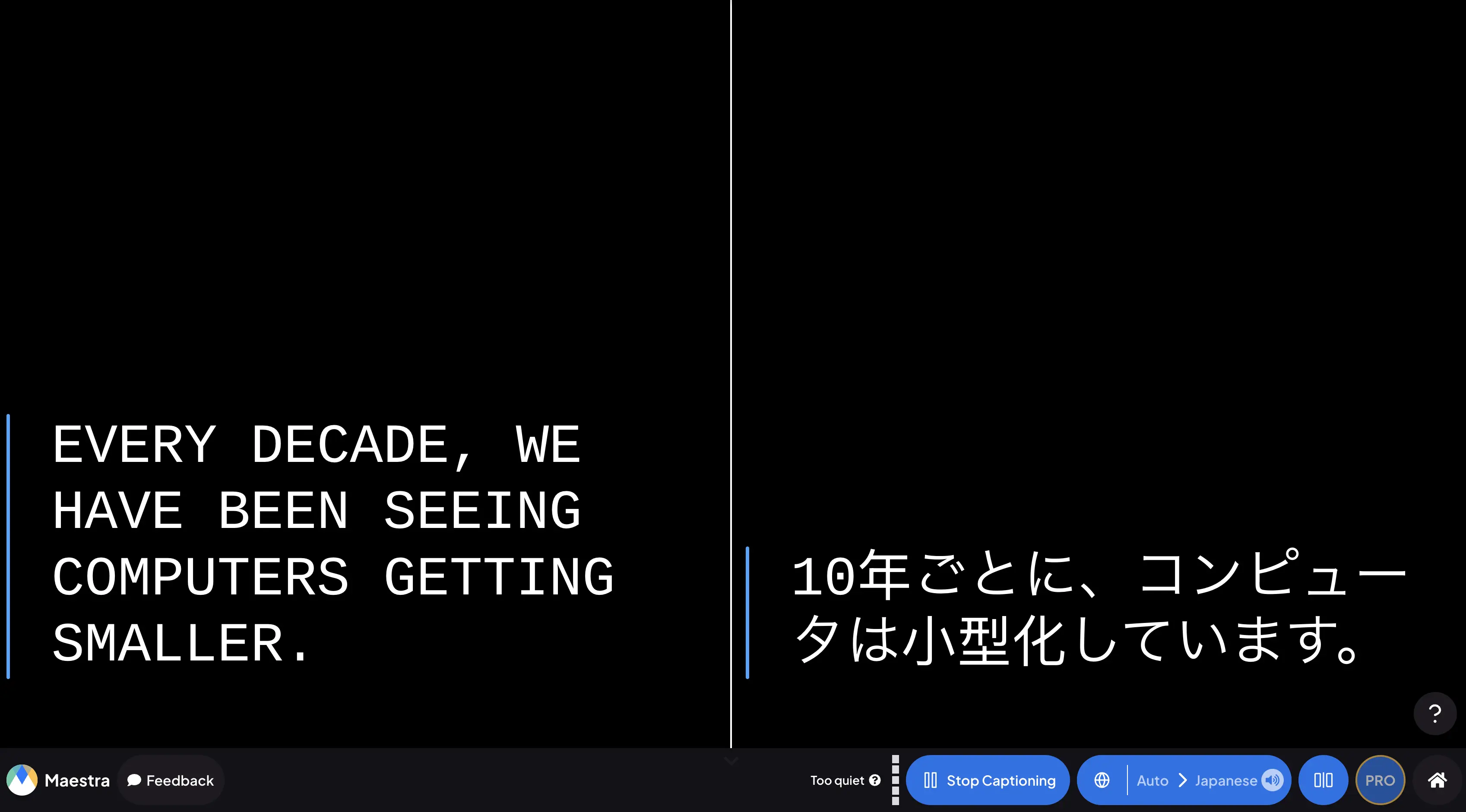
- When you're finished, click Stop Captioning to end the session.
Shared Multilingual Live Sessions
Although Maestra can be used for everyday live conversations, it really shines when you need reliable, accurate translation across long discussions or multiple speakers. If you’re running an event, class, workshop, or meeting where attendees speak different languages, you can create a shared multilingual room so everyone can follow the conversation in their own language.
Setting up one of these rooms is straightforward. First, choose Setup Waiting Room from the pop-up window and enter your event details (title, date, time, and a short description) so participants know what they’re joining.
Next, turn on Speaker Diarization, specifying how many people will be talking. Then choose the target languages and voiceover options you want to offer. Maestra will generate real-time captions and translated audio for each language.
When you’re ready, click Start Waiting Room. You can share a dedicated link with attendees or let them join instantly via QR code. Once everyone has arrived, click Start Session to begin.
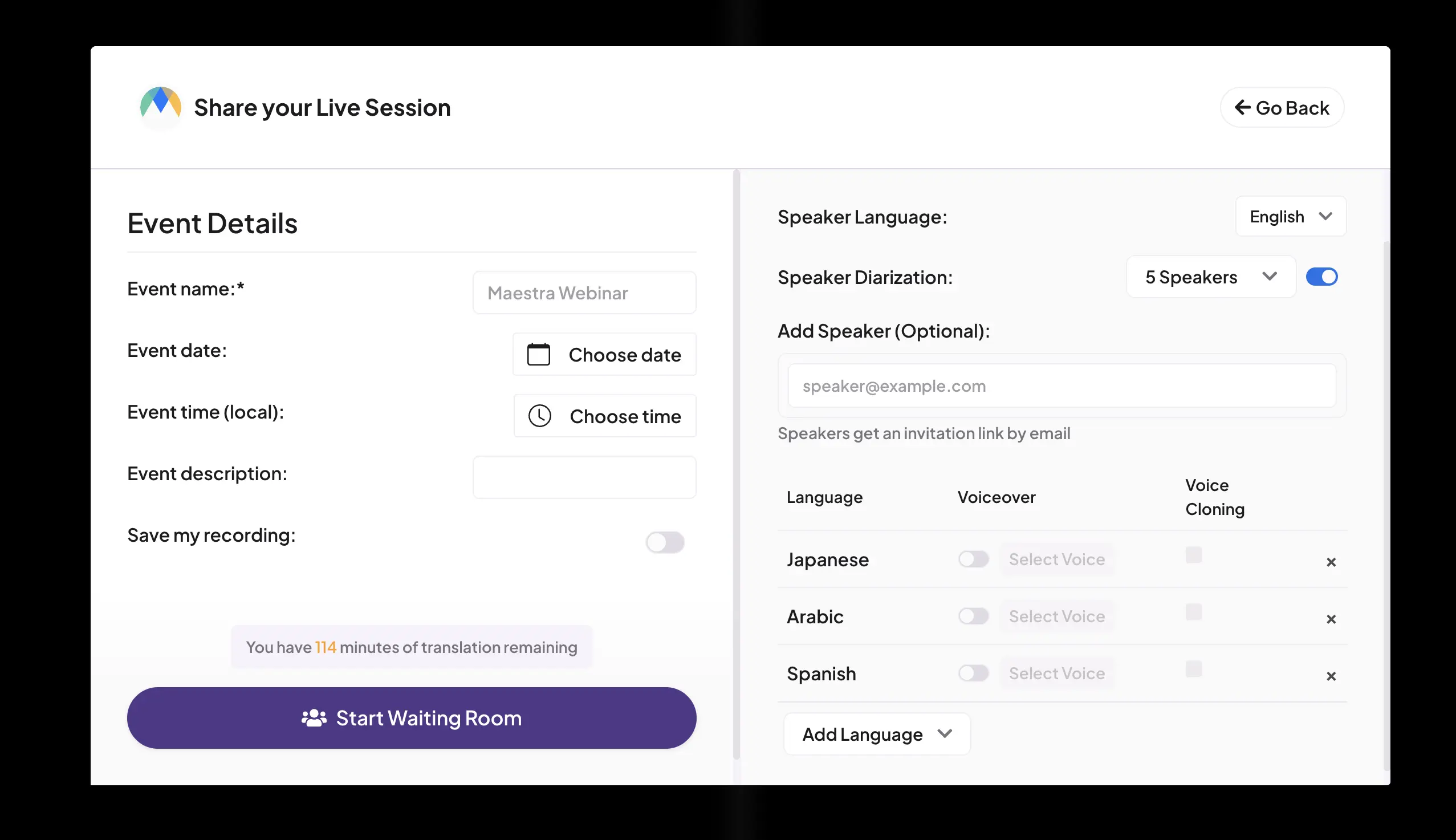
From that moment on, Maestra will automatically translate and caption each speaker’s voice. Every participant can hear the translation in the target language they select, with captions updating in real time to match.
Tips for Improving Real-Time Translation Quality
As helpful as Gemini Live and Maestra are, their translation quality also depends on how you use them. Clear audio, pacing, and basic setup choices can make a big difference in accuracy and overall experience. Below are some practical tips to help you get the best results from each tool.
Best Practices for Using Gemini Live
- Speak clearly. Gemini processes speech turn-by-turn, so very long monologues or rapid speech may reduce accuracy.
- Stick to turn-taking. Gemini detects pauses to know when to translate. If you interrupt the translation while it is speaking, it may get confused or stop listening.
- Enunciate proper nouns. AI models sometimes struggle with unique or local names. If Gemini mishears a name, try spelling it out or giving context (e.g., "The city of Kyoto" instead of just "Kyoto").
- Try to avoid slang and idiomatic expressions. AI can also struggle with cultural sayings (e.g., "It's raining cats and dogs"). Keep your language literal to ensure the translated meaning is accurate.
- Check your internet. Gemini Live relies entirely on the cloud. If you don't have a reliable connection, the conversation will lag or cut out.

Best Practices for Using Maestra's Live Voice Translator
- Use a clear audio source. Keep your laptop or phone close and minimize background noise so the built-in mic can capture your voice cleanly.
- Set up your custom glossary. Adding important terms, product names, or industry-specific vocabulary will give Maestra a reference and improve translation accuracy consistently.
- Test your setup before the session starts. A quick check of audio levels and language selections prevents problems once the session is live.
- Enable speaker diarization for group settings. This helps Maestra separate different speakers, making captions and translations easier to follow.
- Keep your network stable. Strong, reliable internet keeps real-time translations smooth and prevents delays.
Conclusion
Gemini Live shines in controlled situations where you speak a sentence, pause, and let it respond. That design works for casual conversations, travel questions, or quick clarifications. But the moment a conversation becomes more natural, people talk faster or jump between ideas, Gemini hits its limits. It's not a flaw; it's the reality of a turn-based LLM trying to perform a role it wasn't designed to handle.
A tool designed for live translation doesn’t have this problem. These platforms like Maestra are built to listen continuously, processing speech in the background so the conversation never has to stop. Whether you are hosting a webinar, running a business meeting, or just want a seamless chat without the "awkward pause," dedicated real-time translators bridge the gap that personal AI assistants can't quite cross yet.
Translate Live Conversations Smoothly
Frequently Asked Questions
Can Gemini translate a conversation in real time?
Yes, Gemini can translate a conversation in real time, but only in a turn-by-turn way rather than simultaneous, continuous translation. Because of this, it’s not ideal for discussions with multiple speakers or live events where language barriers need to be bridged instantly.
Can Gemini translate a phone call or virtual meeting in real time?
No. Gemini cannot listen continuously to a phone call, Zoom meeting, or any live audio feed. It only translates audio you manually provide, so it cannot handle meetings, overlapping speakers, or uninterrupted speech.
Is Gemini free to use for translation?
Yes, Gemini Live is available for free and includes basic translation features. The free tier has some limits (like shorter sessions or occasional timeouts) but these generally don’t affect short or casual use.
Should I use Gemini Live or the Google Translate app?
It depends on your goal: use Gemini Live for natural dialogue and the Google Translate app for fast, practical logistics. Gemini utilizes deep contextual understanding to capture tone and slang, making it ideal for casual, nuanced conversations. In contrast, Google Translate is often faster and more reliable for quick, functional exchanges like ordering food or asking simple directions.
Can Google Gemini translate websites?
Google Gemini can help translate website content, but it can’t automatically translate a full webpage the way Google Translate can. You’ll need to copy and paste the text into Gemini. For instant full-page translation, Google Translate is the better tool.
Is there an AI that can translate in real time?
Yes. Tools like Maestra can translate speech continuously without waiting for pauses, providing both live voice and caption translations in over 125 languages. This makes them effective for group discussions, events, and longer conversations.
How accurate are large language models like Gemini for translation?
Large language models powered by machine learning do a great job with text translation and quick voice snippets. However, they depend on clear pauses and short inputs, so they can struggle with real-time, long-form audio. For live conversations, a dedicated real-time translator is needed.
