Can Zoom Transcribe a Recorded Meeting? Alternative and Free Methods

Basically, yes. Zoom can transcribe a recorded meeting, but only under specific conditions. Here’s your full guide: how-to steps, a real tutorial, and a video walkthrough, all organized for clarity.
What You Need to Use Zoom’s Native Transcription
- Various settings are enabled in your Zoom account settings.
- Transcripts and captions are enabled while the meeting is on.
Enable Transcripts and Captions on Zoom Meetings
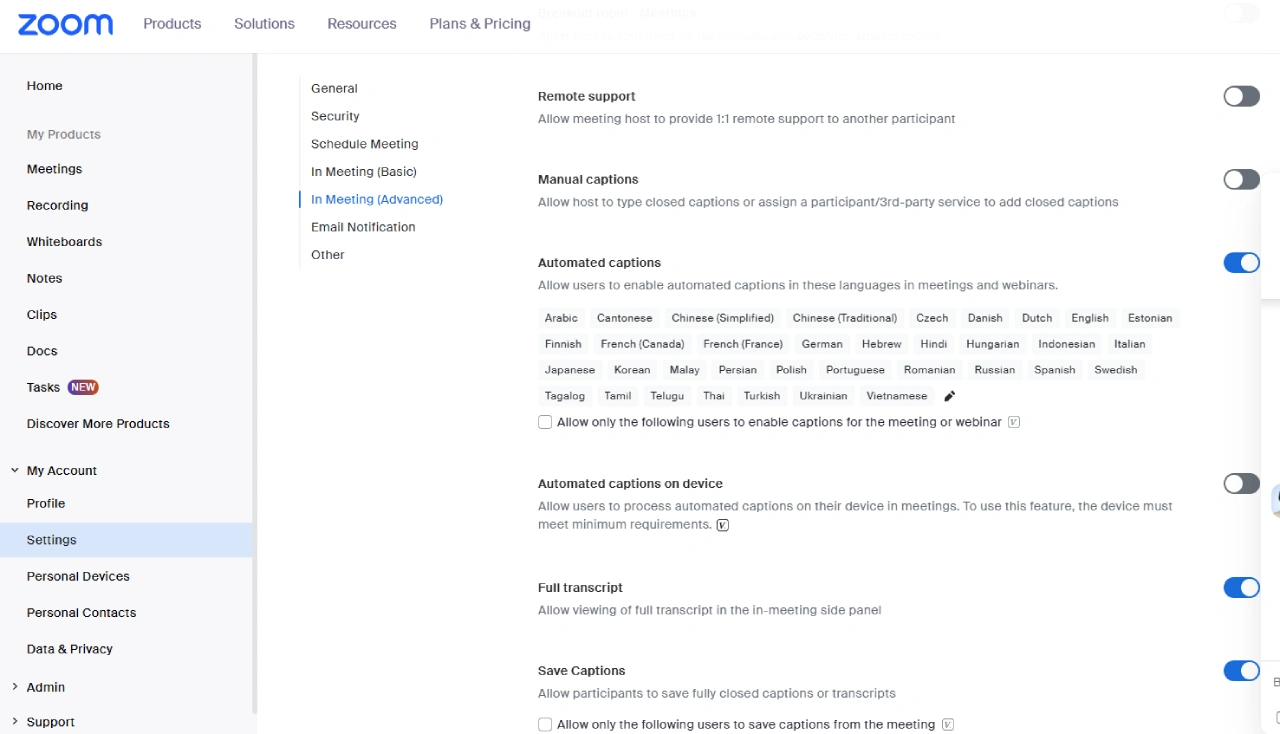
- Sign in to the [Zoom web portal] as account owner or admin.
- Go to Account Settings→Meeting
- Choose the "In Meeting (Advanced)" tab.
- Enable options such as "Full Transcript", "Save Captions" etc.
- Now you can create captions and transcripts during Zoom meetings.
- If the option is locked or missing, you may need to contact your Zoom administrator.
🎥During the Zoom Meeting: Enable Transcripts and Captions
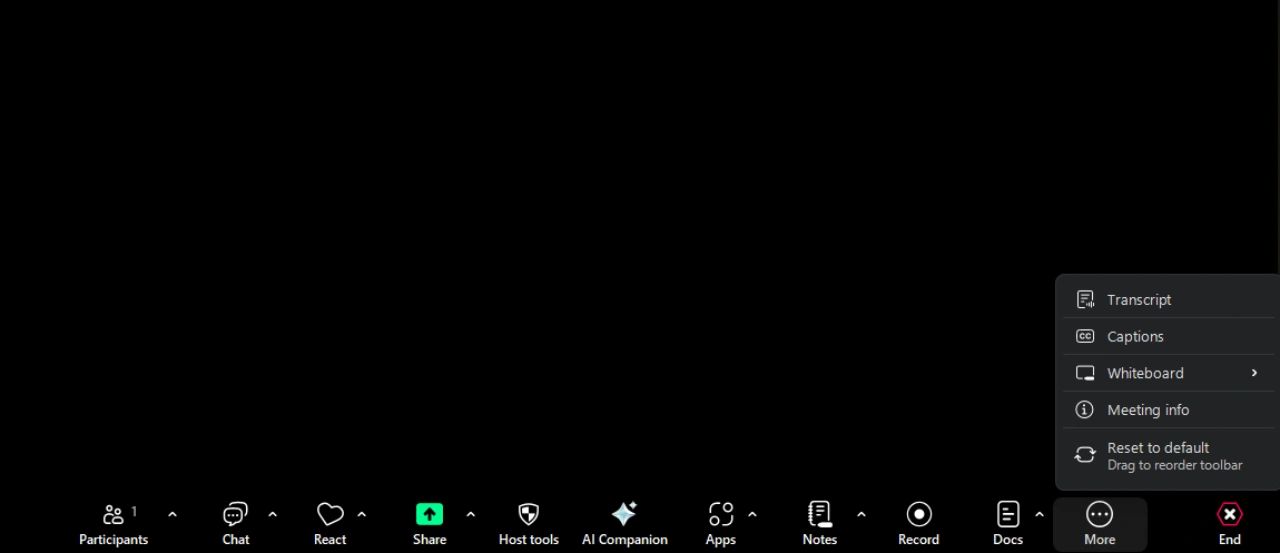
Start the meeting as host and click Record → Record to the Cloud.
To enable real-time captions: click "More" then enable "Transcript" and "Captions".
- Speakers will see captions immediately, though accuracy can vary.
- Transcript will be saved automatically if this option was enabled on settings.
🔍 After the Meeting: Access and Edit the Transcript
Once your meeting ends, Zoom processes the transcript. To view it:
- Log in, go to Recordings & Transcripts → Cloud Recordings.
- Click the meeting name, then the recording thumbnail. A player opens with the transcript pane.
- Hover over text to edit phrase content or speaker attribution, then click the pencil icon and save.
- To display captions in the video, click the CC icon.
📥 Downloading and Language Settings
- From the recording page, you can download the transcript in .VTT format, which includes timestamps and speaker labels.
- If needed, you can change the transcript’s language from the default (usually English) by using the Change Language option. Zoom then regenerates the transcript accordingly.
📺 Video Tutorial: How to Enable Transcription in Zoom
This short YouTube walkthrough demonstrates step-by-step how to enable Zoom’s audio transcription feature to transcribe Zoom meetings in real time.
Alternative Method: Can Zoom Transcribe a Recorded Meeting?
For different software or tools, the method can vary. Some tutorials suggest that you have to have a paid plan, even though we found ways to do free zoom meeting transcription. Yet, for niche cases, we want to show you this alternative walkthrough of transcribing a recorded Zoom meeting through its in-app solutions.
- First, if you have a Zoom Pro, Business, Education, or Enterprise account and you plan to use cloud recording, sign into the Zoom web portal, go to Account Management → Account Settings, select the Recording tab, toggle Cloud Recording on, then expand Advanced Cloud Recording Settings and check Create audio transcript, finally clicking Save. If the option is missing, you may need to contact Zoom.
- Once that’s enabled, host a Zoom meeting and choose Record → Record to the Cloud. After the meeting ends, Zoom processes your transcript, which appears as a separate VTT file accessible via the Recordings & Transcripts → Cloud Recordings section in the web portal. Click the meeting, play the video, and the transcript displays in the sidebar. You can hover over any phrase to edit it, fix speaker labels, or enable captions via the CC.
If you don’t have a paid plan or didn’t enable transcription beforehand, Zoom’s Live Transcript feature still works: go to Settings → Meeting → In Meeting (Advanced) in the portal, toggle on Closed Captioning and Enable live transcription service, and optionally allow participants to save captions. In your meeting as host, click Live Transcript → Enable Auto‑Transcription, and at the end, click Save Transcript in the side panel to download a .TXT file or VTT.
Alternatively, if you only have a local recording or prefer more editing flexibility, upload your Zoom video or audio file to tools like Maestra AI, Descript, Krisp, MeetGeek, or Tactiq, and they’ll transcribe with speaker labels, summaries, and editing features. That works well even if Zoom’s native transcript wasn’t enabled.
⚠️ Limitations to Be Aware Of
- ❌ Local recordings (i.e., saved on your device) are not transcribed.
- Accuracy may suffer with accents, background noise, or multiple speakers.
- Transcript editing is limited to basic fixes; for polished output, specialized tools might help.
💡 Third‑Party Alternatives for Better Accuracy
If Zoom’s native transcript doesn’t meet your needs, consider these tools:
- Maestra AI: Integrates with Zoom to transcribe meetings on-demand, can also transcribe live audio for free.
- Otter.ai: integrates with Zoom via OtterPilot to auto-join and transcribe scheduled meetings, or upload existing recordings for high‑accuracy transcription and summaries.
🧾 Comparison Table
| Method | Cloud Recording Required | Admin Access | Accuracy | Best For |
| Zoom Native Transcript | ✅ | ✅ | Basic (~70–80%) | Quick native transcription |
| Maestra AI | ✅ or local | ❌ | High | Accuracy, translation, free live transcription |
| Otter.ai / Third-party tools | Not required | ❌ | High (~95%) | AI summaries, meeting insights |
Bottom Line / Conclusion
- Zoom can transcribe recorded meetings, but you need to enable certain settings or have permission if you are not the administrator.
- Paid plans offer advanced settings and better solutions.
- You may need to follow a different path depending on your software.
- Transcripts can be edited and downloaded via Zoom’s web portal.
- If you require better accuracy, formatting, or extra features, a third-party audio to text convertermight be helpful.
FAQs
Can you transcribe an already recorded Zoom meeting?
Yes, you can transcribe an already recorded Zoom meeting, but only if it was recorded to the cloud and the transcription setting was enabled beforehand. If you recorded locally, you’ll need to use a third-party tool like Maestra AI to generate a transcript after the fact.
Do Zoom recordings come with a transcript?
Zoom recordings can come with a transcript, but only if you're on a paid plan and have cloud recording with audio transcription enabled in your account settings. Local recordings do not include transcripts by default.
Can you transcribe a meeting recording?
You can transcribe a meeting recording by either enabling Zoom’s native cloud transcription in advance or uploading the video/audio file to an external transcription service if you recorded it locally.
Can Zoom transcribe meetings in real-time?
Zoom can transcribe meetings in real-time using its Live Transcription feature, which provides automatic captions for spoken content. This feature is available for most users, including free accounts, but must be enabled during the meeting by the host.
How do I enable recording transcription in Zoom?
To enable recording transcription in Zoom, go to the Zoom web portal, navigate to Account Settings → Recording → Cloud Recording, and check the box for “Create audio transcript.” This setting only applies to cloud recordings and requires a paid plan.
