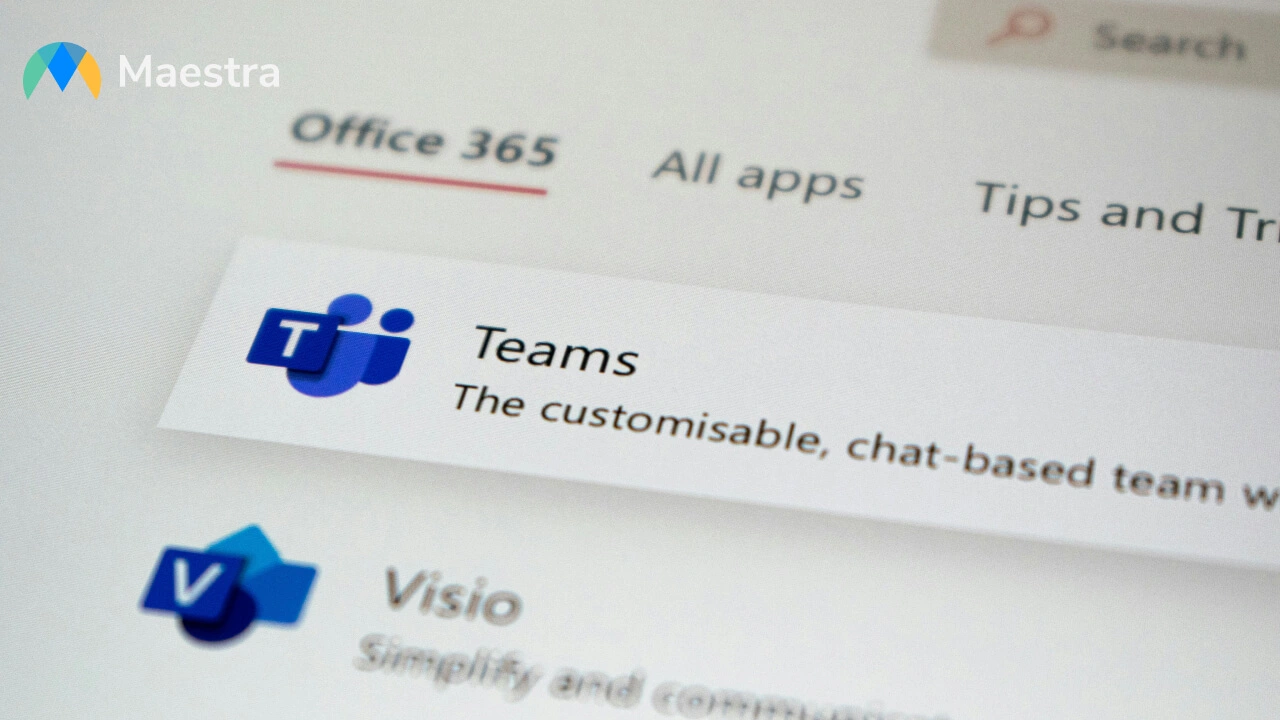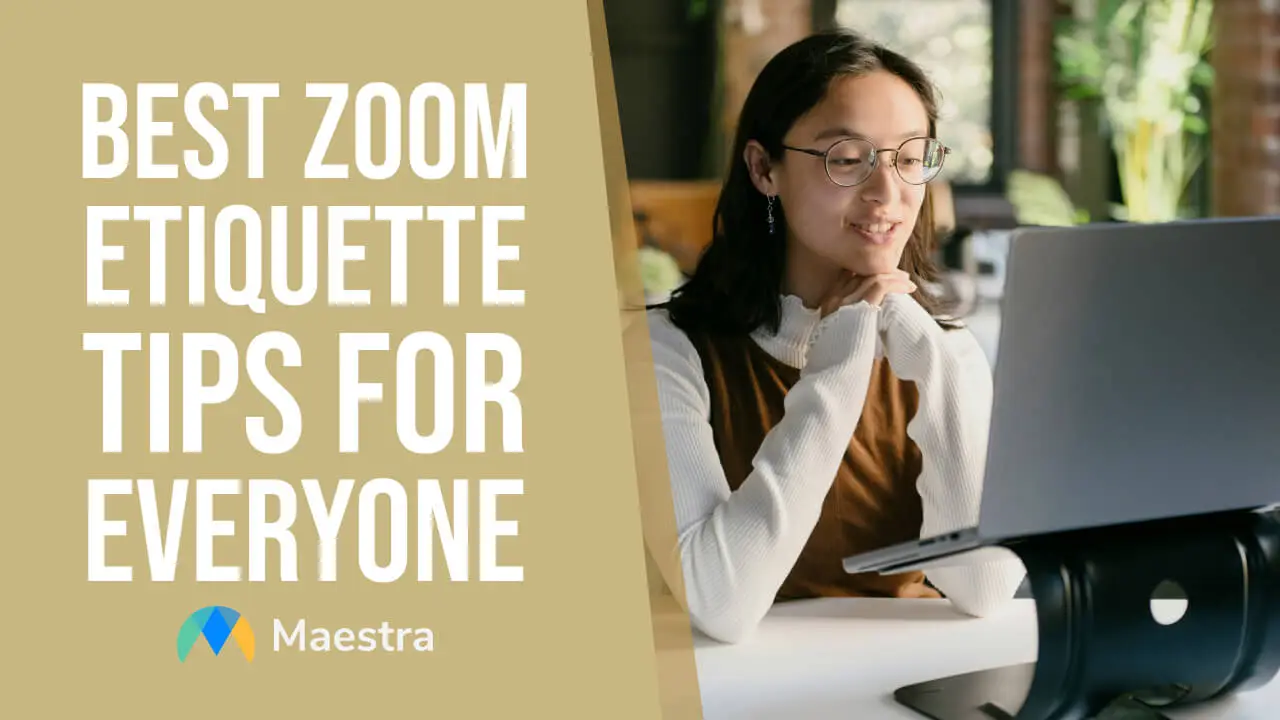How to Get Free Zoom Transcription with AI (Live & Recording)

From remote team huddles to virtual classrooms, Zoom meetings have become the heartbeat of modern communication. But once the conversation ends, details can blur, action items may be missed, and key points often slip through the cracks. Transcribing Zoom meetings adds clarity, boosts accessibility, and keeps everyone aligned, no matter when or where they tuned in.
In this blog, you'll:
- Learn about Zoom's built-in audio transcription feature
- Discover how to transcribe Zoom meetings with Maestra's AI tools (both for live sessions and recorded files)
- Explore who benefits most from Zoom transcription and why it's a smart move for productivity and inclusivity
By the end, you'll know how to turn your Zoom meetings into searchable and shareable records, ready to review, edit, translate, and distribute in just a few clicks.
Let's get started.
What is Zoom's audio transcription feature?
Zoom’s audio transcription feature automatically converts the spoken content of a recorded meeting or webinar into text. When you record a session to the cloud, Zoom generates a transcript file in .VTT format, which includes timestamps and can be used as captions.
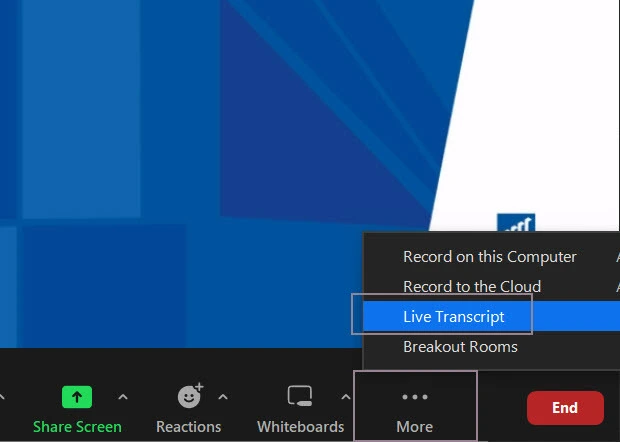
As of July 2025, this feature works in multiple languages, including English, Spanish, French, German, Chinese, Japanese, Portuguese, and more. To use it you need:
- A Pro, Business, Education, or Enterprise account
- Cloud recording enabled on your account
- Host or co-host privileges (only hosts/co-hosts can initiate cloud recordings)
Once processed, you’ll receive an email notifying you that the transcript is ready. You can view, edit, download, or display it alongside the video for easier review and sharing.
How to Transcribe Zoom Recordings with Maestra
With a built-in Zoom integration, you can upload Zoom meetings to Maestra and automatically transcribe them in 125+ languages. Here’s how you can try Maestra’s AI meeting transcription software for free:
- Upload the meeting recording to Maestra’s video to text converter. (If you have a Maestra account, you can use the built-in Zoom integration to upload the file directly.)
- You’ll be directed to a new tab, and a pop-up window will appear. Select
the spoken language and
number of speakersin the recording, and click “Upload File”.
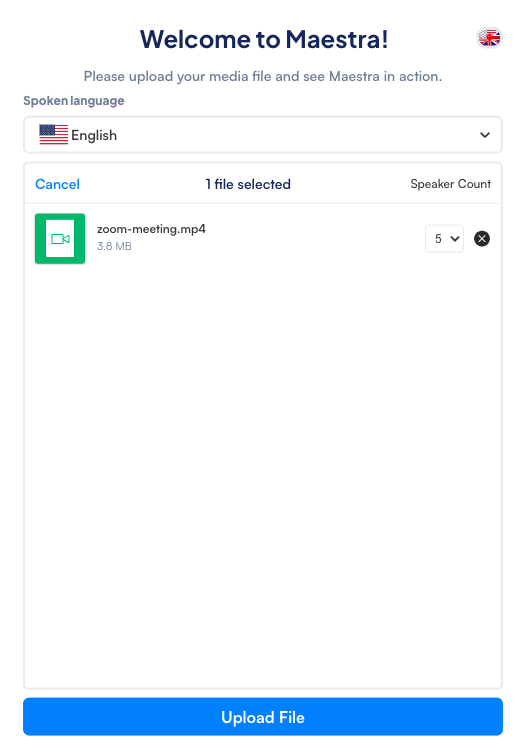
- Once your file is processed, you’ll see the transcript complete with speaker
identification and timestamps. If you want to edit the transcript,
just click the part of the text you want to make changes to. In the text
editor you can also:
- Click the pencil icon to rename a speaker
- Use the search bar in the top left to find specific keywords
- Use the progress bar in the middle to play the meeting recording while following the transcript
- Make bulk edits, stylethe text, revert to the original version, and add notes on the right side
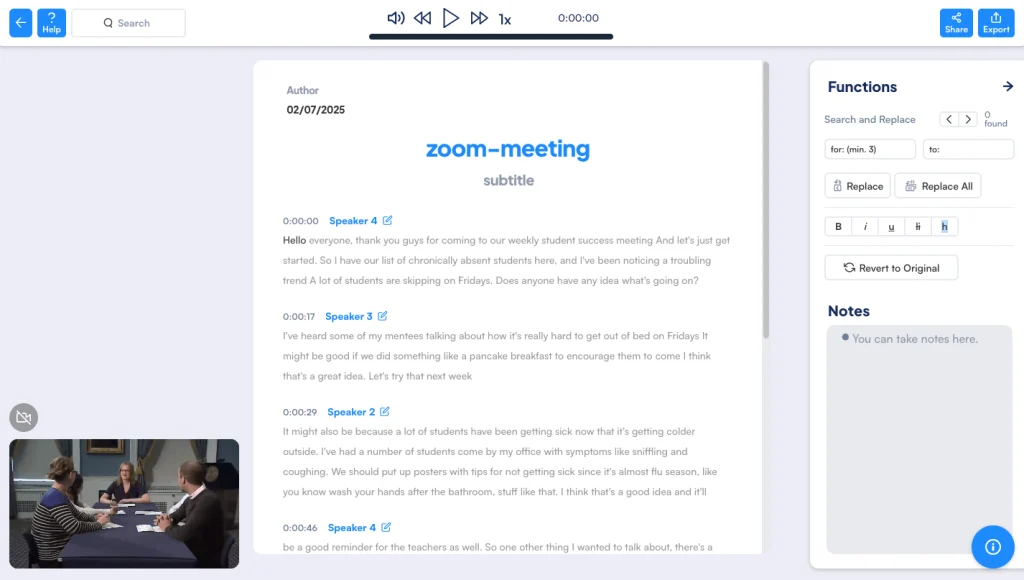
- To share the transcript with others, simply click “Share” in the top right.
- To export the transcript, click “Export” and
choose to download as a TXT, DOCX, PDF, or JSON file.
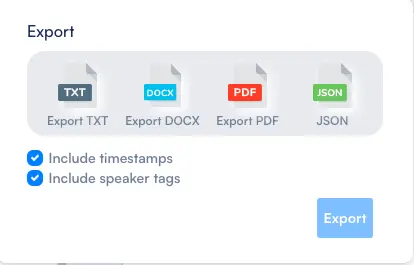
💡 Pro tip: If you're a Basic or Premium Maestra user, you can unlock powerful AI features to enhance your transcripts even further:
- AI summarization: Instantly capture the main points of your Zoom meeting to review and extract action items.
- Chapter generation: Break down long recordings into structured, easy-to-navigate chapters.
- Quiz generation: Automatically create quizzes from your meeting transcript; perfect for education and training.
- Fact-checking: Verify the accuracy of information within your transcript.
- Sentiment analysis: Gain insights into the emotional tone of the conversation.
- Keyword extraction: Identify the most important keywords in your text for quick reference or content repurposing.
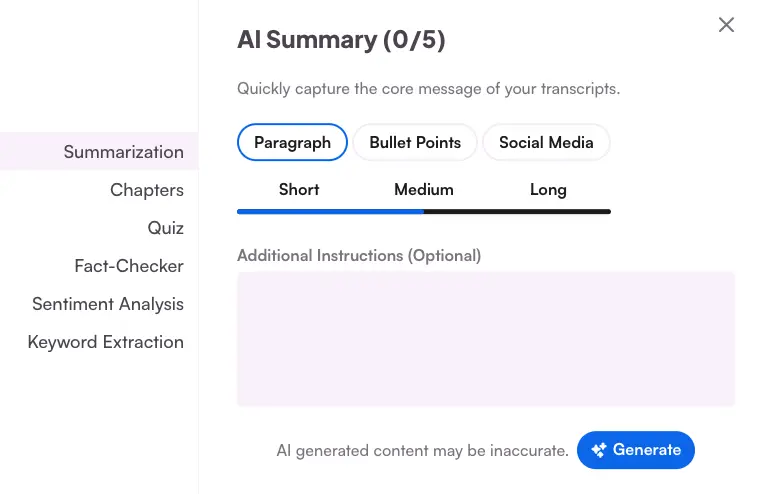
How to Transcribe Live Zoom Meetings
You can also live transcribe Zoom meetings for free with Maestra. All you have to do is start the live transcription software (no account required):
- Go to Maestra’s live transcription app and
choose the language spoken
in the meeting from the bottom right. (Make sure to allow microphone access.)
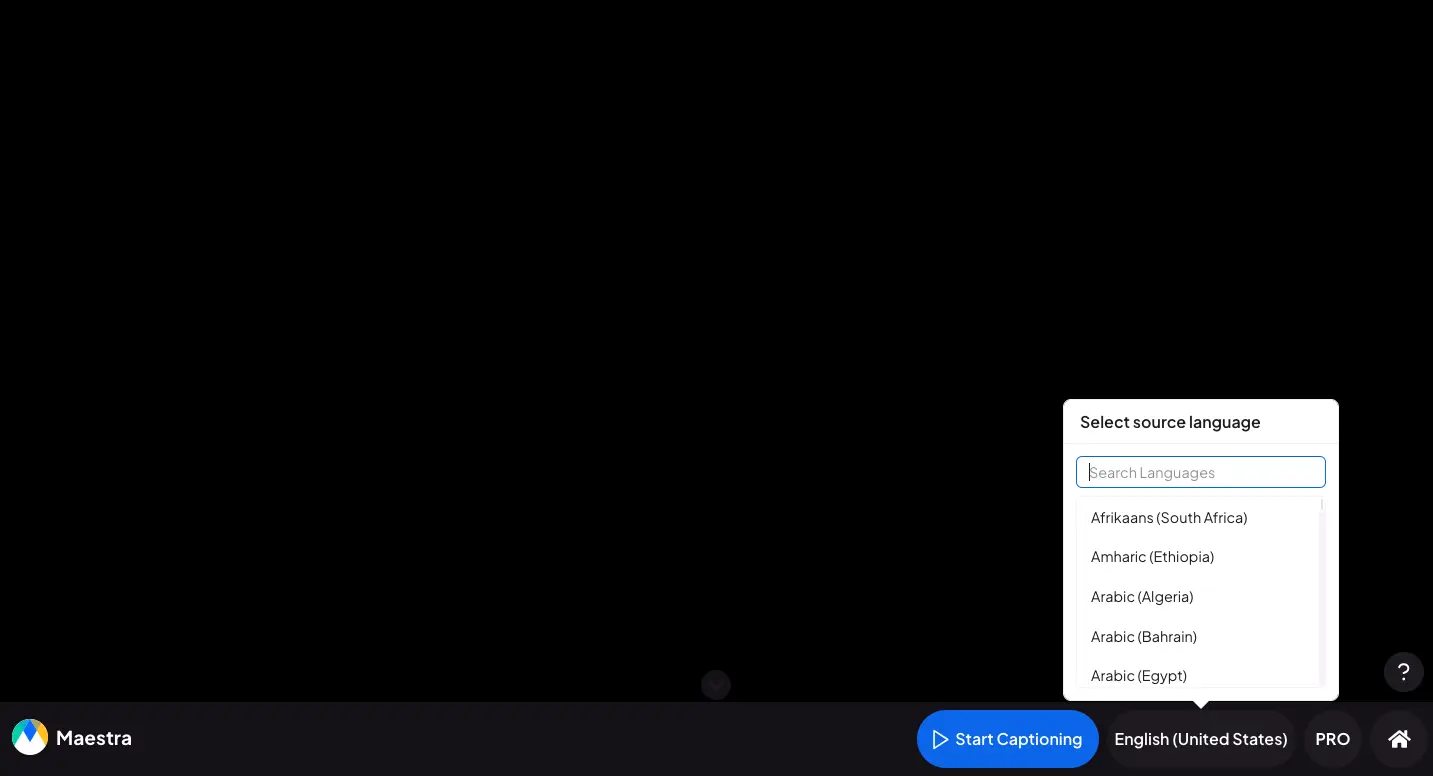
- Click “Start Captioning” to
begin real-time Zoom transcription. The live audio will be transcribed
automatically and displayed as on-screen captions.
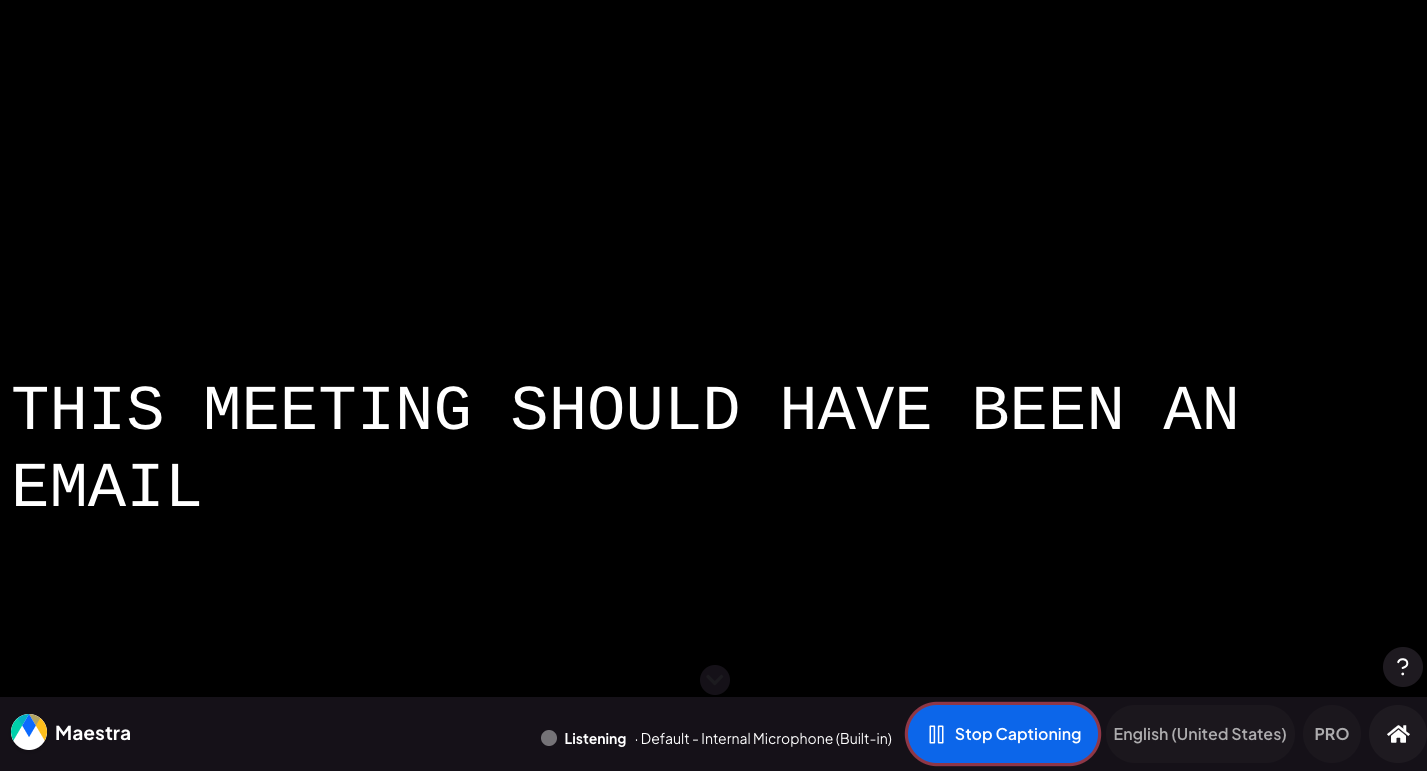
- When the meeting ends, click “Stop Captioning”. A pop-up window will appear.
- Click the save transcript icon
in the top right side of the pop-up. You can choose to download the transcript
as a .TXT or .DOCX file.
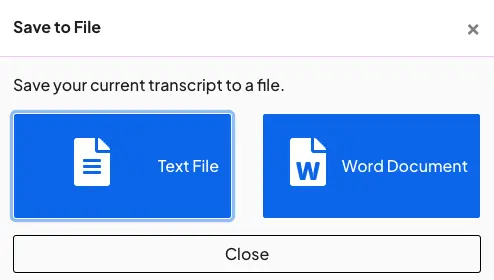
That's as simple as it gets. You can unlock even more features by signing in with your Maestra account, including Zoom integration, live caption customization, automatic transcript saving to your dashboard, and more:
- Click the "Home" button
in the bottom-right corner of the live transcription app.
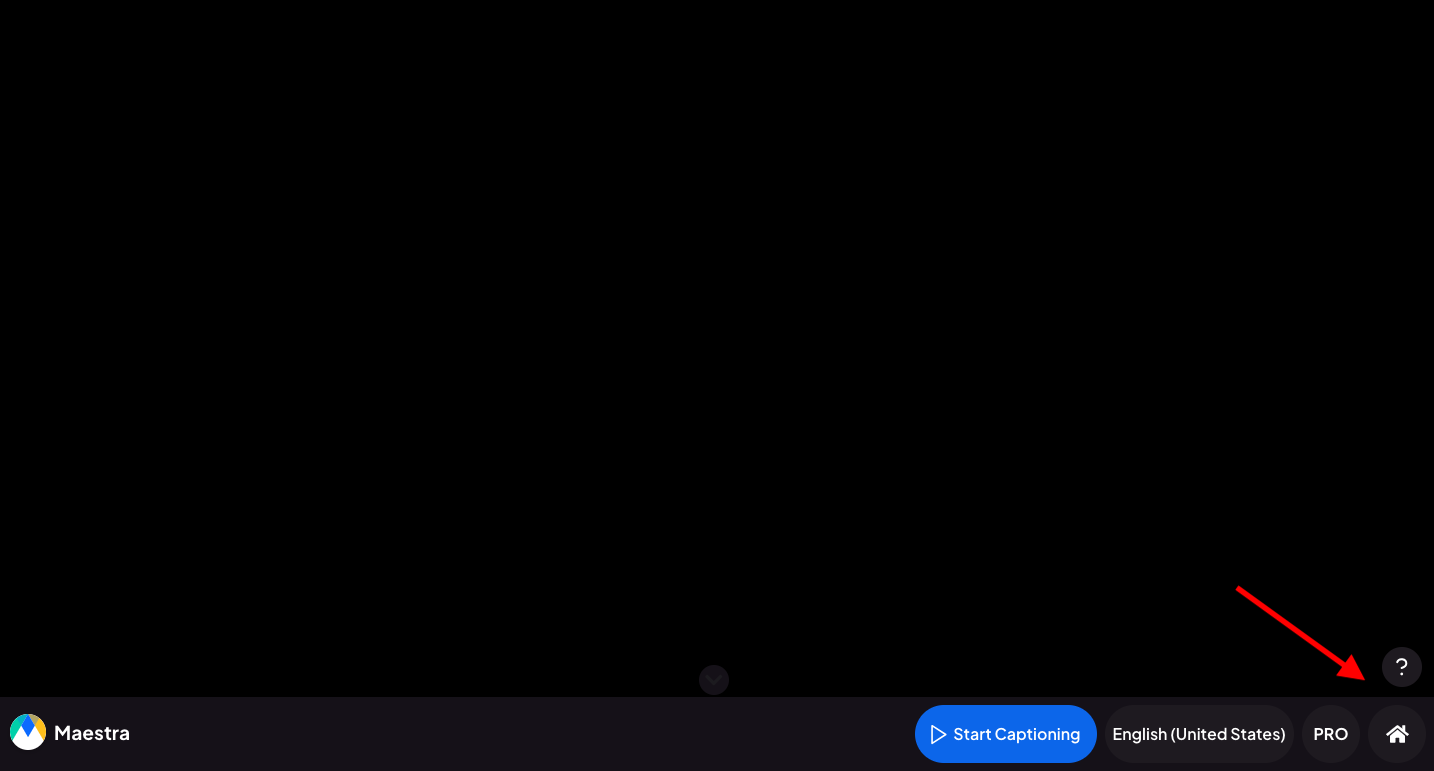
- In the pop-up window, click the "Settings" icon.
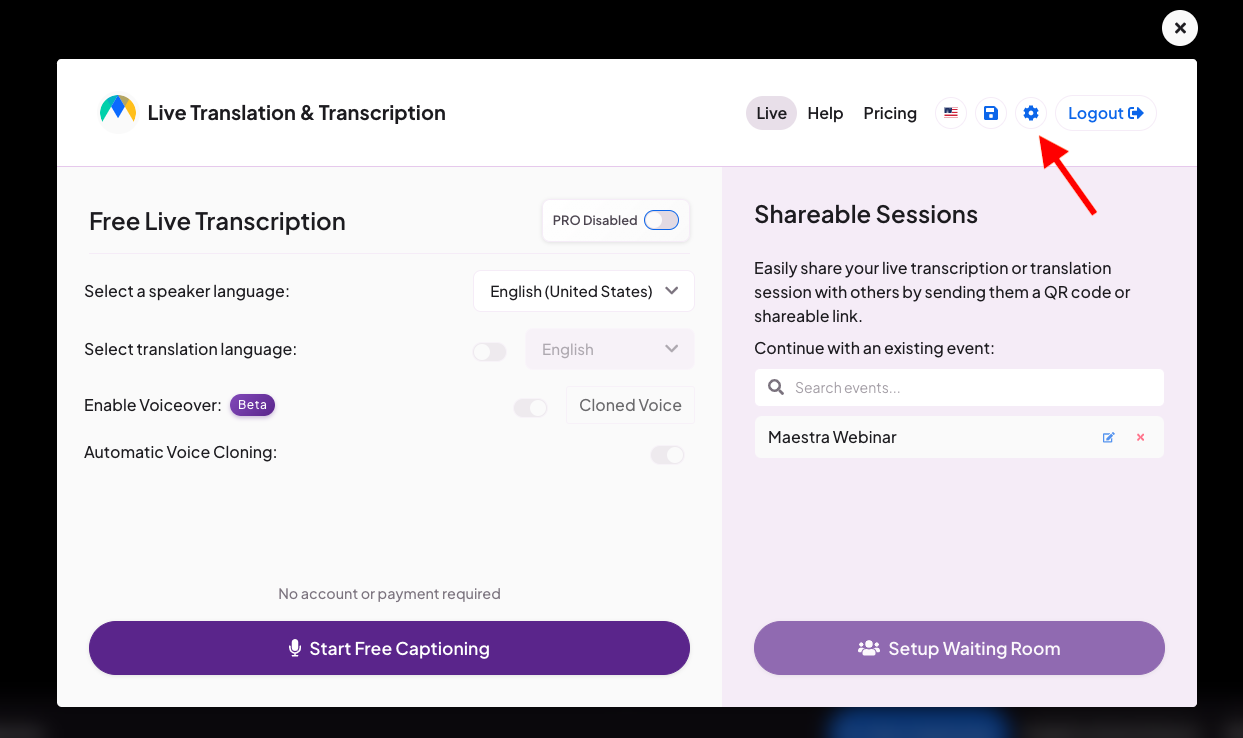
- Navigate to "Channels" in
the left-side menu and follow the steps to integrate your Zoom account
with Maestra.
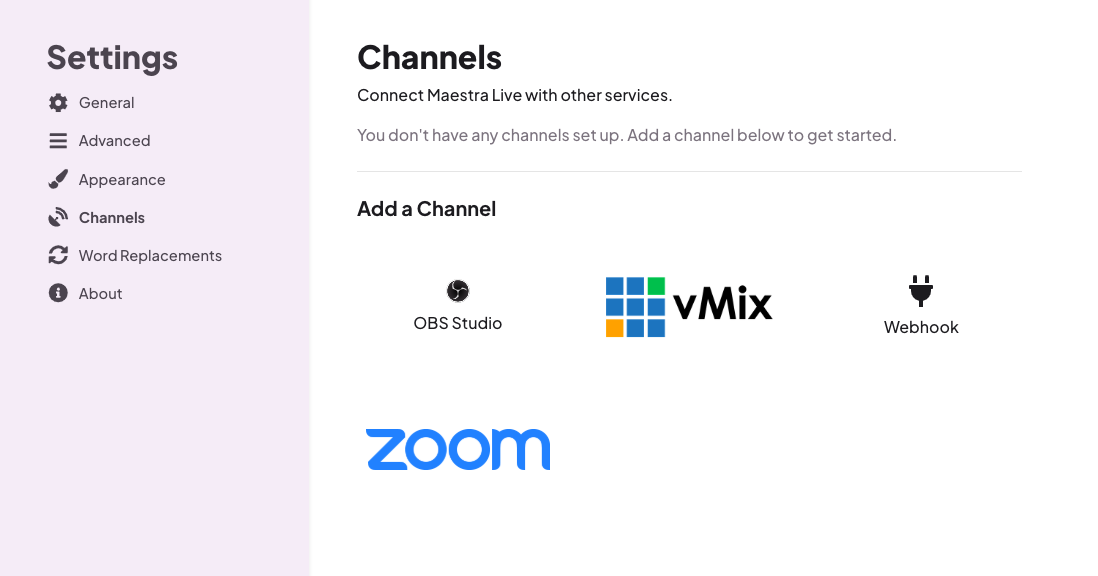
- To customize the custom appearance, click "Appearance" and adjust font type, text color, size, and more.
- To save your live transcripts automatically, go to "Advanced" and toggle on "Save to Dashboard". This allows you to revisit and edit transcripts later, and take advantage of AI features like summarization and keyword extraction.
💡 Pro tip: Maestra Pro users can translate Zoom meetings in real time within the live transcription app. Simply enable the "Pro" option, choose source and target languages, and click "Start Captioning". The transcript will be displayed on-screen in both languages simultaneously.
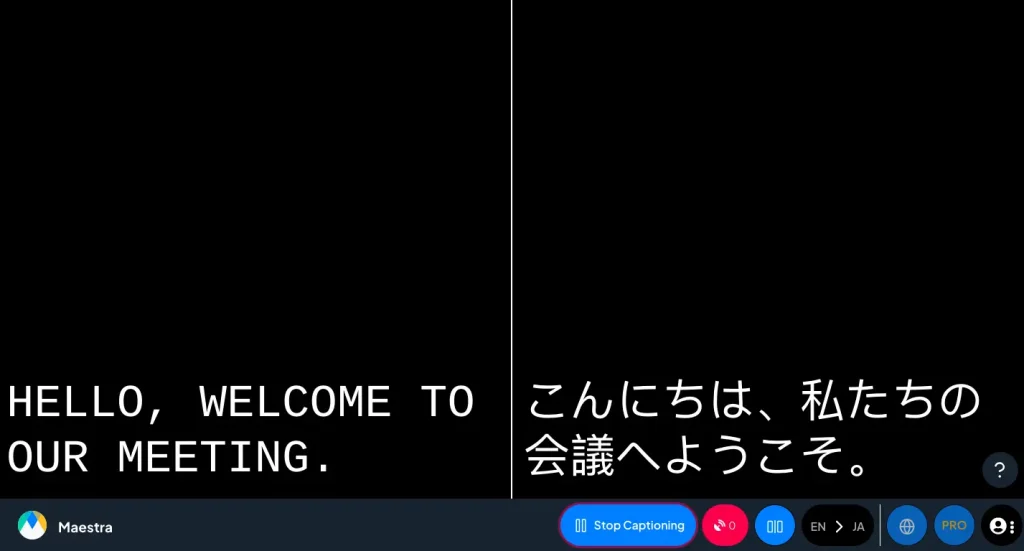
Who can benefit most from Zoom transcription?

Generally, Zoom transcription is valuable for record-keeping, accessibility, comprehensibility, and content repurposing. Let's take a look at who can benefit most from transcribing Zoom calls:
Students and Teachers
Students attending lectures or educational sessions can use transcripts as study aids. Teachers can review lesson content to make improvements and keep records for future reference.
Business Professionals
For meetings and team discussions, transcripts serve as a reliable record of decisions, tasks, and action items. Instead of manual note-taking, teams can revisit the transcript to clarify key points and follow up efficiently.
Individuals with Hearing Impairments
Transcripts are essential for inclusivity, allowing individuals who are deaf or hard of hearing to access the full content of Zoom sessions. They also help organizations meet accessibility standards.
Non-Native Speakers
People who aren’t fluent in the meeting’s primary language can benefit from reading transcripts at their own pace. This improves understanding and ensures nothing important is missed.
Legal and Compliance Departments
In regulated industries like finance, healthcare, and law, accurate meeting records are a must. Zoom transcriptions provide time-stamped documentation that can be securely archived, audited, and referenced when needed.
Meeting Participants with Conflicting Schedules
When time zones or scheduling conflicts make it hard to attend live, transcripts let participants catch up after the fact. This keeps everyone informed, even if they miss the meeting in real time.
HR Departments
Transcribed training sessions can be turned into onboarding content, giving new employees consistent access to essential information. It’s especially helpful for remote or hybrid teams that can’t always meet in person.
Why do you need Zoom transcription?
Zoom transcriptions are not just about convenience; they play a crucial role in enhancing accessibility, improving communication, ensuring compliance, and aiding in better information retention and analysis surrounding Zoom meetings.
Let's take a look at why one might need a Zoom transcription:
Improved Meeting Efficiency
Thanks to Zoom transcripts, instead of relying on memory or scattered notes, team members can revisit key points with clarity. This leads to better follow-through on action items and fewer misunderstandings.
Accessibility
Transcripts make Zoom meetings inclusive for individuals who are deaf or hard of hearing. They also support participants who process information better through reading rather than listening.
Record Keeping
Zoom transcription creates a reliable, time-stamped log of conversations that can be archived for future reference. This is useful for tracking decisions, retrieving quotes, or verifying what was said.
Legal and Compliance Reasons
In many industries, written records of meetings are required for audits, reporting, or legal accountability. A full transcript ensures those requirements are met with minimal manual effort.
Learning and Development
Transcripts can be repurposed into study guides, training materials, or knowledge base content. They allow individuals to review the content at their own pace and reinforce understanding after a meeting or lecture.
Whether you're running a business, managing a classroom, or leading a training, Zoom transcription turns important moments into a lasting resource.
Conclusion
If you're still relying on memory or manual notes to keep track of your Zoom meetings, it's time to upgrade your workflow. Zoom transcription isn't just helpful; it's game-changing for accessibility, accountability, and efficiency across teams, classrooms, and industries.
With Maestra, you can go beyond basic Zoom transcription and unlock powerful AI features including:
✅ Live transcription (free) and translation
✅ On-demand transcription and translation for recorded meetings
✅ Zoom integration
✅ AI-generated summaries, keyword extraction, and other smart tools
✅ Custom glossaries to improve transcription and translation accuracy
Start for free and see how easy it is to make every Zoom meeting more accessible, actionable, and shareable.
Frequently Asked Questions
Can you transcribe a Zoom meeting for free?
Yes, you can transcribe a Zoom meeting for free using Maestra’s real-time transcription tool. Additionally, Maestra offers a free trial for its AI-powered meeting transcription software, which integrates with Zoom and supports 125+ languages.
Can Zoom create a transcript without recording?
Yes, Zoom can generate a live transcript without recording the meeting. However, as of July 2025, live Zoom transcription is available in 34 languages. For more options, you can use Maestra’s free real-time transcription app, which supports 125+ languages.
How good is Zoom transcription?
Zoom’s built-in audio transcription is a convenient option for transcribing Zoom meetings. However, it only works in certain languages and requires a license (Pro, Business, Education, or Enterprise) to use. Alternatively, users can use Maestra’s Zoom integration for seamless Zoom transcription.
How do you transcribe and translate in Zoom?
Zoom offers live transcription and translated captions, but only on specific plans and when enabled by the host. If your preferred language isn’t supported or captions aren’t available, you may not be able to view them during the meeting. Maestra’s live transcription tool offers a free alternative, and with a Pro account, you can translate Zoom meetings in real time into 125+ languages.
How accurate are Zoom translated captions?
While Zoom’s translated captions can be helpful, they are not always perfectly accurate. A more reliable alternative is Maestra’s real-time translation app, which provides both voice and caption translation in over 125 languages with high accuracy. You'll be able to read or listen to translations in the format that works best for you.