How to Live Translate a YouTube Video Instantly
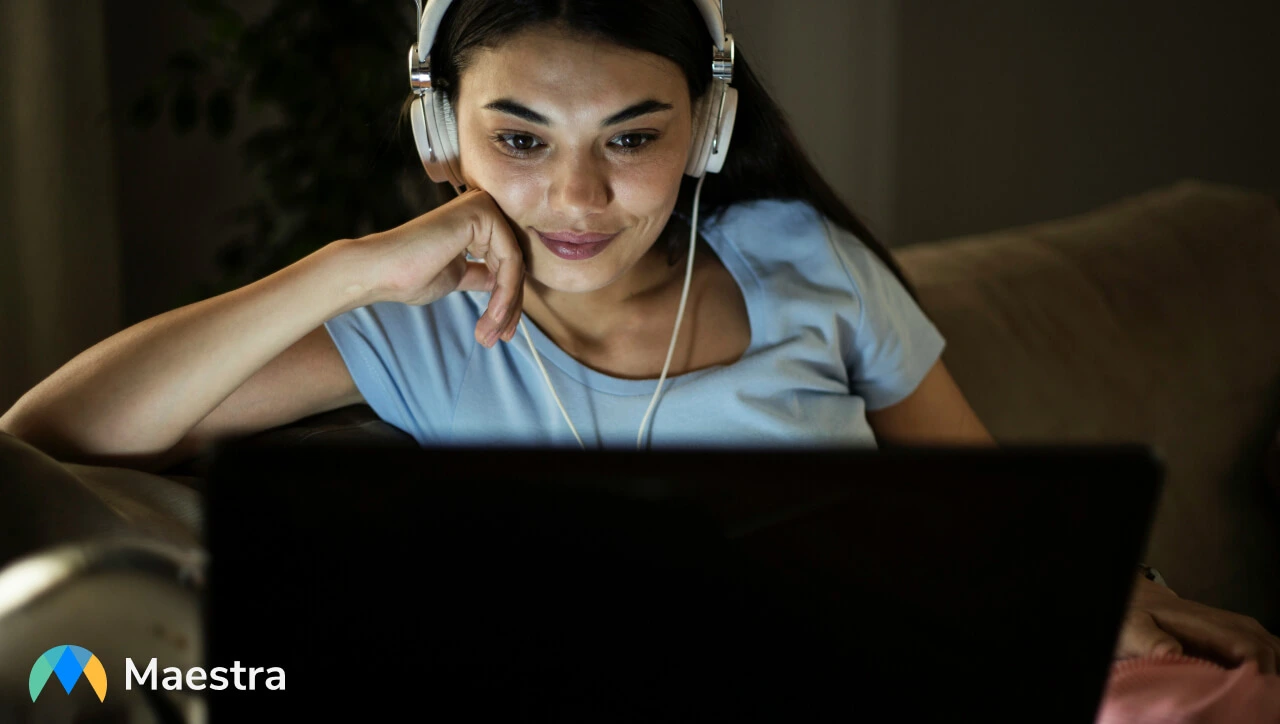
YouTube hosts millions of videos in hundreds of languages, but if you can only understand content in one or two of them, you're effectively locked out of the vast majority of the platform. That's a problem if you're trying to learn from international experts, follow global news, research topics across different regions, or simply enjoy entertainment from creators who don't speak your language.
The solution sounds simple: just use YouTube's auto-translated captions. Except they're frequently unavailable and often inaccurate. That’s what pushed me to look for a way to translate any YouTube video in real time, without depending on whether the creator added subtitles.
In this blog, I'll walk you through the tool I ended up using, how it works, and how you can translate any YouTube video instantly.
The Easiest Way to Live Translate YouTube Videos
While looking for an alternative to YouTube's built-in auto-translated captions (which are sometimes unavailable or inaccurate), I've ended up using Maestra's Live Voice Translation & Transcription Chrome extension, which supports 125+ languages. It turned out to be exactly what I needed.

The extension translates spoken audio on YouTube in real time and displays live captions directly on the screen. I don’t have to import files or download videos; everything happens as I watch. It can also generate live voiceovers, so instead of reading captions, I can listen to the translated audio as the video plays. That’s been especially useful when I want to follow a video hands-free or keep working while listening.
What sets the extension apart from YouTube’s native feature is that it works on any video, even when captions are not available. The translations pick up meaning and phrasing accurately (including idioms and technical terms) instead of producing broken, literal translations I often see from auto-translated captions. I’ve used it across everything from Japanese technical tutorials to Spanish vlogs, and it’s been consistently clear and well-timed.
How to Live Translate a YouTube Video with Maestra's Chrome Extension
If you want to try the extension yourself, installing it takes less than a minute. Just visit the Live Voice Translation & Transcription extension page and click Add to Chrome. Then click Add Extension in the pop-up window, and it will be ready to use immediately.
Below are the steps to follow once the extension is added to your browser:
- Open any YouTube video you want to translate.
- Click the extension icon in your browser toolbar (usually located right next to the search bar).
- Select Live Voice Translation & Transcription from the Extensions window.
- A pop-up window will open the extension interface. Log in to your Maestra
account.
⭐ A quick note on accounts: You'll need to create a Maestra account to use the extension. Live captioning in the video's original language is free. Live translation and voiceover features are part of Maestra's paid subscription.
- Choose the source language (or select Auto Detect if multiple languages are spoken), enable live translation, and select your target language.
- If you want translated audio, enable voiceover with auto voice cloning. You’ll get real-time voiceovers along with captions in both the source and target languages.
- To save your captions, enable Save File to Dashboard, so they're automatically stored in your account and easy to revisit later.
- If the video has multiple speakers, enable speaker diarization to
distinguish who’s speaking.
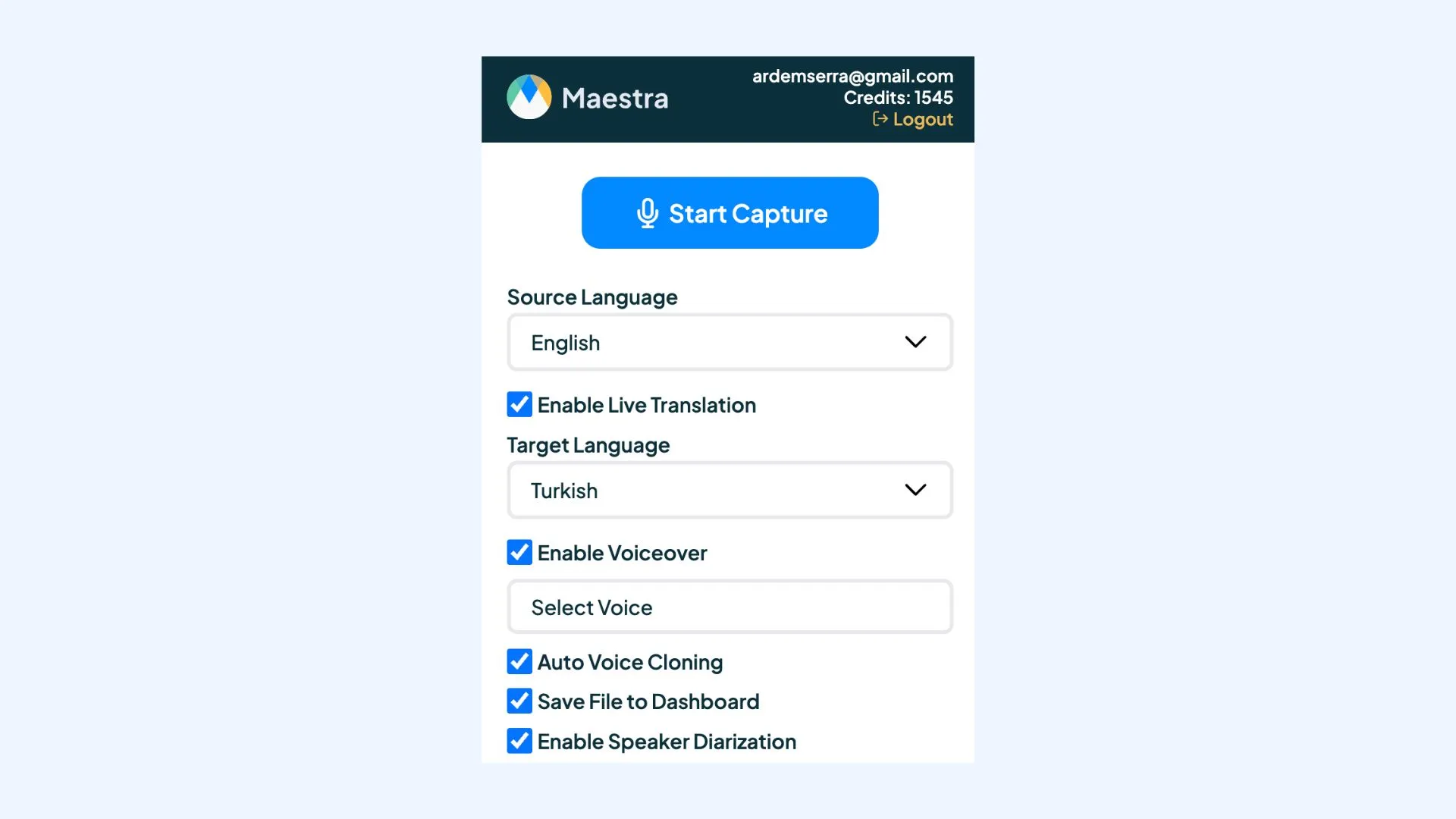
- Click Start Capture.
The extension will generate live captions in both languages (and voiceovers
if enabled) as the video plays.

- When you’re done, click Stop Capture.
Saved files will appear in your dashboard's Real-Time section
and under Recent Recordings in
the extension window. In the dashboard, you can edit your captions and
take advantage of AI features like summarization, rewriting, and more.
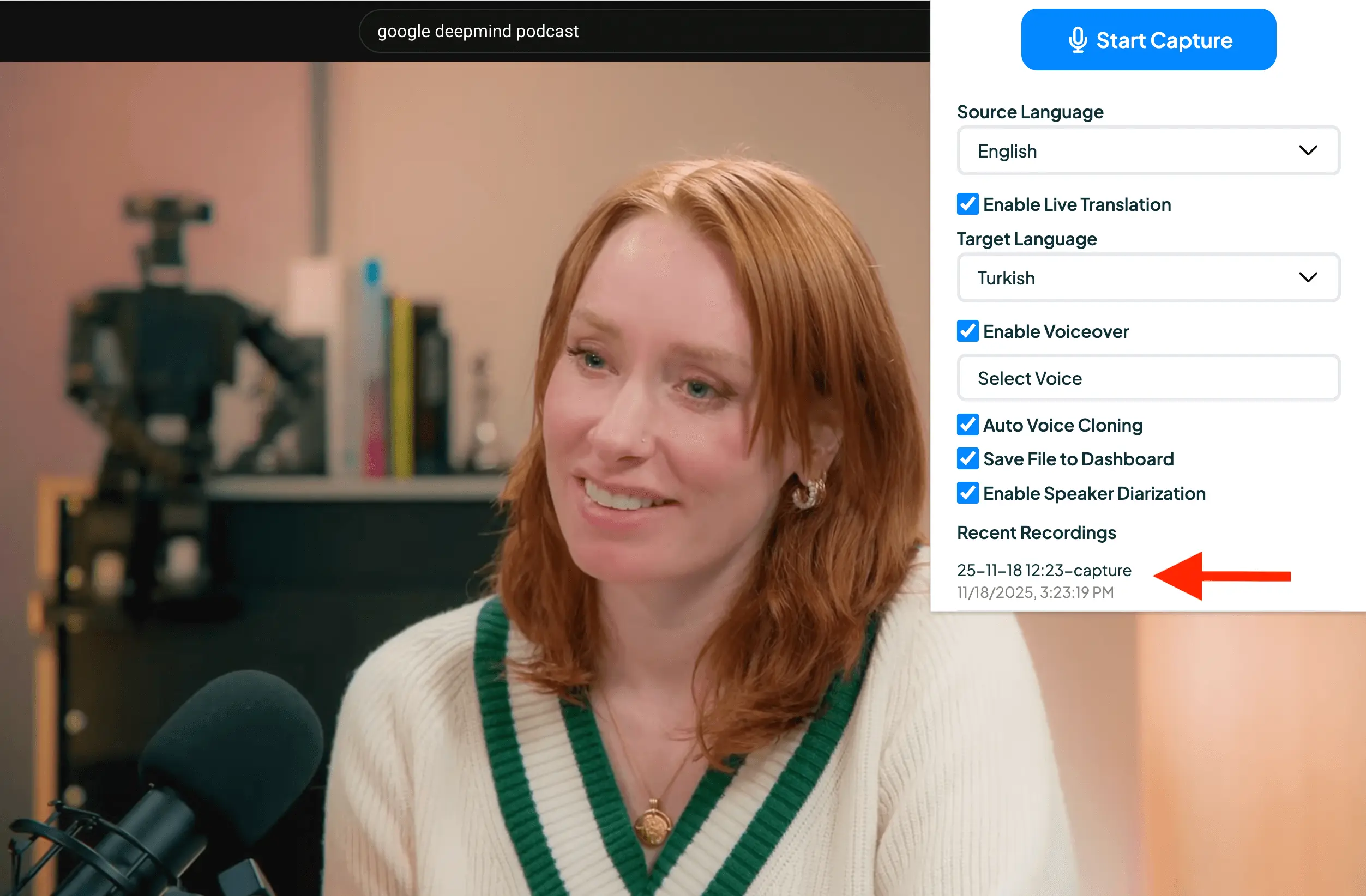
💡 Tip: You can also refer to Maestra's dedicated Help page for the Chrome extension.
Best Use Cases for Maestra's Live Translation Chrome Extension
This extension is built for anyone who needs real-time language support while watching YouTube videos, but some scenarios benefit from it more than others. Here are the situations where it shines the most:
Foreign-Language Educational Videos
If you follow tutorials, lectures, workshops, or masterclasses that aren’t available in your language, the extension makes them instantly accessible. I personally use it for technical tutorials in languages I don’t speak, and it handles complex terminology surprisingly well.

International Broadcasts and Livestreams
For livestreams without captions, the extension provides immediate translations. Voiceover mode makes it easy to follow real-time coverage without staring at the screen.
International Entertainment
Whether it’s vlogs, commentary channels, travel content, or reviews, the extension makes it easy to follow creators who don’t publish in your language. Live captions and voiceovers keep everything understandable without waiting for subtitles that may never be uploaded.
Research Across Global Content
If you use YouTube for research like I do, the extension removes the language barrier completely. You can pull insights from academics and journalists in any language and get accurate translations in real time, making cross-regional research far faster and more reliable.
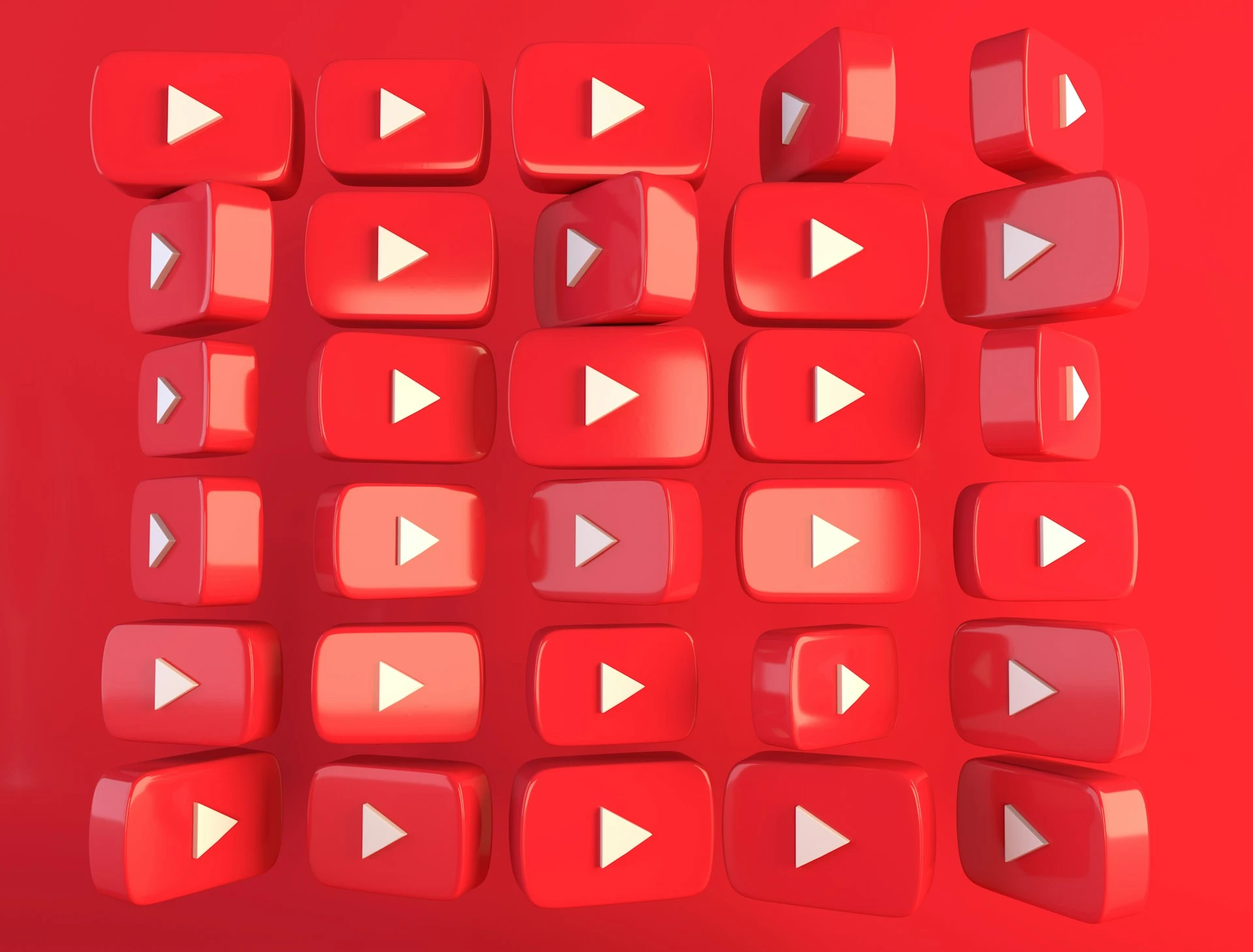
Niche Content from Smaller Creators
Many smaller creators don’t provide subtitles. The extension fills that gap, letting you understand niche content (from hobby channels to deep-dive explainers) regardless of the creator’s language.
Multitasker-Friendly Viewing
With voiceover enabled, you can listen to translated audio while working, cooking, or doing anything else. It essentially turns any foreign-language video into a podcast you can follow hands-free.
Accessibility Support
For viewers who struggle with fast speech, heavy accents, or unclear audio, having live captions in both the source and target languages improves comprehension dramatically. It’s also helpful for deaf and hard-of-hearing viewers who rely on accurate, well-timed captions to follow along.

💡 Tip: If you need real-time audio translation beyond YouTube, Maestra's live voice translator is also worth mentioning. The browser-based tool can translate speech in real time in 125+ languages, complete with live captions, just like the extension. You can select multiple source and target languages and even share live sessions via a link or QR code, making it ideal for multilingual meetings, webinars, and events. The tool also integrates with Zoom, vMix, OBS, and Microsoft Teams.
Conclusion
Real-time translation makes YouTube far more usable if you watch content in multiple languages. It removes the need to hunt for subtitles or rely on auto-translate features that don’t show up when you need them. Switching to an extension for translation is a small change, but it opens up a lot of videos that would otherwise be out of reach.
I’ve been using Maestra’s Chrome extension for this because it doesn’t get in the way. The captions appear instantly, the voiceover feature helps when I’d rather listen than read, and the setup is really simple. If you often run into videos in languages you don’t speak, it’s worth trying it and seeing if it improves how you watch.
Frequently Asked Questions
Can you live translate a YouTube video?
Yes, you can live translate a YouTube video using Maestra's Chrome extension. It translates spoken audio in real time and displays captions in your preferred language. You can also enable voiceover for translated audio.
Is there an app that automatically translates YouTube videos in real time?
Yes, Maestra's Chrome extension can automatically translate YouTube videos in real time in 125+ languages. It works on any video, even those without subtitles. Captions and voiceovers are instantly generated as the video plays.
How do I live translate a YouTube video that has multiple languages spoken in it?
When using Maestra's Chrome extension, you can set the original language to Auto Detect, so the tool can automatically recognize each language as it’s spoken and translate it in real time. For even clearer results, you can enable speaker diarization to separate different speakers in the translated subtitles.
Can you translate a live stream?
Yes; if you're watching a live stream, Maestra's Chrome extension can translate it in real time with captions and optional voiceovers. If you're the one streaming, you can use Maestra's real-time translator, which integrates with OBS and vMix, and is perfect for reaching a global audience.
Can I use Maestra's Chrome extension to translate videos on other websites besides YouTube?
Yes, the extension works on sites that play video with accessible audio, not just YouTube. As long as the site allows the extension to access the audio stream, you can generate live captions and translations the same way.
Can video translators translate in real time?
Most video translators can’t translate in real time. They require you to upload the video or share the video URL, then wait for the processed translation. However, AI has made that upload-and-wait process much faster than before.
Can ChatGPT translate a video?
ChatGPT can translate text or transcripts, but it can’t directly translate a video as it plays. You would need to upload or paste the transcript first. Afterward, ChatGPT can provide a translated version of the content in whatever language you need.
Is it safe to use a Chrome extension for live video translation?
Yes, Chrome extensions for live video translation can be safe if they come from trusted developers. Always check the developer’s reputation, user reviews, and the permissions requested before installing.
