How to Localize Your YouTube Channel
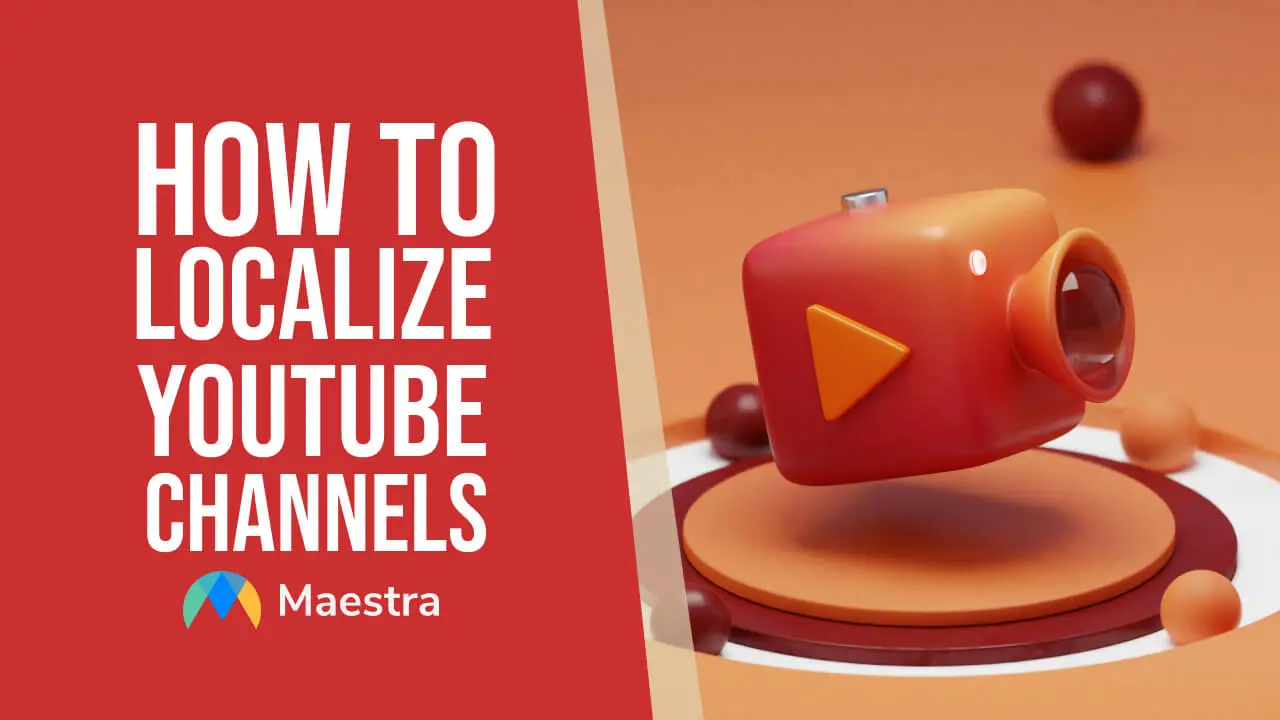
The biggest creators are taking advantage of AI technology to create localized YouTube channels in multiple languages in order to reach every audience they can. Now, every creator can use similar tools to multiply viewer numbers by subtitling and dubbing their YouTube content.
Let's see how.
How to Localize YouTube Channels with AI Dubbing
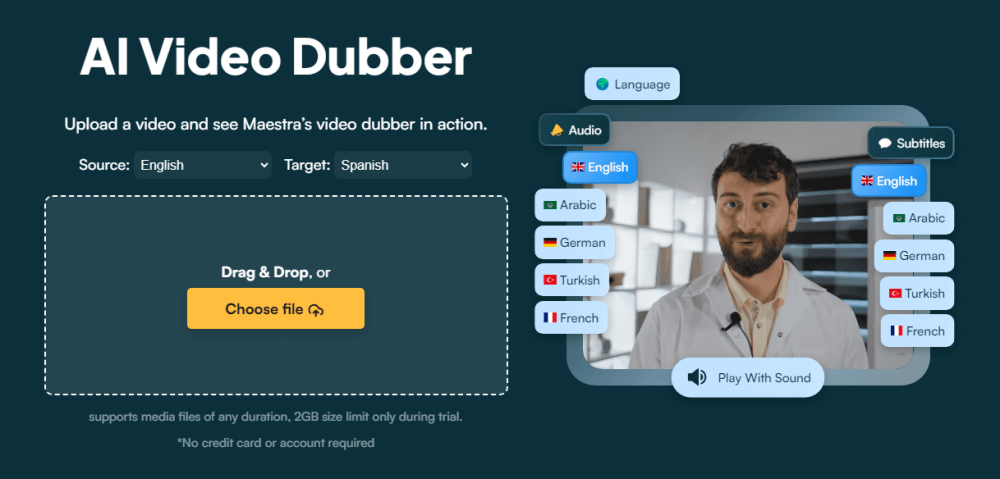
The most common way to localize YouTube channels is using automatic dubbing software, which uses synthetic AI voices to dub video content in any language they desire.
By having every one of the localization tools under one roof, Maestra serves as the ultimate YouTube localization platform for creators and audiences alike.
1. Upload the YouTube video and select the language.
2. Choose from a portfolio of AI voices!
3. Edit and Export
There you go, now the video is localized in the language you have chosen. Remember, you can manage multiple translations in the same editor using Maestra. Every localization tool is located in the same interface with the translations.
How to Localize YouTube Channels with Subtitles (YouTube-Integrated)
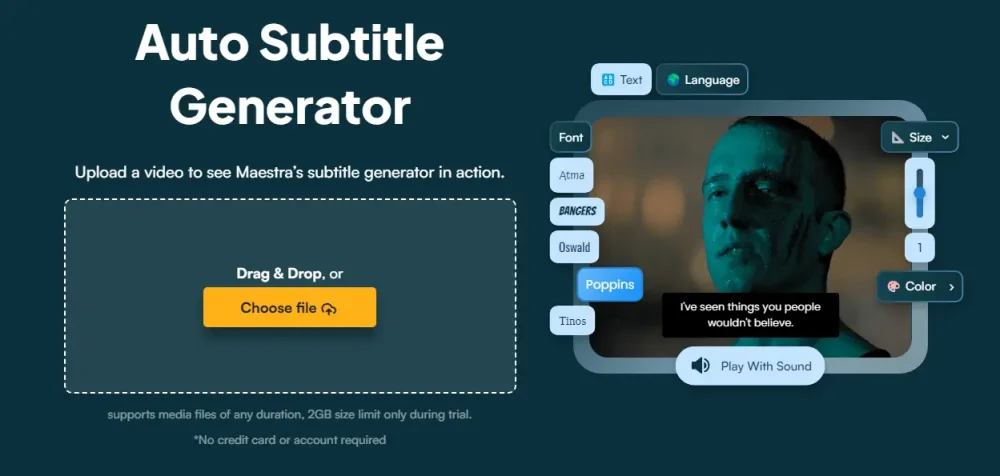
Subtitling is the good old way of translating videos to reach foreign audiences. It is easier and has its advantages compared to other means, but to maximize the effectiveness of localizations, it is best to pair auto subtitles with AI voiceovers.
Thanks to Maestra's YouTube integration, users can add subtitles to YouTube videos directly from Maestra's subtitle editor, and the changes they make to the subtitles will also be made on the YouTube video!
How to Subtitle with AI
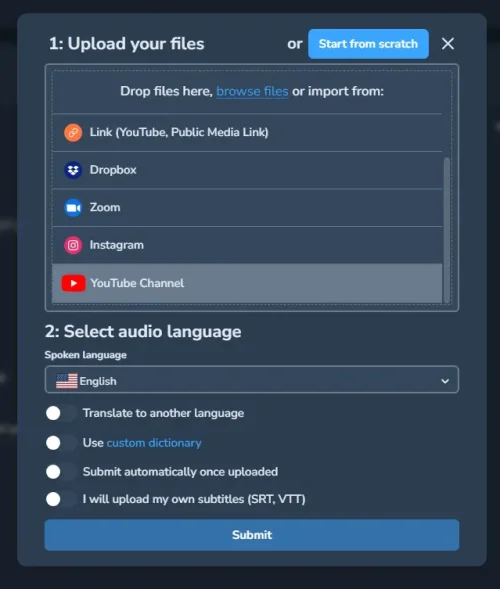
Select the "YouTube Channel" option when uploading a video to Maestra.
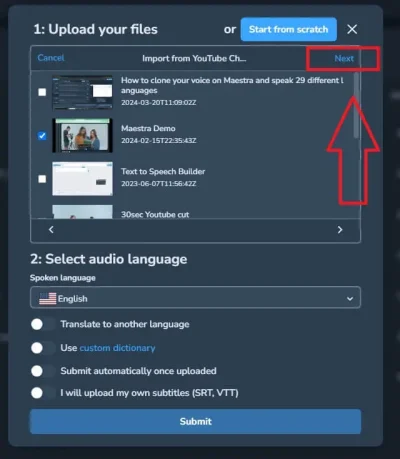
Click "Next" to process the video.
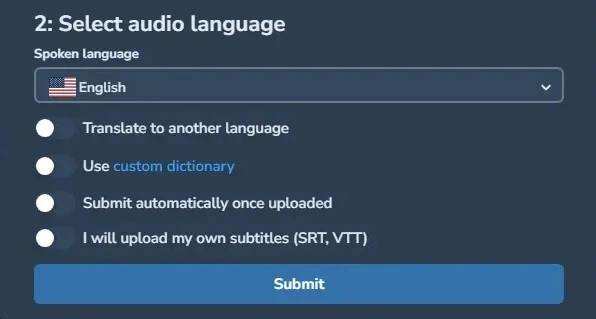
Choose among 125+ languages.
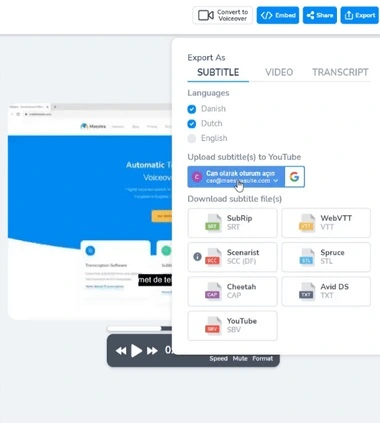
The subtitles will automatically appear on the list of captions on the YouTube video. Any changes you make will be made on the captions of the YouTube video as well thanks to the integration.
As you can see, localizing your YouTube channel can be simple thanks to Maestra's easy to use interface and AI solutions.
Why Should You Localize Your YouTube Channel?

Global Reach and Engagement:
Accessibility and Inclusivity:
Cost and Time Efficiency:
Enhanced Viewer Satisfaction and Retention:
