How to Record an iPhone Conversation
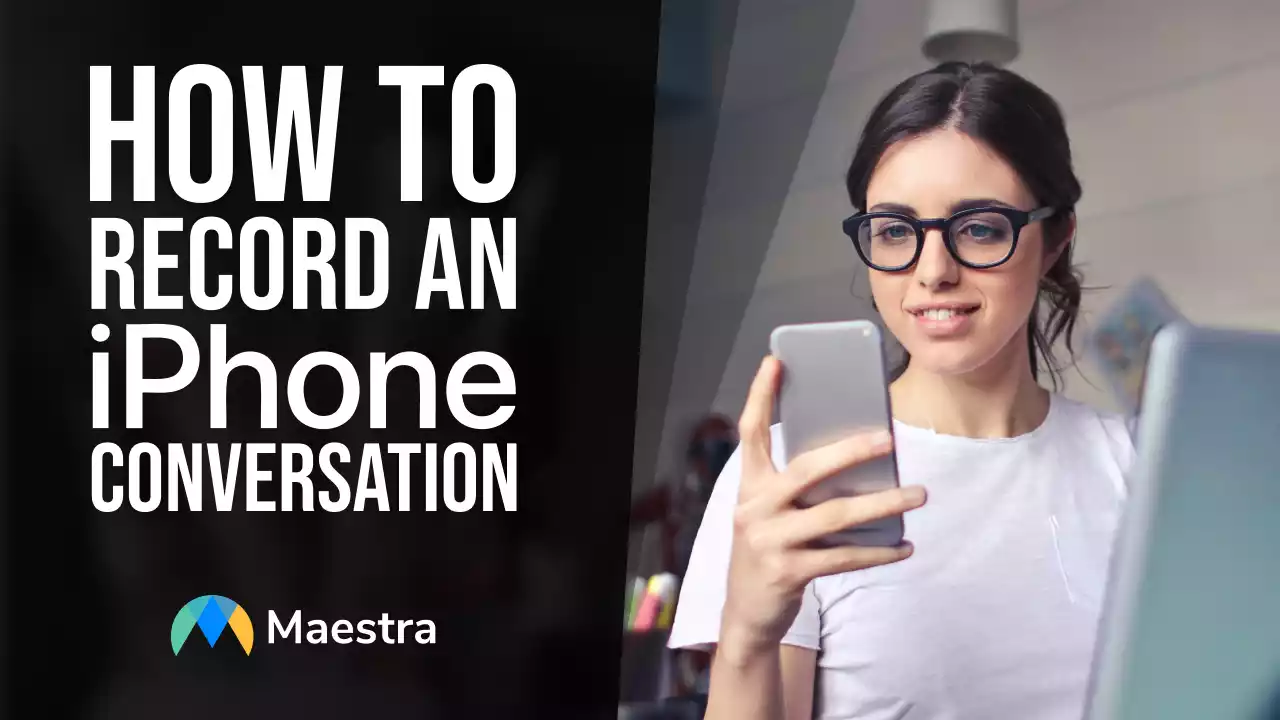
Why Record a Phone Conversation?
As previously mentioned, there are several purposes for wanting to record audio through a phone conversation. From personal reasons to business endeavors, there are many helpful reasons to use this method. Here are a few ideas:Interviews and Q&A Sessions
Whether working on a podcast, documentary, blog or another project, you may interview people to learn more about a certain event or topic. When creating a podcast, you can directly insert the recorded call, which is extremely beneficial. As you ask questions of your interviewee, you may forget an exact aspect of the conversation that you want to refer to later on. Having a recording allows one to go back to that point in the conversation so it can be noted in writing. It also allows you to add more dynamic portions to your project, as listeners/viewers can hear directly from the source.Accountability
If you want to show a friend, romantic partner, co-worker, or other individual behaviors that are making you upset or have them recall something that they said, having them listen to their own words can help them take accountability for their actions. It can also make keeping on task with long-term projects with other individuals easier as you can go back to audio clips to make sure of everyone’s tasks and keep a continuous record of what tasks are completed and which are still unfinished.Legal Protection
Recorded conversations can act as legal documents that can be used as evidence in court. These can include threats or unsavory words someone is saying. Another ideas is to record verbal contracts that can be proven through the recording.Using a Voice Recording App
It’s important to note that the options for recording phone calls on iPhone devices differ from Androids. Apple doesn’t allow third-party software access to the microphone while the phone app is in use, the apps need to use a recording line. You may wonder how to record audio on iPhone during a call. The app must call in as a recording line during the call. Once the call connects, simply merge the call into the recording line. In essence, this creates a three-way call that can act as a recorder. It may seem complicated, but by following these steps, it is easy to see how easy it can be.Download an iOS Call Recorder App
To record your iPhone conversations, you’ll need a call recording app. The app store on your device contains several options. One option is Google Voice, which provides a user with a free phone number that will directly call through the app. One benefit of this app is that it allows phone calls to be switched to different devices while the conversation is ongoing. Google Voice is only an incoming call option so make sure that the setting for call recording is selected first. Once the recording app is downloaded, make sure to input the correct phone number and register the app. Once an account is established, the recording of incoming and outgoing phone calls can occur.Record an Outgoing Call
To record iPhone conversations when you’re initiating the call, tap on your recording app to open and begin.- Once the app is open, tap “Start Recorded Call”
- Tap “Outgoing Call”
- Enter the phone number you wish to call
- Follow the prompts to call Rev’s recorder
- Tap “Add Call” to dial the phone number of your call recipient
- Once the call connects, tap “Merge Calls” to merge the call with the recorder and begin recording
- To end the recording, end the call normally
Record an Incoming Call
Most call-recording apps provide the option to record incoming calls. If using the Google Voice app, follow these steps:- Answer a call to your free Google Voice phone number.
- To start recording, tap 4. All participants hear an announcement that the recording has begun.
- To stop recording, tap 4 again. All participants hear an announcement that the recording has ended.
- Hanging up also ends the recording.
