How to Set Up Voicemail on Android in 30 Seconds
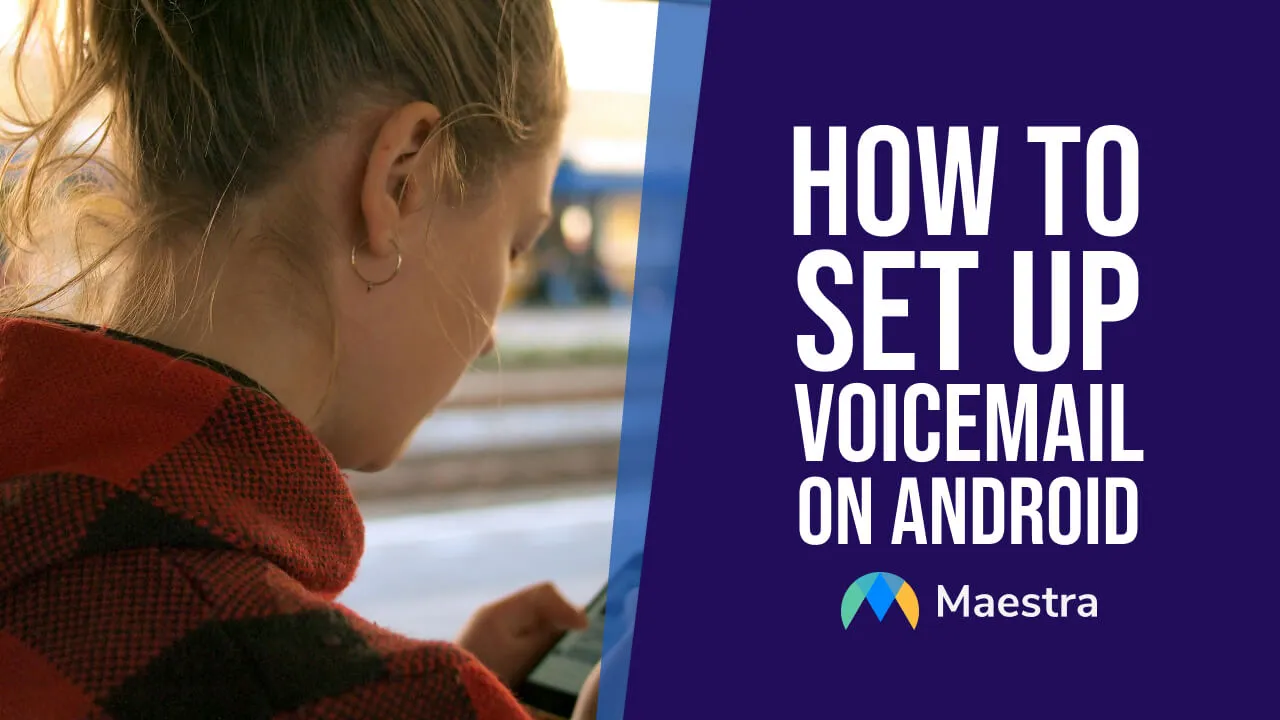
Setting up your voicemail is as easy as it should be.
In this article, we will show you how to set up voicemail on Android devices in a few steps which should take less than a minute.
Let's get to it.
How to Set Up Voicemail on Android
1. Click the phone icon to open up the number screen.
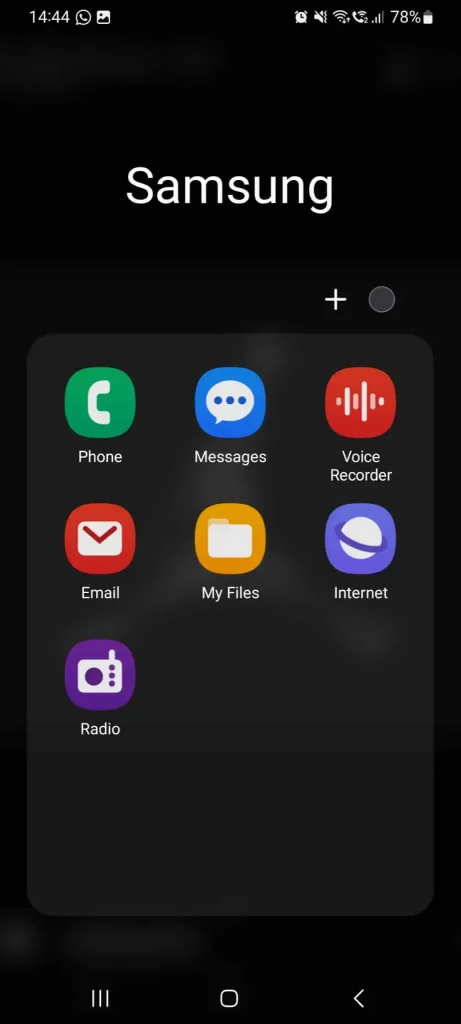
2. Click "Add number".
3. Press and hold "1".
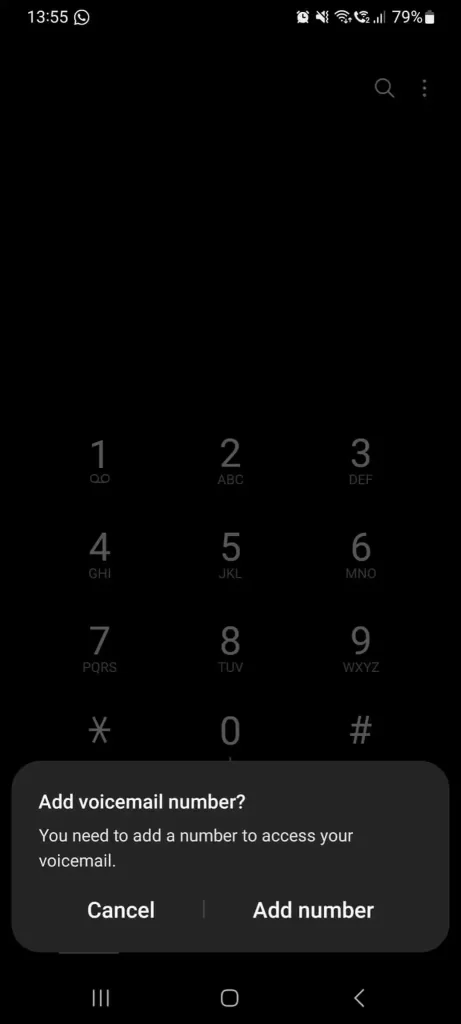
4. Enter your phone number to "Voicemail Number".
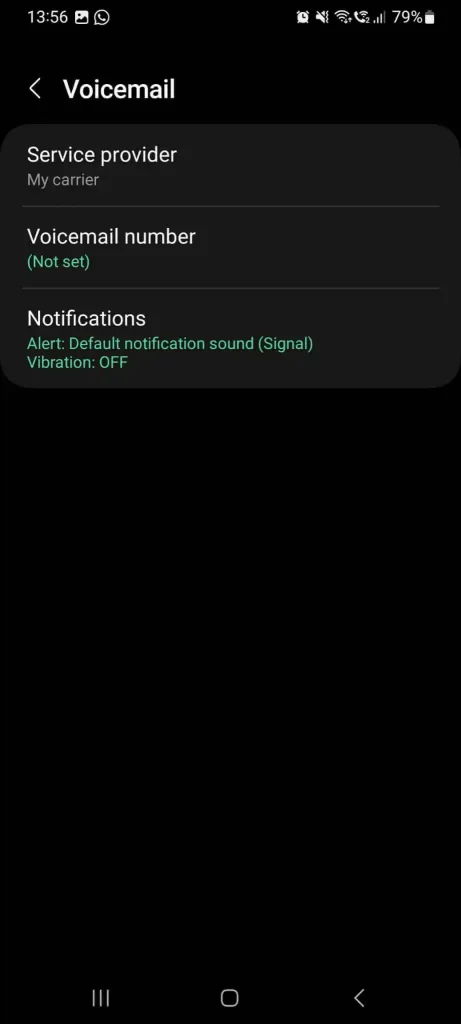
5. Press and hold "1" again on the number section.
6. Follow the instructions to set up your voicemail on Android.
The rest of the steps can be different depending on your provider. If you aren't being forwarded by instructions, reach your provider and ask if there are specific conditions for setting up a voicemail in your case. For example, check out Google's voicemail instructions here.
What is a voicemail?

Voicemail is a feature that allows users to leave voice messages for others when they are unavailable to take a call. It acts as an electronic system designed to store messages from telephone callers, based on the principles of an answering machine but is integrated within a phone network or a mobile phone. When you call someone and they're unable to answer, you can leave a message in their voicemail box, which they can listen to at their convenience.
The functionality of voicemail systems varies among different service providers and devices, but most offer the ability to select, play back, delete, and save messages. Some systems also provide advanced features like message transcription, where voicemails are converted into text and sent via SMS or email, allowing users to read the content without having to listen to the audio. Also, AI tools can allow you to generate voicemails if you wish to use synthetic but realistic voices to generate voicemail greetings.
Knowing how to set up voicemail on Android devices is crucial for individuals who can not answer calls all the time. In turn, they will notify callers to let them know they will return their calls when they can, without any hassle.
Accessibility and Convenience
One of the primary benefits of learning how to set up voicemail on Android is its accessibility. Users can easily access their voicemail with a simple tap, without the need for dialing into a voicemail system or remembering passwords. This convenience is further amplified by visual voicemail apps, available on many Android devices, which display a list of voicemail messages in an email-like interface. This allows users to listen to messages in any order, delete them, or save them for later, all without having to listen to each message sequentially.
Transcription Services

Many Android devices and third-party apps offer voicemail transcription services, converting audio messages into text. This feature is particularly beneficial for users who are in meetings, in noisy environments or have hearing impairments. Transcriptions allow for a quick glance at the message content without the need to listen to the audio, enabling faster response times and ensuring important details are not missed.
Contrarily, the call you are awaiting might be more important than the meeting. In that case, a meeting transcription tool can help you keep records of meetings and allow you to analyze and remember the content of the meeting after it is done.
Integration with Other Services
Voicemail on Android often integrates seamlessly with other communication and productivity apps. Users can learn how to set up voicemail on Android devices and forward voicemails to email, share them through messaging apps, or even integrate them into task management apps for follow-up. This level of integration enhances workflow efficiency, ensuring that important messages are acted upon in a timely manner.
Setting Up Voicemail on Your Android
Setting up voicemail on Android devices varies slightly due to the differences in manufacturers, models, and the versions of the Android operating system they run. However, the process generally involves a few common steps, which might be slightly modified or extended based on the specific device you're using.
So, if you are having a harder time than others to learn how to set up voicemail on Android, try searching by indicating your phone model, manufacturer and provider.
Frequently Asked Questions
How do I activate voicemail on Android?
Follow the instructions in this article to clearly understand how to set up voicemail on Android devices. For a shortcut, press and hold “1” on the call section on your phone and enter your number as “voicemail number”. Then, hold “1” again and follow instructions to activate voicemail on Android.
How do I get voicemail on my Android?
Usually, voicemails left for you will be notified via a message. However, different providers and phone models have different ways, so we urge you to check out how to get voicemails on your Android device.
How do I set up voicemail on my Samsung?
On Samsung devices, press and hold “1” on the call section on your phone and enter your number as “voicemail number”. Then, hold “1” again and follow instructions to activate voicemail on Android.
What number is voicemail on Android?
On Android devices, pressing and holding “1” on the call screen will direct you to the voiceover section.
What is the 10 digit number for voicemail?
The voicemail number is almost always your own phone number. So, when you are directed to the voicemail section to enter your “voicemail number”, enter your own phone number to set up voicemail on Android.
