How to Watch Video Podcasts on Spotify (Desktop, Mobile, TV)
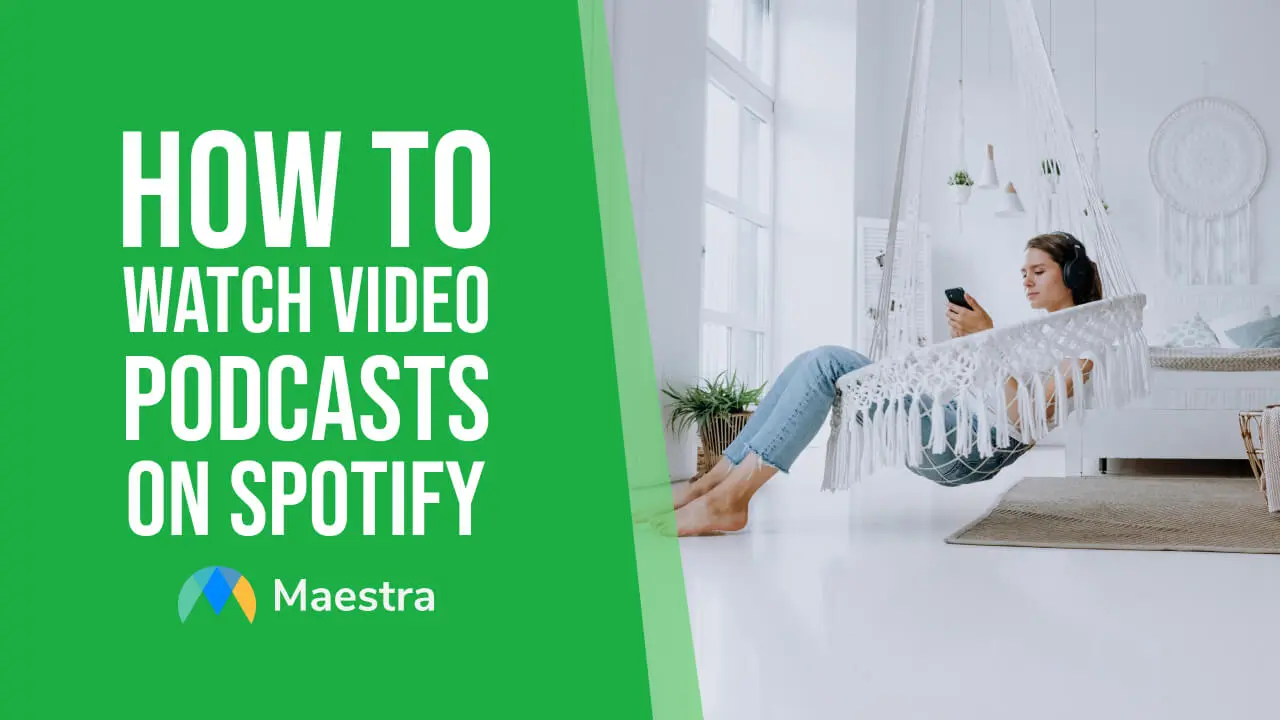
Audio podcasts have been here for long, but today we're also seeing the advent of video podcasts that combine auditory and visual elements. Spotify, which has gone beyond just streaming your favorite tunes, is now a significant platform for this medium. The multisensory dimension of Spotify video podcasts are adding a layer of intimacy, helping viewers feel more connected to hosts and guests.
In this blog, we will:
- Share step-by-step tutorials on how to watch video podcasts on Spotify for desktop, mobile and TV.
- Highlight troubleshooting video playback on Spotify by providing solutions to common issues.
- Explain how to find, download and transcribe Spotify video podcasts.
Let’s get into it.
What are video podcasts on Spotify?
Video podcasts on Spotify are podcasts that provide both audio and video components. While the audio remains the primary focus, the video adds another dimension to the content. This might include:
- Video of the hosts and guests
- Graphics or animations supporting the discussion
- Screen shares
- Other visual elements that enhance the listening experience
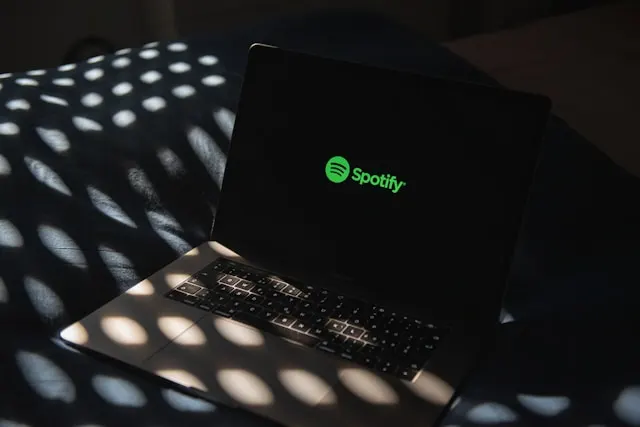
Before we explore how to watch video podcasts on Spotify, let’s take a look at the benefits this feature brings, both to Spotify users and creators.
| Category | Benefits for Users | Benefits for Creators |
| Engagement | Provides a more captivating and immersive experience. | Increased viewer interaction and loyalty. |
| Accessibility | Adds another layer of understanding, especially for complex topics. | Opens the podcast to a wider audience, attracting new listeners. |
| Promotion | Visual components grab attention on social media. | Greater potential for sponsorship and monetization. |
Creators who wish to add video to their podcasts should monitor their Spotify for Podcasters dashboard for eligibility, or check Spotify’s website for current information on how to get started.
How to Watch Video Podcasts on Spotify (Desktop)
Let’s begin with how to watch video podcasts on Spotify desktop. Here are the steps to follow:
- Open the Spotify desktop app on your computer.
- Find the podcast you want to watch.
- You can use the search bar and type in the name of a podcast you know offers a video version.
- Check the “Browse all” section and select the “Podcasts” category.
- Once you’ve found the podcast, navigate to a specific episode you’d like to watch.
- Click the play button on the episode.
- Click the “Now playing view” icon in the right bottom menu. The video for the episode will start playing in a small window.
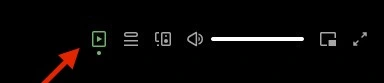
*To watch the video in the fullscreen mode, you can click the “Full screen” button in the top right corner of the video.
*Some video podcasts offer subtitles. You can click the “Subtitles” button on the video to turn them on.
How to Watch Video Podcasts on Spotify (Mobile)
Important: Before you start, make sure you don't have data-saving settings enabled that might prevent video playback. Here’s how to check:
- In the Spotify app, tap your account icon in the top left corner.
- Tap “Settings and privacy”, and then “Data Saver”.
- Ensure both “Download audio only” and “Stream audio only” are toggled OFF under the “Video podcasts” section.
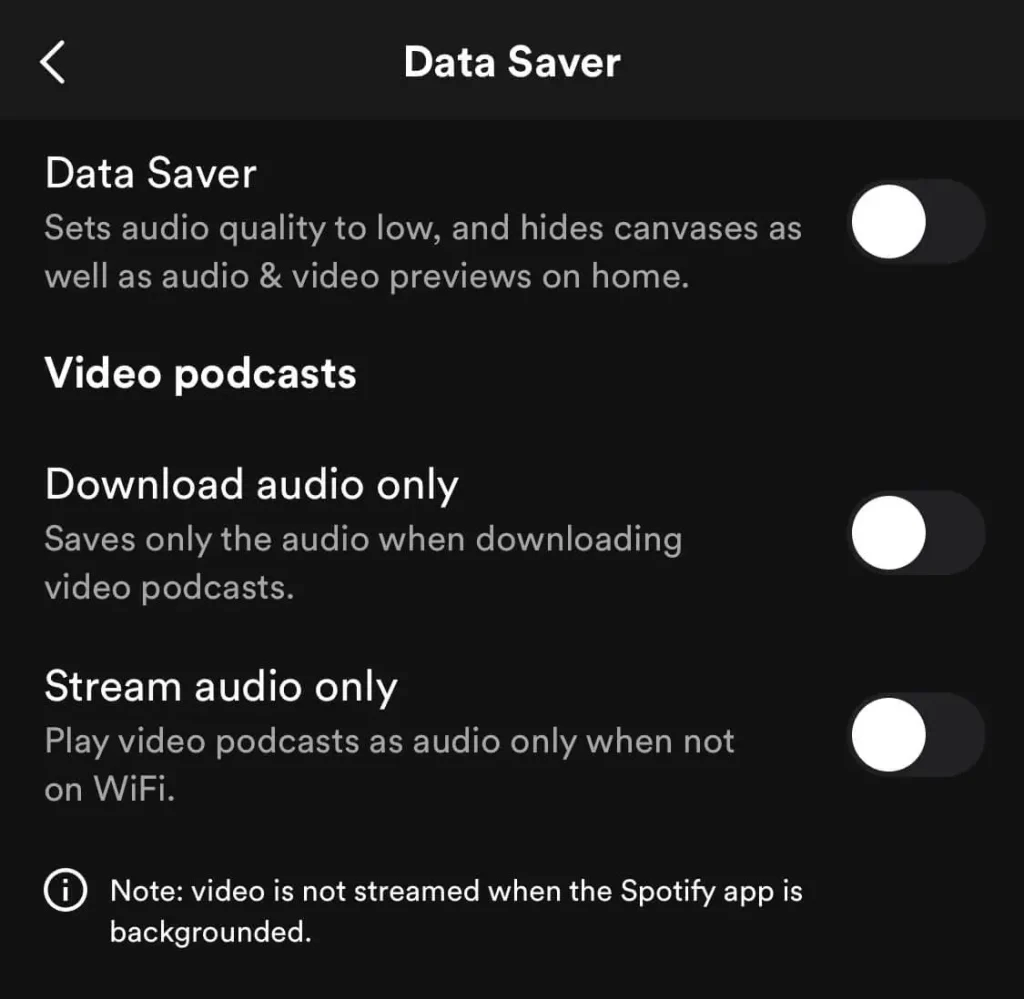
Now let’s move on to how to watch video podcasts on Spotify mobile app.
- Launch the Spotify app on your mobile device.
- Navigate to the podcast you want to watch by using the search bar or exploring the “Browse all” section.
- Tap the podcast episode you want to watch.
- The video should start playing automatically.
*To go fullscreen, just rotate your phone to landscape mode.
How to Watch Video Podcasts on Spotify (TV)
Lastly, we will share the steps on how to watch video podcasts on Spotify on TV.
Requirement: Your TV must be a smart TV with the Spotify app available for download.
- Go to your smart TV’s app store, search for “Spotify” and download the app.
- Open the app and login to your Spotify account.
- Navigate to the podcast you’d like to watch. You can use the search bar or the “Browse” section just like in desktop and mobile apps.
- Choose the video podcast episode you want to watch and press play.
*If your TV doesn’t directly support Spotify, you will likely need to stream from your computer or phone. Make sure your TV and phone/computer are on the same Wi-Fi network, or paired via Bluetooth.
- Open the video on your phone/computer, and click the “Connect to a device” (speaker) icon.
- Select your TV from the list of available devices.

How to Find Video Podcasts on Spotify
There are different ways for finding video podcasts on Spotify. (We briefly mentioned the first two methods in the guidelines above.)
- Direct search: If you know a specific podcast that offers video versions, you can search for its name directly in Spotify’s search bar.
- Browse the “Podcasts” section: You can navigate to “Browse all”, select “Podcasts”, and see if the podcast you want to listen to has the video option.
- Identify video podcast indicators: Some podcasts might have a small video camera icon or “Video Episode” label next to or below the episode title.
- External resources: Websites or blogs dedicated to podcasts might have lists or recommendations specifically for video podcasts on Spotify, like this list by The Podcast Host.
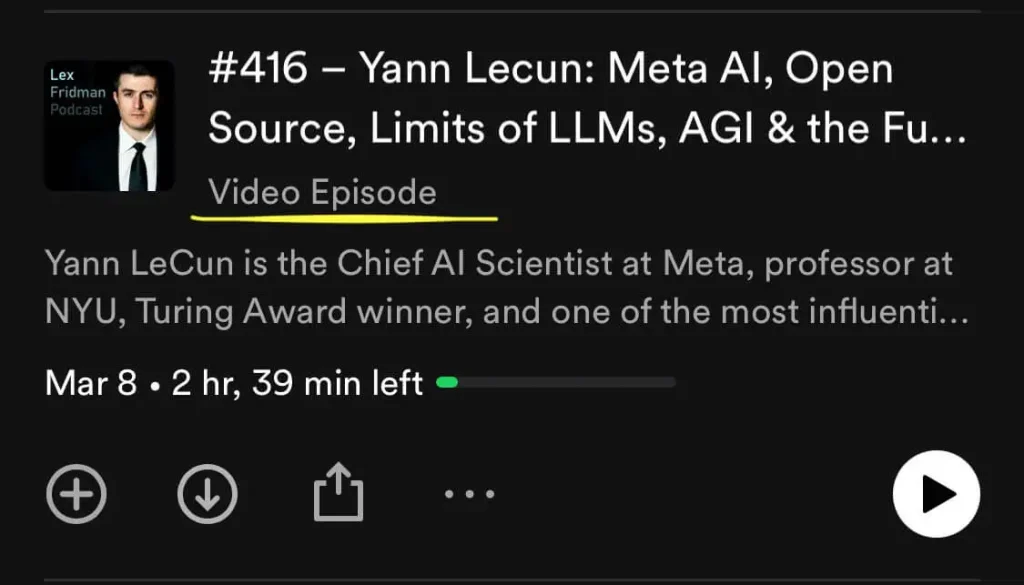
Spotify Video Podcasts: Most Common Issues
Sometimes you might encounter common issues when trying to watch video podcasts on Spotify. We will now explore these problems and discuss simple solutions to help you get the most out of your viewing experience.
Video Not Playing at All
- Make sure “Stream audio only” is disabled. Go to Settings and tap on “Data Saver” to check if the option is toggled off.
- Check your internet connection. Video streaming requires a decent internet connection. If your connection is weak, try moving closer to the router or switch to a wired connection.
- Update Spotify. Outdated apps can cause glitches, so ensure you have the latest version installed on your device.
- Clear cache. Go to Settings, and then “Storage”. Tap “Clear cache”.
Video and Audio Out of Sync
- Restart Spotify. Close and reopen the app.
- Restart your device. A simple reboot can sometimes fix minor software glitches.
- Check for app updates. Keep Spotify up-to-date.
- Check internet bandwidth. If your connection is overloaded, it may cause syncing issues.
Video Playback Quality is Poor
- Monitor background activity. If other apps are running in the background, especially ones using the camera or heavy graphics, it could temporarily impact video quality in Spotify.
- Check your internet connection. (See instructions in Issue 1.)
- Clear cache. (See instructions in Issue 1.)
No Video Available for the Podcast
- Not all podcasts have video. Only those explicitly created as video podcasts will have video content.
- In offline mode, downloaded video podcasts may only play audio.
*If problems persist, you can check Downdetector to see if it’s a Spotify-wide problem.
How to Download Video Podcasts on Spotify
Important: It seems Spotify is selectively allowing video podcast downloads for certain popular shows (like The Joe Rogan Experience) where they have necessary rights agreements in place.
If allowed, the process for downloading video podcasts on Spotify is the same with downloading audio-only podcasts.
- Navigate to the video podcast episode you want to download.
- Tap or click the three dots “...” under the episode title.
- Tap or click “Download” from the dropdown menu, and your download will start.
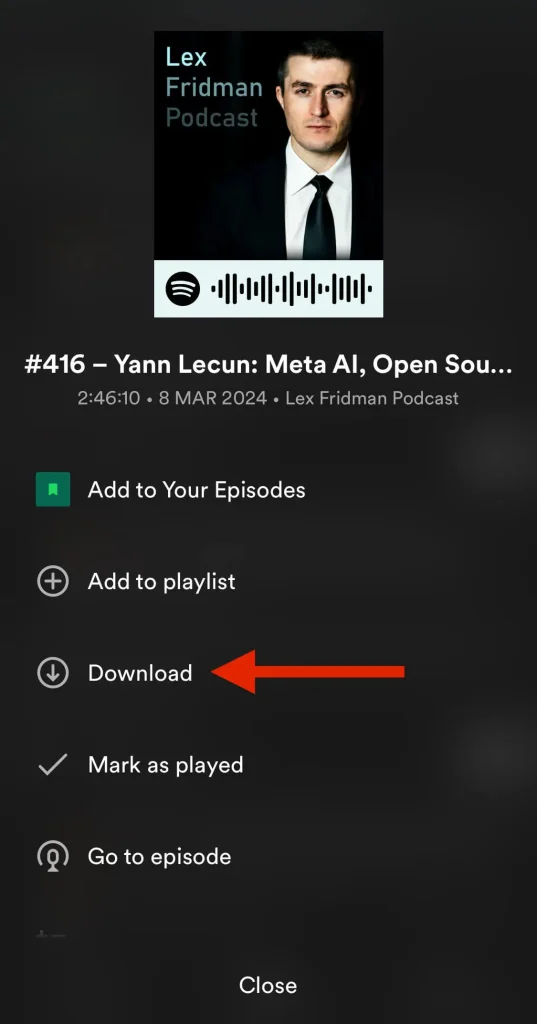
You can find downloaded podcasts in your Spotify library within the dedicated “Your Episodes” section.
How to Transcribe Spotify Video Podcasts with Maestra
What if you want to transcribe a Spotify video podcast for referencing or study purposes?
Spotify itself doesn’t offer direct transcript downloads. However, you can:
- Download the audio by using a third-party tool. TuneFab and Sidify are popular options. Ensure the tool can save the audio in a widely supported format like MP3 or WAV, as these are easily uploaded to most transcription services.
- Transcribe podcasts with Maestra. All you have to do is upload the audio file, and Maestra will convert it to text within seconds. Coming with a high accuracy rate, the tool supports 125+ languages and a wide range of audio formats including MP3, WAV and more. Your transcript will include timestamps and speaker identification, and you can easily edit it with the built-in text editor.
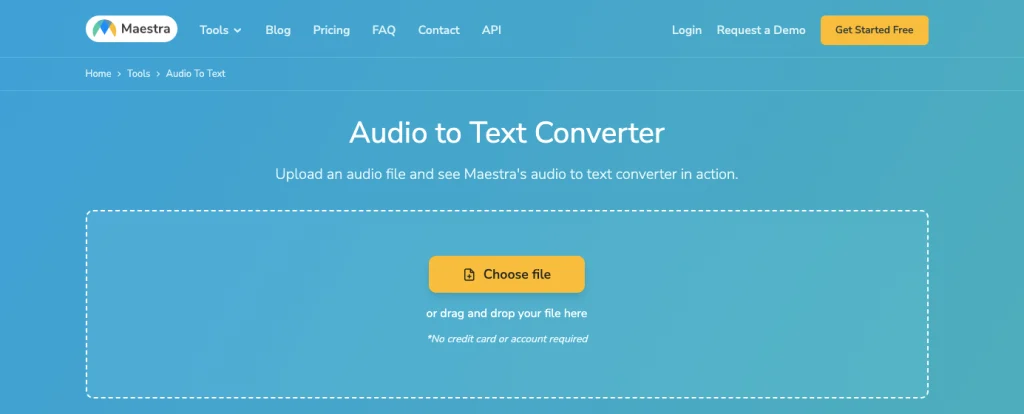
Remember:
- The podcast content is likely copyrighted. If you plan to use the transcript publicly, ensure you have the necessary permissions from the content owner to avoid infringement issues.
- Downloaders from unknown or unreliable sources can potentially contain malware. Research tools beforehand and only download from reputable sources.
Frequently Asked Questions
Can you watch podcasts on Spotify without a Premium account?
Yes, you can watch video podcasts on Spotify without a free account. However, you’ll still encounter ads, you won’t be able to download them for offline listening. You can check the instructions above to learn how to watch video podcasts on Spotify desktop, mobile and TV.
Can you watch Spotify podcasts on PS5?
As of April 2024, the Spotify app on PS5 is primarily designed for music streaming and audio podcasts. It can’t play video podcasts. However, you can check PlayStation’s guide on how to stream music and podcasts on PS5 consoles if you’re interested in that feature.
Is it worth starting a podcast in 2024?
Sure! Although competition is fiercer, there’s still potential to reach a substantial audience in almost any niche you can think of. The key is targeting a specific audience with interests you share and creating an intimate connection with them. However, keep in mind that building a successful podcast takes planning, consistency, and high-quality content. If you’re not truly passionate about your topic, it can be hard to sustain the motivation needed to grow your show.
Should my podcast be audio or video?
This depends on your goals and resources. Audio podcasts are easier to produce and primarily for building a loyal listening audience. Meanwhile, video podcasts offer visual engagement and more reach, but are more complex and expensive. Remember; you don’t have to necessarily pick one forever. You can always start with audio and add video components later if it fits your strategy.
How do I make a podcast with Spotify video?
You can upload video files to Spotify whether you’re hosted with Spotify with Podcasters or elsewhere. The platform offers guidelines for both ways. You can also replace your audio-only episodes with video episodes.
Summary
This blog shared step-by-step guides on how to watch video podcasts on Spotify desktop, mobile and TV. It also highlighted how to find, download and transcribe these kinds of podcasts, and provided solutions for common playback issues.
Spotify continues to evolve, and we may expect more opportunities for podcasters to expand their reach. It’s an exciting time to be a part of this growing space, whether you’re a dedicated listener or an aspiring video podcaster. Make sure you follow Spotify’s updates and feel free to experiment with this engaging medium.
