How to Remove Teams Meetings from Outlook Invite
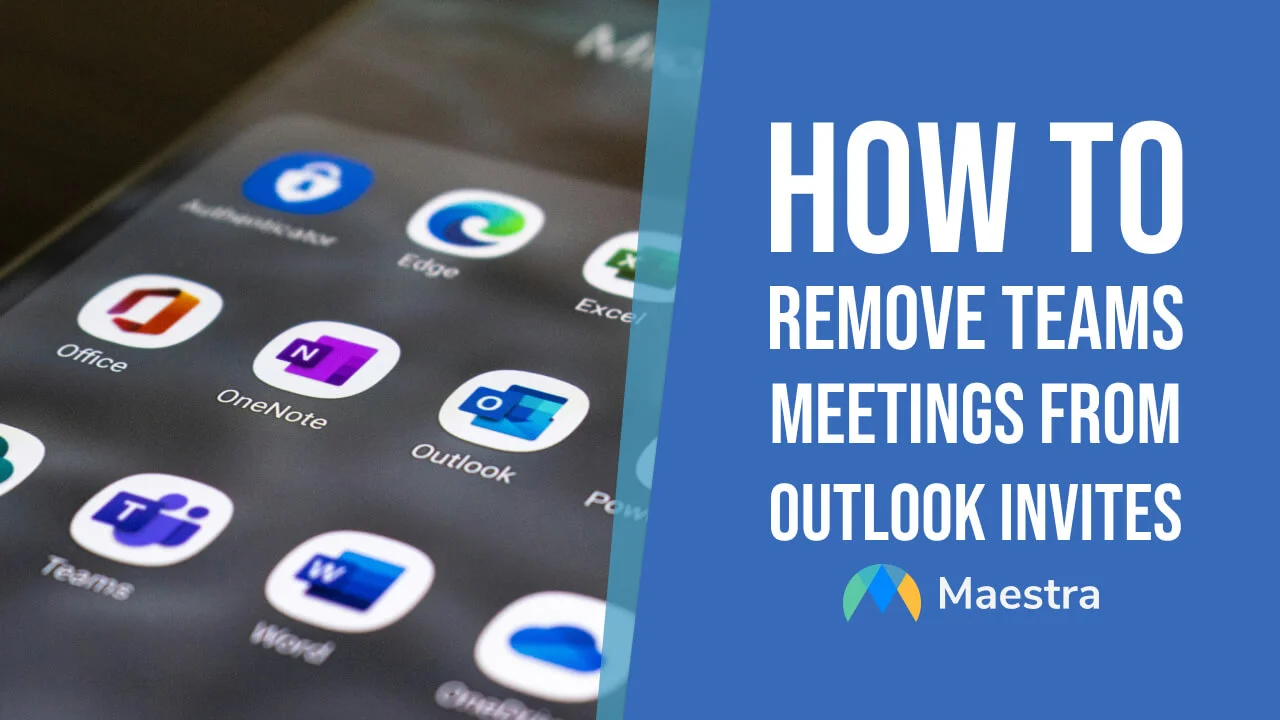
Keeping a clean calendar and organizing your meetings is important for any individual who is constantly in between meetings, just like having a disorganized calendar can mess your schedule and interrupt important meetings.
That is why I will show you how to remove Teams meeting from Outlook invite in a few different ways to ensure your upcoming schedule is as clean as you want it to be. These methods are available on browsers, mobile phones, and computers.
Let's start with the first method.
1. How to Remove Teams Meetings From Outlook App
Microsoft computers have Outlook as an app you can open to check your e-mails and meetings. In the app, you can head on to the calendar section to manually remove Teams Meetings.
- Open the Calendar on the Outlook app.
- Right click the meeting and click "Delete".
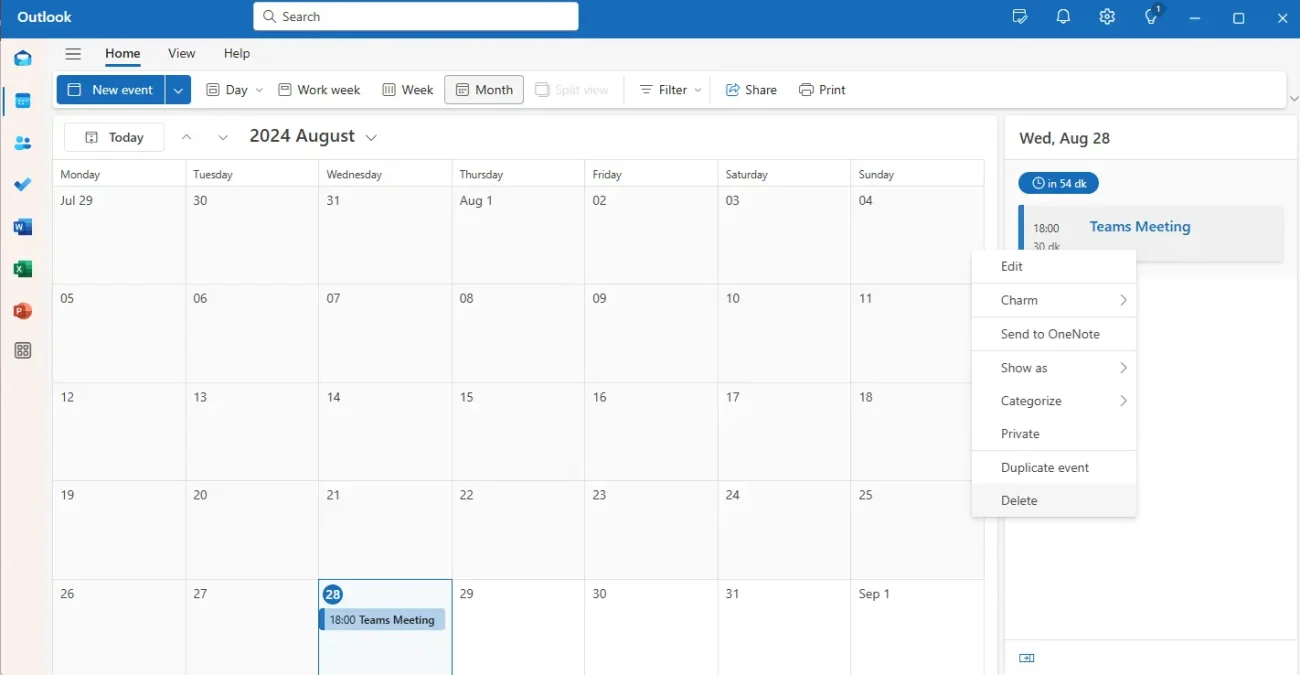
The Teams meeting will be removed after deleting it from your Outlook calendar.
2. Permanently Remove Teams Meetings from Outlook Invite
Through settings, we can permanently remove Teams meeting links from appearing on our calendar which is a great way to remove Teams meetings from Outlook invites if you frequently need to remove them manually.
- 1. Open Outlook and head to your calendar.
- 2. Click "Calendar Settings" on the "View" tab.
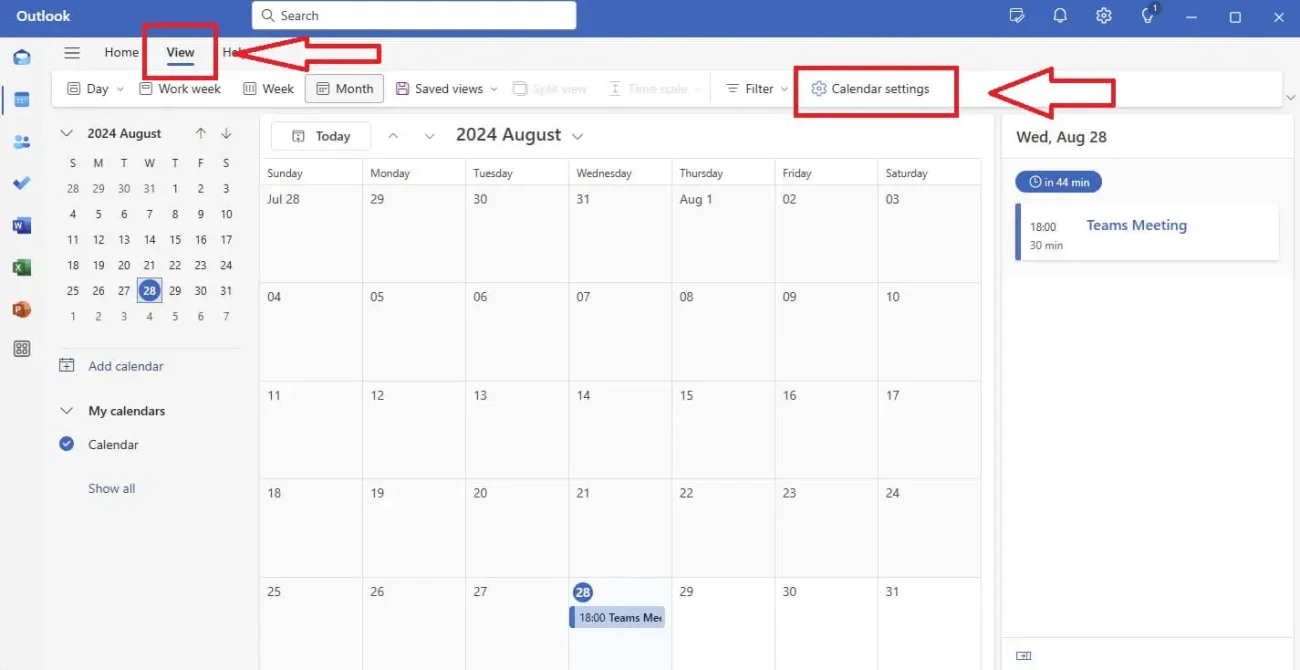
- 3. Go to "Events and Invitations" and uncheck "Add online meeting to all meetings".
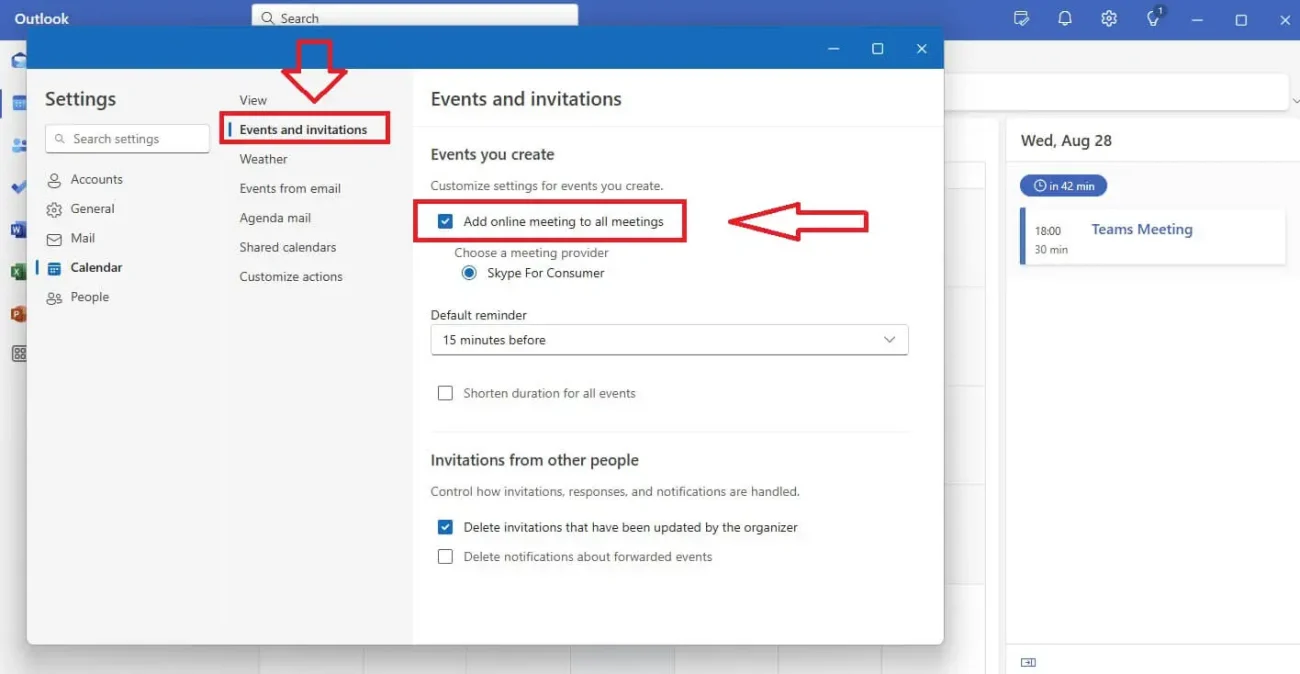
Once unchecked, Teams meetings will no longer automatically appear on your Outlook invites.
3. Use Group Policy to Remove Teams Meeting Links from Outlook Invite
The third way of removing Teams meetings from Outlook invites is a little more complicated yet solid. For organizations that use Microsoft Teams and Outlook at scale, IT administrators can use Group Policy to disable the automatic inclusion of Teams meeting links in Outlook invites across the entire organization.
Steps:
- Access the Group Policy Management Console (GPMC) on your server.
- Create a new Group Policy Object (GPO) or edit an existing one that applies to your Outlook users.
- Navigate to
User Configuration>Administrative Templates>Microsoft Outlook>Options>Calendar Options. - Find the policy setting "Disable automatic addition of Teams Meeting" and enable it.
- Apply the GPO to the appropriate Organizational Units (OUs) or users.
After applying this policy, Outlook will no longer add Teams meeting links to meeting invites by default. This method is particularly useful for large organizations looking to standardize their meeting practices.
Why Remove Teams Meetings from Outlook Invites?
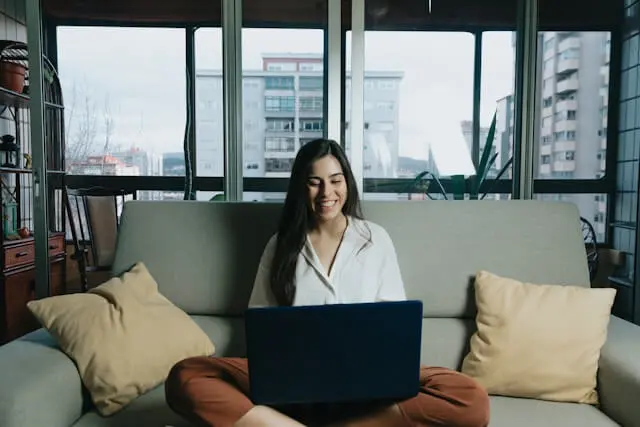
Avoid Confusion and Miscommunication
In some cases, you may schedule meetings that are intended to be in-person or conducted through another platform, such as Zoom or Google Meet. Automatically including a Teams meeting link in these invites can cause confusion among participants, leading them to assume the meeting will take place on Teams. Removing the Teams link helps ensure that everyone is on the same page regarding the meeting location and platform.
Simplify Invitations for Non-Digital Meetings
Not all meetings require an online component, especially in hybrid work environments where some participants are in the office. For in-person or telephone meetings, having a Teams link can be unnecessary and may clutter the invite. By removing the link, you make the invitation more straightforward and relevant to the meeting format.
Compliance with Organizational Policies
In some organizations, there may be specific policies about which communication platforms should be used for meetings. For example, an organization might mandate that all client-facing meetings use a different platform for security or branding reasons. Removing Teams links from Outlook invites helps ensure compliance with these policies.
Additional Considerations When Managing Outlook Meetings
Customizing Your Outlook Experience
Outlook offers numerous customization options to help you tailor your meeting invites to suit your specific needs. Beyond removing Teams links, you can also customize other aspects, such as default meeting durations, reminders, and time zones. Understanding these options can help you manage your schedule more effectively, in addition to learning how to remove Teams meetings from Outlook invite.
If you’re part of a larger team or organization, it might be beneficial to educate your colleagues on when and how to use Teams links in invites. Providing guidelines or even a short training session can help ensure consistency across the organization, reducing the likelihood of confusion or scheduling errors.
Educating Your Team on Best Practices

Integrating Other Meeting Tools
If your organization uses multiple meeting platforms, integrating them with Outlook can streamline the scheduling process. Tools like Zoom, Google Meet, and WebEx offer Outlook plugins that make it easy to add their respective links to meeting invites. Understanding how to manage these integrations alongside Teams can further optimize your Outlook experience.
Transcribe Meetings with AI
If you have a hard time remembering the content of meetings, which is normal if you attend multiple meetings in a week, it should benefit you to use an AI meeting tool that can automatically transcribe meetings. You can also summarize and edit every aspect of the meeting transcription.
Transcribing meetings can help you analyze and remember everything that was discussed without wasting on any effort or resources on manual transcription.
