How to Turn on Voice to Text on iPhone: A Simple Guide

Voice-to-text on iPhone is more than just a convenient feature; it empowers users to communicate and work more efficiently. Whether you're sending a quick text message, or doing note-taking during a meeting, dictation allows you to turn speech to text instantly. It's perfect for staying productive on the go, enabling a truly hands free experience that keeps your focus on what matters most.
In this blog, we'll cover:
- What iPhone's voice-to-text feature is and how it works
- Which devices support this feature
- Step-by-step instructions on how to turn on voice-to-text on iPhone
- How to use voice dictation effectively with voice commands
- Common troubleshooting tips and best practices
- Frequently asked questions about getting the most from voice-to-text on iPhone
Let's delve in.
Understanding Voice-to-Text on iPhone
Voice-to-text, also known as dictation, is a built-in iPhone feature that converts your spoken words into written text in real time. Instead of typing on the keyboard, you simply tap the microphone icon, speak naturally, and watch your words appear on the screen.

This feature uses Apple's speech recognition technology to process your voice and turn it into accurate, readable text. Your voice is analyzed for pronunciation, context, and punctuation cues, allowing the system to produce text that closely matches what you intended to say.
💡 Tip: Voice dictation isn't limited to live speech. You can also transcribe existing audio, like a saved voice memo. If that's something you need, you can check out our guide on how to transcribe voice memos into text.
Which iPhone models support voice-to-text?
Voice-to-text is widely supported across many iPhone models. Here's a breakdown of the devices that offer this feature:
Basic Dictation (Requires Internet)
Available on iPhones running iOS 8 and later, including:
- iPhone 4s
- iPhone 5, 5c, 5s
- iPhone 6, 6 Plus
- iPhone 6s, 6s Plus
These models support voice-to-text, but processing happens online, meaning you’ll need an active internet connection.
Enhanced Dictation (Offline Support + Longer Sessions)
Introduced with iOS 15 on devices with the A12 Bionic chip or newer:
- iPhone XS, XS Max
- iPhone XR
- iPhone 11, 11 Pro, 11 Pro Max
- iPhone SE (2nd generation)
- iPhone 12 mini, 12, 12 Pro, 12 Pro Max
- iPhone 13 mini, 13, 13 Pro, 13 Pro Max
These iPhones can process voice-to-text on-device for supported languages, allowing you to use dictation without Wi-Fi or cellular data.

Latest iPhones (Fastest & Most Accurate Dictation)
With newer chips and machine learning improvements, these models offer near-instant transcription and better accuracy:
- iPhone 14, 14 Plus, 14 Pro, 14 Pro Max
- iPhone 15, 15 Plus, 15 Pro, 15 Pro Max
These devices also support continuous dictation, meaning you can speak for extended periods without the short time limits found on older devices.
💡 Tip: While most iPhones can use voice-to-text, updating to the latest iOS ensures you get the newest speech recognition improvements and features.
How to Turn on Voice-to-Text on iPhone
Although a built-in feature, you may need to enable dictation before you can use it. Just follow these simple instructions:
- Tap the Settings app and select General.
- Scroll down and tap Keyboard.
- Scroll down and toggle on Enable Dictation if it's off. (Here you can also toggle Auto Punctuation on or off.)
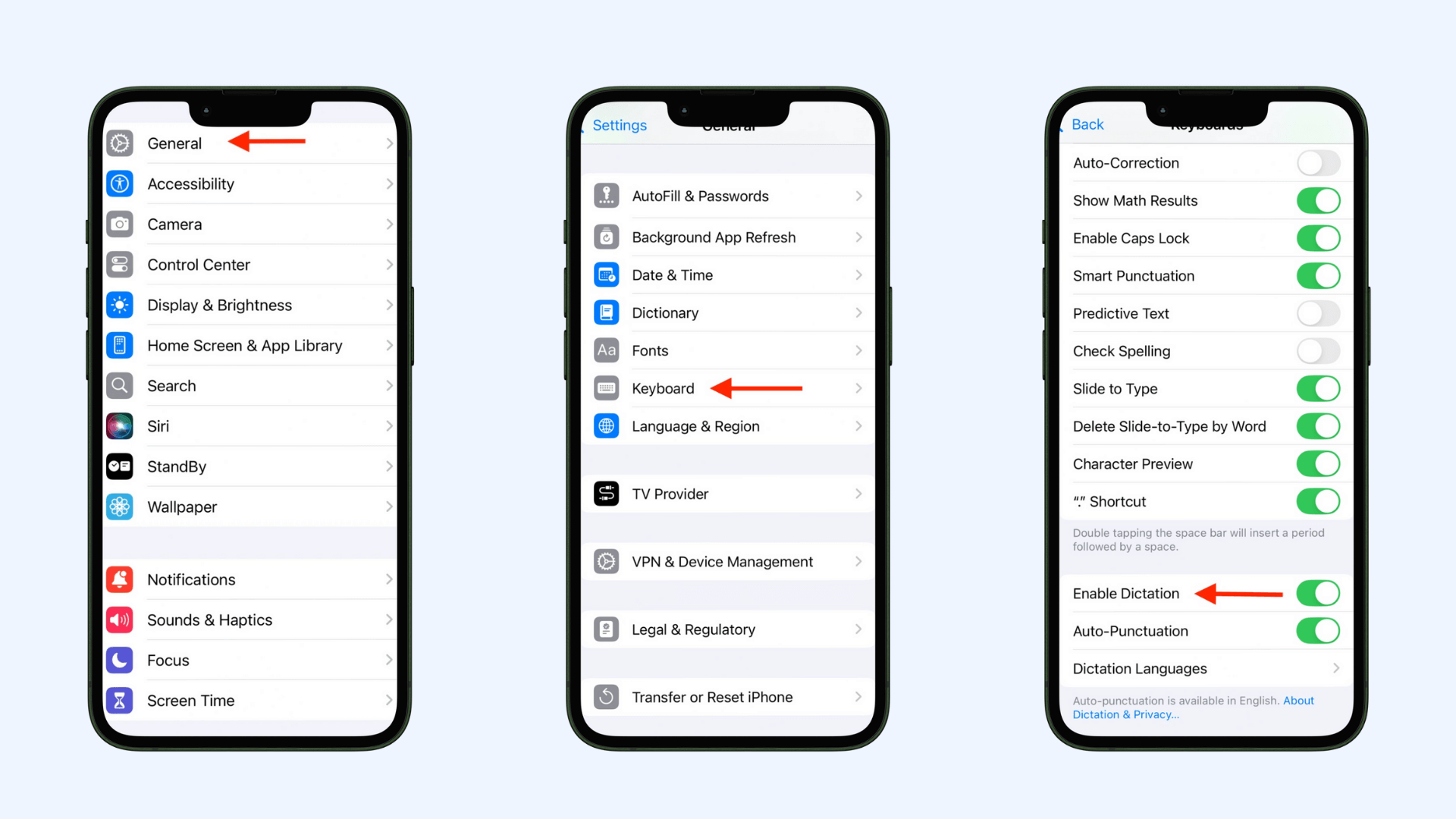
Remember; microphone access is essential for voice dictation to work. To check:
Go to Settings>Privacy & Security>Microphone. Make sure the apps you use with voice-to-text have microphone access turned on.
To add dictation languages on your iPhone, first you need to add the corresponding keyboard for that language. (The dictation feature uses the keyboards you have enabled to determine which languages you can speak.)
- Go to Settings>General>Keyboard.
- At the top of the Keyboard menu, tap on Keyboards, then tap Add New Keyboard.
- Choose the language you want to add from the list.
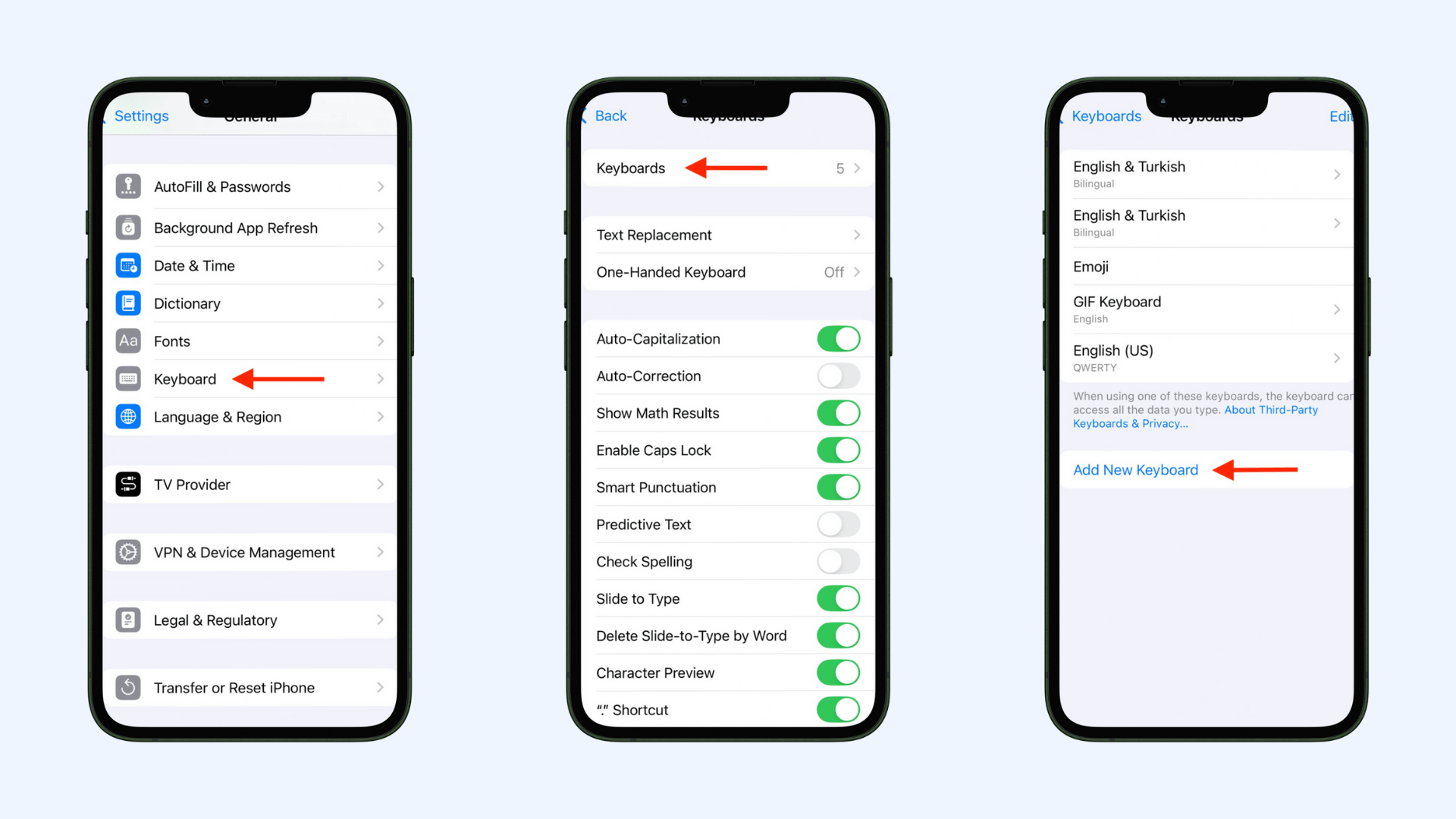
Once you've added the keyboard, you can go back to the Keyboard settings and scroll down to Dictation Languages. The language you just added will now be available in the list for you to enable for dictation.
How to Use Voice-to-Text on iPhone
Now let's move on to how to use voice-to-text once it's enabled. Here's a step-by-step guide:
- Open any app with a text field (such as Messages, Notes, or Mail.)
- Tap the microphone icon on the keyboard.
- Speak clearly. Your words will appear as text on the screen.
- To add punctuation, say it out loud (for example, say "comma" or "question mark").
- When you're done, tap the microphone icon again to stop dictation.
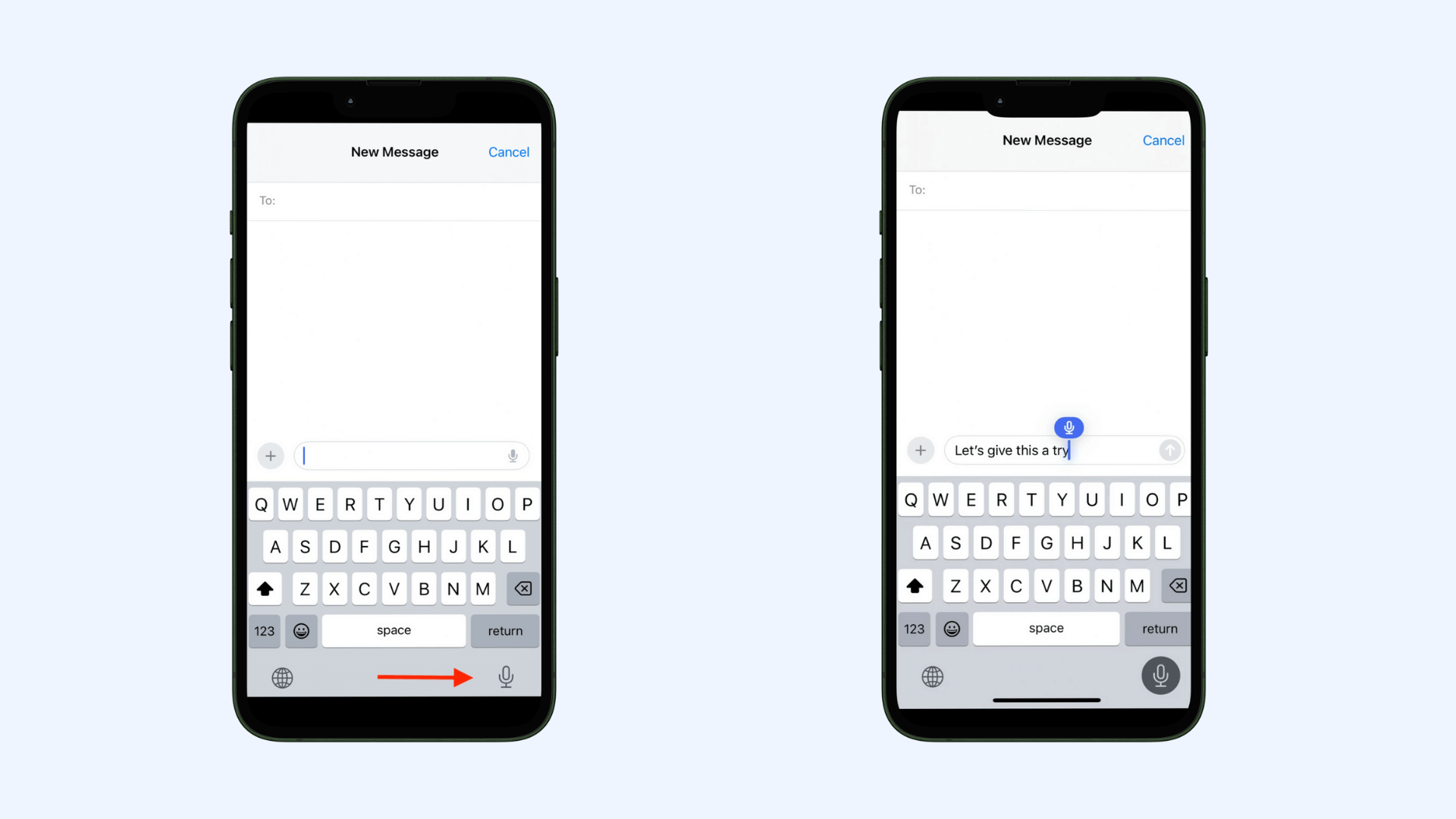
💡 Tip: If you're using a Mac, the steps are just as simple. Check out our guide on how to transcribe audio to text on Mac.
Common Voice Commands for Dictation on iPhone
When using iPhone's dictation mode, it's helpful to know some basic voice commands so you can add punctuations, symbols, and formatting without touching the keyboard. Here are some useful ones:
Punctuation & Symbols
- “Period” → .
- “Comma” → ,
- “Question mark” → ?
- “Exclamation point” or “Exclamation mark”→ !
- “Colon” → :
- “Semicolon” → ;
- “Dash” → —
- “Open parenthesis” / “Close parenthesis” → ( )
- “Quotation marks” → “ ”
- “Apostrophe” → ’
Formatting Commands
- New line – Starts a new line.
- New paragraph – Starts a new paragraph.
- Cap → Capitalizes the next word.
- Caps on / Caps off → Capitalizes the first letter of each word within the phrase.
- All caps → Makes the next word all uppercase.
- All caps on / All caps off → Makes all words within the phrase all uppercase.
- No space → Removes the space between two words.
- Undo → Reverses the last action.
- Redo → Repeats the last action.
- “Quote” / “End quote” → Adds quotation marks around a phrase.
- Delete [word/phrase] → Removes specific text.
- Insert [word] before/after [word] → Adds text in a specific location.
- Select [word/phrase] → Highlights text for editing.
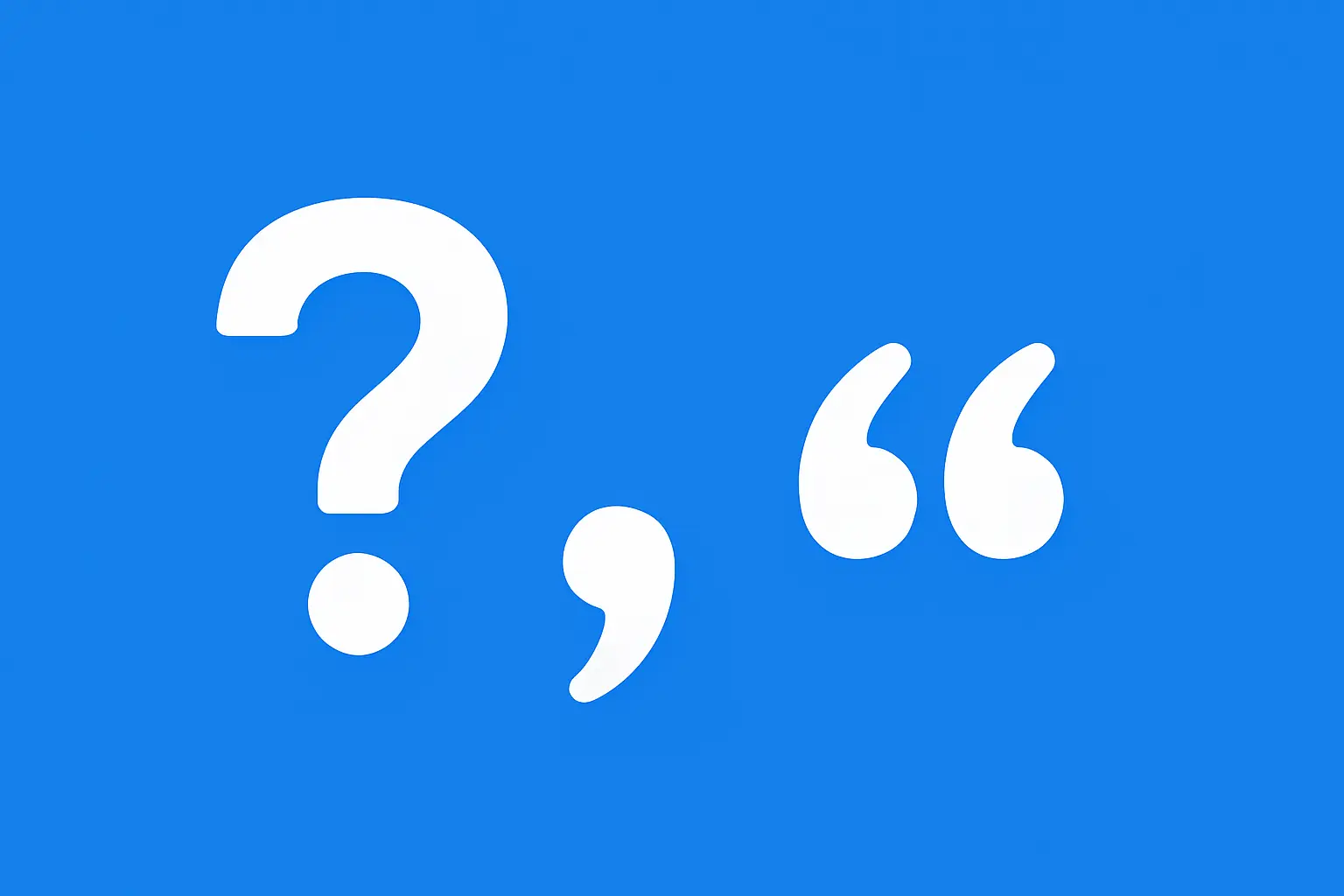
Special Characters
- “At sign” → @
- “Hashtag” or “Pound sign”→ #
- “Percent sign” → %
- “Dollar sign” → $
- “Ampersand” → &
Emoji Dictation (Newer iPhones & iOS Versions)
- “Heart emoji” ❤️
- “Smiley emoji” 😊
- “Thumbs up emoji” 👍
Troubleshooting Voice to Text on iPhone
When the voice-to-text feature isn't working as expected, you can resort to the common fixes listed below.
Microphone Not Working
Issue: The iPhone’s microphone is blocked, disabled, or not functioning, preventing dictation from picking up your voice.
Solution: Make sure the microphone isn’t blocked by a case or debris. Go to Settings>Privacy & Security >Microphone and enable access for the app you’re using. Test the microphone in the Voice Memos app to confirm it works.
Poor Accuracy
Issue: Dictation misinterprets words or produces frequent errors while converting speech to text.
Solution: Speak clearly and avoid background noise. Always select the correct language in your keyboard, as dictation uses the active keyboard’s language to interpret your voice.
Dictation Suddenly Stops
Issue: Voice-to-text cuts off before you finish speaking, interrupting your dictation.
Solution: On older iPhones, dictation has a time limit. If it stops, tap the microphone icon again to resume. Newer models with an A12 Bionic chip or later support continuous dictation without this limit.

Language-Related Problems
Issue: Dictation outputs text in the wrong language or doesn’t recognize certain words.
Solution: First, verify the language you want to use is added as a keyboard in Settings>General> Keyboard>Keyboards. Then, in the same menu, go to Dictation Languages to confirm that your desired language is selected. The dictation feature automatically uses the language of your active keyboard, so to switch languages, simply tap the globe icon on your keyboard to select the correct one before you begin speaking.
Inaccurate Dictations with Headphones/Bluetooth
Issue: The dictation feature works poorly or not at all when you're using a headset or connected to your car's Bluetooth.
Solution: Ensure your Bluetooth device is charged and properly connected. If the problem continues, try speaking directly into your iPhone, as the accessory microphone may be lower quality. Check for blockages in the headset or car microphone. You can also try forgetting and re-pairing the device to refresh the connection.
Best Practices for Voice Dictation on iPhone
Before we conclude our blog, let's take a look at some sample tips to get the best results from your iPhone's voice-to-text feature:
- Check your dictation language before starting. Make sure your active keyboard matches the language you're speaking to avoid errors.
- Minimize background noise. Move to a quieter location or use noise cancelling headphones for better accuracy.
- Hold the microphone at the right distance. Keep your iPhone about 6-8 inches from your mouth.
- Speak clearly and at a steady pace. Avoid rushing your words so iPhone can process each word accurately.
- Pause briefly between sentences. This helps the system understand where one thought ends and another begins.
- Use short phrases. Speaking in smaller chunks can help iPhone process words more precisely.
- Master voice commands. This can save you time by letting you add symbols, punctuation, and line breaks instantly.
- Review your text after dictation. Quickly scan for mistakes and manually correct them before sending or saving.
- Update to the latest iOS version. New updates often improve dictation accuracy, add new features, and expand language support.
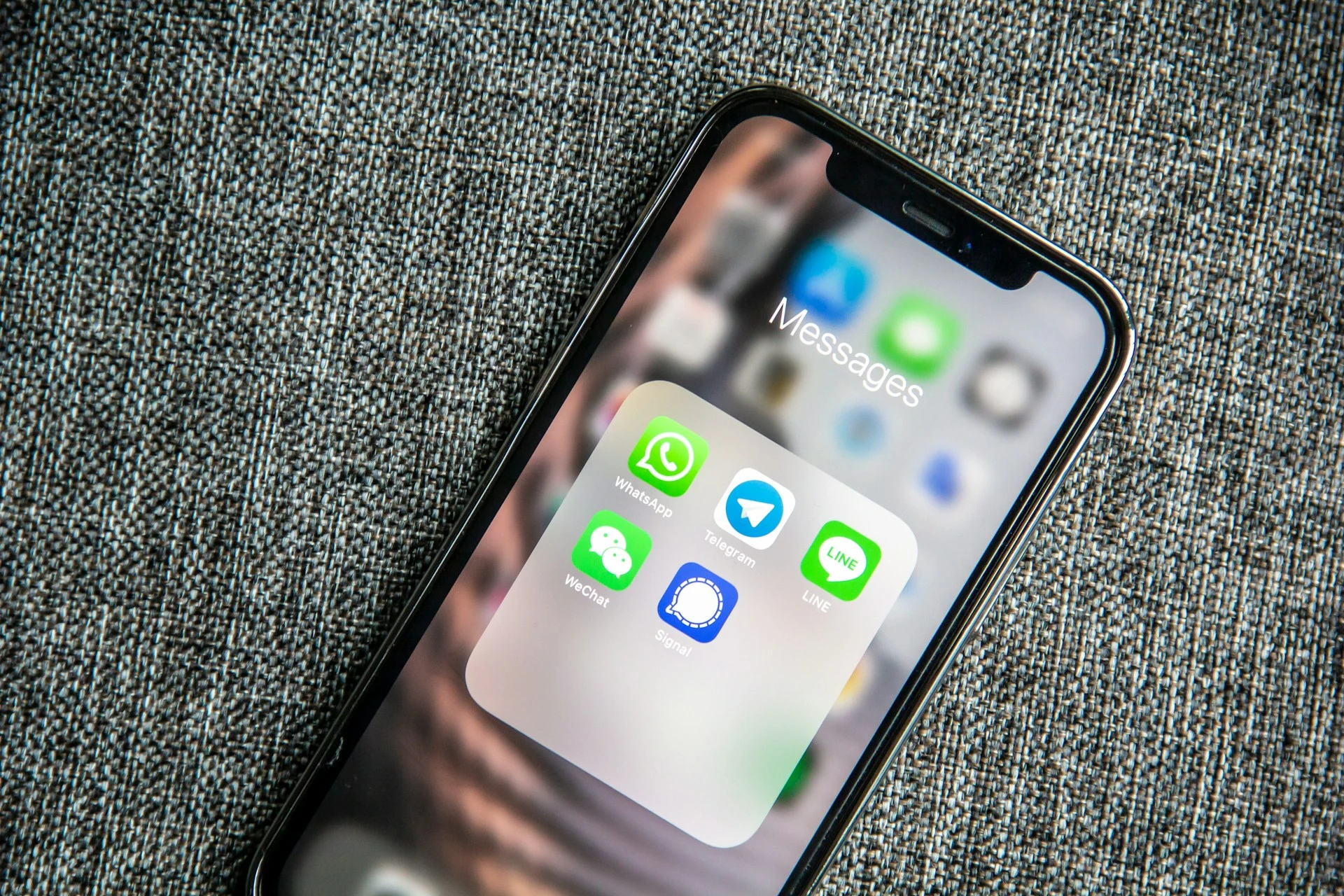
Conclusion
From accessibility to time-saving benefits, iPhone's voice-to-text feature has the potential to transform how you work, communicate, and stay organized. Once you know how to turn voice dictation on, master commands, and troubleshoot common issues, you can use it anytime, wherever you are. Try it today and see how it can boost your productivity and make your iPhone experience more seamless.
Frequently Asked Questions
Where is the microphone icon on the iPhone keyboard?
The microphone icon on the iPhone keyboard is located at the bottom-right corner, next to the space bar, when dictation is enabled. If you don't see it, go to Settings>General>Keyboard and toggle Enable Dictation on. Once enabled, you can tap this icon, start talking, and have your words converted to text instantly.
Can I use voice-to-text without an internet connection on iPhone?
Yes, you can use voice-to-text on iPhone without an internet connection if your device supports on-device processing. This feature is available on iPhones with an A12 Bionic chip or newer (such as iPhone XS, XR, 11, SE 2nd gen, and later) running iOS 15 or later. In offline mode, your dictation works without Wi-Fi or mobile data, allowing you to use it anywhere.
Can I use voice-to-text in all apps?
Yes, you can use voice-to-text in all apps that support the iOS keyboard. This includes built-in apps like Messages, Notes, and Mail, as well as third-party apps such as WhatsApp or Google Docs. As long as the app allows text input, you can tap the microphone icon and start dictating.
Is voice-to-text safe to use?
Yes, voice-to-text on iPhone is safe to use, especially with Apple's strong privacy protections. For supported languages, on-device dictation processes your voice locally in real time, meaning your speech data doesn’t leave your iPhone.
How do I turn text into speech on my iPhone?
To turn text to speech on your iPhone, go to Settings>Accessibility>Spoken Content. Toggle on Speak Selection to have text read aloud when you highlight it, or Speak Screen to have your iPhone read the entire screen with a two-finger swipe down from the top. Once enabled, you can adjust voice, speaking rate, and other options to suit your preferences.
How can I turn voice to text on Android?
To turn on voice to text on Android, go to Settings. Tap General Management or Languages & Input (depending on your device), then select Keyboard list & default or Virtual keyboard. Find Google Voice Typing and turn it on. After you've enabled it, you'll be able to use the voice-to-text feature by tapping the microphone icon that appears on your keyboard whenever you're in a text field.
