How to Turn Off Google Voice Typing on Android in 4 Steps
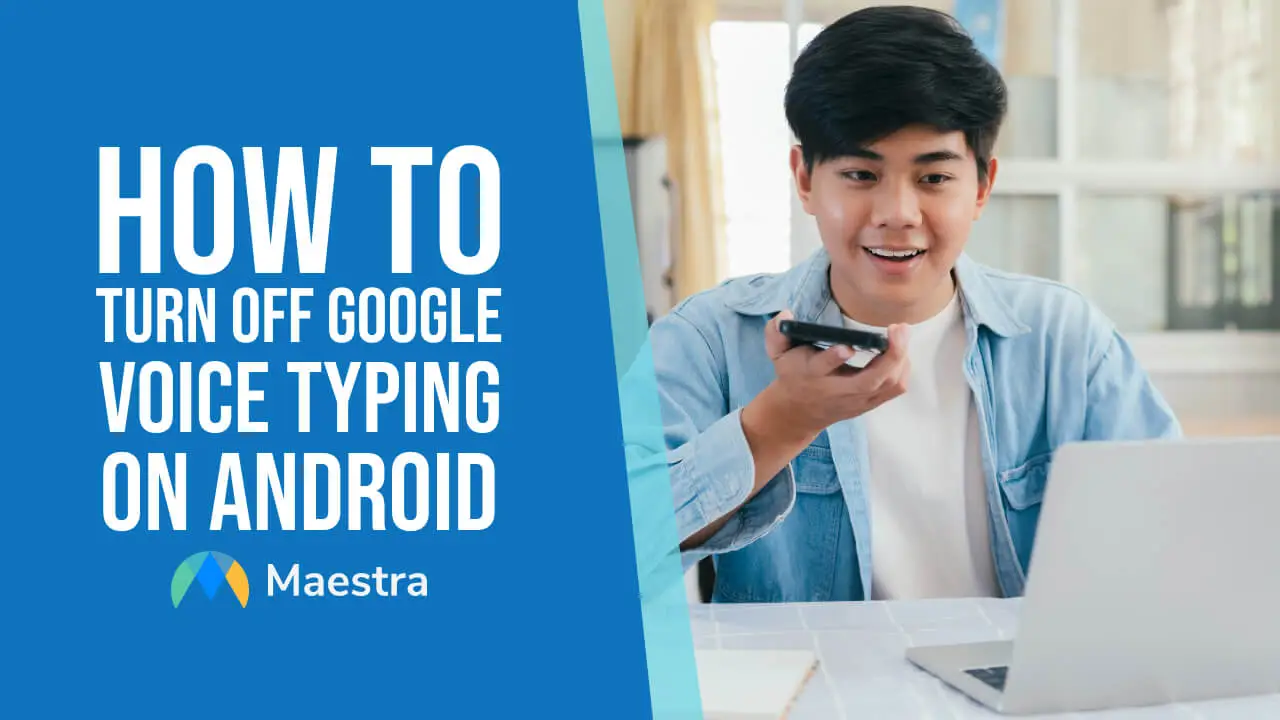
Even though voice typing can be very helpful, for one reason or another, you want to turn off Google Voice Typing on your Android phone.
Let's get into how you can turn off Google Voice Typing on Android in 4 steps.
How to Turn off Google Voice Typing on Android
1. Enter the "Settings" on your Android phone.
2. Go to "General Management".
3. Click "Keyboard list and default".
4. Turn off voice typing.
Privacy Concerns and Unwanted Activations
Many people choose to turn off Google Voice Typing on their Android phones for a variety of reasons. One of the most common is privacy concerns. Voice recognition technology requires the recording and processing of speech data, which some users are uncomfortable with, especially if they’re worried about how their data is being used or stored. Additionally, some users may find it inconvenient or frustrating when Google Voice Typing activates unintentionally, such as during casual conversations or in noisy environments, leading to unwanted interruptions or incorrect text input.
Voice Typing with Maestra AI
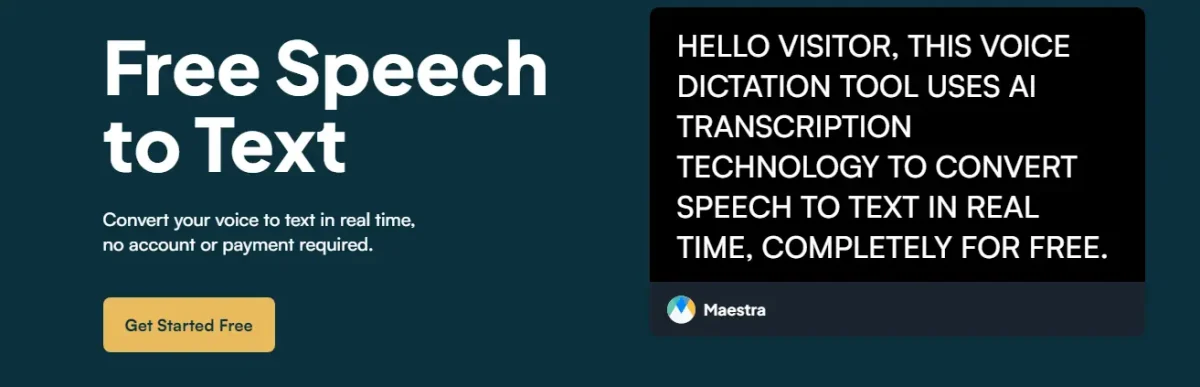
If you wish to use a better alternative to Google Voice Typing, one that isn't always enabled and is in your control, then you can try Maestra's AI voice typing tool to convert any speech to text within seconds, in 125+ languages.
Preference for Traditional Typing Methods
Another reason people opt to disable Google Voice Typing is the preference for traditional typing methods. Some users simply find typing on a physical or on-screen keyboard more reliable and accurate than voice commands, particularly in situations where they need precision or when the speech recognition software struggles with accents, dialects, or background noise. Others may prefer typing because it allows them to communicate without speaking aloud, which is particularly useful in public places or quiet environments where voice typing might be disruptive or impractical.
FAQs
How do I turn off voice text on my keyboard?
1. Open your Android device's Settings.
2. Scroll down and tap on System or General Management.
3. Select Language & input.
4. Tap on On-screen keyboard.
5. Choose your current keyboard (e.g., Gboard).
6. Find and disable Voice typing or Google Voice Typing.
How do I turn off Google Voice on Android?
2. Tap on your profile picture in the top right corner and select Settings.
3. Choose Google Assistant.
4. Scroll down to the Assistant devices section and select your device.
5. Toggle off the Google Assistant option to disable it.
How do I turn on Google Voice Typing?
2. Select System or General Management.
3. Tap on Language & input.
4. Choose On-screen keyboard and select Gboard (or your keyboard app).
5. Tap on Voice typing and toggle it on.
How do I turn off Voice typing in Chrome?
2. Go to System or General Management.
3. Tap on Language & input.
4. Select On-screen keyboard and choose Gboard (or your keyboard app).
5. Toggle on Voice typing.
How do I remove Google Voice Typing?
2. Find System or General Management and tap on it.
3. Go to Language & input > On-screen keyboard.
4. Choose Gboard (or your current keyboard) and turn off Google Voice Typing.
How do I turn off loud Typing?
2. Scroll down and tap on Sound or Sound & vibration.
3. Find and tap on Advanced.
4. Look for the Touch sounds or Keyboard sound option.
5. Toggle it off to disable the loud typing sound.
