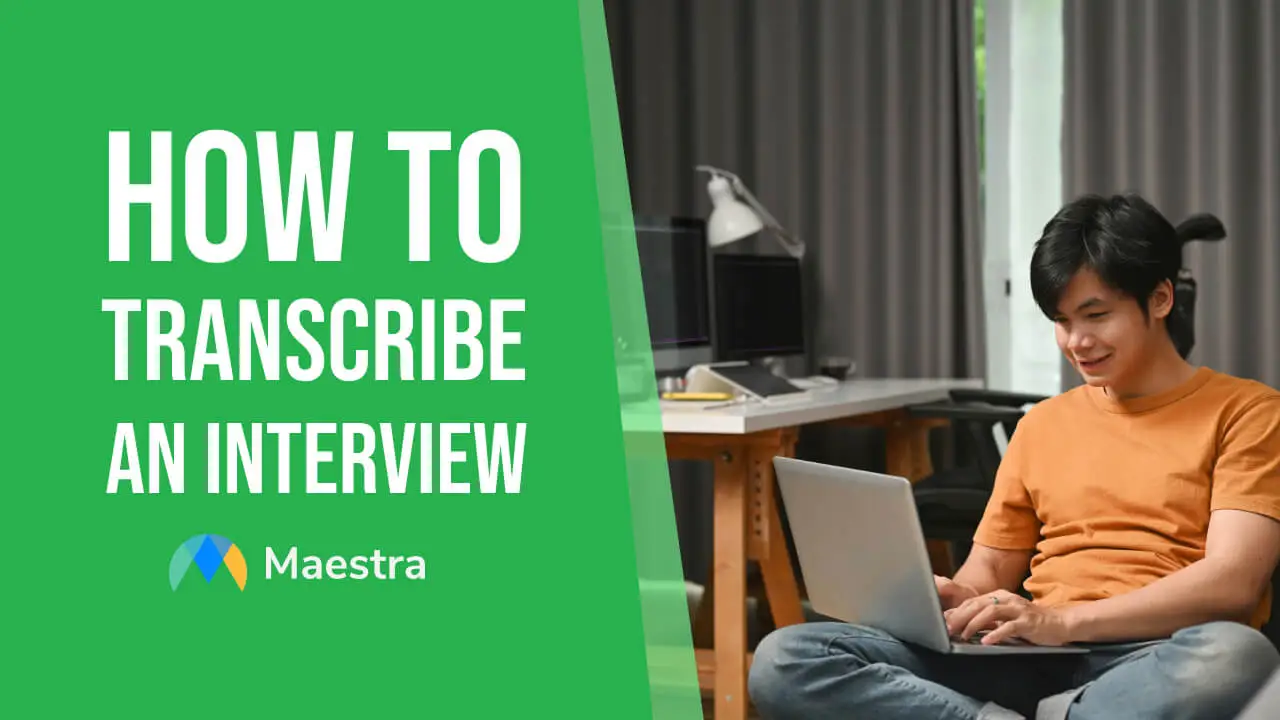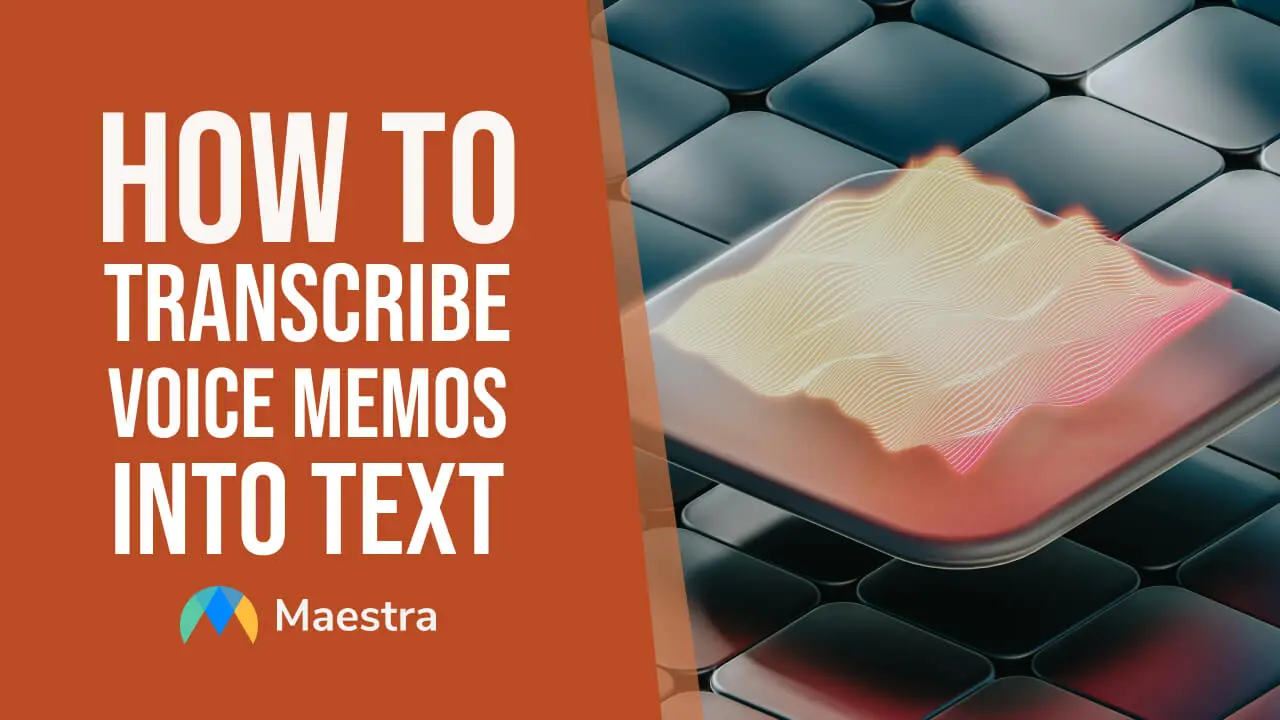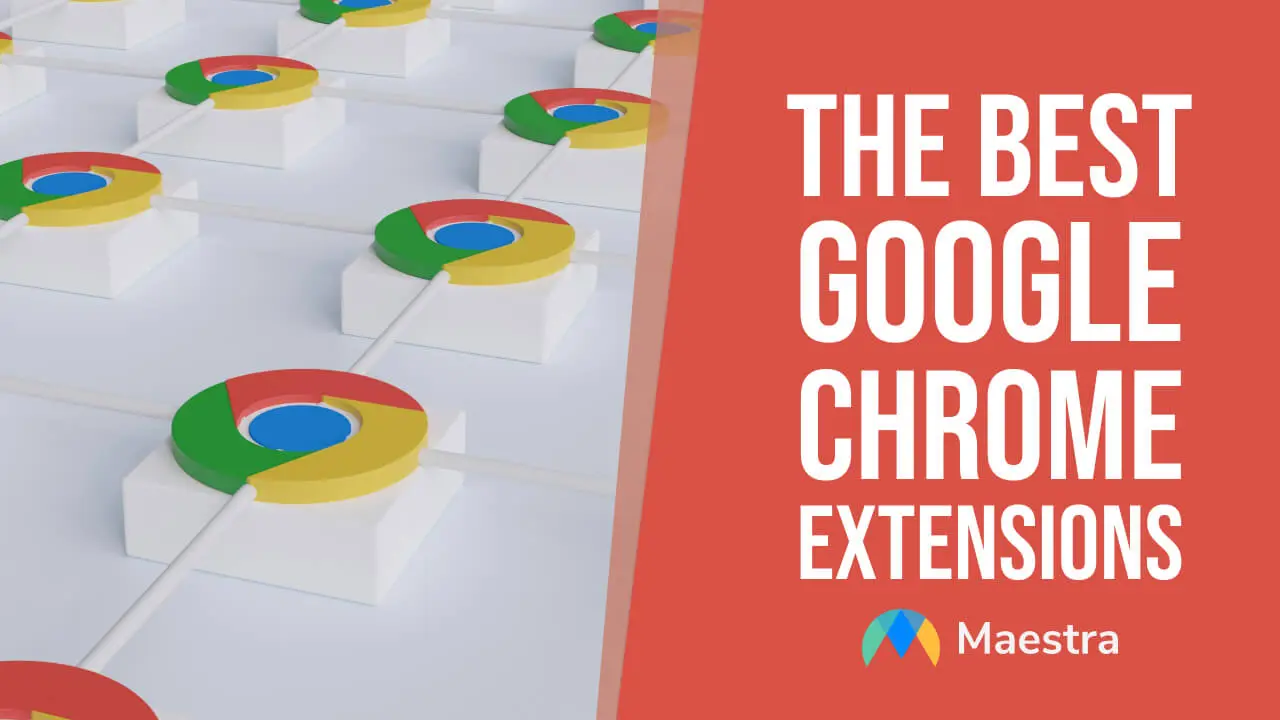Google Meet Transcription: Best Free Tool & Extension (2025 Guide)
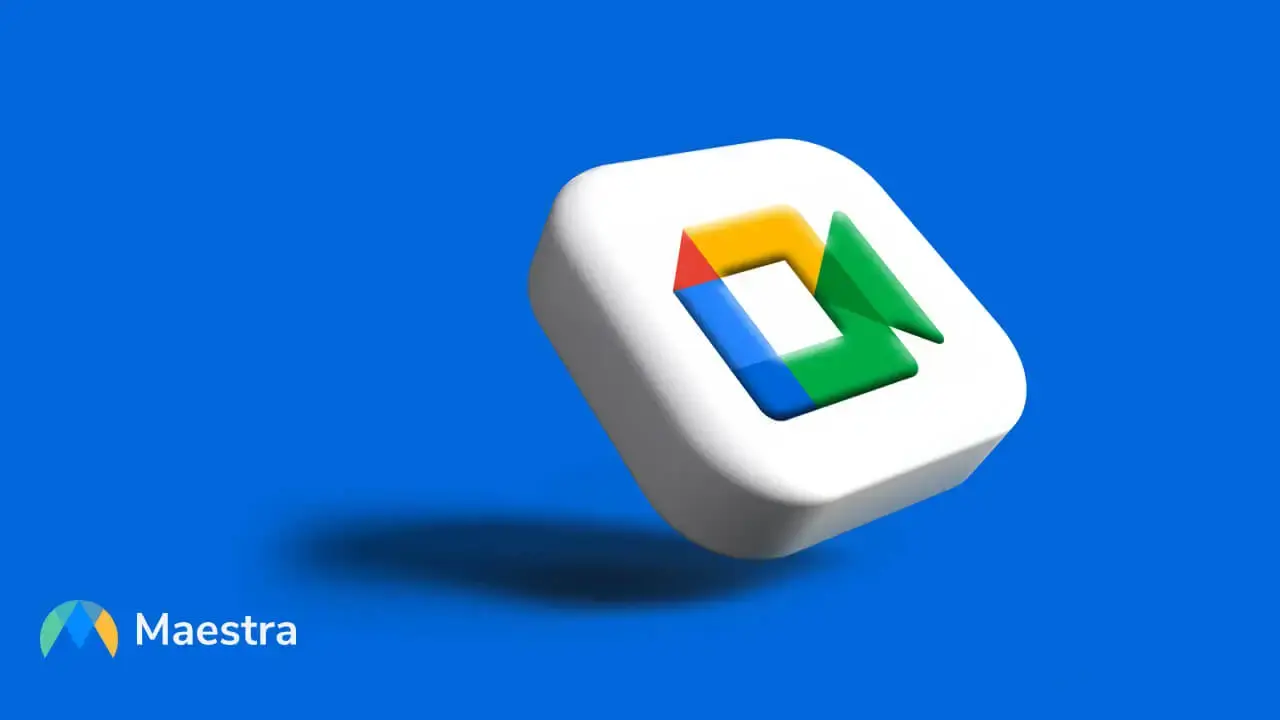
Like many other video conferencing platforms, Google Meet is now an integral part of our lives and we’re pretty used to challenges that may arise while using it. Sometimes it may be difficult to understand someone with a strong accent or deal with crosstalk. Luckily, Google Meet transcription can come to your aid in these kinds of situations.
In this blog, we will focus on how to use Google Meet transcription to live transcribe Meet calls. We will also explore another option, transcribing Google Meet recordings with Maestra (both in real-time and by uploading the file afterwards), and the advantages this method brings.
Ready to improve your meeting experience? Let’s start.
Does Google Meet have transcription?
Yes, Google Meet has a built-in transcription feature. However, it only works for live meetings and needs to be manually activated during the meeting.

As of January 2025, it’s important to highlight that there are certain requirements for using Google Meet transcription.
Transcribe Google Meet Calls in 125+ Languages
Why do you need Google Meet transcription?
Google Meet’s real-time transcription feature offers multiple benefits ranging from accessibility to detailed record keeping. Let’s look at them.
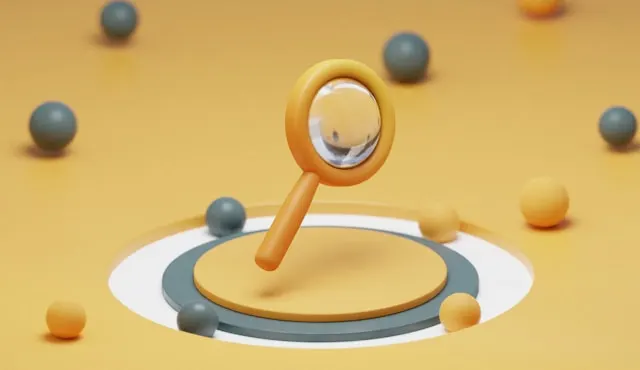
How to Live Transcribe a Google Meet Call
Before we explore the steps on how to live transcribe Google Meet calls with the platform’s built-in feature, let’s answer one of the key questions.
Who can start Google Meet transcription?
The meeting organizer (the person who originally scheduled the meeting) or anyone assigned as the co-host by the organizer can start Google Meet transcription. Of course, both must have a paid Google Workspace account. A quick breakdown:
| Account type | Who can start transcription? |
| Free Google account | Not available |
| Paid Google Workspace account | Meet organizer or co-hosts |
How to Turn On Transcription in Google Meet
Now let’s move on to the step-by-step instructions on how to enable Google Meet transcription.
You should now see a blue Transcripts icon, displayed at the top left for everyone in the meeting.
How to Stop Transcription in Google Meet
What if you want to stop live transcription? Here are the steps to follow:
Important things to know:
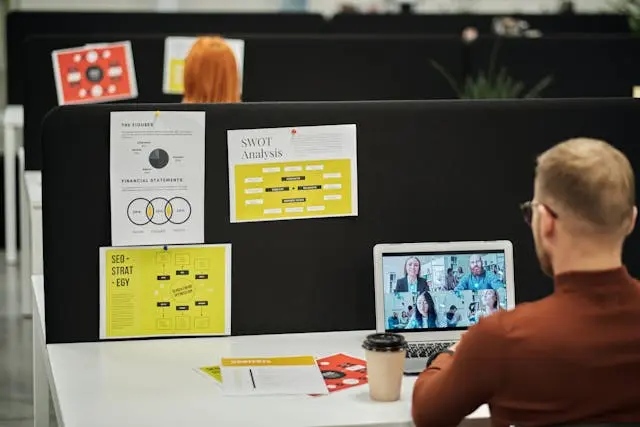
How to Find Your Google Meet Transcript
When the meeting ends, the host, co-hosts and the person who turned on Transcripts will receive an automated email with a link to the meeting transcript.
The transcript will be attached to the meeting’s Google Calendar event.
Important things to know:
How to Transcribe Google Meet Meetings with Maestra
Unlike Google Meet, everyone can use Maestra’s free live transcription software, whether you’re a host, co-host, or participant. There are two ways to utilize this versatile tool, which supports 125+ languages:
How to Transcribe Meetings Live with Maestra Web Captioner
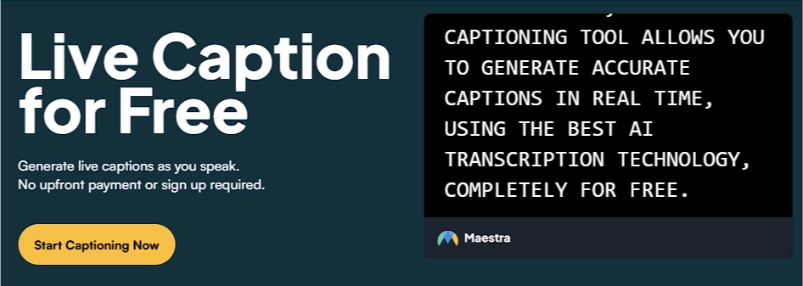
How to Transcribe Meetings Live with Maestra Chrome Extension
Alternatively, you can download the Chrome extension to transcribe meetings in real time directly from your Chrome tab.
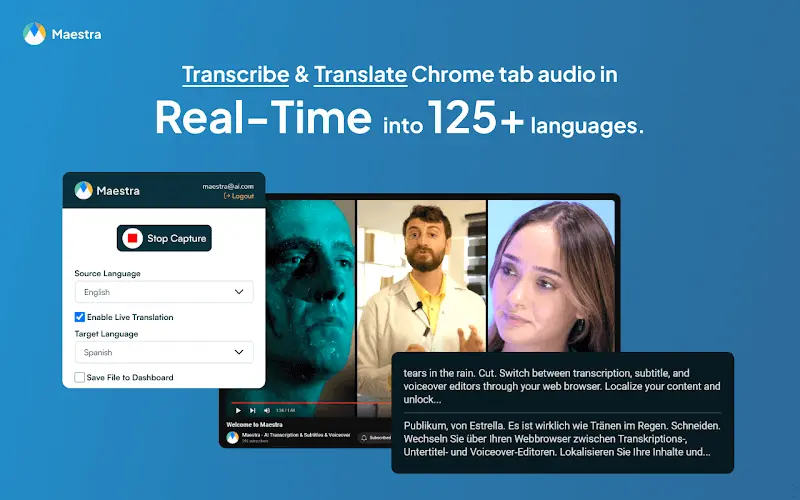
Live Translate Meetings with a Single Click
How to Transcribe Meeting Recordings with Maestra
What if you want to transcribe a Google Meet recording after the meeting? You can use Maestra’s audio to text or video to text converter by following a few simple steps.
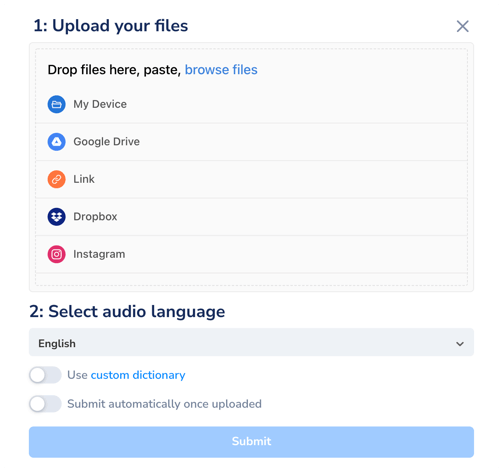
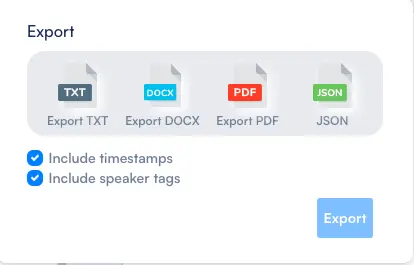
Maestra has a very high accuracy rate but you may still want to edit your transcript. You can easily use the tool’s built-in text editor to proofread your text and make changes.
Plus, you can also share your transcript via Maestra Teams and edit it collaboratively with your colleagues in real-time. Feel free to create multiple teams and channels, and assign different permission levels.
Frequently Asked Questions
Is there a free transcription software for Google Meet?
Yes, Maestra is the free transcription software you can use to convert Google Meet audio to text. Just start the web captioner on your device and it will capture any spoken word for transcription. No account or payment required.
Is Google Meet recording free?
You can record a Google Meet call if you have a specific Google Workspace subscription. If not, you can resort to a third-party screen recorder or a browser extension, but always use them with caution and check their reliability. Make sure you inform participants if you decide to record a Google Meet session, especially when using a third-party tool.
Is Google voice typing free?
Yes, Google voice typing is free. You can access it in Google Docs or via Gboard keyboard on supported devices. Here you can find actionable tips on how to use Google voice typing in the most efficient way.
Does Google Meet have voice changer?
Google Meet does not have a built-in voice changer feature. To change your voice during a meeting, you can use external apps like Voicemod or Clownfish. These apps can easily integrate with Google Meet to modify your voice during calls.
How many languages does Google Meet support?
Google Meet supports a wide range of languages for closed captions; here is the full list. It is constantly expanding so be sure to check Google Meet Help Center for the most up-to-date information.