How to Easily Translate Audio From a Video

Translating video content is what helps individuals and businesses in entertainment, education, customer service, and e-commerce to increase accessibility and reach a global audience. However, translating audio from a video is an intricate process that can be quite troublesome. Therefore, this blog post will provide you with a walkthrough on how to translate audio from a video both in the traditional way and the easier way.
Translating Audio From a Video: The Traditional Way
By breaking down the language barriers, you can boost the visibility of your content and improve audience engagement whether you are a content creator, marketer, educator, or influencer.

While the importance of translating video content is undeniable, it is not easy to translate videos with high accuracy and speed. Changing the spoken language of a video is a multi-staged process that requires the use of multiple tools. Here is a breakdown of how to translate audio from a video manually:
Step 1: Extract the audio.
If your goal is to translate the audio of a video, you need to separate the audio from the video so that you can work with the audio alone.
Step 2: Transcribe the audio.
You cannot translate audio directly. You need a text to translate; therefore, you should generate the transcript of the audio. You need to decide whether you will do this yourself or use an AI-powered transcript generator.
Step 3: Translate the text.
After generating a transcript, you can translate it into your desired language. If you don't know the target or source language, or if you need professional-level translations, you can hire someone for this step.
Step 4: Syncronize the translation with the video.

Once you’ve completed the translation, you need to make sure that the timing of the translation and the video are aligned with each other.
If you want subtitles you can add the translated text as subtitles at this stage. But, if you need translated audio, then you need to create a voiceover.
Step 5: Generate the voiceover.
After you are done with the translation, you need to record the voiceover. You can use tools like Audacity and GarageBand for this. These tools will also allow you to edit out the imperfections in your recordings. But, having one of these tools is not enough to have perfect-quality voiceovers. You'll also need certain equipment pieces such as a microphone, a pop filter, and headphones.
Step 6: Layer the recording over the video.
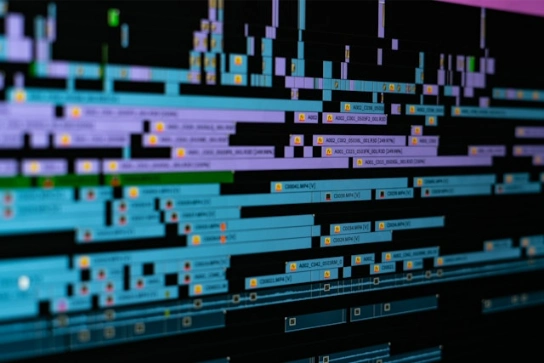
You need to replace the original audio in the video. Tools like Kapwing, Final Cut Pro, and Adobe Premiere Pro can help you layer the new recording over the video. Once you complete this stage, your project will be ready to download.
That's how you can create voiceovers for your videos. The problem with this method is not the number of steps but how time-consuming and labor-intensive each one is. The process is prone to errors, and it requires exceptional precision. But, there is an easy way to translate the audio from a video: using AI.
How to Translate Audio From a Video Using Maestra
Maestra offers a straightforward solution for your translation needs. You can skip all the manual labor and generate voiceovers with a few clicks of buttons in seconds. Here is how:
Step 1: Open the video translator.
You can also reach the “Voiceover” tool from your dashboard after you sign in to your account.
Step 2: Click the box and upload the video file you want to translate.
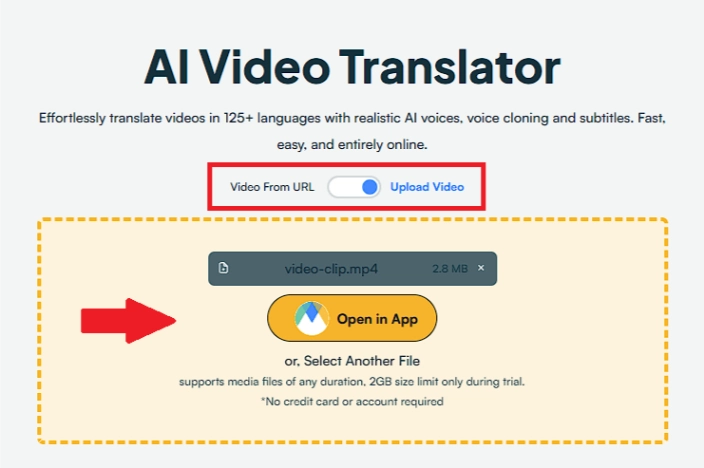
If you are accessing the tool from your dashboard, click “New Voiceover” to upload your desired file.
Masesra can also translate the videos on the internet if you provide their URL.
Step 3: Select the source and target languages and complete the upload.
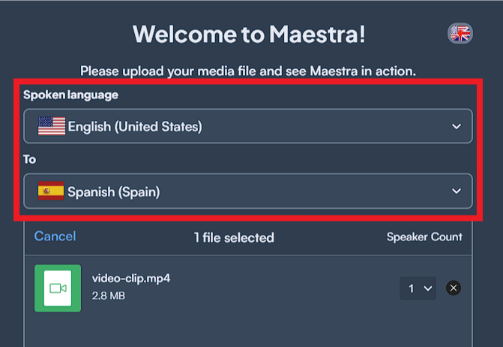
Since translation is possible only if there is text, Maestra converts the audio into text automatically, saving you from hours of manual work. This step will be completed within seconds, and after the transcription is generated, you can edit it and make the necessary adjustments for your voiceover.
Step 4: Click “Edit Speaker Voices” to select the speaker of your video.
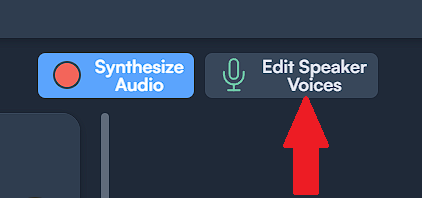
There you can choose the AI voices you desire from Maestra’s diverse voice library or clone the voice from the original video.
If you want to move forward with the AI voices, you can choose your speaker according to the options in the “Expressions” and “Dialects” menus.
Step 5: Click “Synthesize Audio” to apply the changes you’ve made.
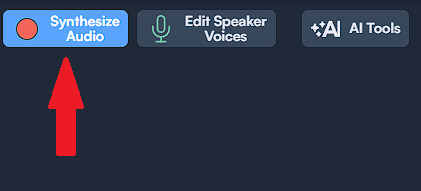
Click that button every time you make an adjustment.
Step 6: Click “Export” and choose your desired file format.
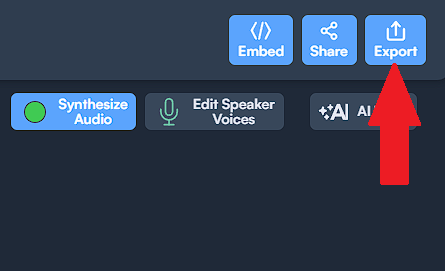
See How Easy It is to Translate Audio from a Video
Why Use Maestra
As an all-in-one solution for your voiceover needs, Maestra saves you a great amount of time, money, and effort. Once you decide to use Maestra, you won't have to:
- extract the audio from the video,
- turn the audio into text by yourself,
- spend time synchronizing the audio and subtitles with the video,
- translate the transcript manually,
- hire professionals for each step to ensure high-quality,
- have a studio setup.
Also, Maestra's live translator allows you to capture audio and live translate it in over 125 languages. As long as the audio of the video is captured, you can translate it to any language you want in real-time using realistic AI voices or even real time voice cloning!
Find the Solution to All Your Needs
Frequently Asked Questions
Can I translate recorded audio?
Yes, you can translate recorded audio. Maestra supports 125+ languages, enabling you to translate your audio files into any language you desire.
What app is used to extract audio from video?
You can use video and audio editing tools such as Audacity and Adobe Premier Pro to extract audio from your videos. But, there are also browser-based audio extractor tools offered by various companies such as Restream and Movavi.
How do I transcribe audio from a video?
Transcribing a video using Maestra’s video to text tool is extremely easy. All you need to do is upload the video file or provide the link to the video you want to transcribe and choose the language. Then Maestra will generate the transcript in seconds.
