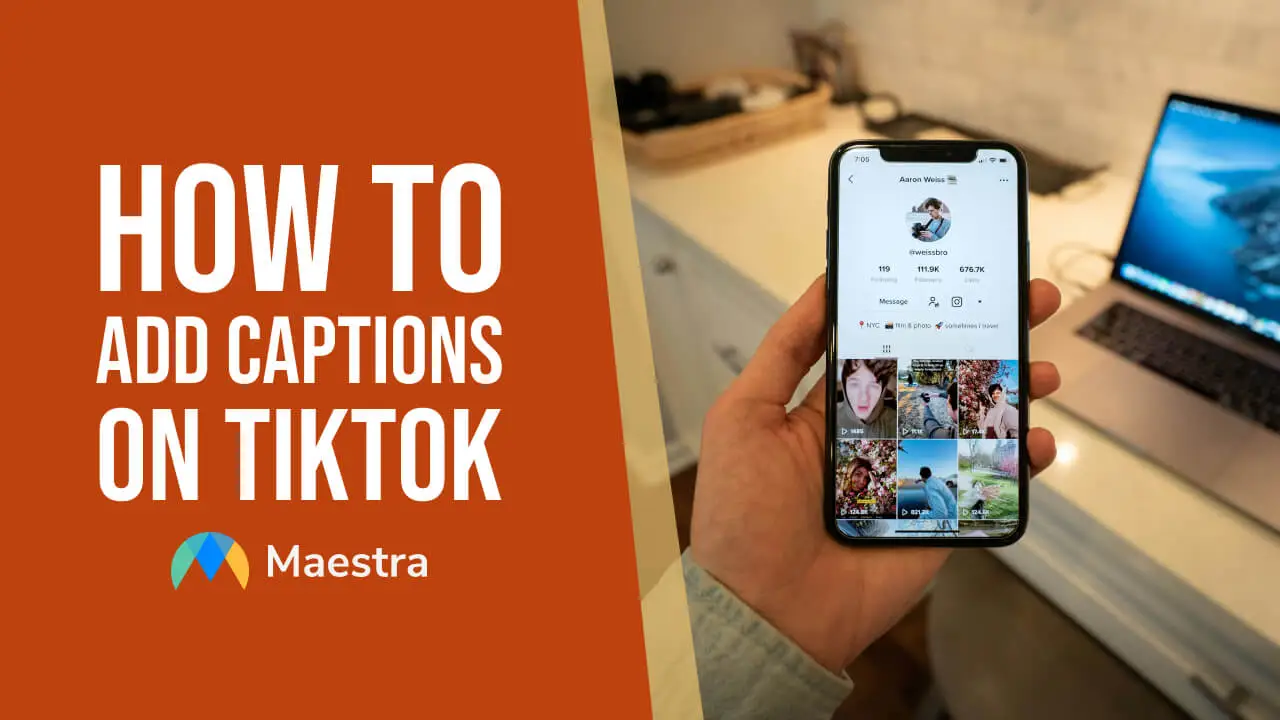How to Translate TikTok Videos with Maestra in 8 Steps
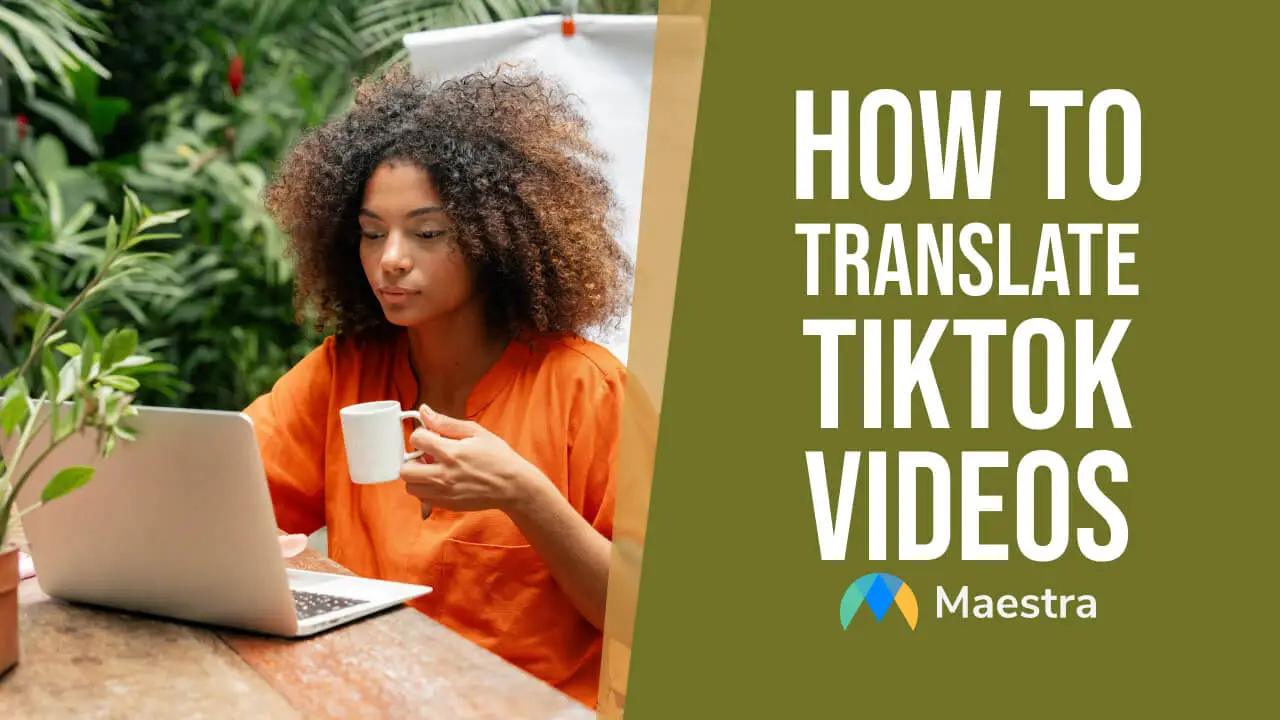
Language has the power to unlock new horizons, especially in the dynamic world of TikTok. The platform continues to grow day by day, and creators who translate their content into multiple languages can seize this opportunity to bridge gaps, gain new followers, and increase their impact in this realm.
In this blog, we will:
- Highlight the various benefits of translating TikTok videos
- Share how to translate TikTok videos with Maestra step-by-step
- List 10 best practices on how to translate TikTok videos for maximum effect
Let’s get started.
Why should you translate TikTok videos?
Whether you’re a creator or viewer, learning how to translate TikTok videos can benefit you in various ways.
| Creators can: | Audiences can: |
|---|---|
| -Reach a broader audience by making content accessible in different languages. -Offer translated captions or audio to connect with non-native speakers and boost engagement. -Promote inclusivity by catering to the needs of diverse audiences. -Unlock more monetization opportunities in global markets. -Analyze and learn from competitors’ translated content to gain insights and stay competitive. |
-Learn a new language in a fun way by watching translated content. -Understand cultural references or jokes that otherwise might be lost. -Explore diverse perspectives from creators worldwide. -Support favorite creators by understanding their content better. -Access niche content that might be popular in another language. |
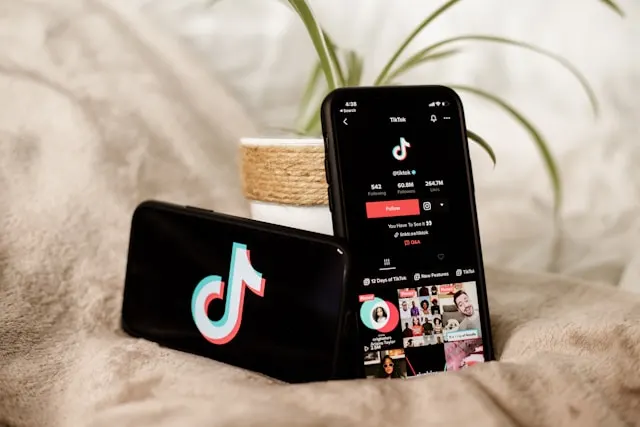
How to Translate TikTok Videos with Maestra
First things first: Does TikTok have a built-in audio translation feature? The answer is no. While TikTok can auto translate text like captions, descriptions, and comments, it cannot currently translate audio from videos. As of September 2024, you need a third-party tool like Maestra, which supports 125+ languages, for translating TikTok video content.
If you have a TikTok Business account, you can directly access Maestra via TikTok App Center without needing a separate Maestra account. Just log in to your business account in the App Center, find Maestra under “Creative”, and click “Install”. You will then be directed to Maestra’s main interface.
Here is how to translate TikTok videos with Maestra’s AI video translator step-by-step:
(If you don't have the video on your device, you can use a third-party tool like SaveTT or SnapTik to download it. All you have to do is copy and paste the TikTok video’s URL to the tool’s search bar. The tool will process the link, allowing you to save the video directly to your device.)
*If you’re a Maestra Premium or Enterprise user, you can utilize the “Voice Cloning” feature, which allows you to translate your TikTok videos in your own voice. With this method, you will not only preserve the authenticity of your content but also maintain consistency and strengthen your brand identity.
-Maestra has a very high accuracy rate but if you want to change or fix words, you can edit the transcript and click “Synthesize Audio” again.
-If you want to change the AI voice, just click “Edit Speaker Voices” and choose another one.
-If you have a Premium subscription, you can utilize “AI Tools”, which includes a social media caption generator.
Simple as that. The translated video is now downloaded to your device.
*Maestra’s free trial does not require an account or credit card. However, it comes with a limit on file sizes.
*Adding a transcript to your video can significantly improve accessibility, as it is a valuable resource for not only non-native speakers but also deaf and hard of hearing viewers. During export, you can choose “Transcript” and download the text in both source and target languages.
Translate TikTok Videos Instantly
10 Best Practices for Translating TikTok Videos
Now you’ve learned how to translate TikTok videos with Maestra, let’s take a look at the best practices you can adopt for making the most of your translations:
Frequently Asked Questions
How do I change caption language on TikTok?
How do I turn subtitles on TikTok?
Can TikTok transcribe?
How do I switch languages on TikTok?
Why can’t I translate TikTok captions?
Summary
This blog provided a tutorial on how to translate TikTok videos with Maestra, and 10 best practices you can adopt during this process. It also emphasized the benefits of this strategy both for creators and viewers who want to break language barriers.
Whether you’re a content creator or a member of the audience, here are the 3 golden rules you must follow when translating TikTok videos:
- Adapt your translated content to cultural sensitivities to avoid potential misunderstandings or offense.
- Pair your translations with subtitles and closed captions to improve accessibility and enhance the viewing experience.
- Insert relevant keywords into the translated content so regional audiences easily discover and engage with your videos.
Embrace these practices, and you will connect more deeply with diverse audiences while maximizing your impact on TikTok’s global stage.