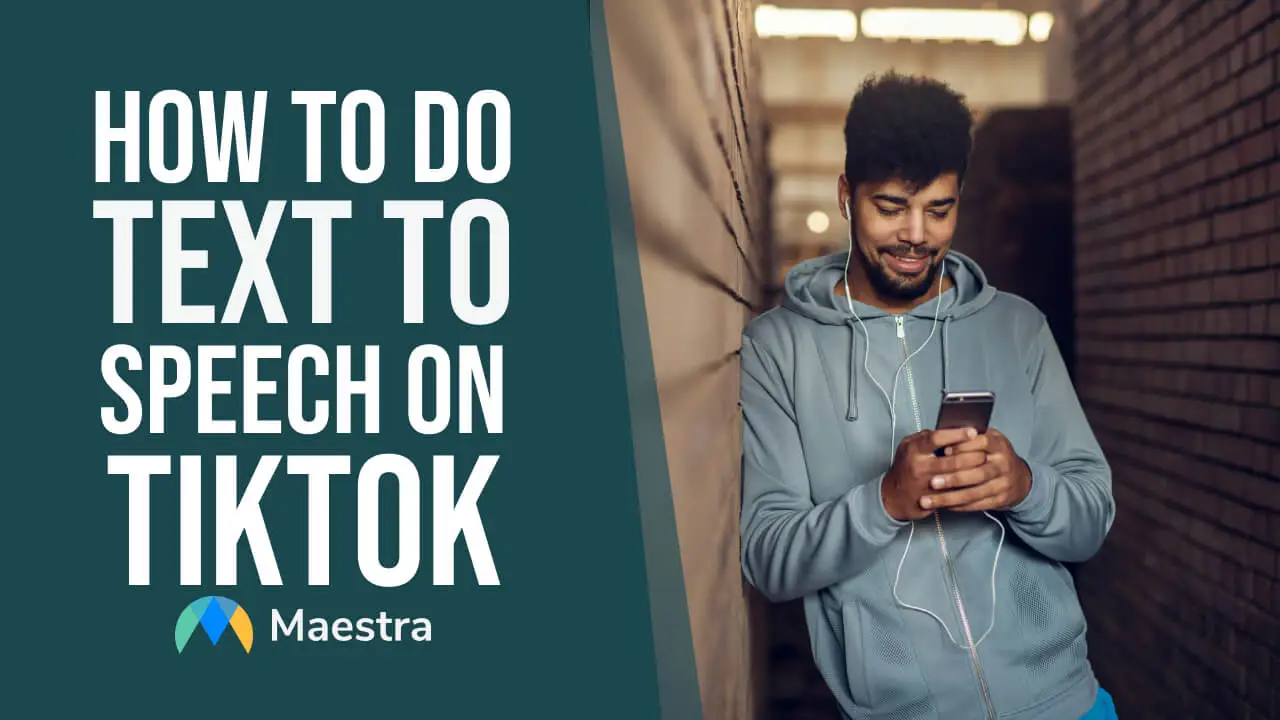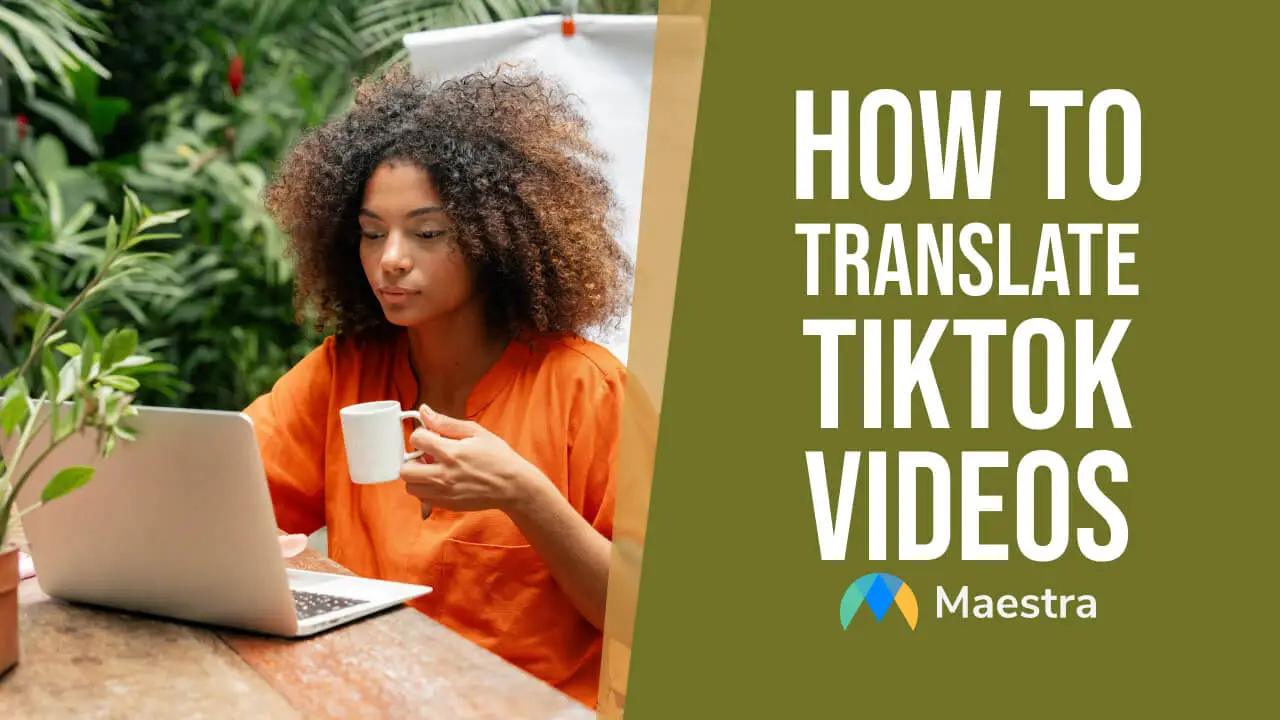How to Do a Voiceover on TikTok with Alternatives
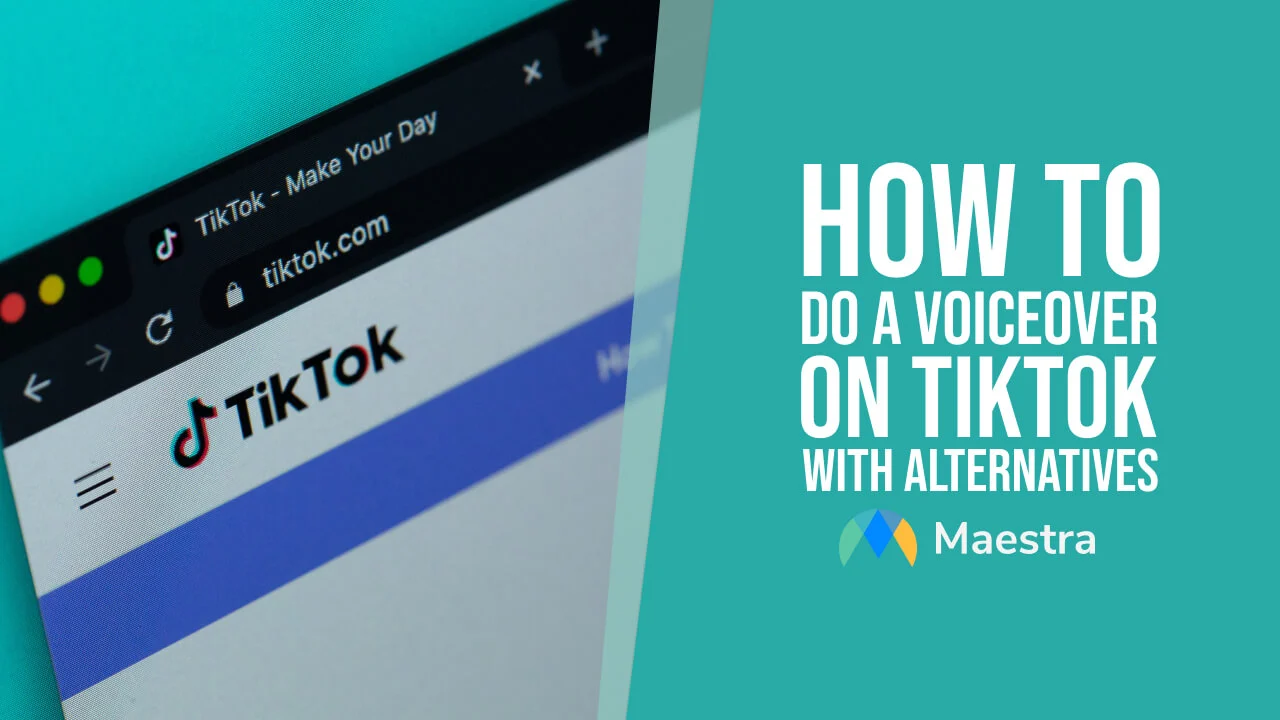
Adding voiceovers to TikTok videos isn’t a complicated process thanks to the in-app feature. However, voiceovers have evolved greatly over the years, especially with AI technology.
In this article, we will talk about how to do voiceover on TikTok using the in-app feature, as well as AI voiceover alternatives to take your voiceover game to the next level!
How to Do Voiceover on TikTok
Step 1: Access the Voiceover Feature
After recording or uploading your video, click the 'Checkmark' icon. Then, look for the 'Voiceover' button (microphone icon) on the right side of the editing screen. This feature allows you to add a voiceover to your TikTok video.
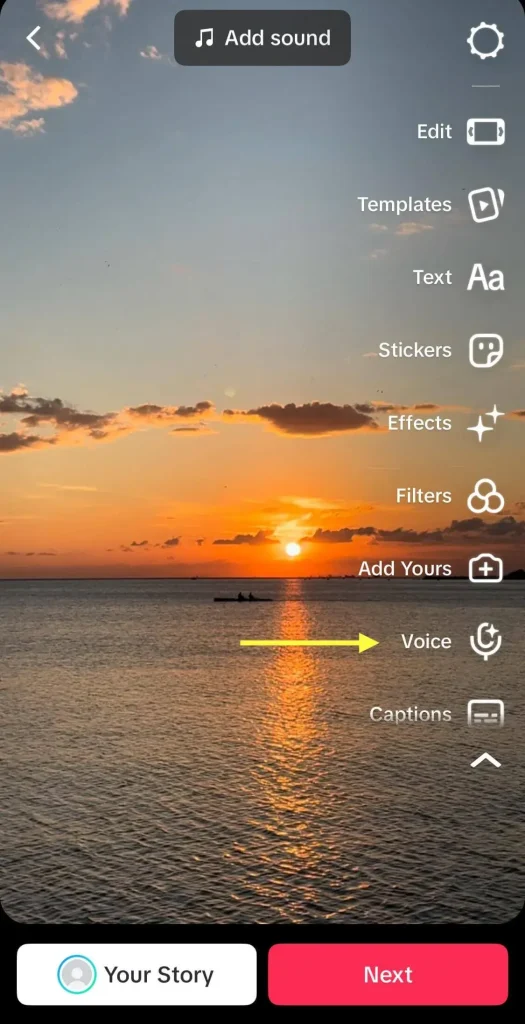
Step 2: Record Your Voiceover
Once you tap the 'Voiceover' button, you'll see a record button. Press and hold this button to start recording your voiceover. You can talk as the video plays, syncing your narration with the video content. If you make a mistake, don’t worry – you can easily re-record it.
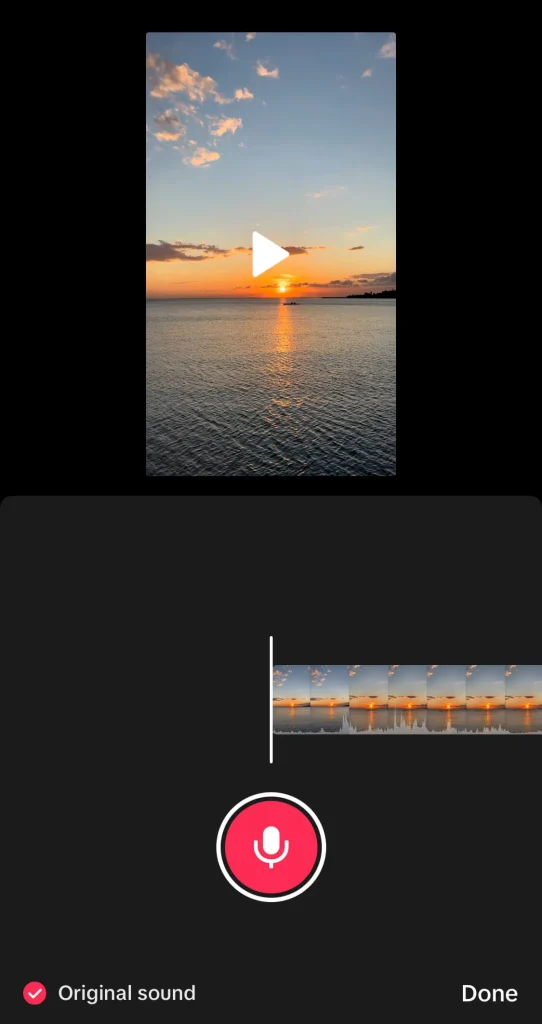
Step 3: Edit Your Voiceover
TikTok offers editing options for your voiceover. With a wide range of sound effects, TikTok can alter your voice to bring a different approach to voiceover work.
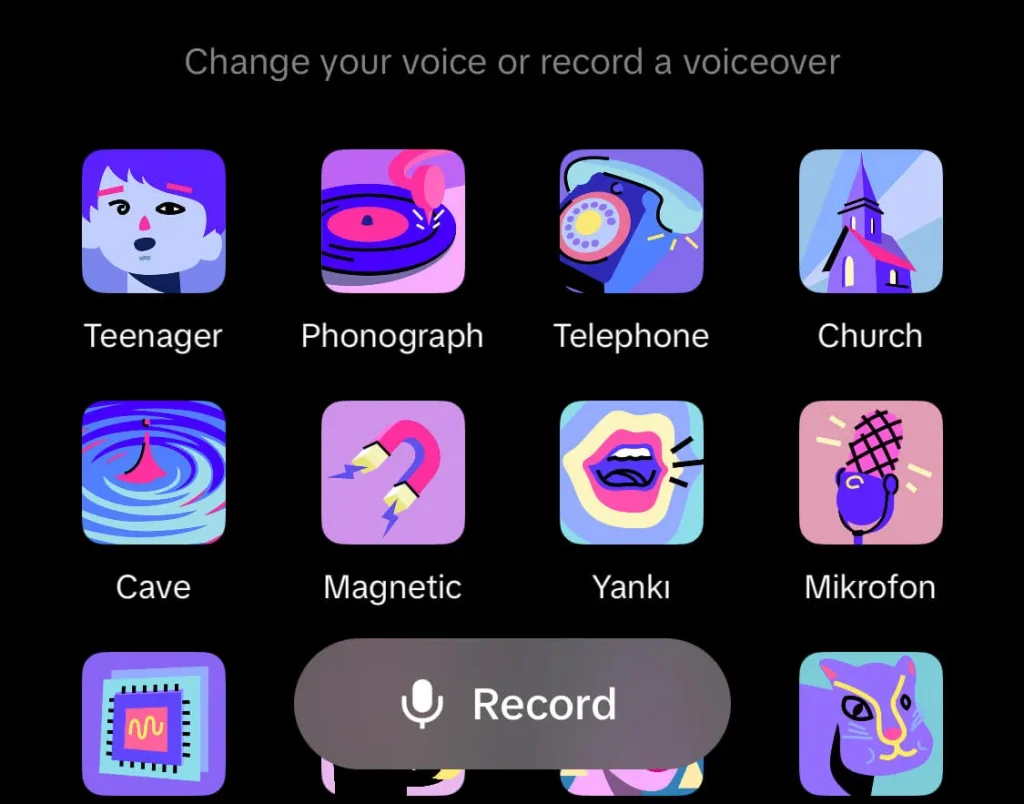
You can adjust the volume of your original video to make sure your voiceover stands out. Also, there’s an option to keep the original sound in your video, which can be useful if you want background noise or music alongside your voiceover.
There you go! Now you know how to do a voiceover on TikTok, using its own feature. But, what about alternative voiceover options?
How to Do a Voiceover on TikTok with AI Voices

The world of voiceovers is growing ever stronger thanks to AI technology and synthetic voices. In fact, many TikTok users benefit from this technology to voiceover their TikTok videos.
I’m sure you have seen those TikTok videos with the same voiceovers, but on different channels. Well, those AI voices are provided around the world by different tools. Let’s take a look at different ways you can add voiceovers to TikTok videos, to enhance your content game.
Maestra.ai
Maestra is a platform where users can utilize leading AI technology to transcribe, subtitle, or voiceover media content.
With an incredible list of diverse and realistic AI voices, adding a voiceover on a TikTok video will be a breeze, because you will be able to find the perfect AI voice for your content in 125+ languages, complete with different dialect options.
Moreover, you can even clone your voice in 29 languages, giving your TikTok videos that trusted sound of yours and consistency.
Voiceover Your TikTok Videos with AI
Google Cloud Text-to-Speech
This service by Google converts text into natural-sounding speech using Google’s powerful AI algorithms. It offers a wide range of voices and languages. Users familiar with basic coding can easily integrate this service into their workflow for creating TikTok voiceovers.
Amazon Polly
Part of the Amazon Web Services, Polly is a service that turns text into lifelike speech. It offers a variety of voices and supports multiple languages. Polly is more suited for users with some technical background and can be used to create unique voiceovers for TikTok content.
Audio Recording Software for Your Voiceovers
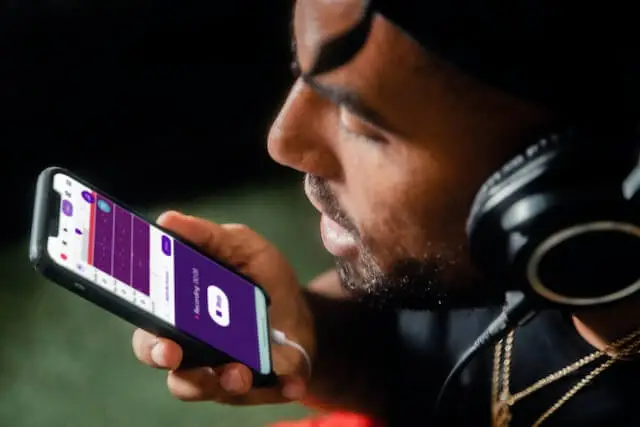
Audacity
Audacity is a free, open-source audio editing software that is excellent for recording and editing voiceovers. It offers a range of features like noise reduction, audio effects, and the ability to fine-tune your audio. Users can record their voiceovers in Audacity, edit them as needed, and then overlay them onto their TikTok videos.
GarageBand (iOS)
For Apple users, GarageBand is a convenient and powerful tool for recording voiceovers. It provides a variety of recording and editing features, including different vocal effects and easy integration with other Apple devices.
Why Should You Voiceover TikTok Videos?
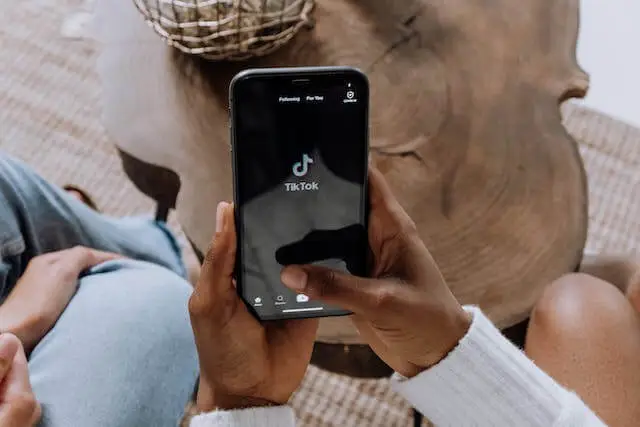
Frequently Asked Questions
How do you do a voice over on TikTok?
With the in-app feature, you can click the microphone icon to record your own voice and add it as a voiceover to your TikTok videos. Alternatively, you can use Maestra’s AI video dubber to add voices to TikTok videos in 125+ languages, including a free trial.
Why can't I do a voiceover on TikTok?
Sometimes this issue appears because the video has already been uploaded, or perhaps your audio recording tool is broken. But TikTok’s voiceover feature works for everyone, all you need to do is add the voiceover after recording, but before uploading.
How to do the voice effect on TikTok?
TikTok provides voice effects for voiceovers. Click “Audio Editing” to access sound effects that can alter your voice and achieve those popular voices so many TikTokers use.
How can I use my own voice on TikTok?
To use your own voice on TikTok, simply record it directly in the app’s editing interface. If you’d like to speak in another language using your voice, an AI voice cloning tool like Maestra can help. Maestra’s advanced speech synthesis technology can clone your voice in up to 29 languages. This strategy can help you reach a global audience quickly and effortlessly.
How do you record yourself over pictures on TikTok?
To record yourself over pictures on TikTok, start by creating a new video and upload the photos you’d like to use. Then select the “Voiceover” option from the right-side menu. Press and hold the Record button to add your narration over each image.