How to Transcribe Audio Fast (Recordings & Live Speech)
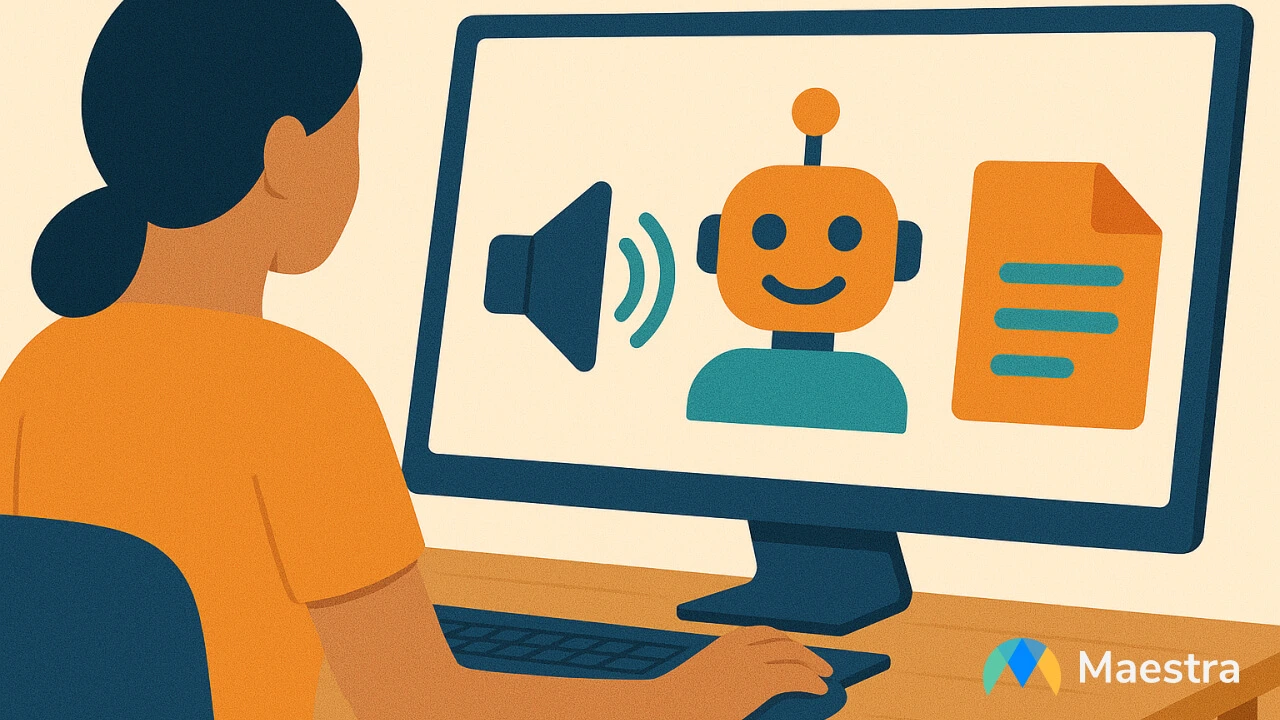
Audio transcription has undergone quite a revolution. Whether you're extracting key insights from interviews, documenting meetings, or making content accessible, it's now faster and more efficient than ever thanks to AI.
Personally, I remember spending hours transcribing audio recordings manually. Now, with just a few clicks, I get clean, timestamped transcripts in minutes. What a relief.
If you're interested in delving deep into how to transcribe audio, this guide will walk you through everything you need to know. Here's what we'll cover:
- What audio transcription is and why it matters
- Different types of audio transcripts
- Why should you transcribe audio to text
- Several ways of transcribing audio
- How to choose the right audio transcription tool for your needs
- Step-by-step tutorials for transcribing both recorded and live audio
- Best practices to improve transcription quality
- Frequently asked questions about audio transcription
By the end of this guide, you'll know how to make the most of your audio, and save hours of manual effort along the way.
Let's go.
What is audio transcription?
Audio transcription is the process of converting spoken language in an audio into written text. It can be applied to both pre-recorded audio files and live audio streams:
Pre-recorded audio transcription involves uploading a file to an audio to text converter. This is ideal for podcasts, interviews, lectures, and webinars, where the audio is clearly captured and can be processed asynchronously.
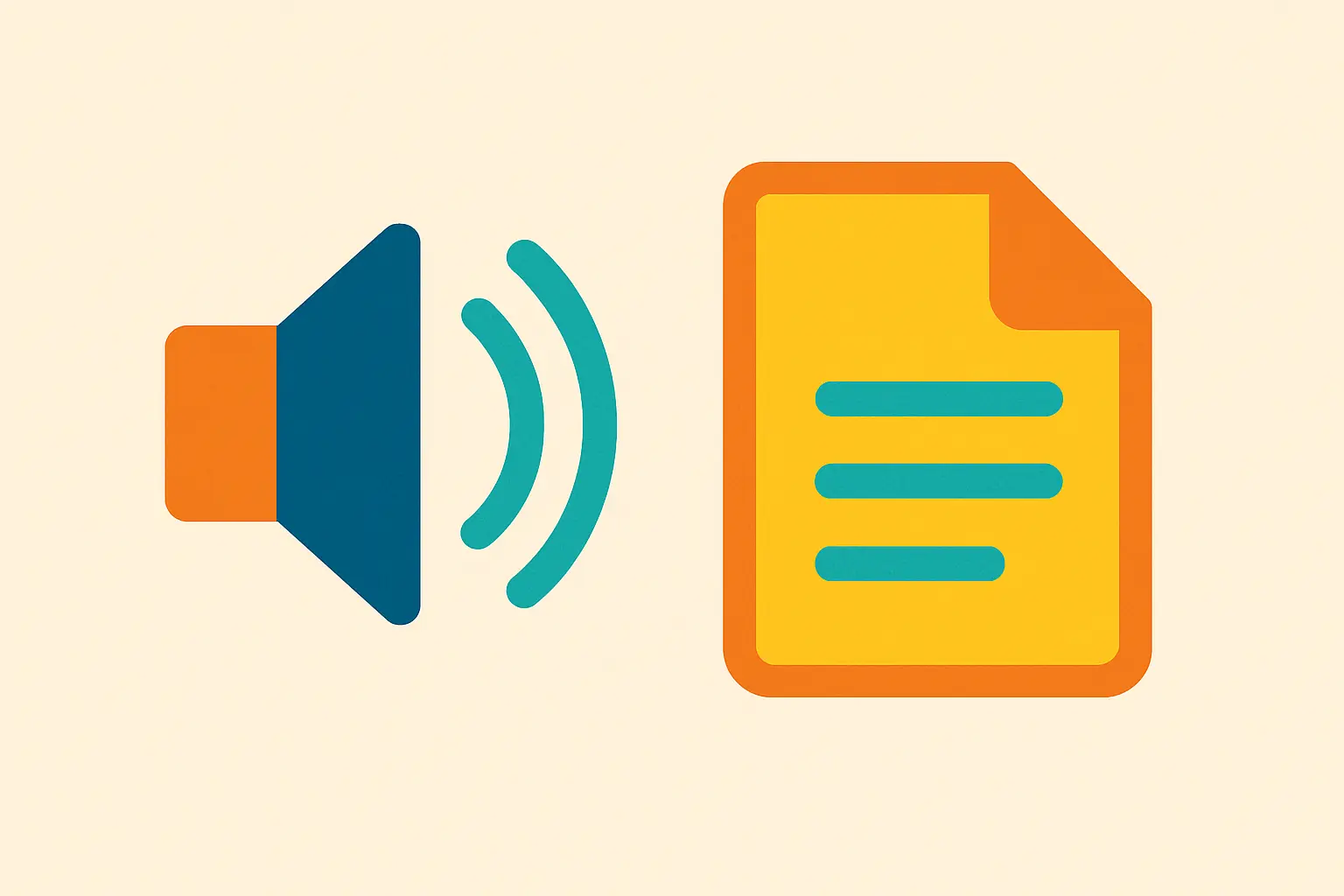
Live audio transcription, on the other hand, happens in real time. This is especially useful for live events and meetings, where participants need instant written output for accessibility, note-taking, or documentation purposes.
3 Different Types of Audio Transcripts
You can choose from several transcription styles depending on your goals, the intended audience, and how the text will be used. Each format offers a different level of detail and readability:
Verbatim Transcription
Verbatim transcription captures everything as it was exactly spoken, including filler words (like "um", "uh"), stutters, false starts, repetitions, and even background noises.
Best for: Legal proceedings, qualitative research, or any scenario where capturing the speaker's exact delivery and emotion is important.
Clean Verbatim (Edited Transcription)
Clean verbatim removes non-essential elements like filler words, stutters, and false starts while preserving the speaker's meaning.
Best for: Blogs, articles, educational materials, or any published content.

Timestamped Transcription
Timestamped transcription includes time codes, usually at regular intervals or each time a new speaker begins talking.
Best for: Video editing, subtitling, or quickly locating specific sections in long recordings.
Why should you transcribe audio?
Transcribing audio is more than just converting speech to text; it's a powerful way to make content more accessible, discoverable, and usable. Whether you're a content creator, a business professional, or simply someone converting a voice memo to text, transcription helps you unlock the full potential of your audio assets.
Improve Accessibility
Not everyone consumes content in the same way. Transcribing audio ensures that people who are deaf or hard of hearing can access your content just as easily as those who can listen. Plus, people in noisy environments or those who simply prefer reading over listening can still engage with your material in a meaningful way.
According to the Web Content Accessibility Guidelines (WCAG), providing audio transcripts is strongly recommended to support universal access and usability, especially for audio-only formats like podcasts or recorded interviews.
Boost SEO Performance
Search engines can't index spoken words, but they can index text. Audio transcription makes your content more searchable and discoverable, helping you reach broader audiences organically. For example, transcribing YouTube videos can significantly improve your rankings, allowing your content to surface for relevant keywords in both Google and YouTube search results.
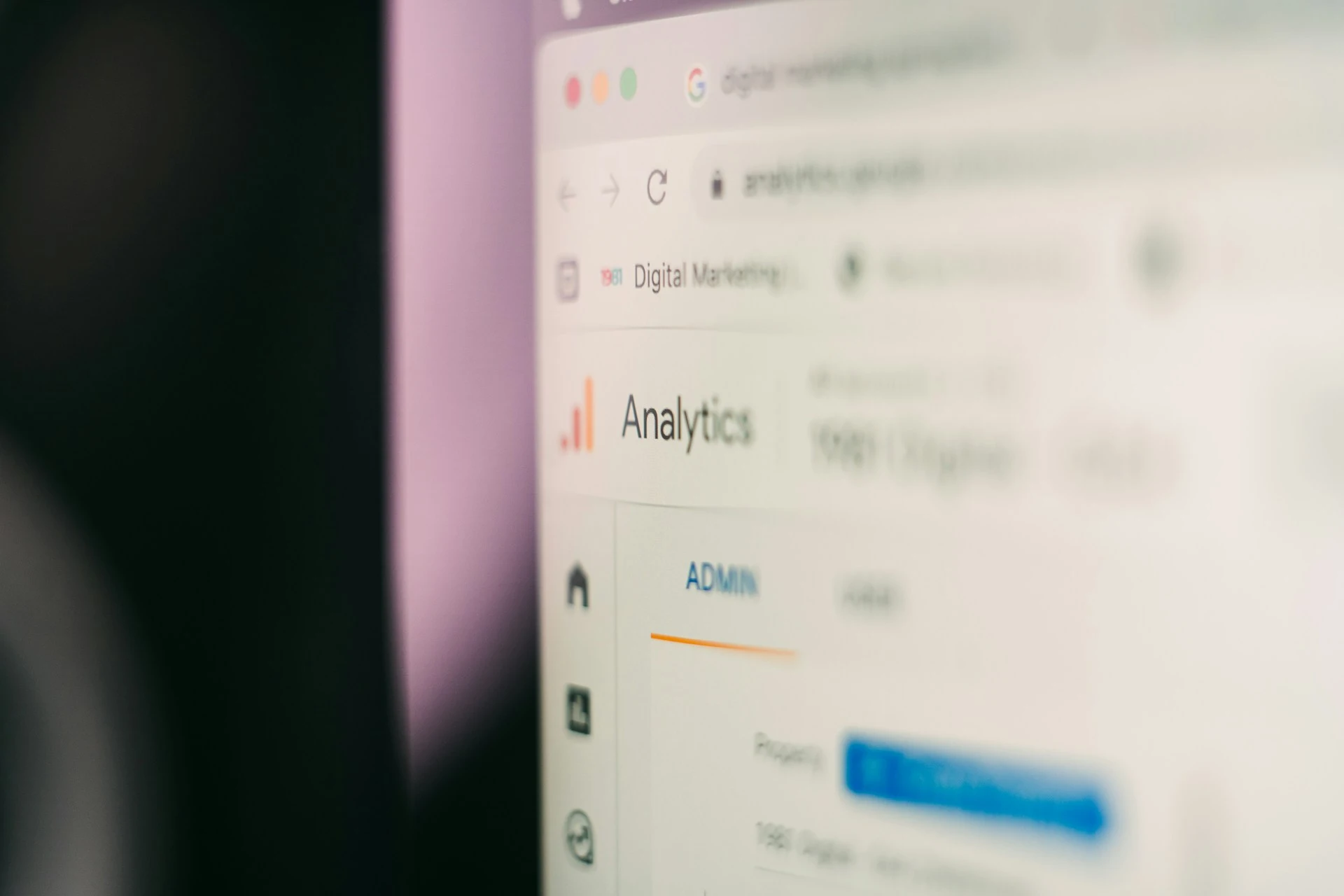
Repurpose Into New Content
A single transcript can be transformed into blog posts, email newsletters, social media captions, and more. Instead of starting from scratch, you can repurpose your audio into multiple formats, amplifying the message and maximizing the return on your original content.
Maintain Accurate Records and Documentation
Transcripts act as reliable records of important conversations, whether it's a client meeting, interview, or lecture. They're easily searchable, ideal for note-taking, and provide a written backup of key points that can be stored, shared, or archived.
4 Different Ways to Transcribe Audio
As a content writer, I've relied on manual transcription for years: listening, pausing, rewinding, and typing everything out word by word. While it helped me stay close to the content, it was incredibly time-consuming and mentally draining.
Thanks to the advancements in AI, that transcription process has completely changed. What once took hours now takes minutes, and without sacrificing quality.
Today, there are several ways to transcribe audio, each suited to different needs, workflows, and budgets. Here are the main options to consider:
Manual Transcription
This is the traditional approach: listening to the audio and typing it out manually. It's highly accurate when done carefully, but the process can be slow, especially for long recordings.
Best for: Short clips, highly sensitive content, or situations where full editorial control is essential.
Automatic Transcription
AI-powered tools have revolutionized transcription. With just a few clicks, they can convert audio to text in multiple languages in minutes. Plus, many audio transcription tools also offer speaker identification, timestamps, and editing interfaces to refine the output easily.
Best for: High-volume content like meetings, interviews, podcasts, webinars, or lectures.

Human Transcription Services
These services involve professional transcribers manually typing out your content. While they offer high accuracy and can handle challenging audio, they’re more expensive and slower than AI tools.
Best for: Legal or medical content where precision is critical.
Hybrid Approach
Some platforms combine AI transcription with human review, giving you the speed of automation and the quality assurance of human editing. This is ideal for teams who need a balance between turnaround time and polish.
Best for: Business users, agencies, or publishers with tight deadlines and high standards.
Can ChatGPT transcribe audio?
Before we move on to how to transcribe audio with AI, it's worth addressing a common question: Can ChatGPT transcribe audio?
As of August 2025, ChatGPT supports audio transcription through two key features, both powered by OpenAI's Whisper model, a highly accurate speech recognition system with multilingual support:
- File-based transcription: Users on paid plans can upload audio files directly into the chat. Whisper then processes the file and returns a full-text transcript.
- Record mode: In mobile and web versions, users can speak directly into the chat. ChatGPT transcribes the voice input and displays it as text.

While both options are convenient, they do have limitations:
- No timestamps for syncing with media
- No speaker labels in multi-person recordings
- Raw text only (no formatting or structure)
- Not real-time (transcription occurs after speaking)
- No file management for organizing or processing batches
In short, if you're looking for quick, casual audio transcription, ChatGPT works well. However, if you need editing, formatting, and collaboration options, using a dedicated AI audio transcription tool is the smarter and more efficient choice.
How to Choose the Right Audio Transcription Tool for You
When evaluating audio transcription software, it's crucial to consider your specific needs, workflow, and priorities. What works for a content creator publishing weekly podcasts might not be suitable for a legal team handling confidential interviews.
1. Accuracy and Language Support
Look for an audio to text converter with proven speech recognition accuracy, especially in your target language(s) or accent regions. If you work with multilingual content, ensure the platform supports transcription across multiple languages reliably.
2. Cost and Scalability
Consider whether the pricing fits your usage. Some AI transcription tools charge per minute, others offer flat-rate subscriptions.
For one-time projects, a pay-as-you-go model might be more cost-effective than committing to a monthly plan. Meanwhile, larger teams may benefit from enterprise packages that include priority support and usage-based discounts.
3. Editing and Customization Features
A user-friendly interface can make a huge difference. Prioritize features like text formatting, speaker labeling, and custom vocabulary, which can significantly improve the accuracy and readability of your transcripts. This is especially important if you're working with specialized terms, branded content, or multiple speakers.

4. Collaboration Capabilities
If you're working with a team, it's helpful to select an audio transcription tool that supports sharing and collaboration. With features like multi-user access, commenting, and editing permissions, you can streamline the review process and keep everyone aligned in one central workspace.
5. Export and Integration Options
Choose a tool that allows you to export transcripts in the formats you need, such as .txt or .docx. Additionally, seamless integration with other platforms can help you instantly begin the transcription process without extra steps. For instance, if you want to transcribe recorded Zoom meetings, you can simply connect your Zoom account to the tool — no more downloading and uploading files manually.
6. Subtitle and Captioning Support
If you're planning to repurpose content, look for an all-in-one tool that allows you to generate subtitles. This is especially beneficial for YouTube creators, educators, and marketing teams aiming to improve accessibility and viewer engagement.
7. Security and Compliance
Data security is non-negotiable. Choose a transcription tool that is compliant with relevant standards. Prioritize features like encryption, role-based access, and automated data deletion, especially if you're handling sensitive or regulated information.

How to Transcribe Audio Recordings with AI
Now we've covered what to look for in an audio to text converter, I'll walk you through how I typically transcribe audio recordings using Maestra. The process is quick, simple, and efficient, even for longer recordings or multi-speaker conversations.
- Log in to your Maestra account. In your dashboard, select "Transcription" from the left-side menu.
- Click "New Transcription" in
the top right corner. A pop-up window will open.
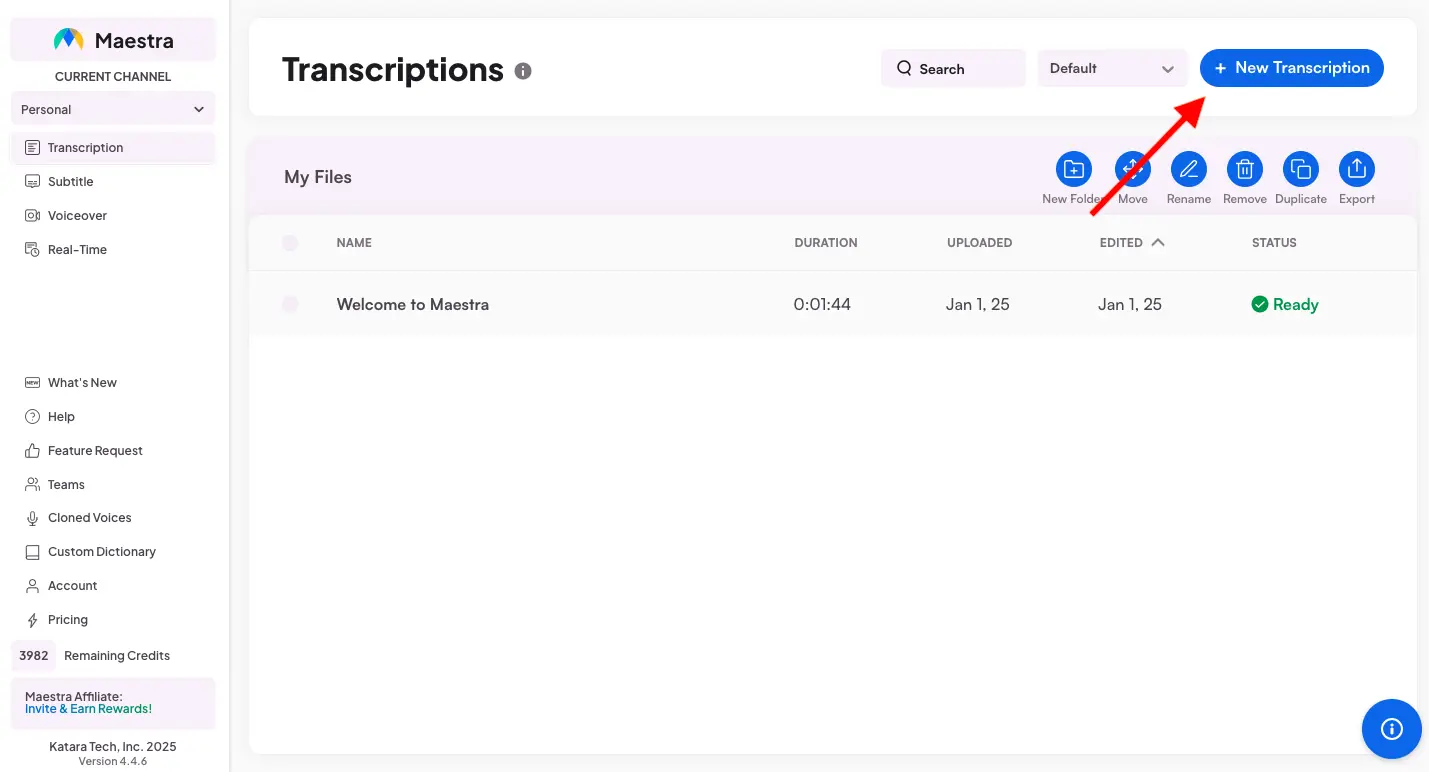
- Upload your audio or video file, paste the URL, or import from platforms like Zoom and Dropbox. Choose the number of speakers.
- Select the audio language. (Maestra supports over 125 languages, which makes it a flexible option.)
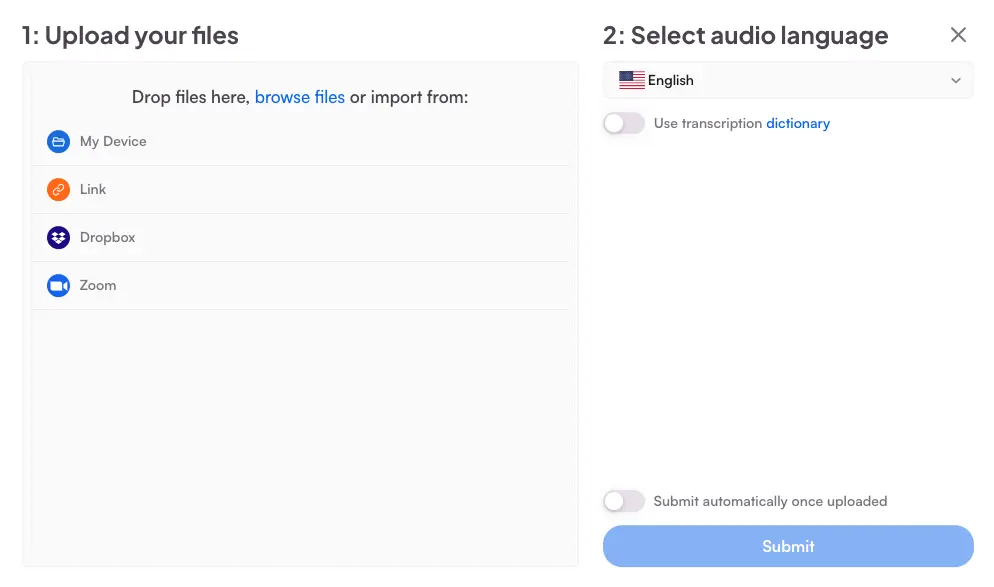
- Click "Submit". Maestra will process and automatically transcribe the audio. Once it's ready, click on the project and view the full transcript complete with speaker identification and timestamps.
- You can use the built-in editor to review and refine the output. Here's
what you can do:
- Click on any part of the text to make quick edits
- Click the pencil icon to rename a speaker
- Search for specific words or phrases
- Play the audio/video and follow along in real time with the transcript
- Make bulk changes, revert to the original, style the text, or add comments in the right-side panel
- To download the transcript, click "Download/Export" in
the top-right corner and choose your preferred format (TXT, DOCX, PDF,
or JSON).
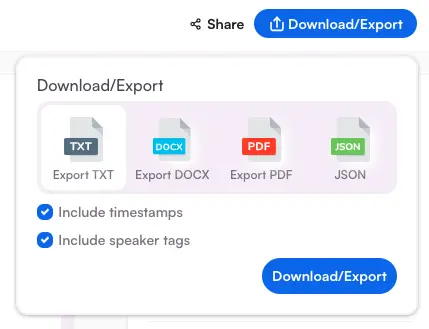
- To share the transcript with others, click "Share" and generate a link. You can also invite collaborators by email, allowing them to comment or make changes directly in the editor.
💡 Pro tip: Beyond transcription, Maestra offers advanced features that helps me repurpose and enhance content:
- AI summarization :Condenses long recordings into a clear summary. Perfect for meeting recaps and extracting key points at a glance.
- Chapter generation: Breaks transcripts into organized chapters for easier navigation and structure.
- Quiz generation: Automatically creates quizzes based on the transcript. Ideal for educational content or training.
- Fact-checking: Uses AI assistance to identify and verify factual claims within your transcript.
- Sentiment analysis: Understands and interprets the emotional tone of the conversation.
- Keyword extraction: Highlights the most important terms and phrases. Especially helpful when optimizing content for SEO.
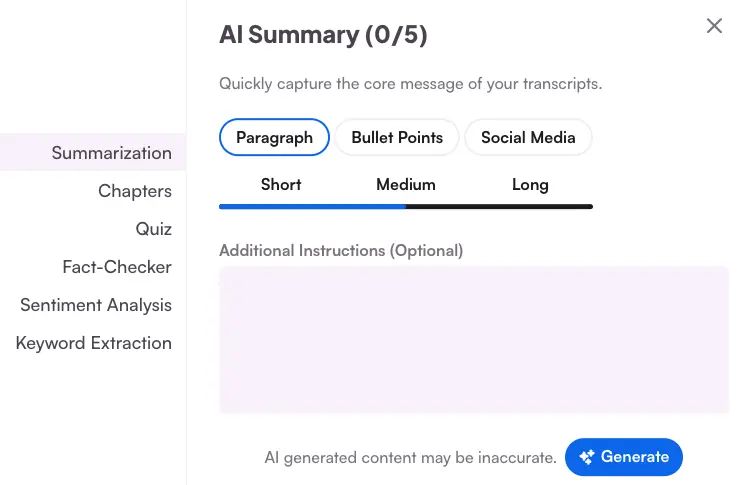
How to Live Transcribe Audio with AI
What if you want to transcribe audio in real time? Maestra's free live transcription tool can be the solution you're looking for.
You don't even need a Maestra account. Just follow these steps:
- Go to the live transcription app. (A pop-up window will appear. Feel free to close it if you're only interested in live transcription.)
- Choose the source language (spoken) language from the bottom-right. Make
sure to allow microphone access.
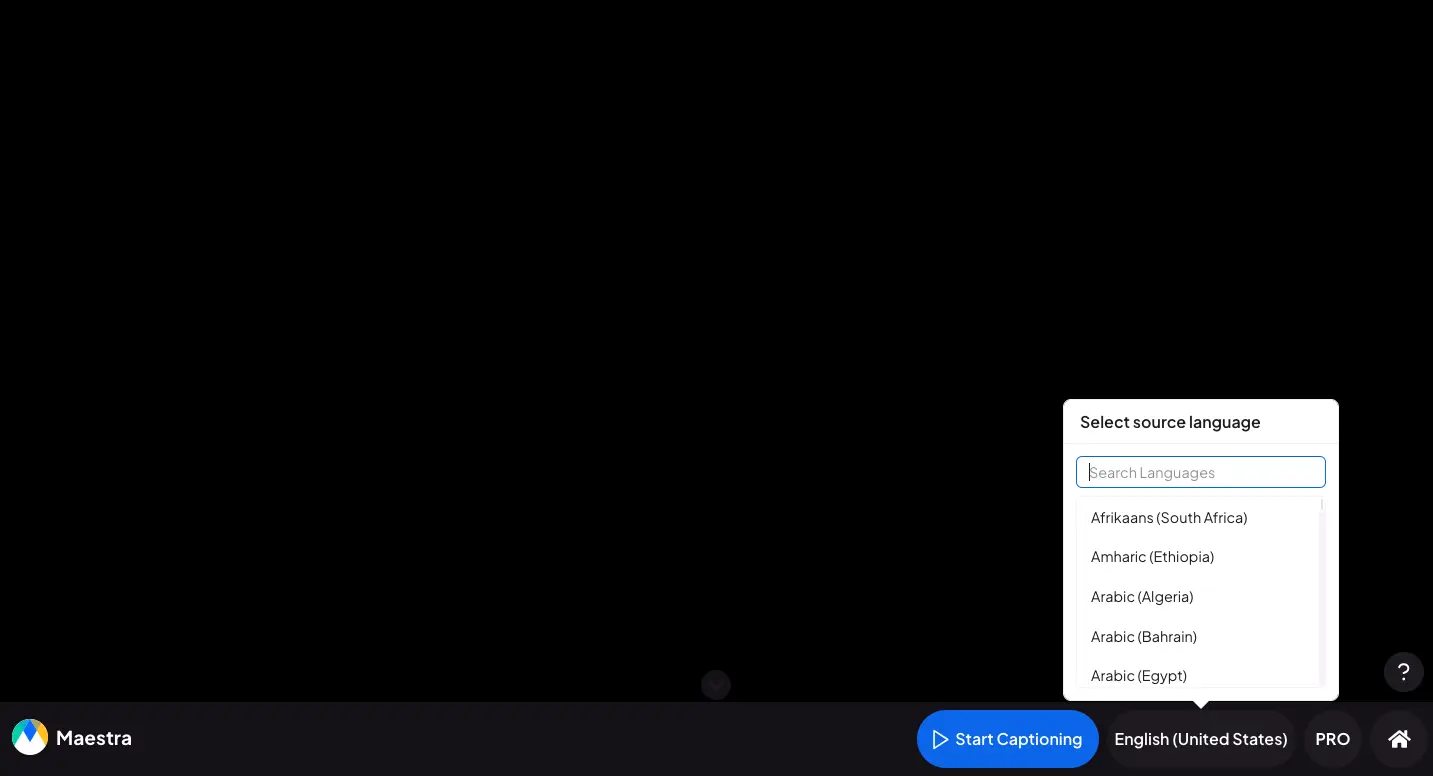
- Click "Start Captioning".
Maestra will capture and live transcribe audio, instantly displaying captions
on screen as you speak or play audio nearby.
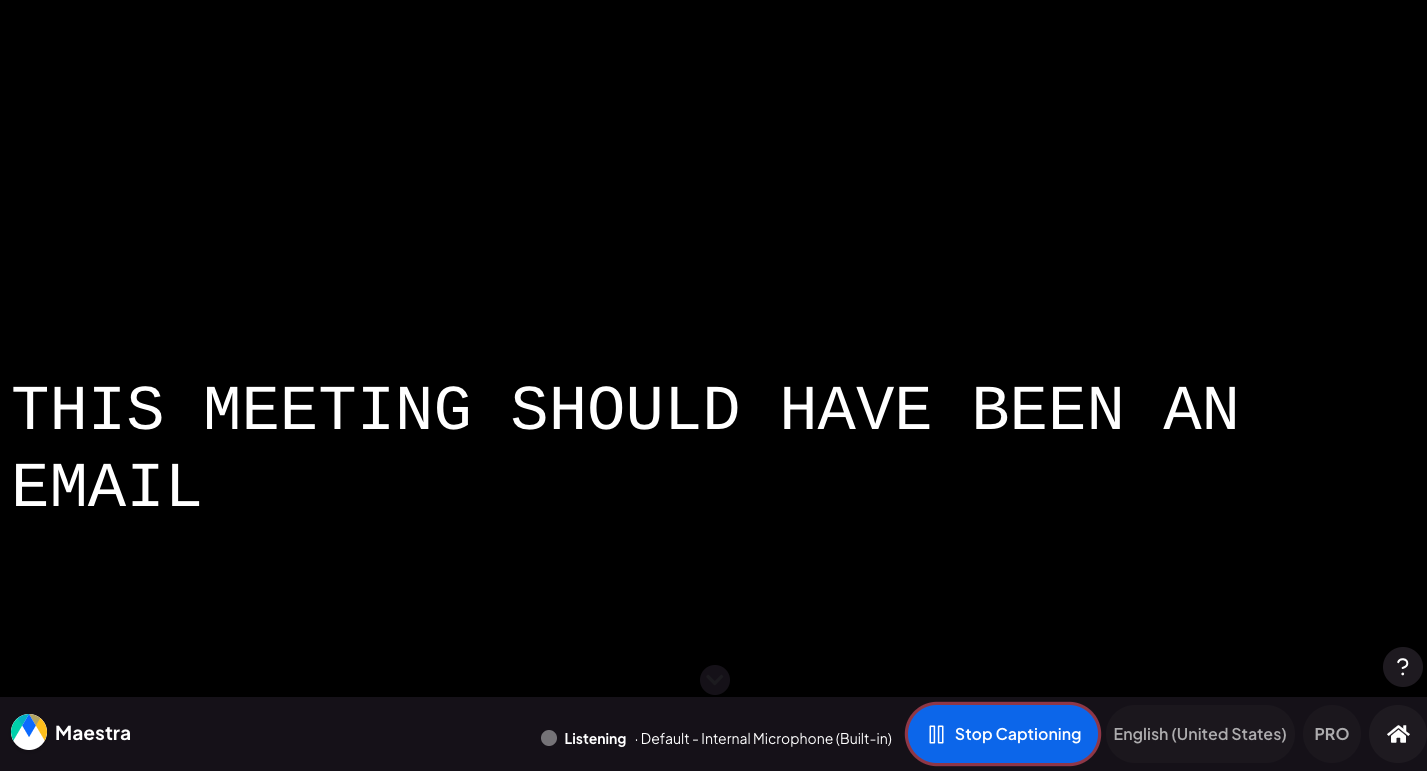
- Click "Stop Captioning" when
you're done. Then, click the "Save Transcript" icon
in the pop-up window to download the transcript as a TXT or DOCX file.
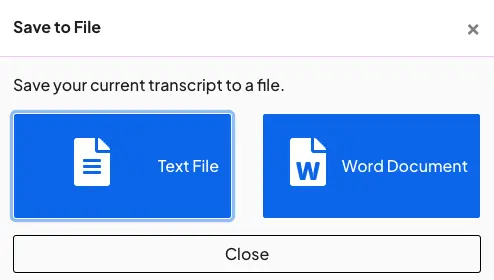
Simple as that.
Best Practices for Audio Transcription
Whether you're transcribing an audio file or converting speech to text in real time, applying the right practices can greatly improve accuracy and efficiency. Here are the golden rules I try to keep in mind when using an AI transcription tool.
| Recorded Audio Transcription | Live Audio Transcription |
| 🎙️Pay attention to recording quality. Use a good microphone, speak close
to it, and avoid recording in noisy environments.
|
🔇 Choose a quiet environment. Minimize distractions and background noise during the session. |
| 🧹 If the recording contains background noise, use a noise reduction tool before uploading. | 📶 Use a high-quality microphone and stable internet. This improves live accuracy significantly. |
| 👥 Specify the number of speakers. This helps the AI more accurately distinguish between voices and apply speaker labels. | 🔔 Notify attendees that live transcription is in progress. This ensures informed consent and more mindful speaking. |
| 🧩 If you're transcribing a long session (e.g., 60+ minutes), break it into smaller segments for faster processing and easier editing. | 🗣️ Speak at a steady pace. Clear, intentional speaking improves real-time recognition and readability. |
| 🔍 AI isn't flawless. Always review and edit the transcript before publishing or sharing. | 📝 Download and review the transcript immediately after the session. Make edits while the discussion is fresh. |
Conclusion
I've seen firsthand how much easier audio transcription has become, and I hope this guide helped demystify the process for you. Once you get started, whether with pre-recorded files or live sessions, you'll realize how much time and effort you can save.
Start small, explore what works for your needs, and you'll quickly build a system that lets you turn audio into polished, reusable content.
Frequently Asked Questions
Is there a free AI that can transcribe audio?
Yes, Maestra offers a free live transcription tool that doesn’t require an account to use. Simply select the spoken language, and click "Start Captioning". The tool will capture incoming audio through your device's microphone and display live captions instantly on-screen.
How accurate is AI transcription compared to human transcription?
Today's AI transcription tools, trained on large multilingual datasets, perform remarkably well in typical conditions and continue to improve. Meanwhile, human transcribers offer near-perfect accuracy, but come with higher costs and longer turnaround times. For most everyday use cases (like interviews, webinars, or internal meetings) AI transcription is a reliable and time-saving method. Plus, it is especially valuable for high-volume workflows where speed and scalability matter.
How long does it take to transcribe an hour of audio with AI?
An hour of audio can be transcribed by AI in under 10 minutes, often much faster if the audio is clean and well-formatted. The exact time depends on file size, audio quality, and whether additional features (like speaker labels) are used. For content creators and teams managing frequent recordings, it's a huge time-saver.
How much does it cost to transcribe audio?
This depends on several factors, including the method used (human vs. AI), recording complexity, and turnaround time. Many AI tools offer pay-as-you-go models, which are ideal for occasional or project-based use. Meanwhile, subscription plans can reduce the cost for frequent users, especially teams or content creators working with large volumes.
What is the best software to transcribe audio recordings?
There are many solid AI transcription software including Maestra, Otter AI, Descript, Sonix, and more. Ultimately, the "best" tool depends on your priorities such as language support, turnaround speed, budget, or post-transcription features. If you're looking for a platform that handles both audio and video files, and includes built-in editing, captioning, and collaboration tools, Maestra is a strong all-in-one solution to consider.
How many languages does Maestra's audio transcription tool support?
You can convert audio to text with Maestra in over 125 languages, including English, Spanish, German, Chinese, Japanese, Arabic, Korean, and many more. For the complete list, please visit our Supported Languages page.
Can AI audio transcription tools handle access and dialects?
Absolutely, AI transcription tools have come a long way in handling different accents and dialects. However, accuracy may vary depending on the clarity of speech, recording quality, or how well the accent is represented in the training data. For best results, choose a tool that supports multiple languages and offers accent-specific models.
Can I transcribe video as well as audio?
Of course. Just upload your video file to Maestra's video to text converter. The tool will automatically extract and transcribe the audio, complete with speaker labels and timestamps. You can then edit and download the transcript directly in the platform.
What is the best format to download transcription files?
It depends on your workflow and end goal. Choose PDF for easy sharing, DOCX if you want to edit text in a word processor, or TXT for clean content. For technical use or app integration, JSON offers the most flexibility.
How can I transcribe audio to text on iPhone?
You can transcribe audio to text on your iPhone by enabling the Dictation feature under Settings > General > Keyboard > Enable Dictation. Once it's turned on, open any app that uses the keyboard (like Notes or Messages), tap the text field, and then tap the microphone icon on the keyboard. Speak clearly, and your speech will be converted into text in real time.
How can I transcribe audio to text on Android?
To transcribe audio to text on Android, first, open the Settings app. Then go to either General Management or Languages & Input, depending on your phone model. Tap on Keyboard list & default or Virtual keyboard, and enable Google Voice Typing. Once enabled, you can tap the microphone icon on your keyboard in any app to start transcribing your speech into text.
Can I transcribe audio directly from Zoom?
You can transcribe Zoom meetings using Zoom's built-in transcription feature or Maestra's direct integration. Zoom’s native transcription feature (available on Pro plans and above) automatically generates transcripts from cloud recordings. Maestra, on the other hand, allows you to import recorded Zoom meetings directly from your account. You can also connect the live transcription app to Zoom for real-time captioning during meetings.
Can I transcribe audio to text in Google Docs?
Yes, you can transcribe audio in Google Docs using the Voice typing feature. You'll find it under Tools>Voice typing. Keep in mind, it works best for single-speaker recordings and may struggle with background noise or overlapping voices.
Does Microsoft Office have a transcription tool?
Microsoft Office does not have a standalone transcription tool. However, you can transcribe audio to text in Microsoft Word by uploading an audio file or recording directly using your microphone. Word will generate a transcript in a side panel, which you can edit and insert into your document. Keep in mind that this feature is available in Word for the web and Word for Microsoft 365 on Windows, and it requires a Microsoft 365 subscription.
