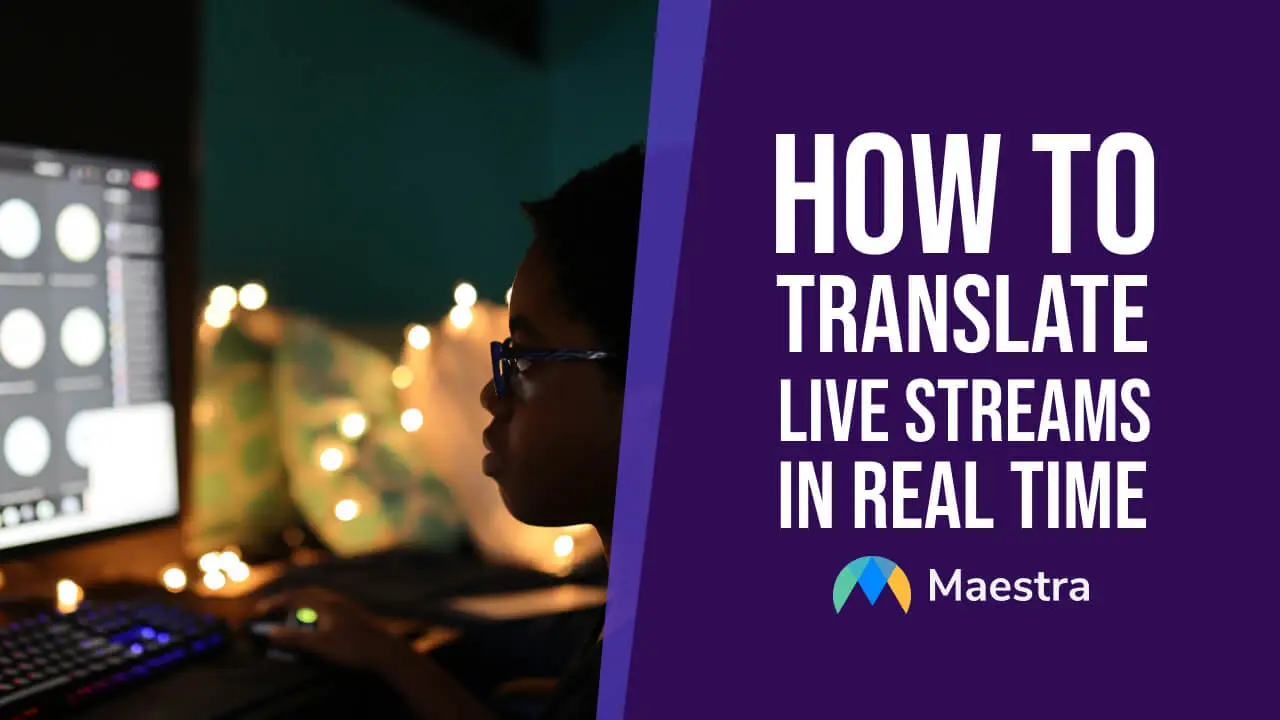How to Multistream on OBS With or Without Restream

With many streaming platforms in the market, gamers now have the chance to enjoy the benefits of multistreaming, reaching audiences across Twitch, Kick, YouTube, and more simultaneously. However, effective multistreaming requires the right tools and strategies to ensure a smooth and high-quality experience for both the streamer and their audience.
In this blog, we’ll focus on how to multistream on OBS, one of the most popular open-source streaming software options. We’ll guide you through two main methods: using the OBS multistream plugin or external multistreaming services like Restream. Finally, we’ll share 5 practical tips to optimize your multistreaming setup.
Let’s get started.
Can you multistream on OBS Studio?
You can absolutely multistream using OBS, even though OBS doesn’t have built-in multistreaming capabilities. However, the software allows for plugin or external support to reach audiences on platforms like Twitch, YouTube, and Kick simultaneously.
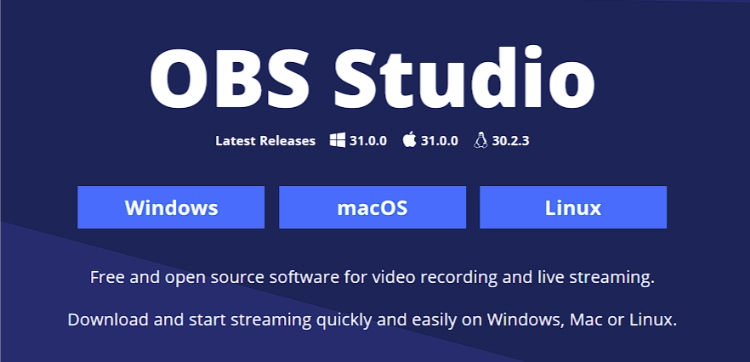
One method is to use the Multiple RTMP Output Plugin, which lets you manually configure multiple streaming options. Another option is pairing OBS with an external multistreaming service like Restream. Both methods have their own advantages and disadvantages.
| Method | Advantages | Disadvantages |
|---|---|---|
| Multiple RTMP Output Plugin | -Free to use
-Fully customizable -No reliance on third-party services |
-Requires technical setup and configuration
-Demands high CPU and bandwidth -Limited technical support if issues arise |
| External Multistreaming Services (e.g. Restream, Streamlabs, Aitum) | -Easy to set up, even for beginners
-Reduces the load on your computer by handling distribution via cloud servers -Offers additional features like analytics and chat integration |
-Often requires a paid subscription for advanced features
-Dependent on a stable internet connection -May limit customization compared to manual plugin configuration |
In short, using the plugin might be better for you if you’re on a budget and don’t mind a hands-on approach. Meanwhile, services like Restream are a better choice if you want a quicker and more straightforward way to start multistreaming.
Add Real-Time Captions to Your OBS Streams
How to Multistream on OBS without Restream for Free
Let’s first explore how to multistream on OBS without Restream; in other words, by using the OBS Multi RTMP plugin for free.
Before starting, ensure you have the latest version of OBS installed and close the application to avoid installation conflicts.
Here are the steps to follow:
- Go to this GitHub link and scroll down to the “Assets” section under the latest release.
- Choose the OBS Multi RTMP plugin file that matches your operating system.
- Once you download the file, open OBS and go to “Docks” in the top menu.
- Click “Multiple output” to enable the Multiple RTMP plugin dock. The dock will now appear in your OBS interface.
- Click “Add new target” in the dock. A new window will open.
- Enter the name of the platform you’ll stream to. (e.g. Twitch, Kick, YouTube, etc.)
- Enter the URL and stream key for that specific platform.
Click “OK”.
- To get your Twitch stream key, go to Creator Dashboard->Settings->Stream. Here you’ll find the “Primary Stream key” to copy. To get the URL, go to this page, select the closest server to you, and copy the URL.
- To copy your Kick stream key and URL, go to Settings->Stream URL and Key.
- To get your YouTube stream key and URL, click “+Create” in the top right, and then “Go live”. In your dashboard, you’ll find the stream key and URL under “Stream Settings”.
- To add another streaming platform, click “Add new target” again in the dock, and repeat the same steps.
- Now you’re ready to multistream. In the multiple output dock, click “Start” under the platform you want to stream to.

How to Multistream on OBS with Restream
Restream lets you stream to over 30 platforms, including up to 8 at once, and integrates easily with OBS for multistreaming.
For multistreaming:
- Free plan allows 2 platforms
- Standard plan allows 3 platforms
- Professional plan allows 5 platforms
- Business plan allows 8 platforms
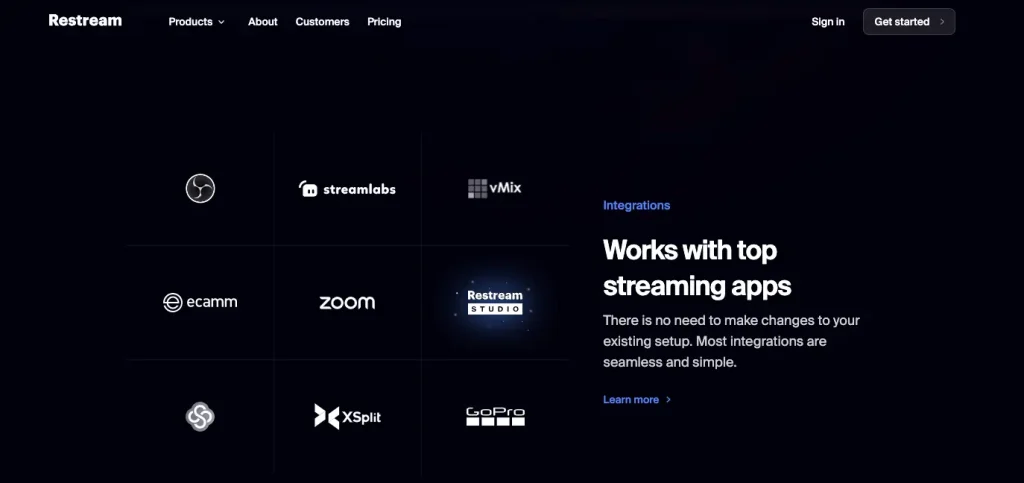
First, let’s go to Restream to select the channels you’ll multistream to:
- Log in to your Restream account, or create an account if you don’t already have one.
- Once logged in, click “Add Channel” in the Restream dashboard.
- Select the platforms you want to stream to, such as Twitch, Kick, YouTube, etc.
Now you need to connect Restream to OBS:
- Open OBS and go to “Settings”. A pop-up window will appear.
- Click “Stream” from the left-side menu.
- Select “Restream.io” from the “Service” dropdown. Then click “Connect Account” under “Destination”.
- Log in to your Restream account. Once connected, Restream widgets will automatically appear.
- Go to “Docks” in the top menu and click “Restream Channels” for the channels widget. This will open a dockable window showing all your active streaming channels. Use this to monitor which platforms are live during your stream.
- Click “Start Streaming” in OBS, and Restream will broadcast your stream to all connected platforms.
5 Best Practices for Multistreaming with OBS
Managing multiple streams can introduce a number of challenges. Before we conclude our blog, we want to share 5 actionable tips to help you improve your live streaming setup and experience. Here’s how to multistream on OBS in the most seamless way:
Check Your Internet Upload Speed
Multistreaming requires significant upload bandwidth, so ensure your internet connection has ample upload speed to handle all platforms simultaneously without compromising quality. (A stable upload speed of at least 5-10 Mbps per stream is recommended.)
You can use an online speed test tool (such as Speedtest by Ookla or Fast.com) to confirm it meets the requirements for the number of platforms you want to stream to. Keep in mind that streaming at higher resolutions (such as 1080p) demands more bandwidth, so plan accordingly.
Optimize OBS Settings for Performance
As multistreaming can put a strain on your computer’s resources, it’s best to optimize your OBS settings by reducing video resolution to 720p or adjusting the frame rate from 60fps to 30fps. Additionally, monitor your system’s performance regularly through the Stats window in OBS.
If your CPU struggles, you can consider using hardware encoding (such as NVENC for NVIDIA GPUs or QuickSync for Intel processors) instead of software encoding (x264) to offload the workload from your CPU to GPU. This typically offers better performance and reduces the risk of dropped frames or system lag.
Test Your Stream Before Going Live
Conduct a test stream to all your desired platforms simultaneously. This helps identify potential issues like bandwidth limitations, audio/video synchronization problems, or platform-specific glitches that may not appear during a single-platform test.
You can record the test stream for later review. This allows you to spot any subtle issues that might have been missed during the live test and make necessary adjustments for a smooth broadcast.

Consolidate Your Chat
When multistreaming, it’s important to manage your chat from all platforms in one place to keep track of your audience interactions. You can use Restream Chat to combine chats from different platforms into a single window.
Additionally, you can utilize custom settings to filter out spam or unnecessary comments, improving the quality of your chat experience. This way, you can focus more on your live stream and less on managing individual chats across different streaming platforms.
Have a Troubleshooting Plan
Issues can arise unexpectedly during live streams, whether it’s a connection failure, a drop in stream quality, or a platform glitch. To be prepared, have a troubleshooting plan in place that includes backup solutions for potential problems.
You can prioritize a wired Ethernet connection over Wi-Fi for more stability, and regularly update OBS and other streaming software to the latest versions. You can also monitor the status pages of the streaming platforms you’re using for any known outages or service disruptions.
Frequently Asked Questions
Can you stream on Twitch and YouTube at the same time?
Yes, you can stream on Twitch and YouTube at the same time. Platforms like Restream or Streamlabs allow you to broadcast to multiple destinations simultaneously. If you’re using OBS, you can also configure custom RTMP settings for each platform.
Is OBS Studio 100% free?
Yes, OBS Studio is 100% free. As an open source software, it provides full access to its features without any cost. There are no subscription fees or in-app purchases.
Does OBS slow down your computer?
Yes, OBS may slow down your computer, especially if it’s not equipped to handle heavy video processing. The impact is most noticeable when recording or streaming in high resolution. Adjusting settings or closing other programs can help improve performance.
Is OBS better than Restream?
Whether OBS or Restream is better depends on how you plan to use them. While OBS excels in providing detailed control for advanced streaming, Restream is great for streaming to multiple platforms effortlessly. They can complement each other.
Does OBS have a multiview?
Yes, OBS offers a multiview feature, which displays multiple screens in a single window. This is especially helpful when managing complex streams. You can easily keep an eye on various elements of your stream and make scene changes in real time.
How to connect StreamElements to OBS?
You can use the StreamElements SE.Live plug-in, which will let you go live on multiple platforms right from OBS. It also offers features like unified multi-chat, horizontal and vertical canvases, multiplatform activity feed, and more. Here is a video walkthrough on how to connect StreamElements to OBS.
How do I add live captions to OBS?
You can use Maestra’s OBS integration to add live captions to your stream in 125+ languages. The free tool can connect to OBS easily. Simply enable the integration, and Maestra will automatically generate and display captions in real-time, enhancing accessibility for your audience.