Web Captioner Live Captioning & Translation
Maestra's web captioner app allows users to live caption content. Now, captions can be translated into any language, and even displayed alongside the original captions. Try now, free for up to 10 minutes!
Here is how you can live caption & translate any content.
Start up the web captioner.
- Choose the language of the audio and start capturing to generate live captions.
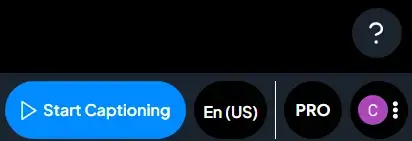
The captions will appear as the audio goes on.

- To unlock the paid live translation feature, click the "PRO" icon.

- Once unlocked, you can choose the target language.
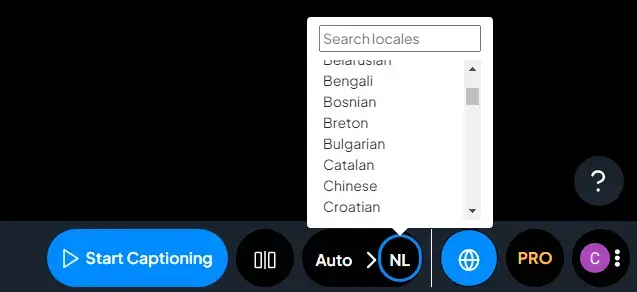
- The "Show source transcript" button near the language selection allows you to display captions in the original & target languages alongside each other.
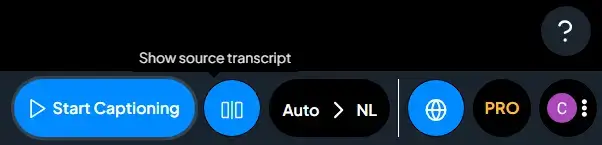
- Once you start capturing, the captions will appear on the screen, in both languages.
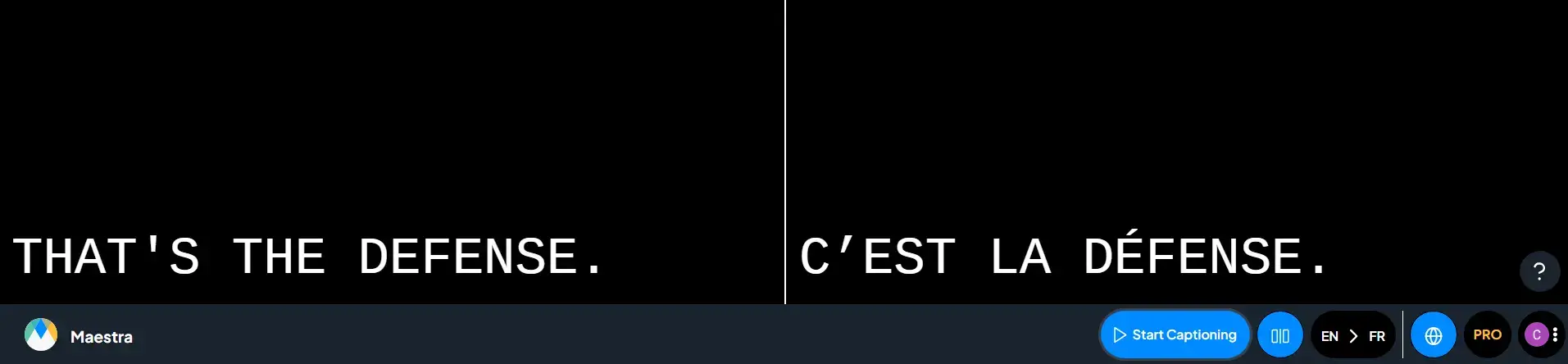
- If you wish to save the captions, click the profile icon and choose "Save Transcript".
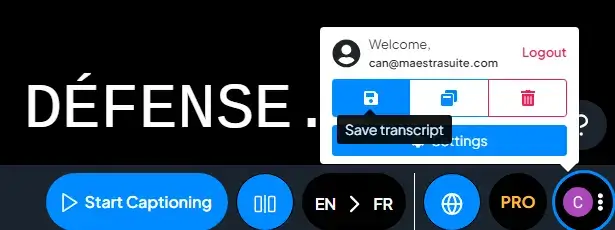
- You can save the captions as a DOCX or TXT file.
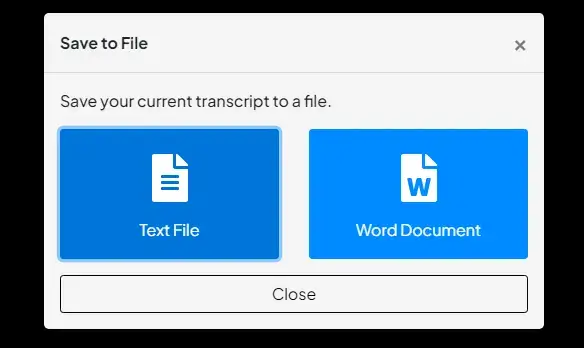
Options
If you click the account icon, the settings button will lead you to several options.
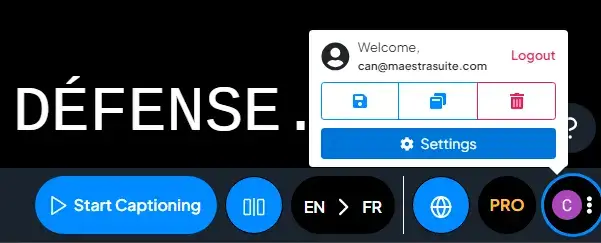
1. Save the File to the Dashboard
In the "Advanced" tab, you can see pricing & credit info and also enable the option to transfer the file to your dashboard to utilize the editor & other AI localization tools on the transcripts.
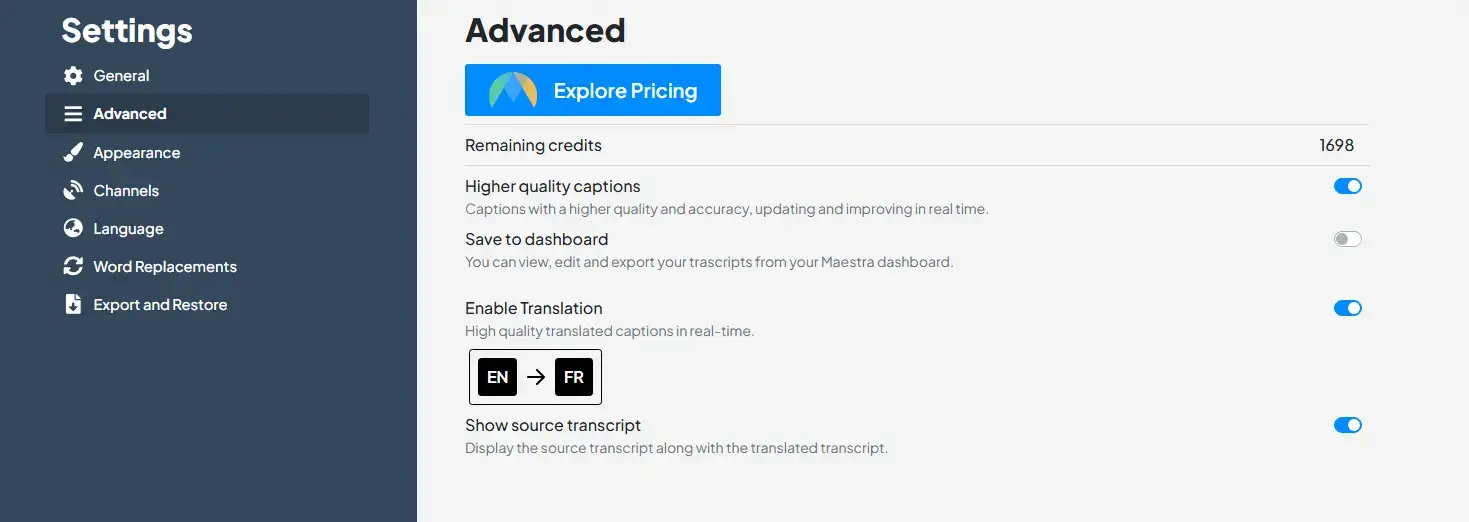
2. Customization
Here, you can change the font family, text color, text size, background, alignment of the captions, and more.
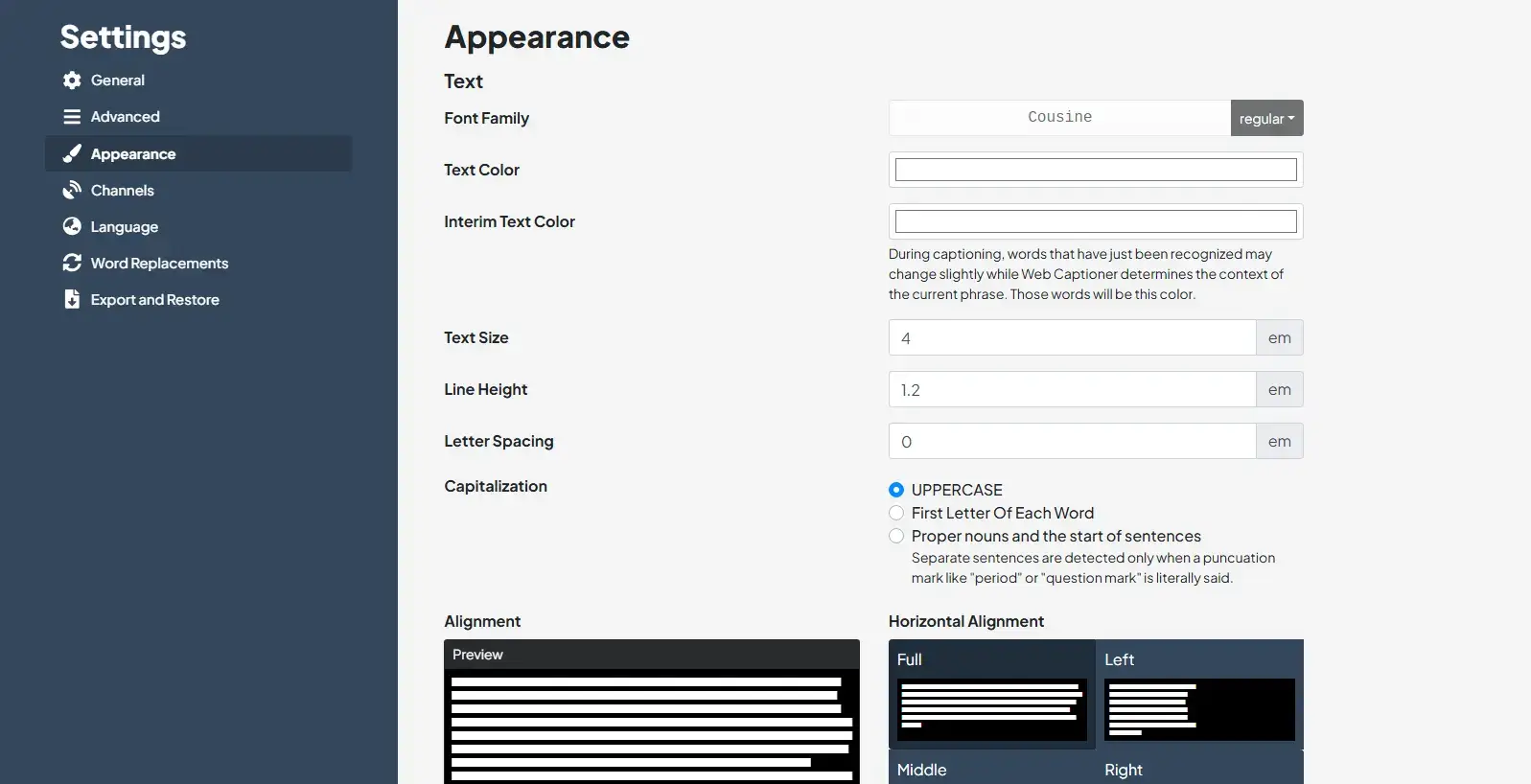
3. Integrations
In the "Channels" tab, you can connect your account to various services such as OBS & vMix to provide captions to your live streams, and Webhook to receive HTTP notifications of captioning events.
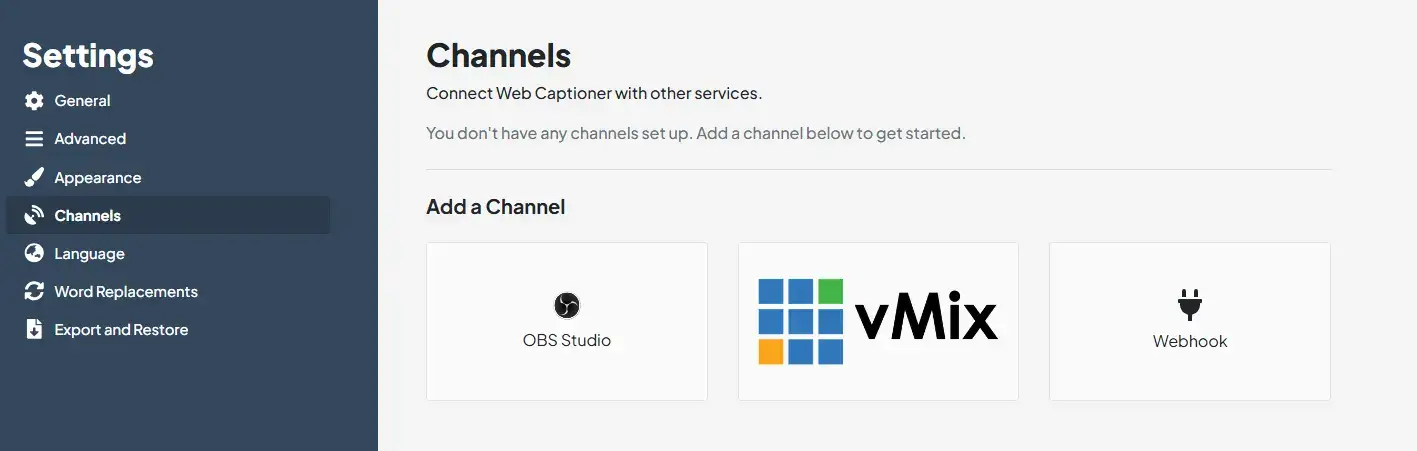
Moreover, options such as word replacement, settings saving, language list, language censor and more are available in the settings menu.
Maestra's web captioner app is the ultimate tool for real-time localization & accessibility, allowing any live event to build bridges, break language barriers and reach every audience member with the click of a button.
Book a demo with our sales team and check out how you can benefit from Maestra's AI solutions.
For further questions, reach out to support@maestra.ai and we will get back to you shortly.