Connecting your Zapier for Automating Transcriptions
Zapier enables you to connect Maestra to over 2,000 other web services...
Getting Started with Zapier
- Sign up for a free Zapier account.
- Explore some popular pre-made Zaps to get an idea of what's possible.
How to Get your Maestra API Key to use Zapier
- Log in to your Maestra account or create a new one.
- Navigate to "Account" from Dashboard.
- Click on "Get API Key" to get your API key.

- After your API Key is available, copy that by clicking it.

- You can now use your API Key to authenticate to Zapier!
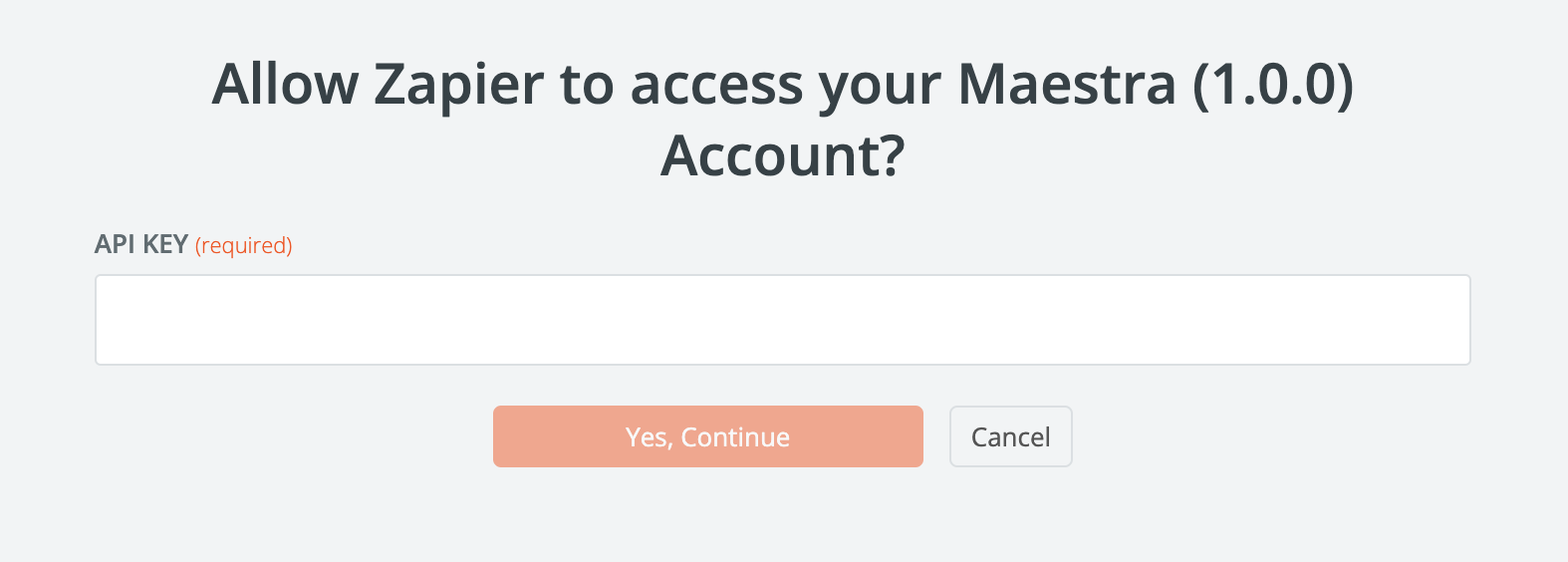
How to Connect Maestra to Zapier
- Log in to your Zapier account or create a new one.
- Navigate to "My Apps" from the top menu bar.
- Click on "Connect a new account..." and search for "Maestra".
- Use your credentials to connect your Maestra account to Zapier.
- Once connected, start creating an automation!
Need inspiration? See everything that's possible with Maestra and Zapier.
For any additional questions, reach out to contact@zapier.com.