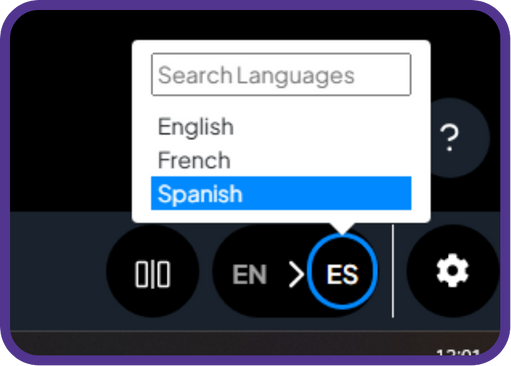Create and Share a Session
Live sessions of transcripts, captions, and voiceovers can be shared with others in multiple languages.
- Access Maestra Live with a Paid account and click "Setup Waiting Room".
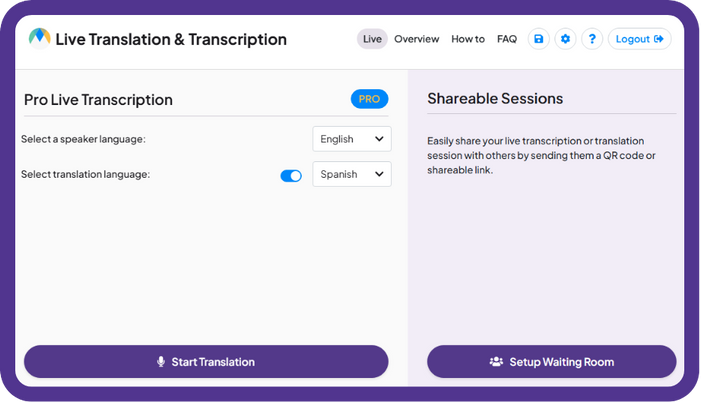
- Sort out the details of the live session.
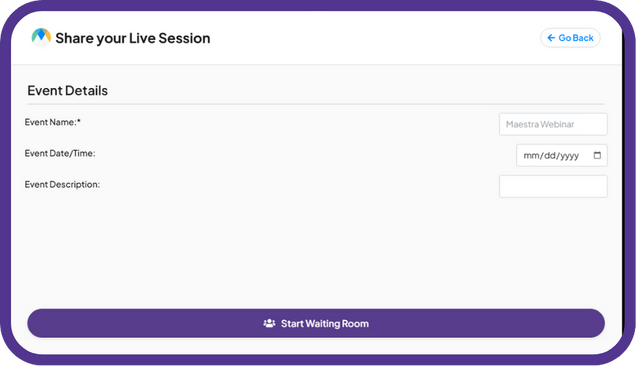
- Select the speaker language and translation languages. Multiple translation languages can be added to include people who speak different languages in the conversation.
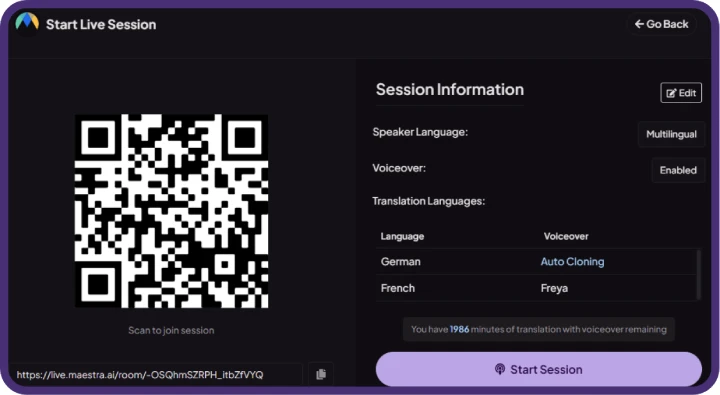
Anyone can join the session by scanning the QR code or through the link below the QR code.
- Once the session starts, click the "Select target language" button to view translated captions.
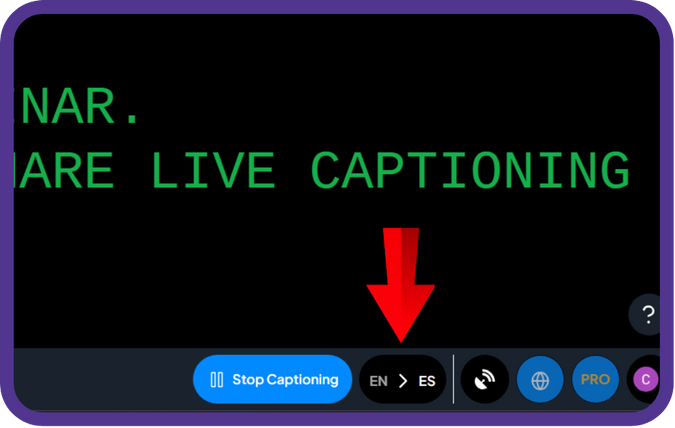
- Here, you can choose & join the session in any of the translation languages.
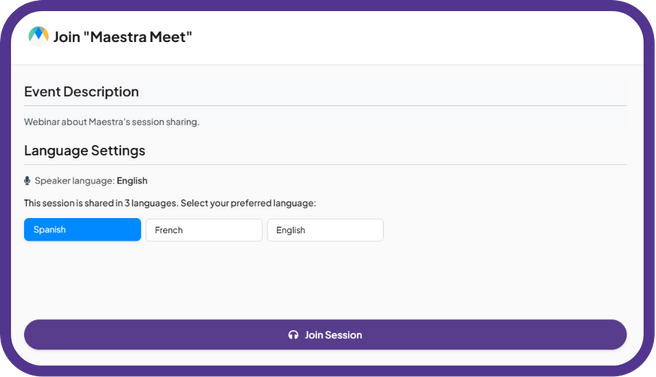
- Here is the same session in Spanish. You can always choose to translate a single language and display captions in the original and a single target language on the same screen.

- And, you can swap between languages by clicking the "Select target language" button mid-session.