How to Extract Subtitles from MP4 Files
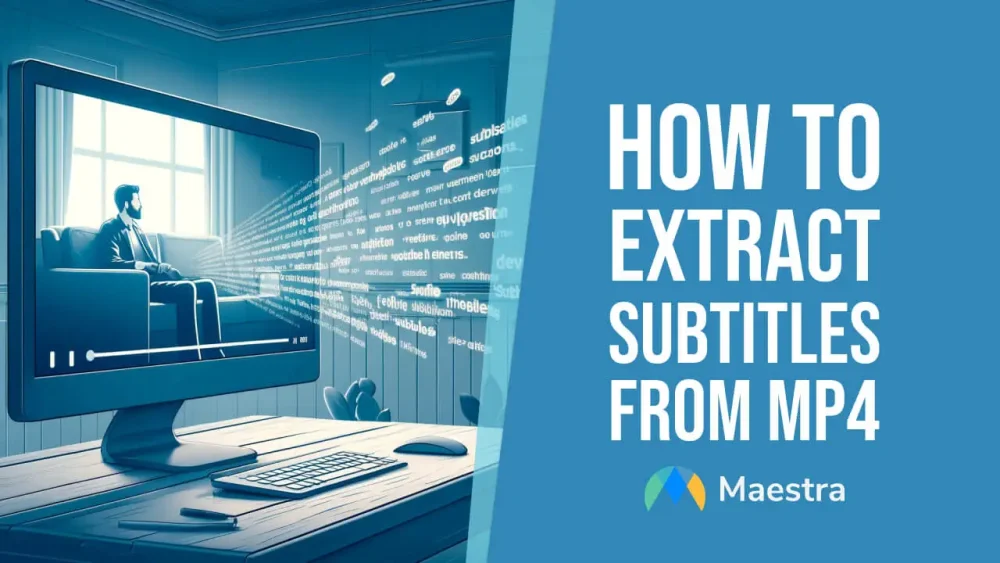
MP4 is a widely used video format all over the web. Extracting subtitles from MP4 files can be done in a variety of ways, so let’s quickly see how you can extract subtitles from MP4.
Extract Subtitles from MP4 with AI
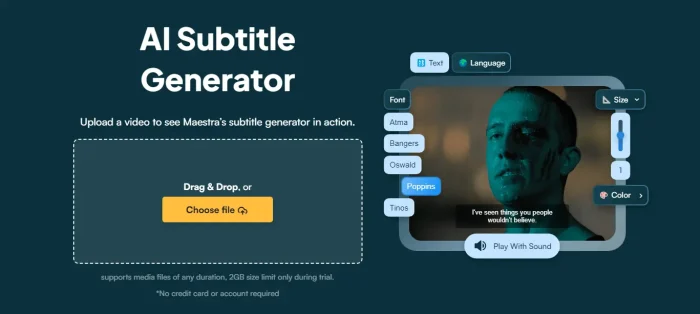
- Upload the MP4 file by dragging it into the dropbox.
- Choose any language amongst 125+ languages.
- Download the exported subtitles in seconds, for free.
Thanks to AI technology, downloading subtitle files is incredibly simple, you only need a few seconds to do so.
How to Extract Subtitles with VLC
Extracting subtitles from VLC media player can be a handy skill, especially if you want to save the subtitles from a video file for reference or editing. Here’s a basic guide on how to do it:
- Open VLC Media Player: Start by opening the VLC media player on your computer.
-
Load the Video: Open the video file from which you want to extract the subtitles. You can do this by dragging the file into VLC or by going to
Media > Open Fileand selecting the video. -
Check for Subtitle Track: Ensure that the video file has an embedded subtitle track. You can check this by going to
Subtitle > Subtitle Trackin the top menu. If the subtitles are available, you should see them listed there. -
Using the VLC Extension – Subtitle Extractor:
- Download and install the Subtitle Extractor extension for VLC. This extension can be found on the VLC add-ons website.
- Restart VLC after installing the extension.
- Load your video again, go to the
Viewmenu, and select theVLSubor similar option provided by the extension. - This should give you options to extract the subtitle file. The extraction process will depend on the options provided by the extension.
- Save the Subtitles: If the subtitles are hardcoded (burned into the video), you might need to use additional software to recognize and extract them, like OCR (Optical Character Recognition) tools.
- Checking Output: Once you’ve extracted the subtitles, they’re usually saved in formats like .srt or .sub. You can open these files with a text editor to check the content and make any necessary edits.
This method focuses on extracting subtitles embedded within the video file. If the subtitles are a separate file accompanying the video, you can simply copy that file. If the subtitles are hardcoded, software like Subtitle Edit might be necessary to extract them via OCR.
How to convert MP4 to SRT?
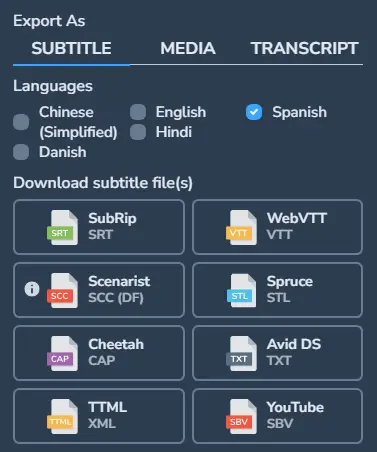
- Export subtitles from MP4 with Maestra.
- Choose “SRT” when exporting the subtitles.
In the first section, we showed how simple it is to extract subtitles from MP4 files using Maestra’s AI subtitle generator. Converting MP4 to SRT is even simpler. Once the subtitles are generated, export them as SRT files and you will have successfully converted MP4 to SRT using AI technology.
What is MP4?
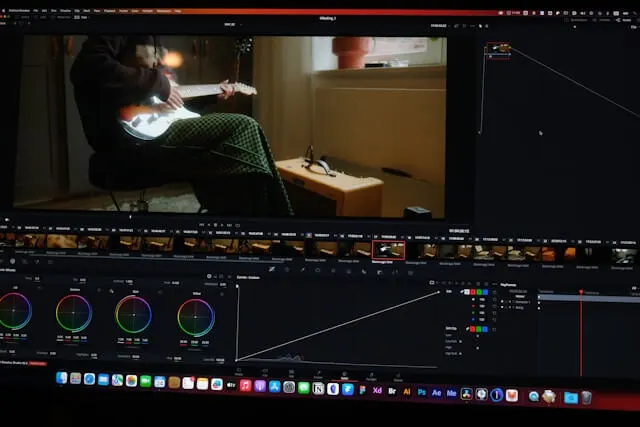
The MP4 file format, also known as MPEG-4 Part 14, is a multimedia container format commonly used to store video and audio, but it can also hold other data such as subtitles and still images. This format is widely used for streaming and broadcasting because of its ability to store complex multimedia content in a single file while maintaining relatively high compression rates. This efficiency makes MP4 a popular choice for both downloading and streaming content over the internet.
MP4 files are also highly versatile in terms of compatibility, supported by many video players, devices, and operating systems. They use separate compression for video and audio tracks; video is compressed using MPEG-4 video encoding and audio with AAC compression. This separation allows MP4 files to maintain a balance between quality and file size, making them effective for a wide range of uses from digital cameras and smartphones to high-definition online video platforms.
Subtitles within MP4 Files

Subtitles can be associated with MP4 files in two primary ways: they can be either embedded directly within the MP4 file or provided as separate subtitle files.
- Embedded Subtitles: These are subtitles that are included as a part of the MP4 file itself. They can be toggled on or off during playback without requiring any additional files. This type is often referred to as “soft subtitles.” Embedded subtitles are convenient because they ensure that the subtitle track and the video are never out of sync and are contained within a single file, making file management easier.
- External Subtitles: These are subtitle files stored separately from the MP4 video file, typically in formats such as SRT, SUB, or ASS. To use them, both the video file and the subtitle file must be present in the same directory, and the media player must support and be configured to load external subtitles. External subtitles offer flexibility in that one can have multiple subtitle files for different languages or styles, and they can be added or removed without altering the original MP4 file.
In both cases, the purpose of subtitles is to provide a textual representation of the audio component of the video, which is useful for viewers who may not understand the language of the audio, are hard of hearing, or are in a situation where they cannot listen to the audio. Modern video players and streaming platforms typically support both embedded and external subtitles, giving users a range of options for viewing content with additional text-based information.
FAQ
How to extract subtitles from an MP4 video?
Upload any MP4 file to Maestra’s subtitle extractor and receive subtitles in your preferred format in seconds.
How do I get subtitles from MP4 VLC?
VLC player allows you to get subtitles from it by using a subtitle extractor extension. Although, other methods are easier and faster like Maestra’s AI subtitle generator, available for free in 125+ languages.
How to convert MP4 to SRT?
Once the subtitles are extracted from the MP4 file, export them in the SRT format to convert MP4 to SRT using Maestra’s AI subtitle editor.
How do I extract encoded subtitles?
Any subtitles encoded into videos can be exported after you upload the video to Maestra. After that, export the subtitle file in any format you prefer, such as SRT, VTT, SBL, CAP, and more.
