How to Remove CapCut Watermark for Free (2024 Guide)
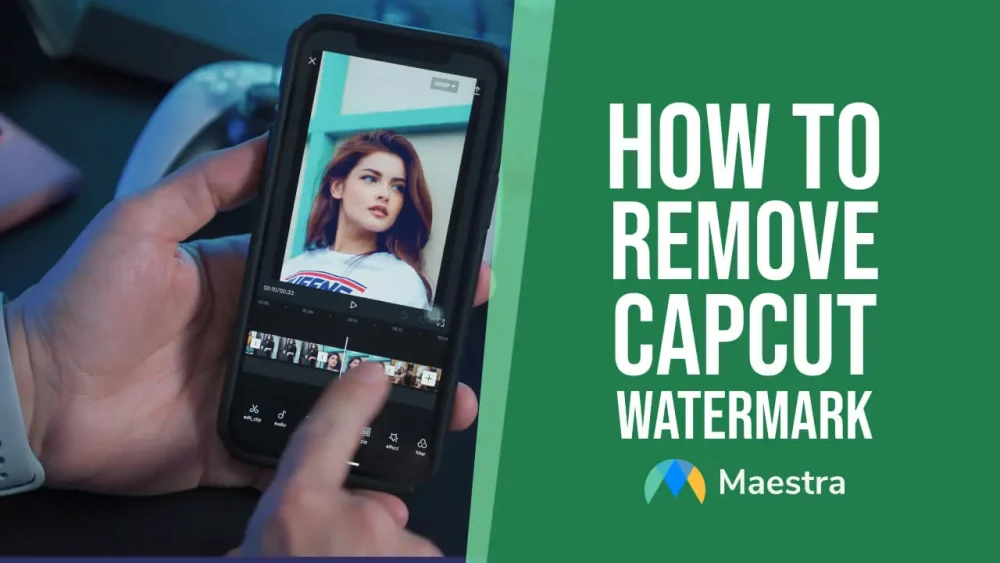
CapCut, TikTok’s sister video editing app, is a fantastic tool for creators who want to make professional-looking videos for social media or other platforms. However, one minor annoyance for some creators might be the watermark that CapCut adds to videos. While it’s a subtle way for CapCut to promote their app, one may prefer a watermark-free video, especially for branding purposes.
In this blog, we will:
- Explain three types of CapCut watermarks and how they work
- Provide instructions on how to remove CapCut watermark at the end of videos
- Share the steps on how to remove CapCut watermark from template
- List 10 best practices for editing videos on CapCut
Important: Before we start, we want to emphasize that all these methods are for mobile app users, as CapCut on PC does not automatically add watermark to videos. (Which is fantastic!)
Let’s go.
How do CapCut watermarks work?
There are three main cases regarding CapCut watermarks:
- First, there is the default outro watermark that CapCut adds at the end of videos. This optional watermark displays the CapCut logo, and is easy to remove.
- Second, if you use a template, you can see the CapCut watermark in the top right corner of the screen when you export your video.
- Third, CapCut provides creators the tools that let them create and incorporate their own watermark into their video. In this case, the “watermark” refers to adding your own custom mark (like a logo or text) to your project. This way, you can subtly claim ownership or brand your video content.
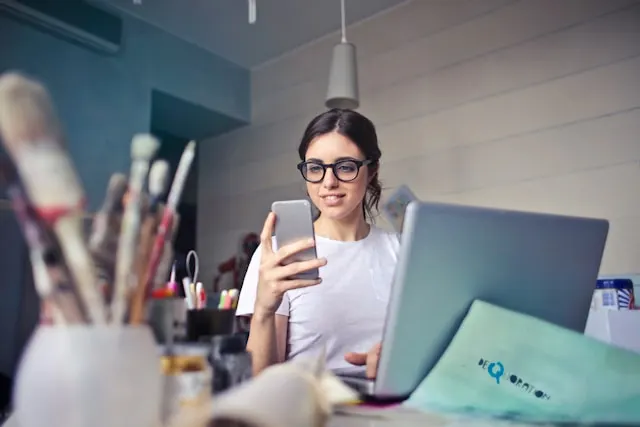
How to Remove CapCut Watermark at the End
To begin with, let’s explore the steps on how to remove CapCut watermark at the end of videos.
When you create a new project and check the video at the editing screen, you will see the CapCut watermark at the end of your video. Luckily, removing that is super simple and totally free.
We will first explain how to remove CapCut watermark for future videos, and then move on to getting rid of it for existing videos.
How to Get Rid of CapCut Watermark for Future Videos
- Go to the “Edit” section of CapCut.
- Tap “Settings” (the cog icon) in the top right corner of your screen.
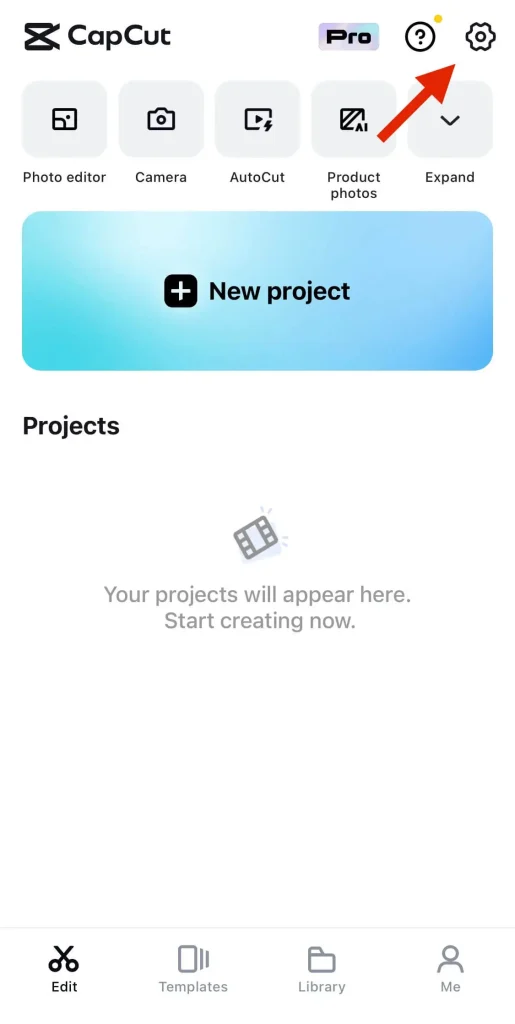
- Locate “Add default ending”, and toggle it off.

- Tap “Discard” in the pop-up window.
Ta-da! There will be no CapCut watermark at the end of your future videos.
How to Get Rid of CapCut Watermark for Existing Projects
What about your existing videos? Here are the steps to follow:
- Open an existing project.
- On the editing screen, slide the video timeline all the way to the right until you see the watermark clip at the very end.
- Tap on the watermark clip.
- At the bottom of the editing screen, you’ll see a row of icons. Spot the “Delete” icon and tap on it to remove the watermark from your video.
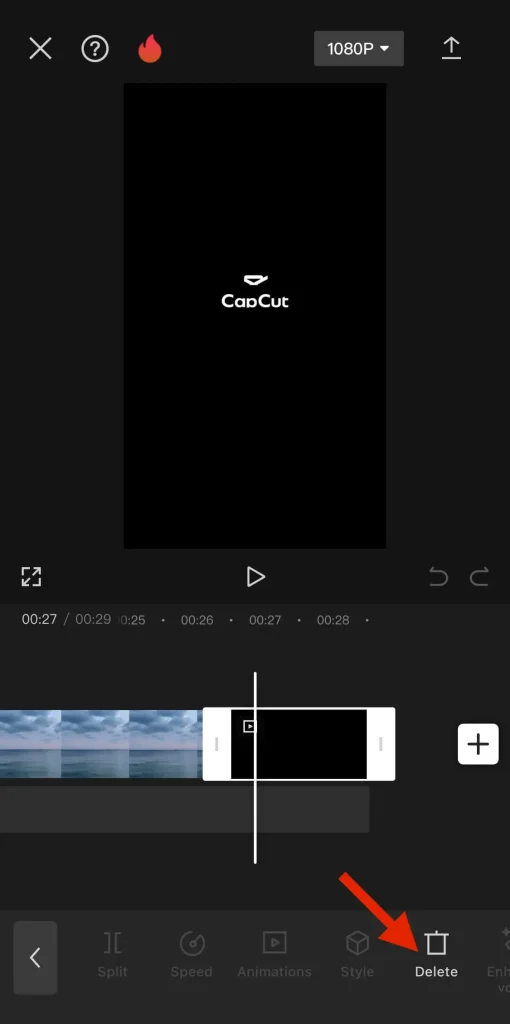
- Now that the watermark is gone, tap the export button (an arrow pointing upwards) in the top right corner of your screen.
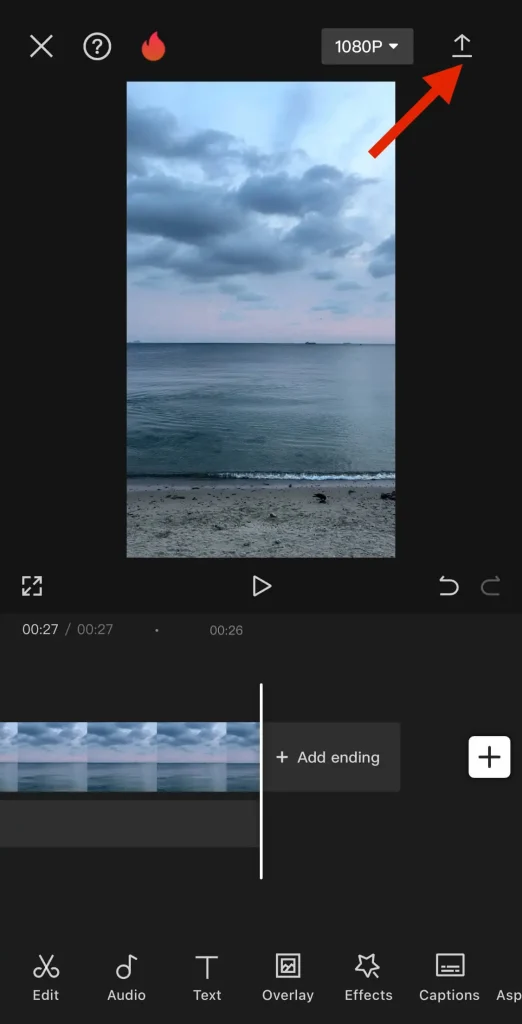
- CapCut will process and export your video without the watermark. The processing time may vary depending on your video length and device.
That’s it. Your watermark-free video will be saved to your device and “Projects”.
Tip: When you remove the watermark from a project, it shouldn’t reappear for future edits on the same project. Yet it is always wise to double-check the end of your video before exporting to prevent unwanted surprises.
How to Remove CapCut Watermark from Template
Now let’s cover the steps on how to remove CapCut watermark from template.
- When you create a project by using a template, you will see the CapCut logo in the top right corner of your screen.
- Tap “Export” and then select “Save and share to TikTok”.
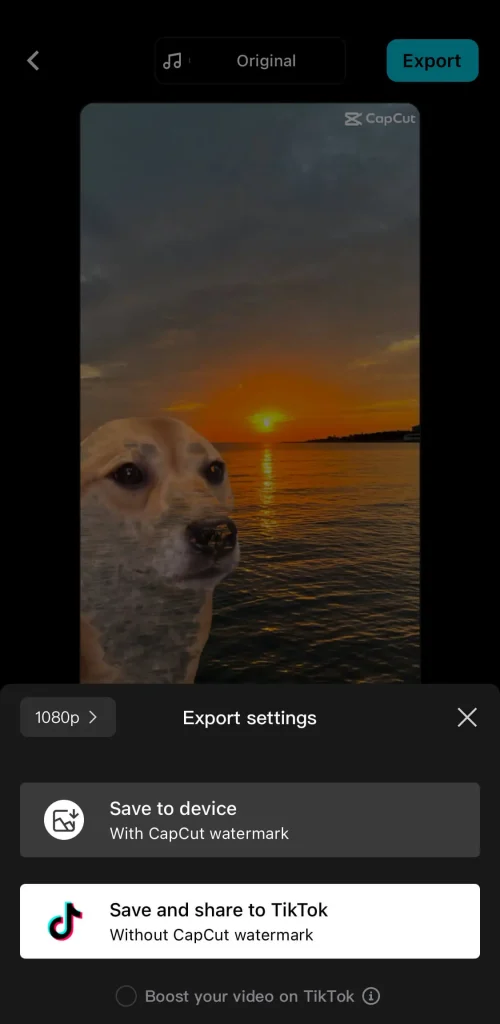
- CapCut will direct you to TikTok, and your video will pop up. Tap “Next”.
- Tap “Everyone can view this post”, and switch it to “Only you”.
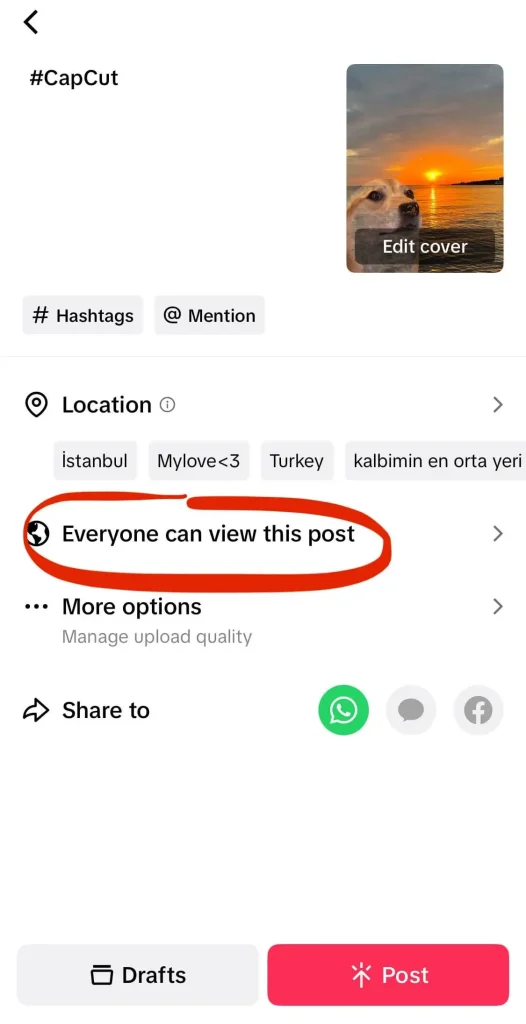
- Tap “Drafts” to add the post to your drafts.
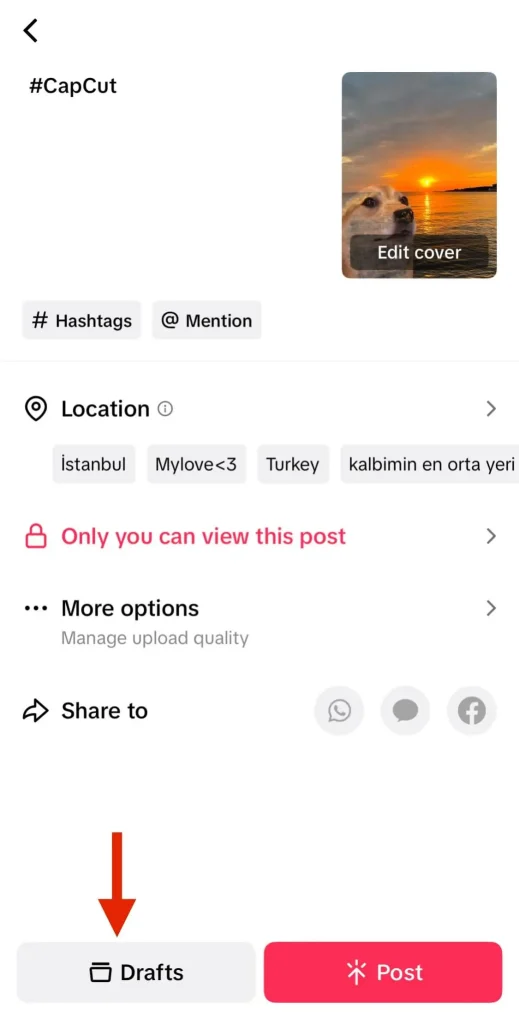
- Open your phone’s camera roll. You will see the video without the watermark!
There is also another scenario where you can see the custom watermark of a creator if you use their template. In that case, we don’t recommend you to remove the watermark as it’s a sign of respect to the creator’s work and intellectual property.
However, if you really need to remove the watermark, it’s always best to reach out to the creator directly and ask for permission. If they allow it, you can use CapCut Web to restyle the video.

While CapCut Web does not have a specific feature for removing watermarks, it offers the “Remove Background” feature, which can be utilized for your purpose. Here are the detailed instructions. Keep in mind that this method is not perfect though.
You can also use a third-party app but beware of the potential downsides. These apps can result in quality loss, and even worse, contain malware that can harm your device or steal your data. If you decide to use a third-party software, do your research and choose a reputable option with good reviews. (Watermark Remover is a popular tool.)
Tip: If you’re a creator, you may want to make your own watermark on CapCut and this video with clear instructions can help you.
10 Best Practices for CapCut Video Editing
Removing the CapCut watermark is just one aspect of video editing on the platform. Before we conclude our blog, we want to share 10 tips on how to edit CapCut videos so you can truly captivate your audience and enhance your message.
- Maintain consistency in branding. Establish a recognizable visual style whether you’re an influencer, social media professional, or business entity. Use consistent color palettes, fonts, and logos throughout your videos to solidify your brand identity and presence.
- Pay attention to trending elements. Keep an eye on popular sounds, effects, and text formats on social media platforms you use. Incorporating these can make your video stand out and gain traction with viewers.
- Keep your videos concise. Respect your viewers’ time, and aim for catchy videos that deliver your message powerfully. Utilize CapCut’s editing tools to trim unnecessary pauses, silent moments, or repetitive actions.
- Vary the pace. CapCut offers “Normal” and “Curve” speed editing. The latter will allow you to adjust the speed of different portions within a single clip. You can slow down the beginning and end of an action shot for a more cinematic feel, or speed up the middle portion for emphasis.
- Utilize effects with caution. CapCut boasts a vast library of effects that can add excitement to your video. However, avoid overwhelming your viewers, and use them strategically to enhance the overall mood without detracting from your core message.
- Fine-tune audio. Adjust the volume of individual clips and background music to create a cohesive audio experience. Plus, with CapCut’s noise reduction feature, you can clean up your audio, and ensure clear dialogue or sound effects.
- Add subtitles. CapCut offers an auto-caption feature that transcribes your video’s audio into text, yet it might need some editing. For higher accuracy, you can resort to Maestra’s AI Subtitle Generator after exporting your video from CapCut. The tool can instantly generate subtitles in 125+ languages, helping you unlock worldwide communication and promote accessibility.
- Preview makes perfect. Don’t settle for “good enough”. Take advantage of CapCut’s preview feature to simulate how your video will look and sound to your audience.
- Get feedback and co-edit. CapCut allows you to easily share your project with others so you can co-create and exchange valuable ideas. Just click “Create new space” on CapCut web (which you will find on the left-side menu), invite members, and assign permissions.
- Export with choice. Choose the right export format by selecting the appropriate resolution, frame rate, and code rate when finalizing your video. Strike for a good balance between quality and file size, considering upload limitations or data usage concerns.

Frequently Asked Questions
Is CapCut PC watermark-free?
We have good news if you’re wondering how to remove CapCut watermark on PC. CapCut for PC does not automatically add a watermark to your exported videos. However, if you’re editing a project you previously started on the mobile app, the default watermark may carry over to the PC version. In that case, you can go through the steps mentioned above to remove the watermark on mobile.
What is the free watermark remover app?
There are websites that offer free watermark removal using AI technology. Watermark Remover, which is also on Google Play, is one popular option. Another website is Apowersoft Watermark Remover. Remember that these websites involve uploading your content to a third-party service.
How to get rid of the TikTok watermark on CapCut?
After you save the video from the TikTok app, open your CapCut app and create a new project. Then you can remove the TikTok outro watermark just like you did it for the CapCut watermark which appears at the end of the video. If you want to remove the TikTok watermark in the middle of the video, you can use Snaptik, which allows you to download TikTok videos without watermark for free.
How do you get a good CapCut watermark?
A good CapCut watermark is simple. You should avoid complex designs that distract viewers from the video itself. Select a clear and readable font that complements your brand’s style, and go for a transparent background so the watermark can blend in seamlessly with the content. Placement also matters: Opt for corners or the bottom of the screen to prevent obscuring your video.
What is the best color for a watermark?
There’s no single “best color” for a watermark. Light colors (white, light gray) work well for darker videos, but might blend in too much with very bright videos. Meanwhile, dark colors (black, dark gray) are more visible on lighter videos but can disappear on dark ones. Ultimately, the best way to find the perfect color is to experiment and see what works best for your specific videos.
Summary
This blog shared guides on how to remove CapCut watermark in three different cases. By following the steps mentioned above, you can get rid of the CapCut outro watermark at the end of videos, remove the CapCut watermark in a template, or eliminate a creator’s custom watermark. In addition to watermark removal, the blog also listed 10 best practices of editing CapCut videos for further polishing.
To put it short, removing the CapCut watermark can enhance the professionalism of your videos and ensure a clean, branded final product. Yet it’s important to remember that this practice should be done ethically. Always respect the work of creators by keeping their watermarks on templates they’ve designed, and seek permission if you really need to remove the watermark.
